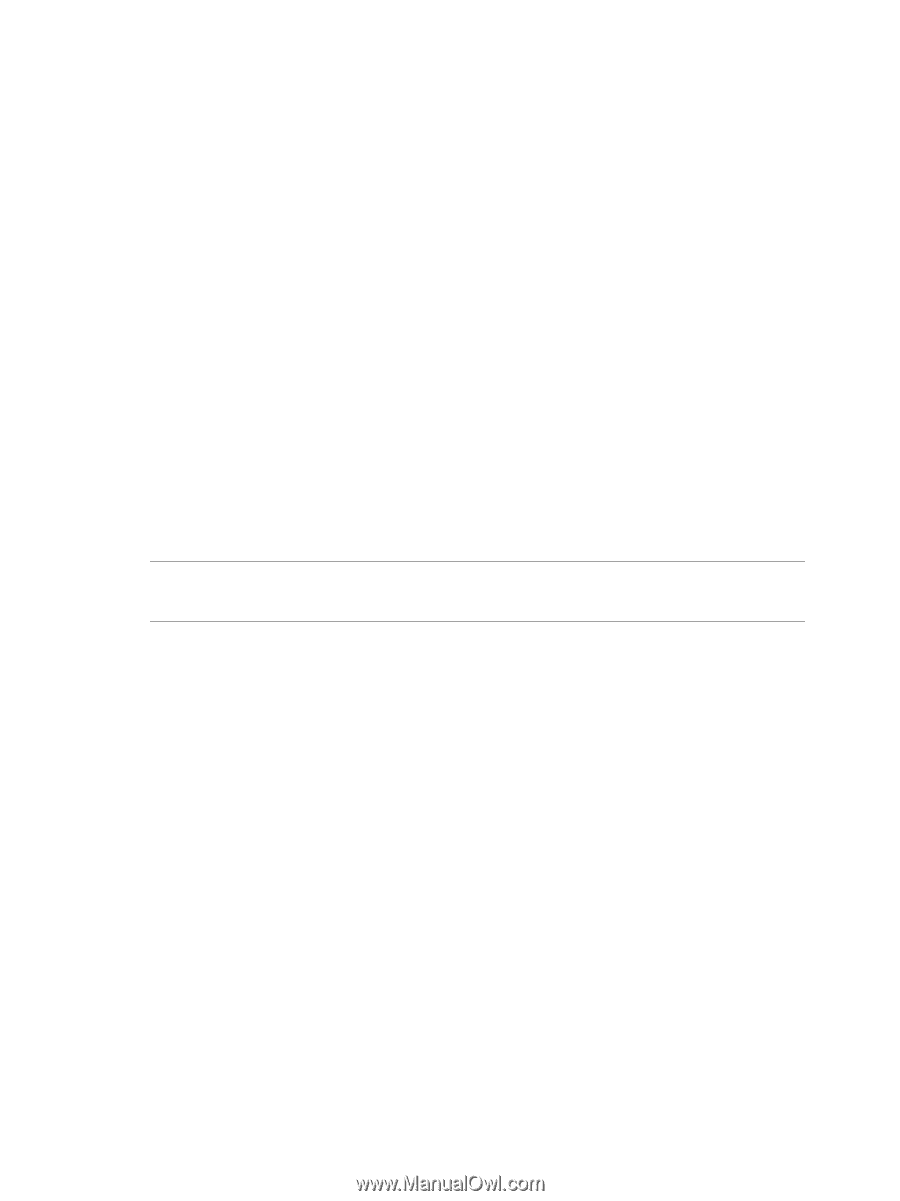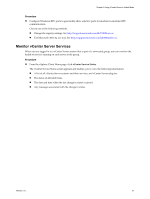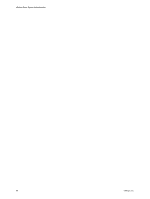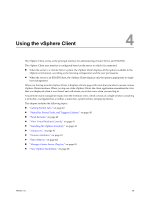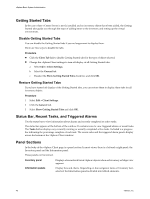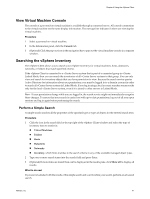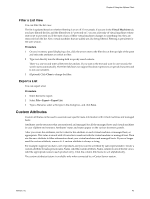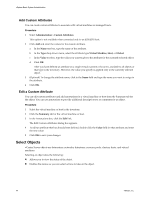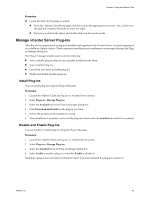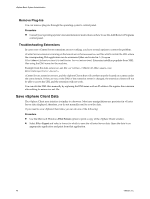VMware 4817V62 Administration Guide - Page 41
View Virtual Machine Console, Searching the vSphere Inventory, Perform a Simple Search
 |
View all VMware 4817V62 manuals
Add to My Manuals
Save this manual to your list of manuals |
Page 41 highlights
Chapter 4 Using the vSphere Client View Virtual Machine Console The console of a powered-on virtual machine is available through a connected server. All console connections to the virtual machine see the same display information. The message line indicates if others are viewing the virtual machine. Procedure 1 Select a powered-on virtual machine. 2 In the Information panel, click the Console tab. 3 (Optional) Click the pop-out icon in the navigation bar to pop out the virtual machine console in a separate window. Searching the vSphere Inventory The vSphere Client allows you to search your vSphere inventory for virtual machines, hosts, datastores, networks, or folders that match specified criteria. If the vSphere Client is connected to a vCenter Server system that is part of a connected group in vCenter Linked Mode, then you can search the inventories of all vCenter Server systems in that group. You can only view and search for inventory objects that you have permission to view. Because the search service queries Active Directory for information about user permissions, you must be logged in to a domain account in order to search all vCenter Server systems in Linked Mode. If you log in using a local account, searches return results only for the local vCenter Server system, even if it is joined to other servers in Linked Mode. NOTE If your permissions change while you are logged in, the search service might not immediately recognize these changes. To ensure that your search is carried out with up-to-date permissions, log out of all your open sessions and log in again before performing the search. Perform a Simple Search A simple search searches all the properties of the specified type or types of objects for the entered search term. Procedure 1 Click the icon in the search field at the top right of the vSphere Client window and select the type of inventory item to search for. n Virtual Machines n Folders n Hosts n Datastores n Networks n Inventory, which finds matches to the search criteria in any of the available managed object types. 2 Type one or more search terms into the search field and press Enter. 3 (Optional) If more items are found than can be displayed in the results pane, click Show all to display all results. What to do next If you are not satisfied with the results of the simple search and want to refine your search, perform an advanced search. VMware, Inc. 41