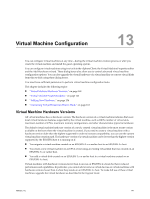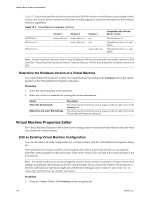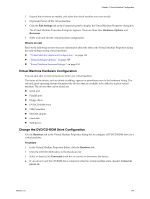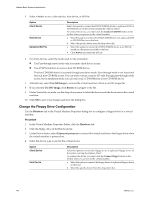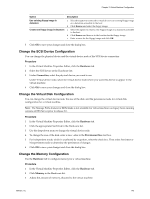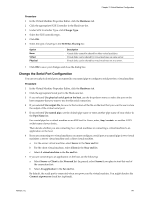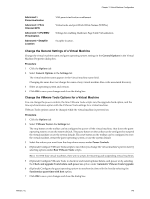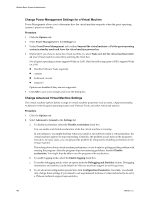VMware 4817V62 Administration Guide - Page 146
Change the Virtual Ethernet Adapter (NIC) Configuration, Change the Parallel Port Configuration,
 |
View all VMware 4817V62 manuals
Add to My Manuals
Save this manual to your list of manuals |
Page 146 highlights
vSphere Basic System Administration 4 Click OK to save your changes and close the dialog box. Change the Virtual Ethernet Adapter (NIC) Configuration You can change the power-on connection setting, the MAC address, and the network connection for the virtual Ethernet adapter configuration for a virtual machine. Procedure 1 Click the Hardware tab. 2 Click the appropriate NIC in the Hardware list. 3 To connect the virtual NIC when the virtual machine is powered on, select Connect at power on. 4 Select an option for MAC address configuration. n Select Automatic to assign a MAC address automatically. n Select Manual and enter a MAC address to use a manual MAC address assignment. 5 Under Network connection, use the drop-down menu to select the network label you want the virtual machine to use. 6 Click OK to save your changes and close the dialog box. Change the Parallel Port Configuration You can use a physical parallel port or an output file to configure a parallel port for a virtual machine. Procedure 1 In the Virtual Machine Properties Editor, click the Hardware tab. 2 Click the appropriate Parallel port in the Hardware list. 3 Deselect the Connect at power on check box if you do not want the parallel port device to be connected when the virtual machine powers on. The default setting is Connect at power on. 4 Under Connection, select a button to indicate a physical parallel port or to connect the virtual parallel port to a file. n If you select Use physical parallel port, select the port from the drop-down menu. n If you select Use output file, browse to the file location. 5 Click OK to save your changes and close the dialog box. Change the SCSI Controller or SCSI Bus Sharing Configuration You can set the SCSI controller type and the type of SCSI bus sharing for a virtual machine. SCSI bus sharing can set to none, virtual, or physical sharing types. You can change the SCSI controller configuration for a virtual machine on an ESX/ESXi host only. CAUTION Changing the SCSI controller type might result in a virtual machine boot failure. You can also specify whether the SCSI bus is shared. Depending on the type of sharing, virtual machines can access the same virtual disk simultaneously on the same server or any server. 146 VMware, Inc.