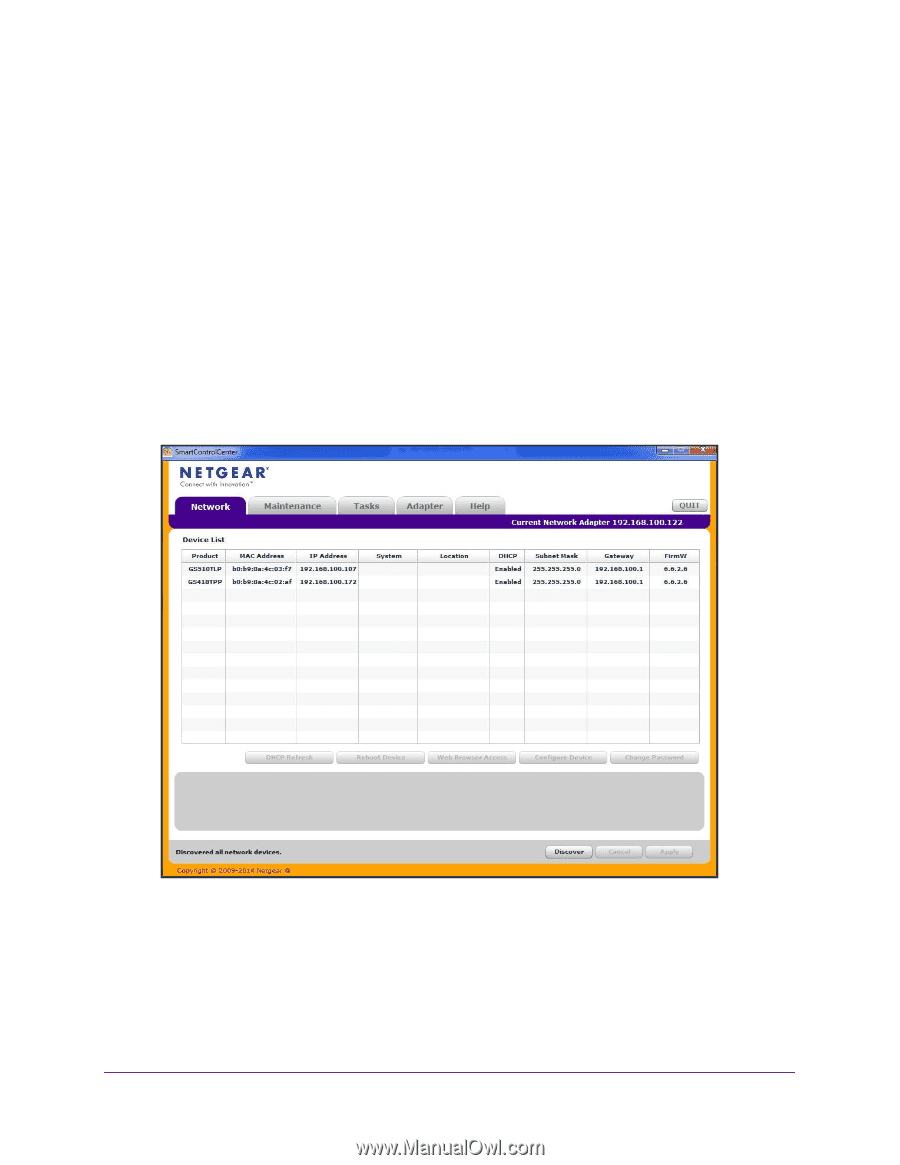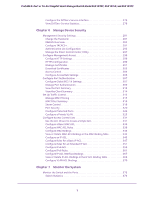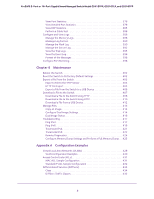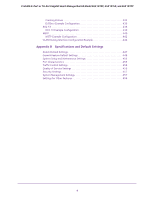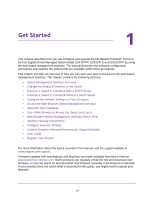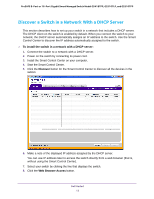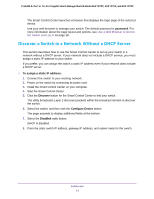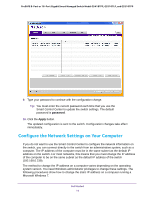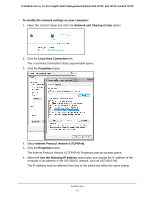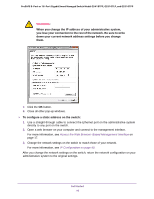Netgear GS418TPP User Manual - Page 12
Discover a Switch in a Network With a DHCP Server, Discover, Web Browser Access
 |
View all Netgear GS418TPP manuals
Add to My Manuals
Save this manual to your list of manuals |
Page 12 highlights
ProSAFE 8-Port or 16-Port Gigabit Smart Managed Switch Model GS418TPP, GS510TLP, and GS510TPP Discover a Switch in a Network With a DHCP Server This section describes how to set up your switch in a network that includes a DHCP server. The DHCP client on the switch is enabled by default. When you connect the switch to your network, the DHCP server automatically assigns an IP address to the switch. Use the Smart Control Center to discover the IP address automatically assigned to the switch. To install the switch in a network with a DHCP server: 1. Connect the switch to a network with a DHCP server. 2. Power on the switch by connecting its power cord. 3. Install the Smart Control Center on your computer. 4. Start the Smart Control Center. 5. Click the Discover button for the Smart Control Center to discover all the devices in the subnet. 6. Make a note of the displayed IP address assigned by the DHCP server. You can use IP address later to access the switch directly from a web browser (that is, without using the Smart Control Center). 7. Select your switch by clicking the line that displays the switch. 8. Click the Web Browser Access button. Get Started 12