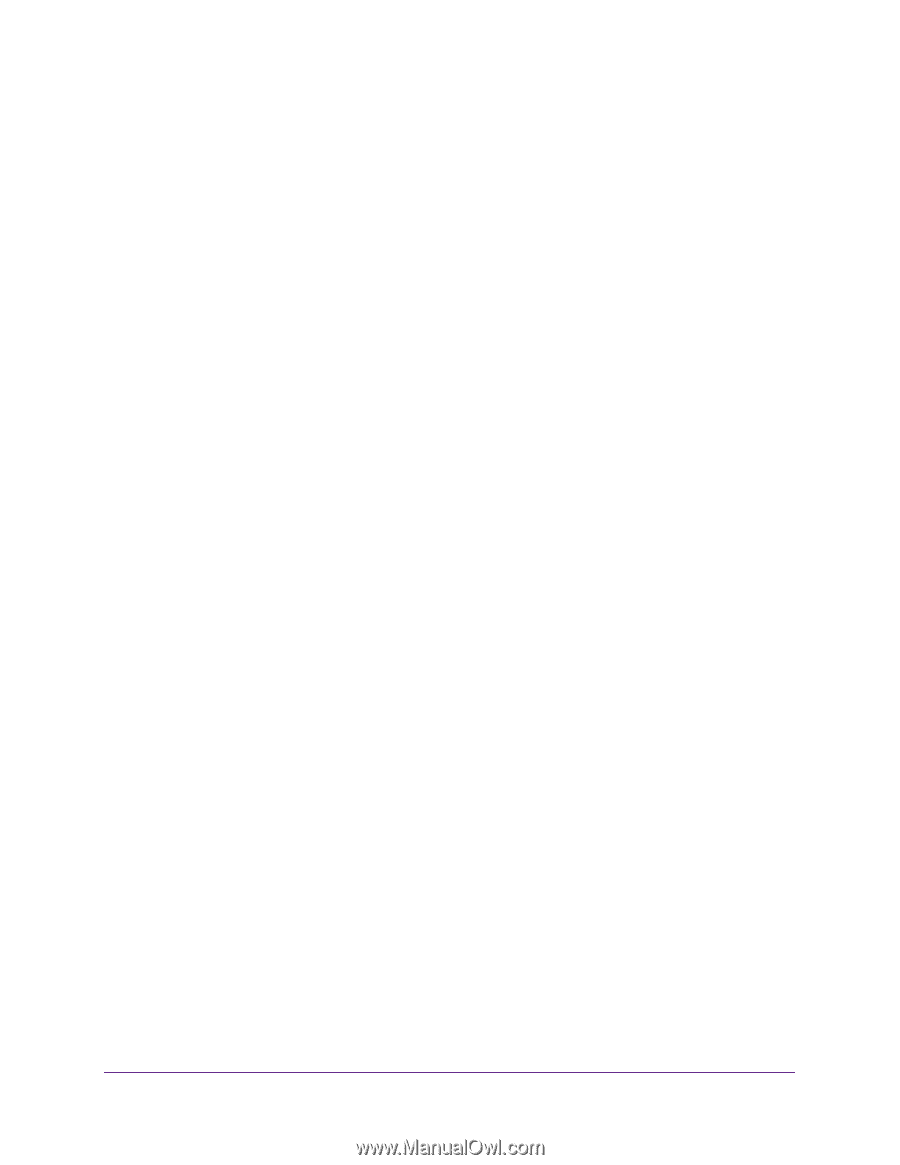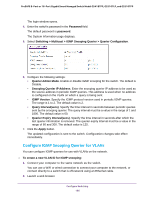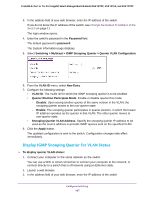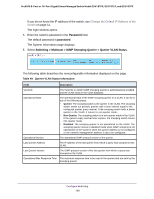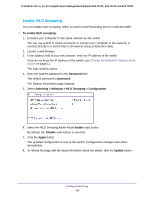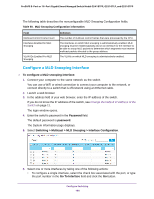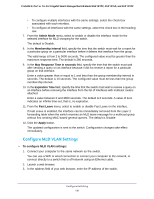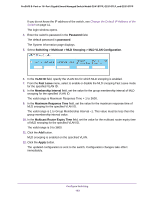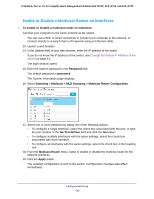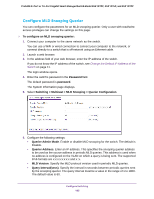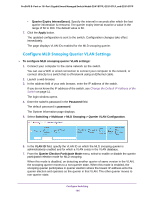Netgear GS418TPP User Manual - Page 191
Con MLD VLAN Settings, Admin Mode, Membership Interval, Max Response Time in seconds
 |
View all Netgear GS418TPP manuals
Add to My Manuals
Save this manual to your list of manuals |
Page 191 highlights
ProSAFE 8-Port or 16-Port Gigabit Smart Managed Switch Model GS418TPP, GS510TLP, and GS510TPP • To configure multiple interfaces with the same settings, select the check box associated with each interface. • To configure all interfaces with the same settings, select the check box in the heading row. 7. From the Admin Mode menu, select to enable or disable the interface mode for the selected interface for MLD snooping for the switch. The default is Disable. 8. In the Membership Interval field, specify the time that the switch must wait for a report for a particular group on a particular interface before it deletes that interface from the group. The valid range is from 2 to 3600 seconds. The configured value must be greater than the maximum response time. The default is 260 seconds. 9. In the Max Response Time in seconds field, specify the time that the switch must wait after sending a query on an interface because it did not receive a report for a particular group on that interface. Enter a value greater than or equal to 1 and less than the group membership interval in seconds. The default is 10 seconds. The configured value must be less than the group membership interval. 10. In the Expiration Time field, specify the time that the switch must wait to receive a query on an interface before removing the interface from the list of interfaces with multicast routers attached. Enter a value between 0 and 3600 seconds. The default is 0 seconds. A value of zero indicates an infinite time-out, that is, no expiration. 11. From the Fast Leave menu, select to enable or disable Fast Leave on the interface. If Fast Leave is enabled, the interface can be immediately removed from the Layer 2 forwarding table when the switch receives an MLD leave message for a multicast group without first sending MAC-based general queries. The default is Disable. 12. Click the Apply button. The updated configuration is sent to the switch. Configuration changes take effect immediately. Configure MLD VLAN Settings To configure MLD VLAN settings: 1. Connect your computer to the same network as the switch. You can use a WiFi or wired connection to connect your computer to the network, or connect directly to a switch that is off-network using an Ethernet cable. 2. Launch a web browser. 3. In the address field of your web browser, enter the IP address of the switch. Configure Switching 191