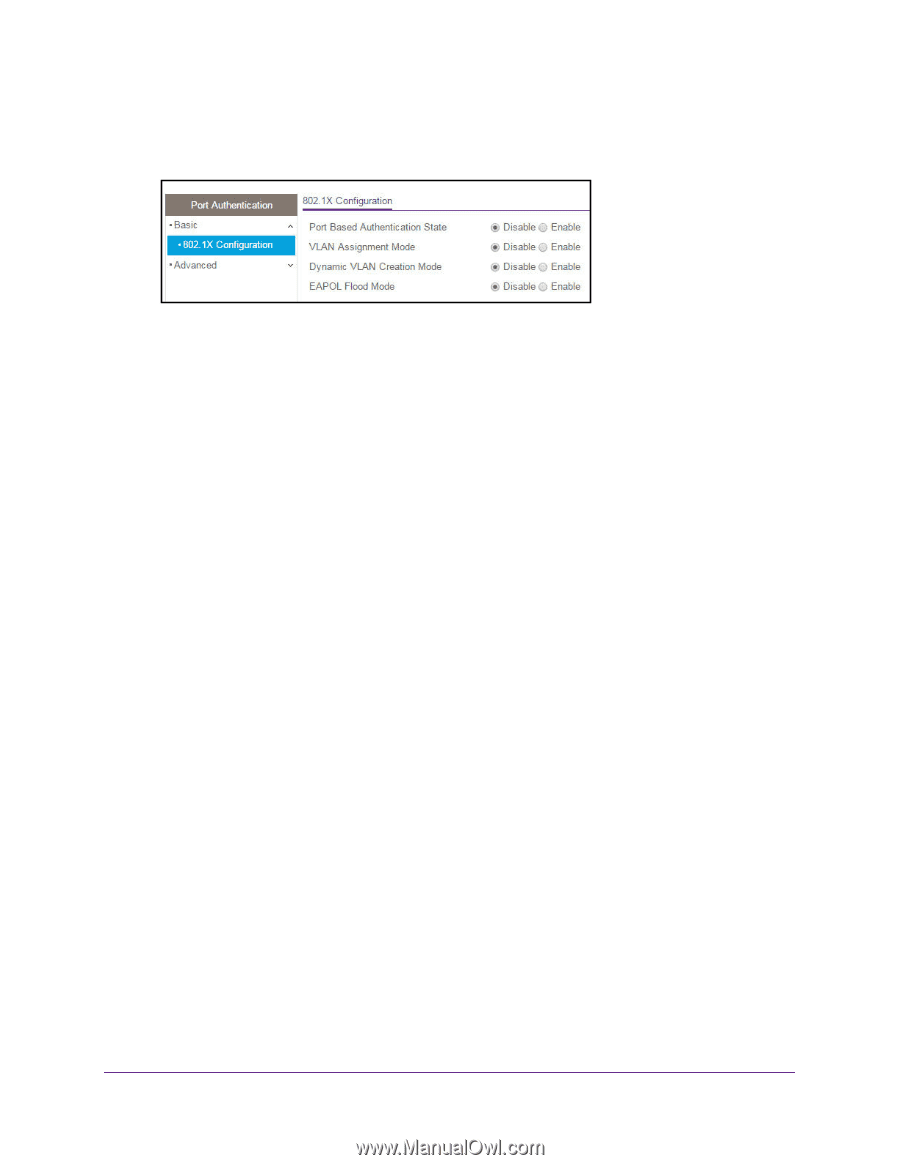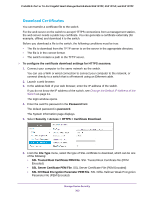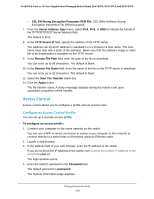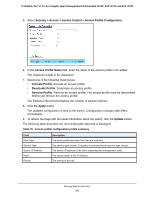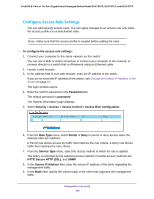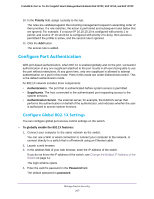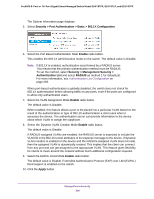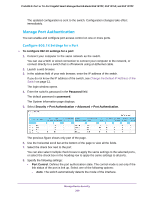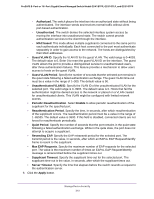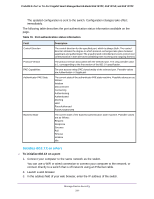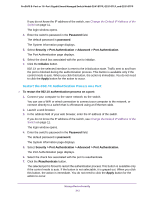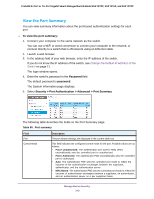Netgear GS418TPP User Manual - Page 308
Security > Port Authentication > Basic > 802.1X Configuration, Enable
 |
View all Netgear GS418TPP manuals
Add to My Manuals
Save this manual to your list of manuals |
Page 308 highlights
ProSAFE 8-Port or 16-Port Gigabit Smart Managed Switch Model GS418TPP, GS510TLP, and GS510TPP The System Information page displays. 5. Select Security > Port Authentication > Basic > 802.1X Configuration. 6. Select the Port Based Authentication State Enable radio button. This enables the 802.1X administrative mode on the switch. The default value is Disable. Note: If 802.1X is enabled, authentication is performed by a RADIUS server. This means that the primary authentication method must be RADIUS. To set the method, select Security > Management Security > Authentication List and select RADIUS as method 1 for defaultList. For more information, see Authentication List Configuration on page 293. When port-based authentication is globally disabled, the switch does not check for 802.1X authentication before allowing traffic on any ports, even if the ports are configured to allow only authenticated users. 7. Select the VLAN Assignment Mode Enable radio button. The default value is Disable. When enabled, this feature allows a port to be placed into a particular VLAN based on the result of the authentication or type of 802.1X authentication a client uses when it accesses the device. The authentication server can provide information to the device about which VLAN to assign the supplicant. 8. Select the Dynamic VLAN Creation Mode Enable radio button. The default value is Disable. If RADIUS-assigned VLANs are enabled, the RADIUS server is expected to include the VLAN ID in the 802.1X tunnel attributes of its response message to the device. If dynamic VLAN creation is enabled on the device and the RADIUS-assigned VLAN does not exist, then the assigned VLAN is dynamically created. This implies that the client can connect from any port and can get assigned to the appropriate VLAN. This feature gives flexibility for clients to move around the network without much additional configuration required. 9. Select the EAPOL Flood Mode Enable radio button. The default value is Disable. Extensible Authentication Protocol (EAP) over LAN (EAPoL) flood support is enabled on the switch. 10. Click the Apply button. Manage Device Security 308