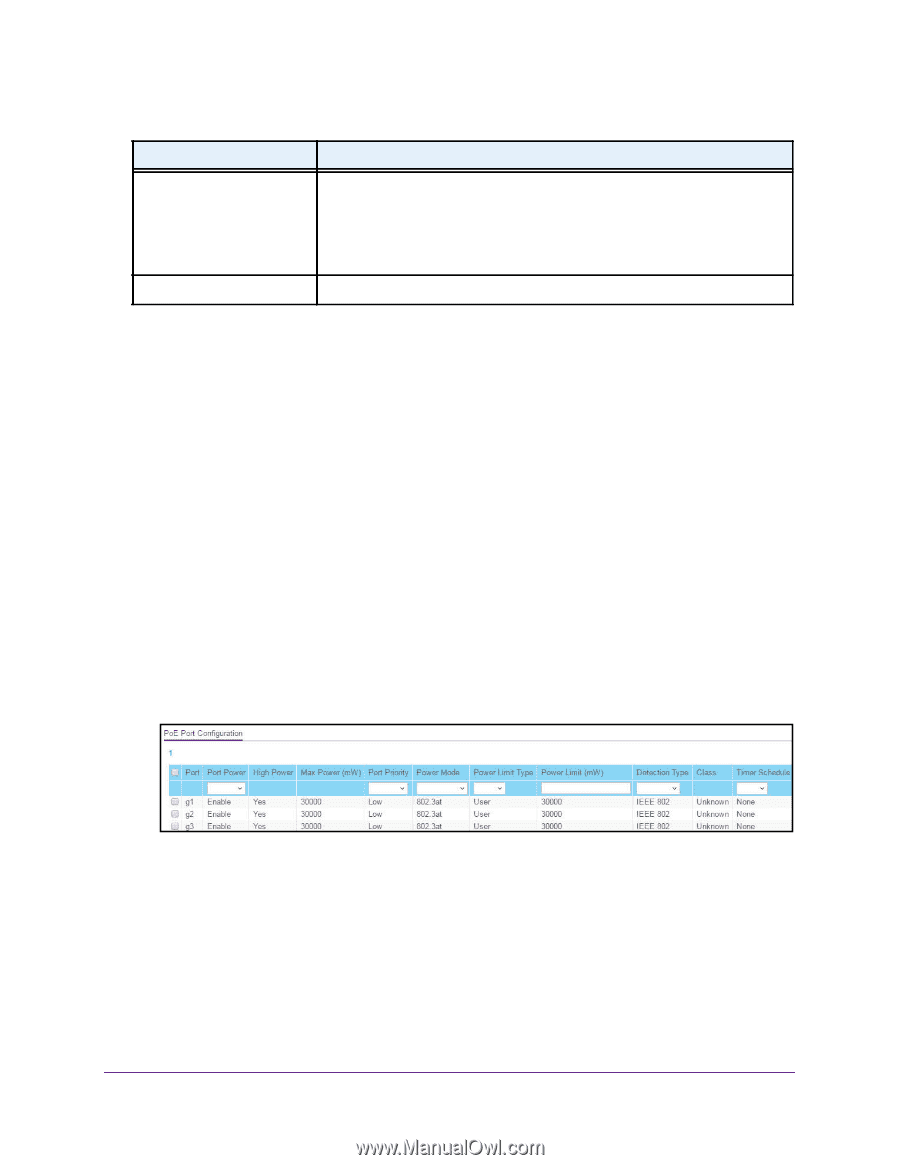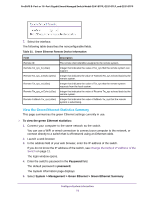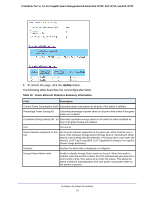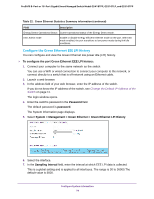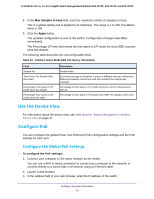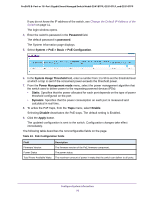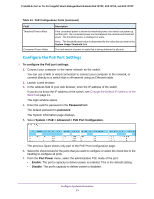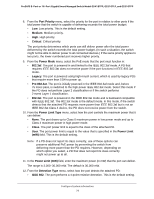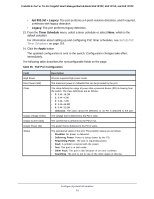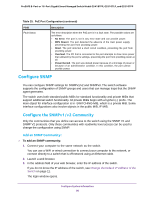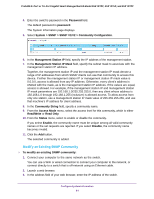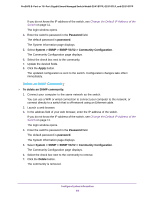Netgear GS418TPP User Manual - Page 77
Con the PoE Port Settings, Password, System > PoE > Advanced > PoE Port Configuration
 |
View all Netgear GS418TPP manuals
Add to My Manuals
Save this manual to your list of manuals |
Page 77 highlights
ProSAFE 8-Port or 16-Port Gigabit Smart Managed Switch Model GS418TPP, GS510TLP, and GS510TPP Table 24. PoE Configuration fields (continued) Field Threshold Power Watts Consumed Power Watts Description If the consumed power is below the threshold power, the switch can power up another port. The consumed power can be between the nominal and threshold power. The threshold power is displayed in watts. Note: The threshold power value is determined by the value that you enter in the System Usage Threshold field. The total amount of power in watts that is being delivered to all ports. Configure the PoE Port Settings To configure the PoE port settings: 1. Connect your computer to the same network as the switch. You can use a WiFi or wired connection to connect your computer to the network, or connect directly to a switch that is off-network using an Ethernet cable. 2. Launch a web browser. 3. In the address field of your web browser, enter the IP address of the switch. If you do not know the IP address of the switch, see Change the Default IP Address of the Switch on page 11. The login window opens. 4. Enter the switch's password in the Password field. The default password is password. The System Information page displays. 5. Select System > PoE > Advanced > PoE Port Configuration. The previous figure shows only part of the PoE Port Configuration page. 6. Select the check boxes for the ports that you want to configure or select the check box in the heading to configure all ports. 7. From the Port Power menu, select the administrative PoE mode of the port: • Enable. The port's capacity to deliver power is enabled. This is the default setting. • Disable. The port's capacity to deliver power is disabled. Configure System Information 77