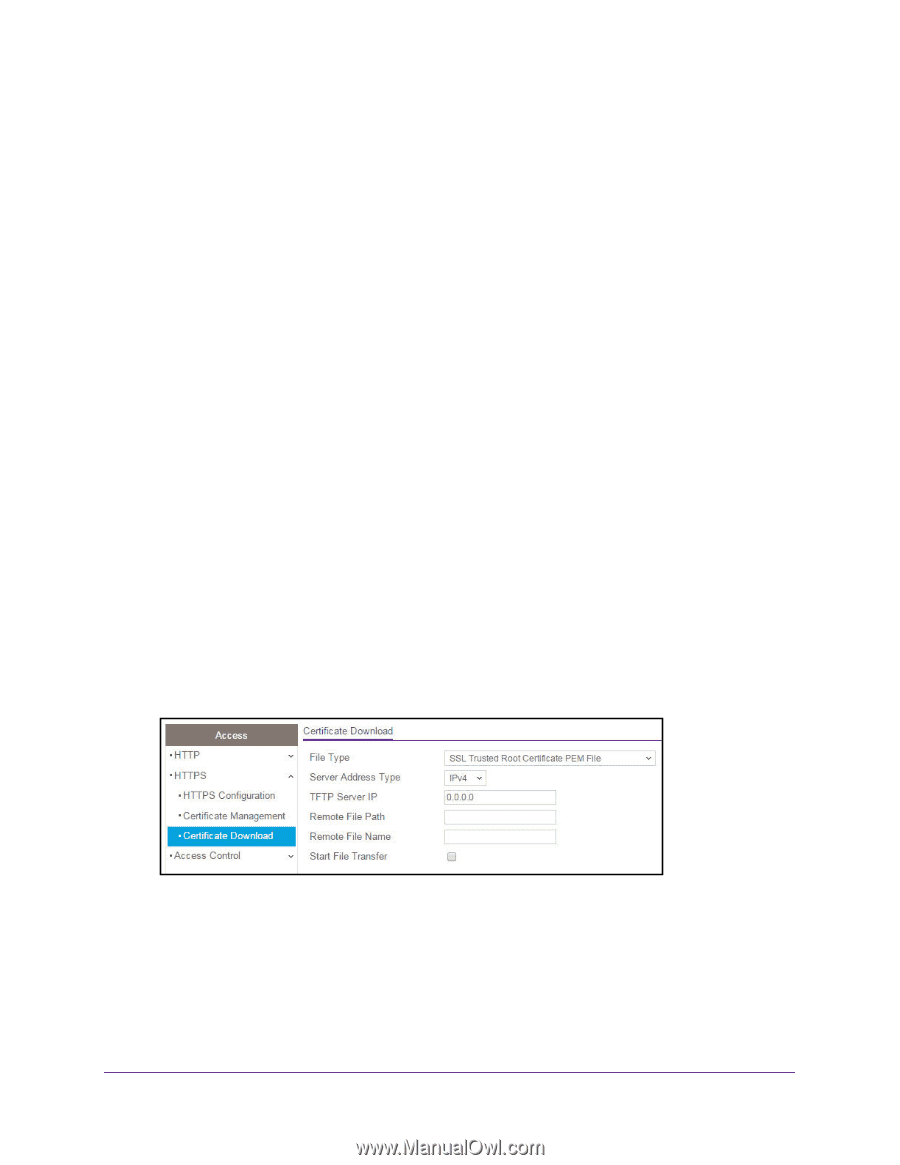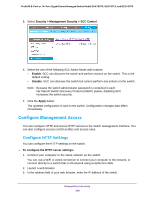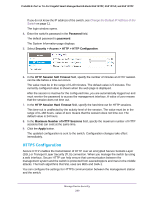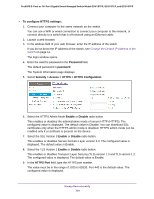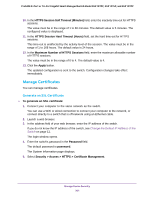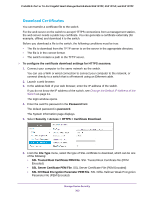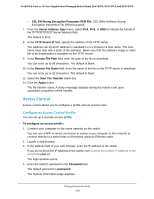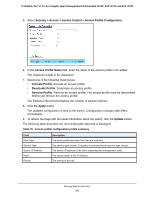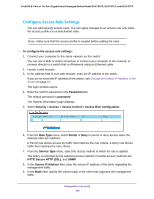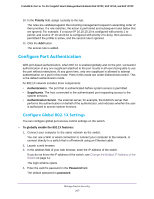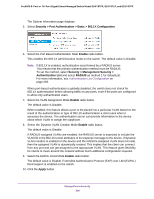Netgear GS418TPP User Manual - Page 303
Download Certificates, Security > Access > HTTPS > Certificate Download
 |
View all Netgear GS418TPP manuals
Add to My Manuals
Save this manual to your list of manuals |
Page 303 highlights
ProSAFE 8-Port or 16-Port Gigabit Smart Managed Switch Model GS418TPP, GS510TLP, and GS510TPP Download Certificates You can transfer a certificate file to the switch. For the web server on the switch to accept HTTPS connections from a management station, the web server needs a public key certificate. You can generate a certificate externally (for example, offline) and download it to the switch. Before you download a file to the switch, the following conditions must be true: • The file to download from the TFTP server is on the server in the appropriate directory. • The file is in the correct format. • The switch contains a path to the TFTP server. To configure the certificate download settings for HTTPS sessions: 1. Connect your computer to the same network as the switch. You can use a WiFi or wired connection to connect your computer to the network, or connect directly to a switch that is off-network using an Ethernet cable. 2. Launch a web browser. 3. In the address field of your web browser, enter the IP address of the switch. If you do not know the IP address of the switch, see Change the Default IP Address of the Switch on page 11. The login window opens. 4. Enter the switch's password in the Password field. The default password is password. The System Information page displays. 5. Select Security > Access > HTTPS > Certificate Download. 6. From the File Type menu, select the type of SSL certificate to download, which can be one of the following: • SSL Trusted Root Certificate PEM File. SSL Trusted Root Certificate file (PEM Encoded) • SSL Server Certificate PEM File. SSL Server Certificate File (PEM Encoded) • SSL DH Weak Encryption Parameter PEM File. SSL Diffie-Hellman Weak Encryption Parameter file (PEM Encoded) Manage Device Security 303