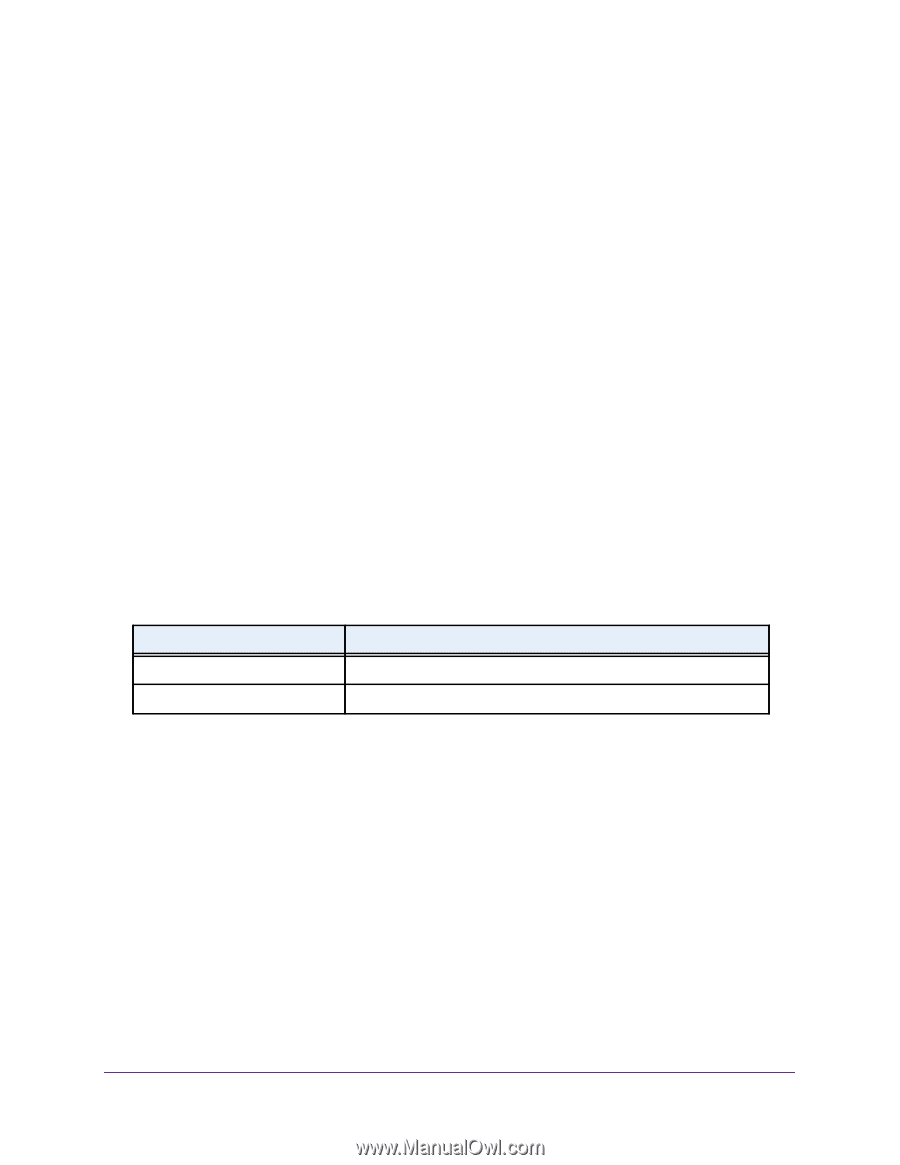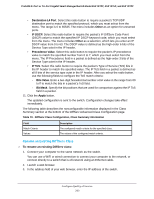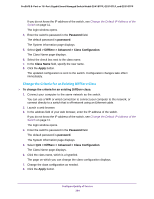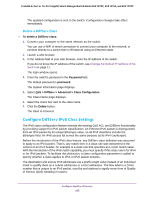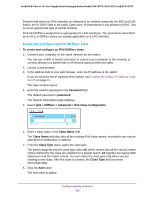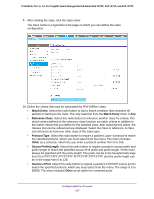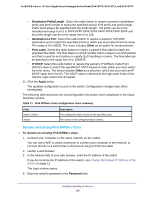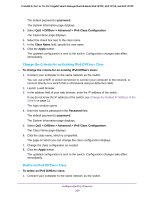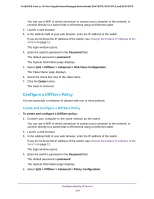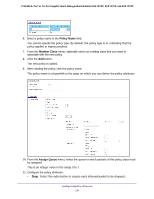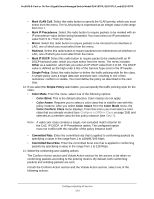Netgear GS418TPP User Manual - Page 268
Rename an Existing IPv6 DiffServ Class, Destination Prefix/Length, Destination L4 Port, Other
 |
View all Netgear GS418TPP manuals
Add to My Manuals
Save this manual to your list of manuals |
Page 268 highlights
ProSAFE 8-Port or 16-Port Gigabit Smart Managed Switch Model GS418TPP, GS510TLP, and GS510TPP • Destination Prefix/Length. Select this radio button to require a packet's destination prefix and prefix length to match the specified source IPv6 prefix and prefix length. Prefix must always be specified with the prefix length. The prefix can be in the hexadecimal range from 0 to FFFF:FFFF:FFFF:FFFF:FFFF:FFFF:FFFF:FFFF and the prefix length can be in the range from 0 to 128. • Destination L4 Port. Select this radio button to require a packet's TCP/UDP destination port to match the specified protocol, which you must select from the menu. The range is 0 to 65535. The menu includes Other as an option for unnamed ports. • Flow Label. Select this radio button to require a packet's flow label to match the specified flow label. The flow label is a 20-bit number that is unique to an IPv6 packet and that is used by end stations to signify QoS handling in routers. The flow label can be specified in the range from 0 to 1048575. • IP DSCP. Select this radio button to require the packet's IP DiffServ Code Point (DSCP) value to match the specified IP DSCP keyword code, which you must select from the menu. The menu includes Other as a selection, which lets you enter an IP DSCP value from 0 to 63. The DSCP value is defined as the high-order 6 bits of the Service Type octet in the IP header. 11. Click the Apply button. The updated configuration is sent to the switch. Configuration changes take effect immediately. The following table describes the nonconfigurable information that is displayed in the Class Summary section. Table 71. IPv6 DiffServ class configuration class summary Field Match Criteria Values Description The configured match criteria for the specified class. The values of the configured match criteria. Rename an Existing IPv6 DiffServ Class To rename an existing IPv6 DiffServ class: 1. Connect your computer to the same network as the switch. You can use a WiFi or wired connection to connect your computer to the network, or connect directly to a switch that is off-network using an Ethernet cable. 2. Launch a web browser. 3. In the address field of your web browser, enter the IP address of the switch. If you do not know the IP address of the switch, see Change the Default IP Address of the Switch on page 11. The login window opens. 4. Enter the switch's password in the Password field. Configure Quality of Service 268