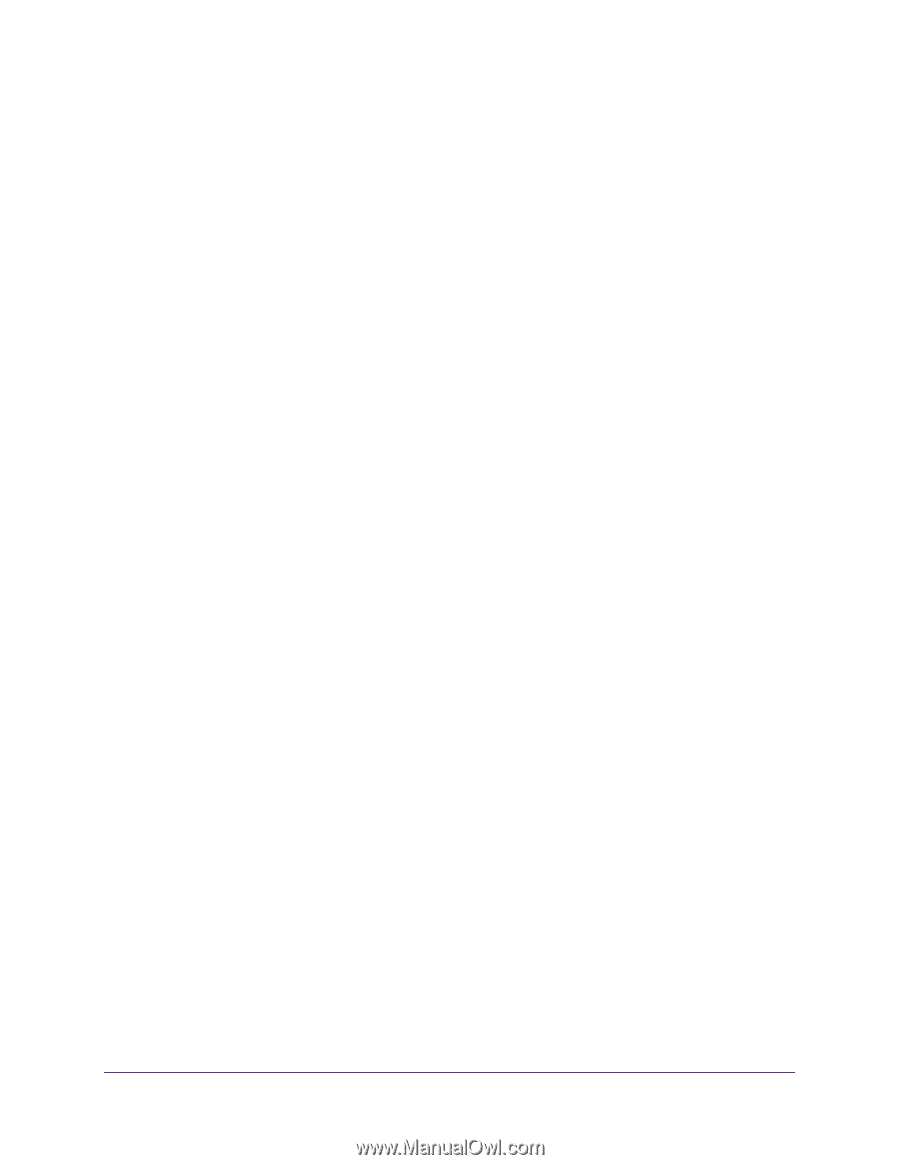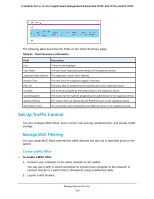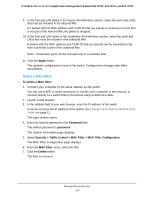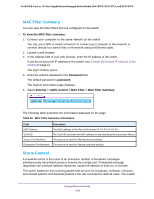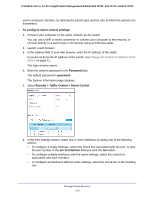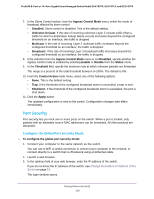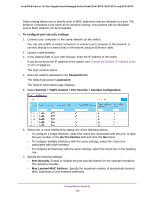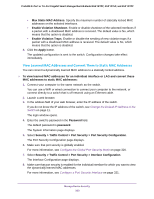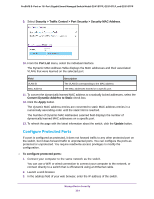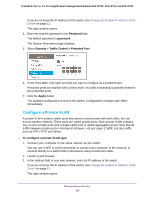Netgear GS418TPP User Manual - Page 320
Port Security, Con the Global Port Security Mode
 |
View all Netgear GS418TPP manuals
Add to My Manuals
Save this manual to your list of manuals |
Page 320 highlights
ProSAFE 8-Port or 16-Port Gigabit Smart Managed Switch Model GS418TPP, GS510TLP, and GS510TPP 7. In the Storm Control section, from the Ingress Control Mode menu, select the mode of broadcast affected by storm control: • Disabled. Storm control is disabled. This is the default setting. • Unknown Unicast. If the rate of incoming unknown Layer 2 unicast traffic (that is, traffic for which a destination lookup failure occurs) increases beyond the configured threshold on an interface, the traffic is dropped. • Multicast. If the rate of incoming Layer 2 multicast traffic increases beyond the configured threshold on an interface, the traffic is dropped. • Broadcast. If the rate of incoming Layer 2 broadcast traffic increases beyond the configured threshold on an interface, the traffic is dropped. 8. If the selection from the Ingress Control Mode menu is not Disabled, specify whether the ingress control mode is enabled by selecting Enable or Disable from the Status menu. 9. In the Threshold field, specify the maximum rate at which unknown packets are forwarded. The range is a percent of the total threshold between 0-100%. The default is 5%. 10. From the Control Action mode menu, select one of the following options: • None. This is the default setting. • Trap. If the threshold of the configured broadcast storm is exceeded, a trap is sent. • Shutdown. If the threshold of the configured broadcast storm is exceeded, the port is shut down. 11. Click the Apply button. The updated configuration is sent to the switch. Configuration changes take effect immediately. Port Security Port security lets you lock one or more ports on the switch. When a port is locked, only packets with an allowable source MAC addresses can be forwarded. All other packets are discarded. Configure the Global Port Security Mode To configure the global port security mode: 1. Connect your computer to the same network as the switch. You can use a WiFi or wired connection to connect your computer to the network, or connect directly to a switch that is off-network using an Ethernet cable. 2. Launch a web browser. 3. In the address field of your web browser, enter the IP address of the switch. If you do not know the IP address of the switch, see Change the Default IP Address of the Switch on page 11. The login window opens. Manage Device Security 320