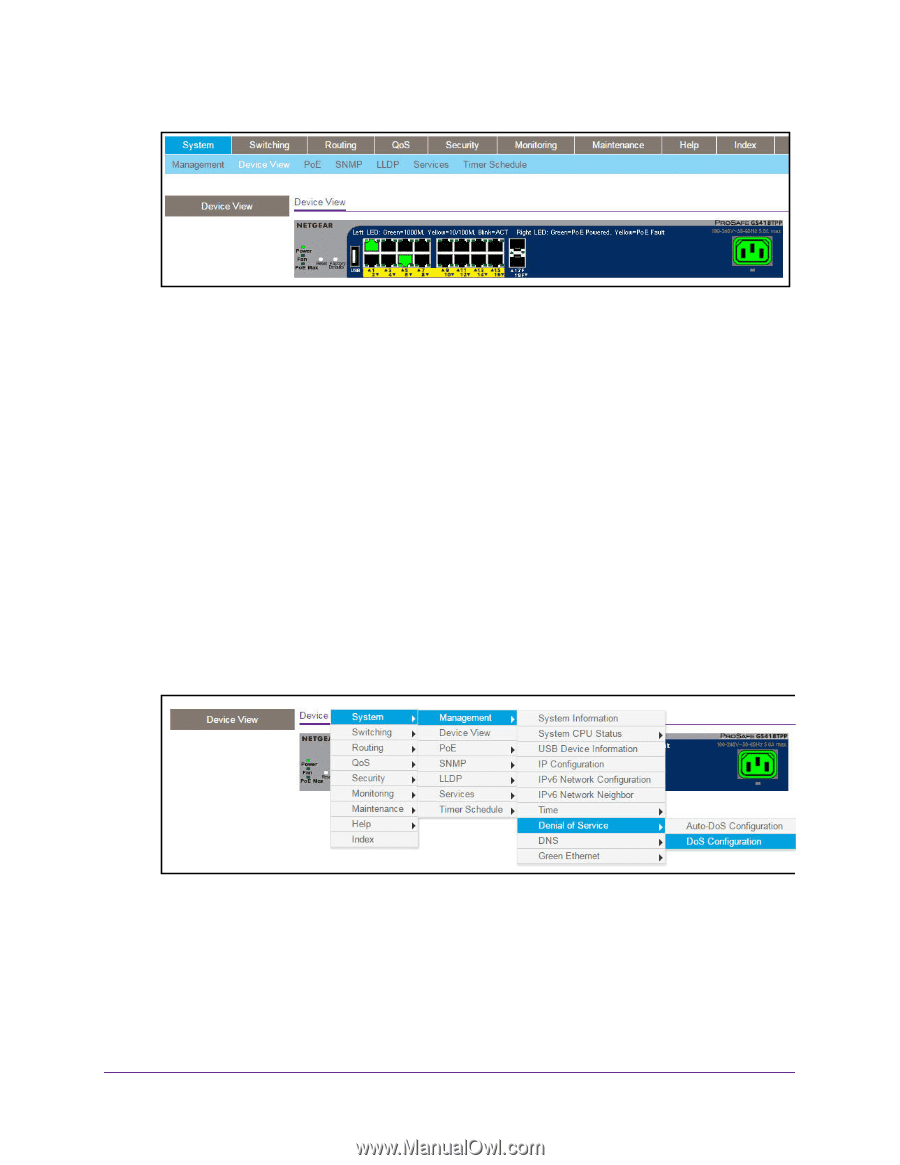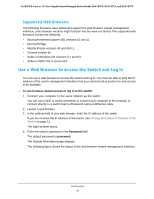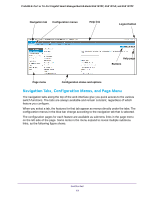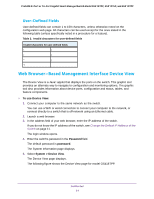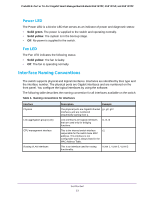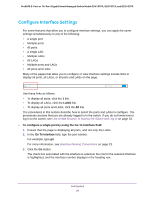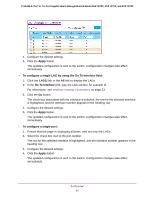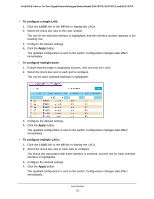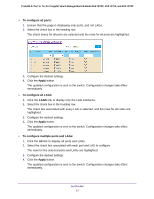Netgear GS418TPP User Manual - Page 22
ProSAFE 8-Port or 16-Port Gigabit Smart Managed Switch Model GS418TPP, GS510TLP, and GS510TPP
 |
View all Netgear GS418TPP manuals
Add to My Manuals
Save this manual to your list of manuals |
Page 22 highlights
ProSAFE 8-Port or 16-Port Gigabit Smart Managed Switch Model GS418TPP, GS510TLP, and GS510TPP Depending upon the status of the port, the port color in Device View is either red, green, or black. • Green indicates that the port is linking up. • Red indicates that an error occurred on the port or that the port is administratively disabled. • Black indicates that no link is present. Each port also provides two LEDs in Device View to indicate the link status of the port. • The left green LED indicates that the port is linking at a speed of 10G. • The right yellow LED indicates that the port is linking at a speed of 1G or 100 Mbps. 6. Click a port to open a menu that displays statistics and configuration options. You can select a menu option to access the page that contains the configuration or monitoring options. If you right-click the graphic, but do not right-click a specific port, the main menu displays. This menu contains the same options as the navigation tabs at the top of the page. The following figure shows the details on the Device View page for model GS418TPP. Right-click the specific port that you want to view or configure to see a menu that displays statistics and configuration options. Select the menu option to access the page that contains the configuration or monitoring options. The system LEDs are located on the left side of the front panel. Get Started 22