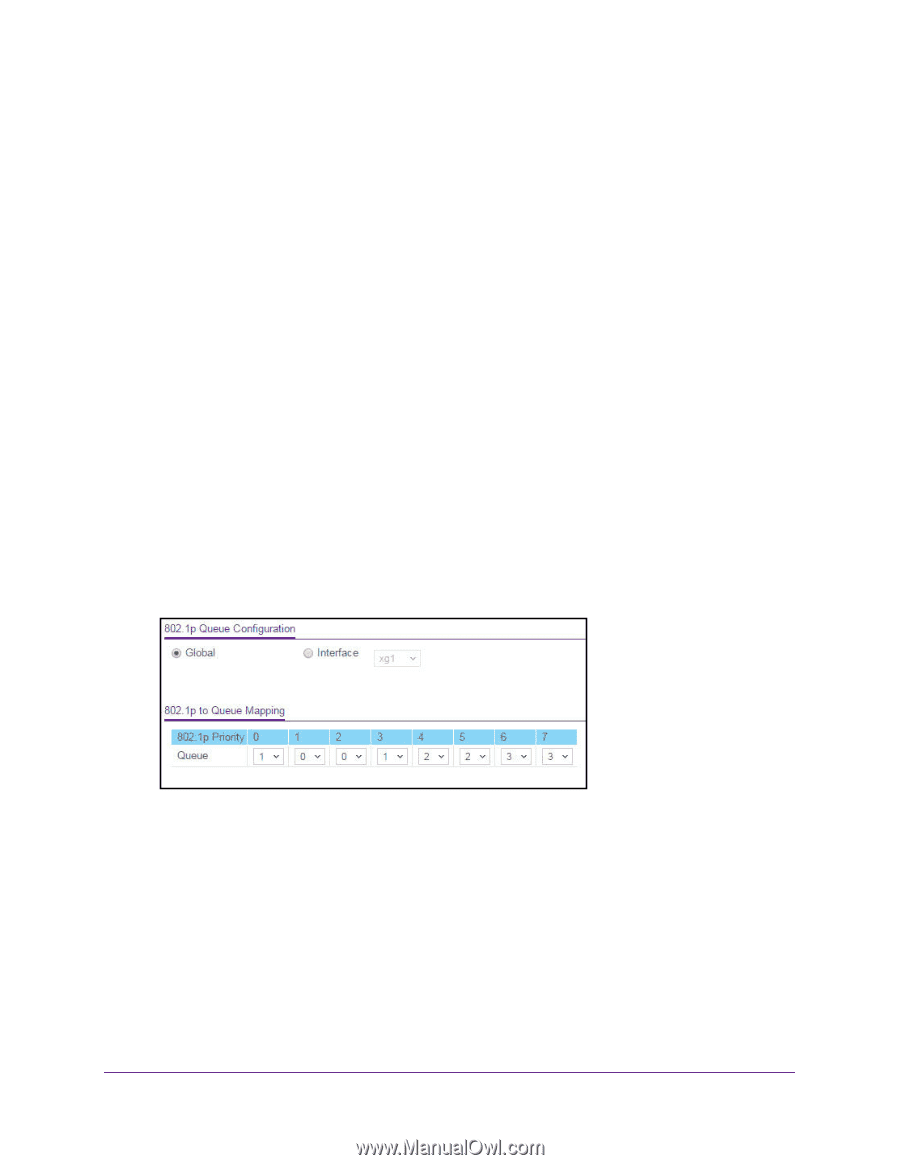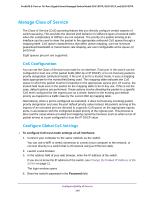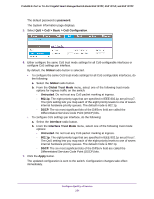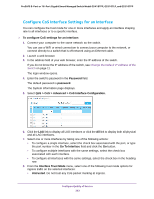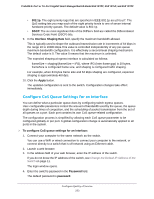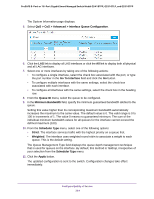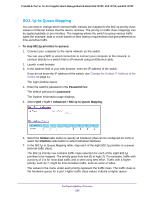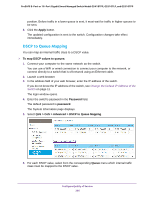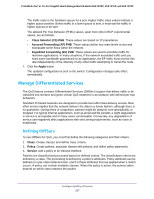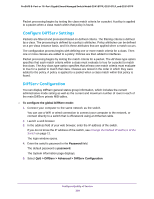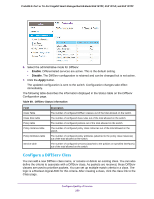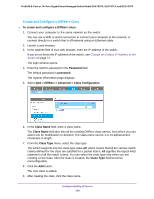Netgear GS418TPP User Manual - Page 255
p to Queue Mapping, To map 802.1p priorities to queues, Password
 |
View all Netgear GS418TPP manuals
Add to My Manuals
Save this manual to your list of manuals |
Page 255 highlights
ProSAFE 8-Port or 16-Port Gigabit Smart Managed Switch Model GS418TPP, GS510TLP, and GS510TPP 802.1p to Queue Mapping You can view or change which internal traffic classes are mapped to the 802.1p priority class values in Ethernet frames that the device receives. The priority-to-traffic class mappings can be applied globally or per interface. The mapping allows the switch to group various traffic types (for example, data or voice) based on their latency requirements and give preference to time-sensitive traffic. To map 802.1p priorities to queues: 1. Connect your computer to the same network as the switch. You can use a WiFi or wired connection to connect your computer to the network, or connect directly to a switch that is off-network using an Ethernet cable. 2. Launch a web browser. 3. In the address field of your web browser, enter the IP address of the switch. If you do not know the IP address of the switch, see Change the Default IP Address of the Switch on page 11. The login window opens. 4. Enter the switch's password in the Password field. The default password is password. The System Information page displays. 5. Select QoS > CoS > Advanced > 802.1p to Queue Mapping. 6. Select the Global radio button to specify all interfaces (that can be configured for CoS) or select the Interface radio button to select individual interfaces. 7. In the 802.1p to Queue Mapping table, map each of the eight 802.1p priorities to a queue (internal traffic class). The 802.1p Priority row contains traffic class selectors for each of the eight 802.1p priorities to be mapped. The priority goes from low (0) to high (7). For example, traffic with a priority of 0 is for most data traffic and is sent using best effort. Traffic with a higher priority, such as 7, might be time-sensitive traffic, such as voice or video. The values in the menu under each priority represent the traffic class. The traffic class is the hardware queue for a port. Higher traffic class values indicate a higher queue Configure Quality of Service 255