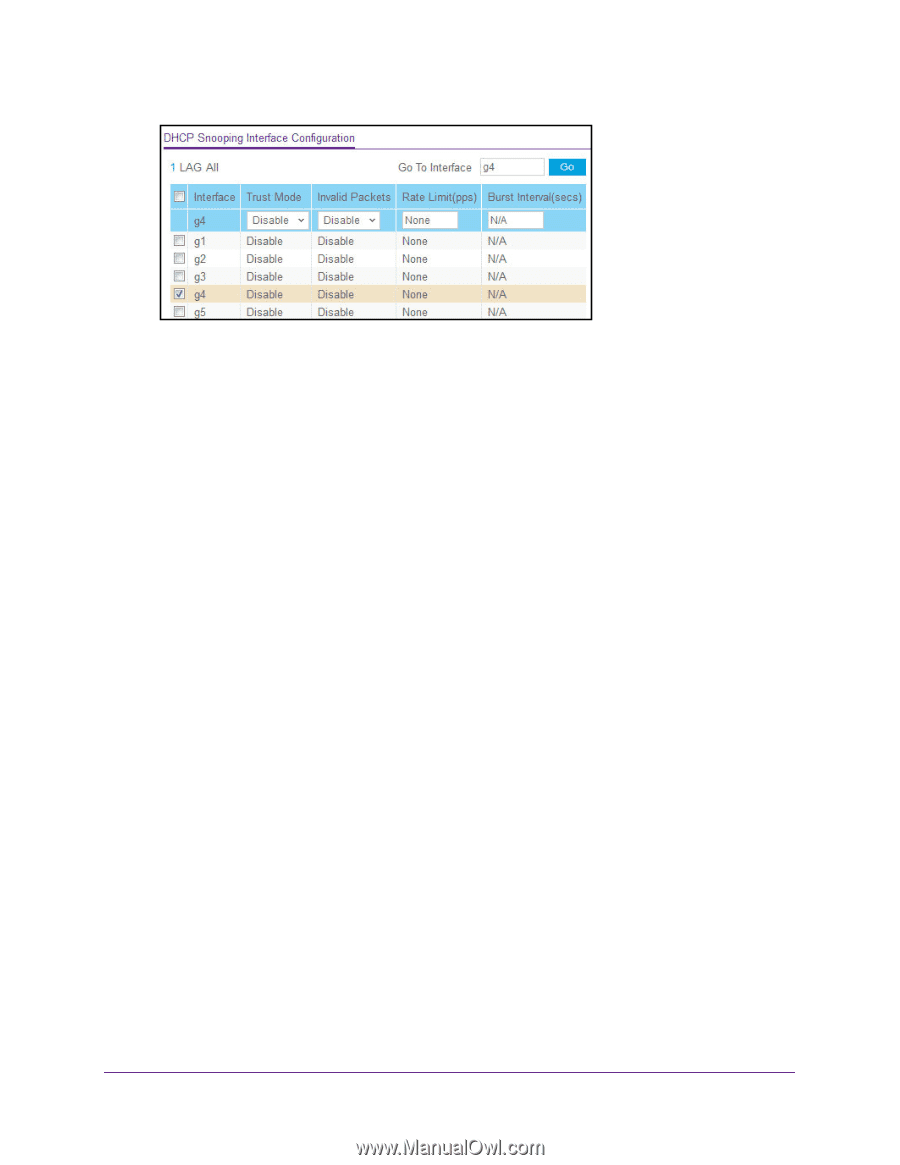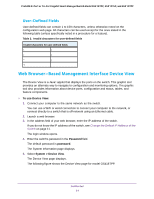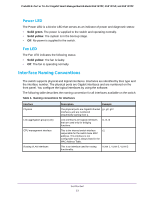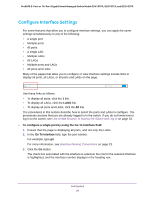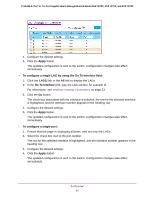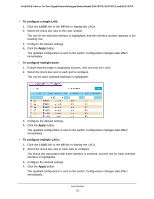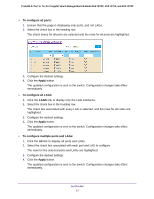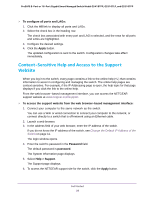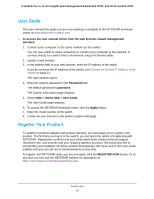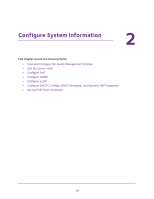Netgear GS418TPP User Manual - Page 25
Apply, To con a single LAG by using the Go To Interface field, Go To Interface
 |
View all Netgear GS418TPP manuals
Add to My Manuals
Save this manual to your list of manuals |
Page 25 highlights
ProSAFE 8-Port or 16-Port Gigabit Smart Managed Switch Model GS418TPP, GS510TLP, and GS510TPP 4. Configure the desired settings. 5. Click the Apply button. The updated configuration is sent to the switch. Configuration changes take effect immediately. To configure a single LAG by using the Go To Interface field: 1. Click the LAGS link or the All link to display the LAGs. 2. In the Go To Interface field, type the LAG number, for example l3. For information, see Interface Naming Conventions on page 23. 3. Click the Go button. The check box associated with the interface is selected, the row for the selected interface is highlighted, and the interface number appears in the heading row. 4. Configure the desired settings. 5. Click the Apply button. The updated configuration is sent to the switch. Configuration changes take effect immediately. To configure a single port: 1. Ensure that the page is displaying all ports, and not only the LAGs. 2. Select the check box next to the port number. The row for the selected interface is highlighted, and the interface number appears in the heading row. 3. Configure the desired settings. 4. Click the Apply button. The updated configuration is sent to the switch. Configuration changes take effect immediately. Get Started 25