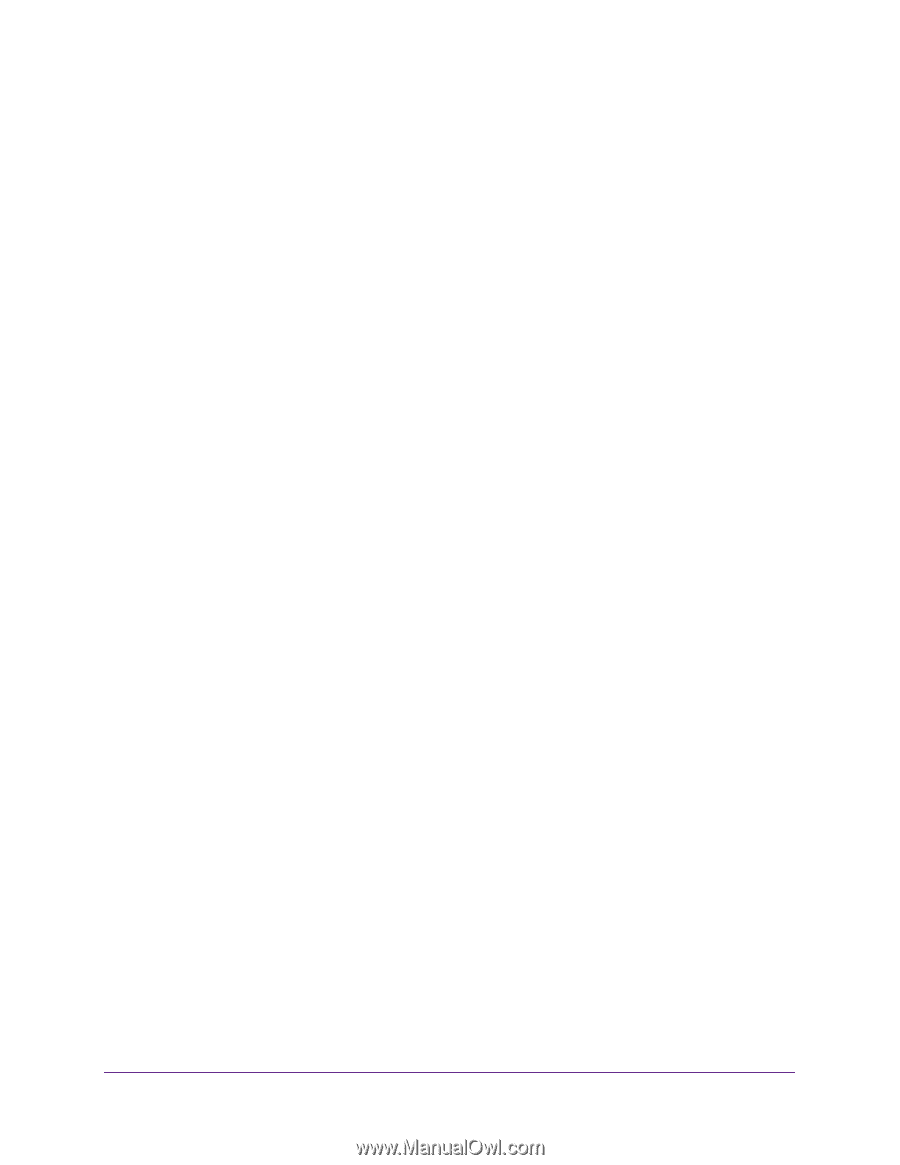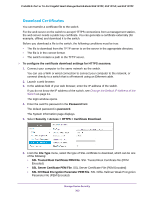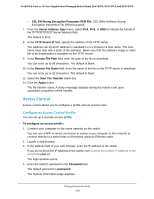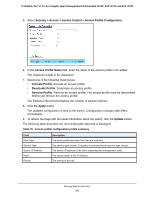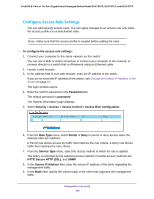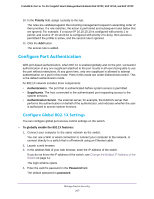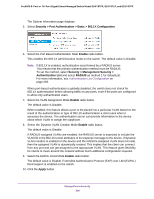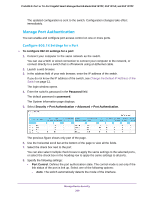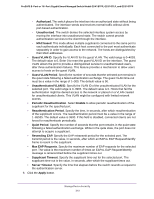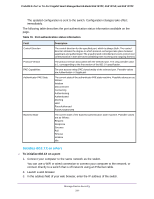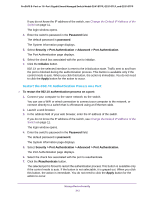Netgear GS418TPP User Manual - Page 307
Con Port Authentication, Con Global 802.1X Settings
 |
View all Netgear GS418TPP manuals
Add to My Manuals
Save this manual to your list of manuals |
Page 307 highlights
ProSAFE 8-Port or 16-Port Gigabit Smart Managed Switch Model GS418TPP, GS510TLP, and GS510TPP 10. In the Priority field, assign a priority to the rule. The rules are validated against the incoming management request in ascending order of their priorities. If a rule matches, the action is performed and subsequent rules below that are ignored. For example, if a source IP 10.10.10.10 is configured with priority 1 to permit, and source IP 10.10.10.10 is configured with priority 2 to deny, then access is permitted if the profile is active, and the second rule is ignored. 11. Click the Add button. The access rule is added. Configure Port Authentication With port-based authentication, when 802.1X is enabled globally and on the port, successful authentication of any one supplicant attached to the port results in all users being able to use the port without restrictions. At any given time, only one supplicant is allowed to attempt authentication on a port in this mode. Ports in this mode are under bidirectional control. This is the default authentication mode. An 802.1X network includes three components: • Authenticators. The port that is authenticated before system access is permitted. • Supplicants. The host connected to the authenticated port requesting access to the system services. • Authentication Server. The external server, for example, the RADIUS server that performs the authentication on behalf of the authenticator, and indicates whether the user is authorized to access system services. Configure Global 802.1X Settings You can configure global port access control settings on the switch. To globally enable the 802.1X features: 1. Connect your computer to the same network as the switch. You can use a WiFi or wired connection to connect your computer to the network, or connect directly to a switch that is off-network using an Ethernet cable. 2. Launch a web browser. 3. In the address field of your web browser, enter the IP address of the switch. If you do not know the IP address of the switch, see Change the Default IP Address of the Switch on page 11. The login window opens. 4. Enter the switch's password in the Password field. The default password is password. Manage Device Security 307