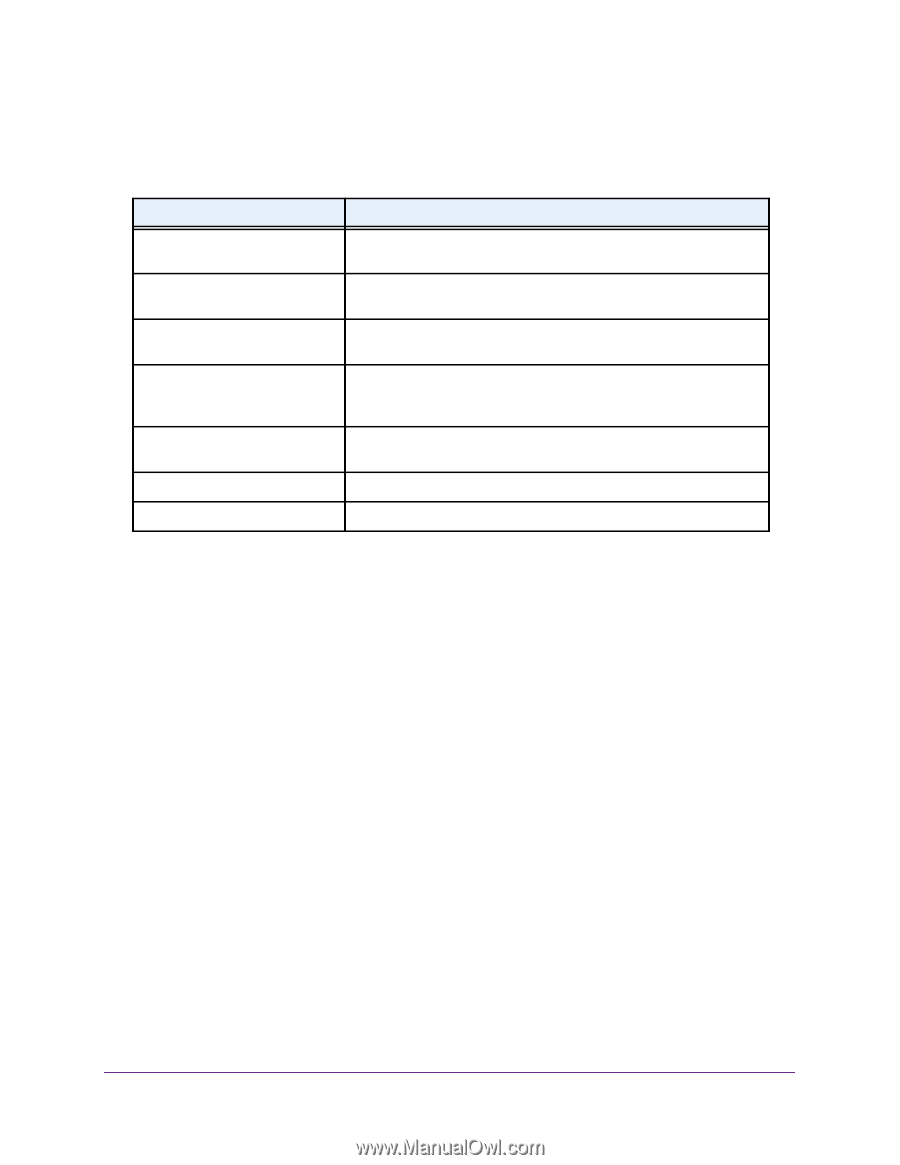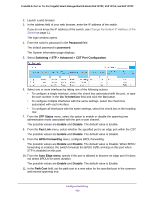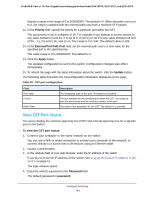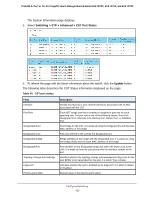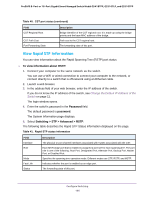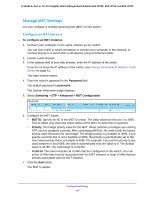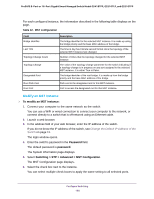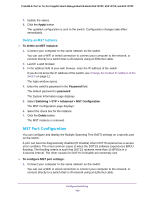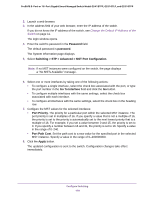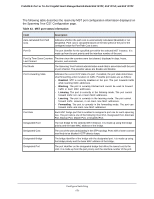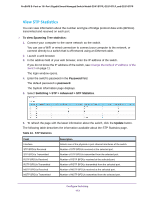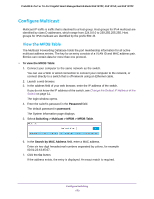Netgear GS418TPP User Manual - Page 168
Modify an MST Instance, Password, Switching > STP > Advanced > MST Configuration
 |
View all Netgear GS418TPP manuals
Add to My Manuals
Save this manual to your list of manuals |
Page 168 highlights
ProSAFE 8-Port or 16-Port Gigabit Smart Managed Switch Model GS418TPP, GS510TLP, and GS510TPP For each configured instance, the information described in the following table displays on the page. Table 42. MST configuration Field Bridge Identifier Last TCN Topology Change Count Topology Change Designated Root Root Path Cost Root Port Description The bridge identifier for the selected MST instance. It is made up using the bridge priority and the base MAC address of the bridge. The time in day:hour:minute:second format since the topology of the selected MST instance last changed. Number of times that the topology changed for the selected MST instance. The value of the topology change parameter for the switch indicating if a topology change is in progress on any port assigned to the selected MST instance. It is either True or False. The bridge identifier of the root bridge. It is made up from the bridge priority and the base MAC address of the bridge Path cost to the designated root for this MST instance. Port to access the designated root for this MST instance. Modify an MST Instance To modify an MST instance: 1. Connect your computer to the same network as the switch. You can use a WiFi or wired connection to connect your computer to the network, or connect directly to a switch that is off-network using an Ethernet cable. 2. Launch a web browser. 3. In the address field of your web browser, enter the IP address of the switch. If you do not know the IP address of the switch, see Change the Default IP Address of the Switch on page 11. The login window opens. 4. Enter the switch's password in the Password field. The default password is password. The System Information page displays. 5. Select Switching > STP > Advanced > MST Configuration. The MST Configuration page displays. 6. Select the check box next to the instance. You can select multiple check boxes to apply the same setting to all selected ports. Configure Switching 168