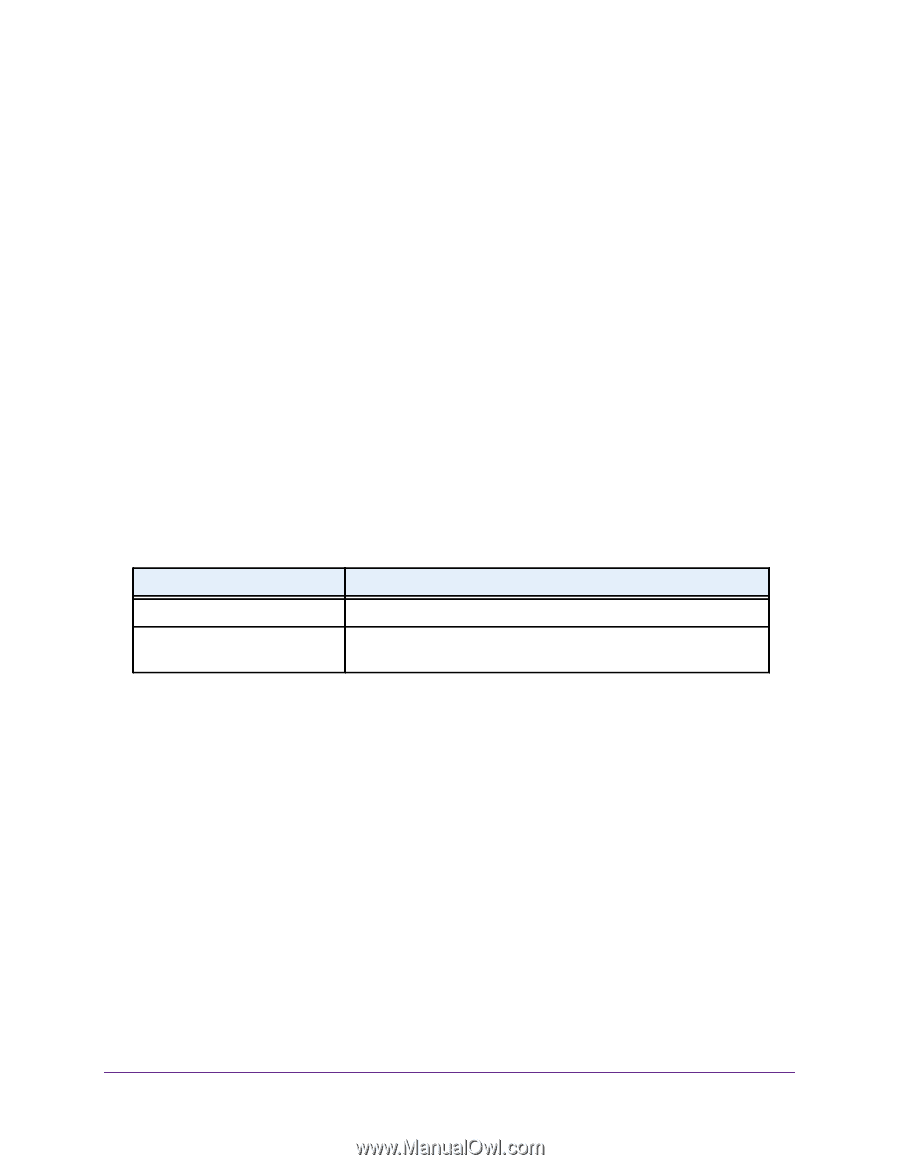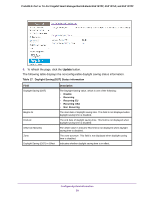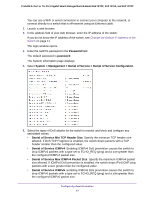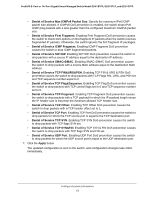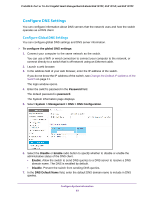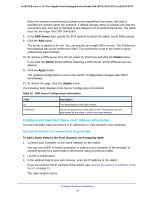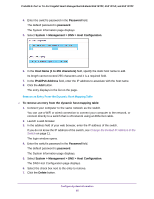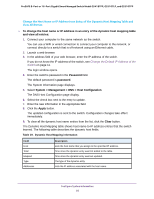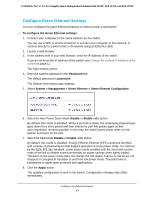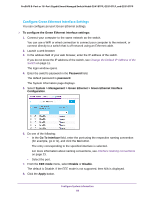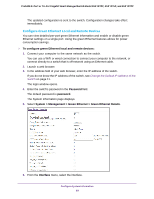Netgear GS418TPP User Manual - Page 64
Con and View Host Name-to-IP Address Information
 |
View all Netgear GS418TPP manuals
Add to My Manuals
Save this manual to your list of manuals |
Page 64 highlights
ProSAFE 8-Port or 16-Port Gigabit Smart Managed Switch Model GS418TPP, GS510TLP, and GS510TPP When the system is performing a lookup on an unqualified host name, this field is provides the domain name (for example, if default domain name is netgear.com and the user enters test, then test is changed to test.netgear.com to resolve the name). The name must not be longer than 255 characters. 8. In the DNS Server field, specify the IPv4 address to which the switch sends DNS queries. 9. Click the Add button. The server is added to the list. You can specify up to eight DNS servers. The Preference field displays the server preference order. The preference is set in the order in which preferences were entered. 10. To remove a DNS server from the list, select its check box and click the Delete button. If you click the Delete button without selecting a DNS server, all the DNS servers are deleted. 11. Click the Apply button. The updated configuration is sent to the switch. Configuration changes take effect immediately. 12. To refresh the page, click the Update button. The following table displays DNS Server Configuration information. Table 18. DNS Server Configuration information Field ID Preference Description The identification of the DNS Server. Shows the preference of the DNS server. The preferences are determined by the order in which they were entered. Configure and View Host Name-to-IP Address Information You can manually map host names to IP addresses or view dynamic host mappings. Add a Static Entry to the Dynamic Host Mapping Table To add a static entry to the local dynamic host mapping table: 1. Connect your computer to the same network as the switch. You can use a WiFi or wired connection to connect your computer to the network, or connect directly to a switch that is off-network using an Ethernet cable. 2. Launch a web browser. 3. In the address field of your web browser, enter the IP address of the switch. If you do not know the IP address of the switch, see Change the Default IP Address of the Switch on page 11. The login window opens. Configure System Information 64