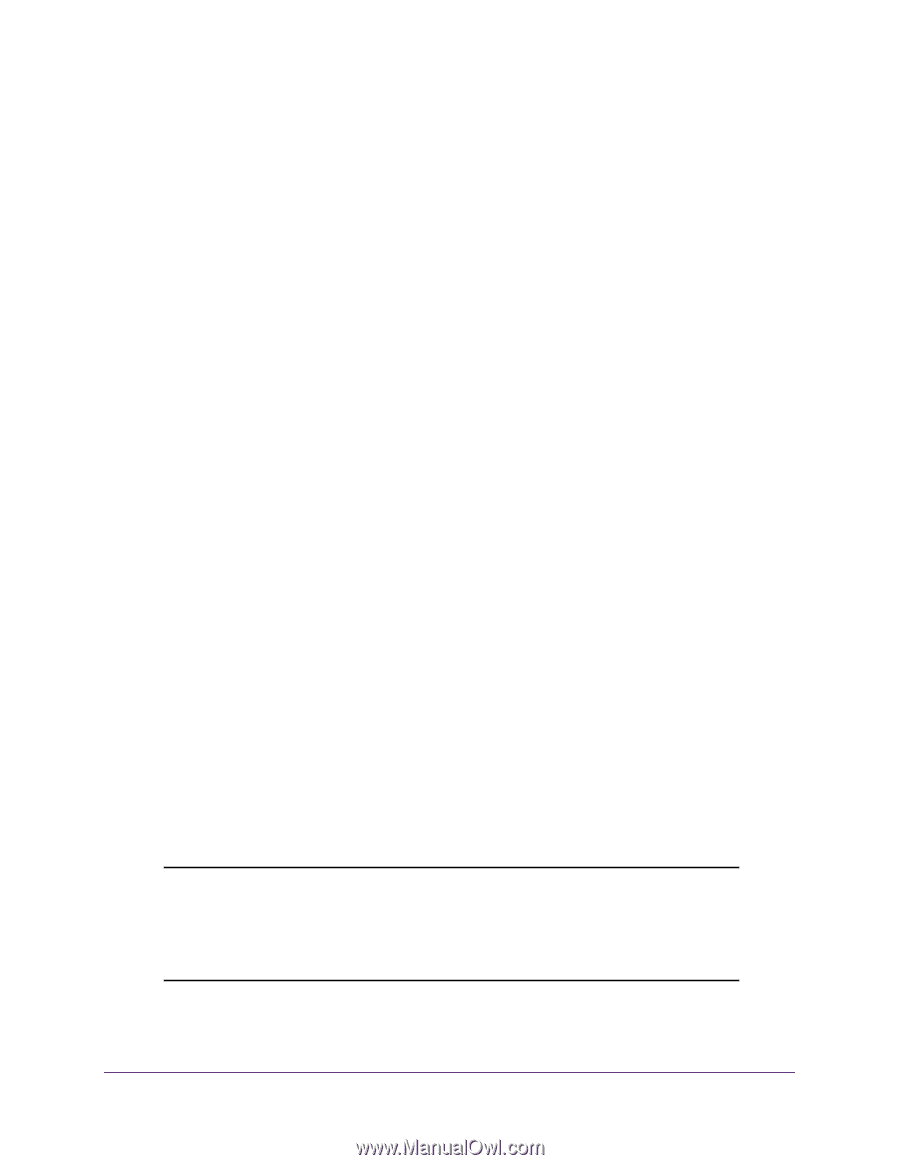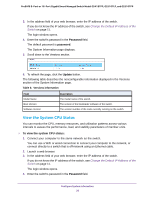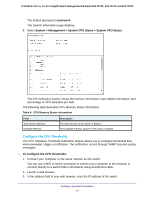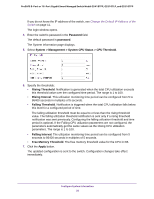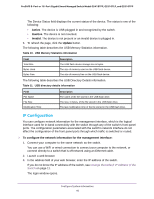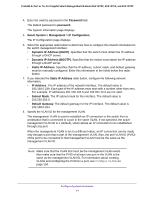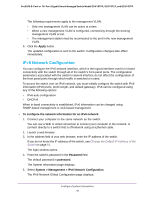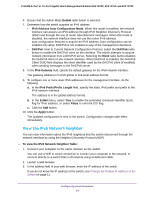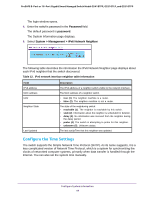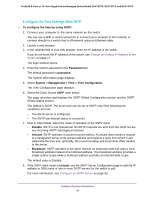Netgear GS418TPP User Manual - Page 41
Select System > Management > IP Configuration, Dynamic IP Address DHCP
 |
View all Netgear GS418TPP manuals
Add to My Manuals
Save this manual to your list of manuals |
Page 41 highlights
ProSAFE 8-Port or 16-Port Gigabit Smart Managed Switch Model GS418TPP, GS510TLP, and GS510TPP 4. Enter the switch's password in the Password field. The default password is password. The System Information page displays. 5. Select System > Management > IP Configuration. The IP Configuration page displays. 6. Select the appropriate radio button to determine how to configure the network information for the switch management interface: • Dynamic IP Address (DHCP). Specifies that the switch must obtain the IP address through a DHCP server. • Dynamic IP Address (BOOTP). Specifies that the switch must obtain the IP address through a BootP server. • Static IP Address. Specifies that the IP address, subnet mask, and default gateway must be manually configured. Enter this information in the fields below this radio button. 7. If you selected the Static IP Address radio button, configure the following network information: • IP Address. The IP address of the network interface. The default value is 192.168.0.239. Each part of the IP address must start with a number other than zero. For example, IP addresses 001.100.192.6 and 192.001.10.3 are not valid. • Subnet Mask. The IP subnet mask for the interface. The default value is 255.255.255.0. • Default Gateway. The default gateway for the IP interface. The default value is 192.168.0.254. 8. Specify the VLAN ID for the management VLAN. The management VLAN is used to establish an IP connection to the switch from a workstation that is connected to a port in the same VLAN. If not specified, the active management VLAN ID is 1 (default), which allows an IP connection to be established through any port. When the management VLAN is set to a different value, an IP connection can be made only through a port that is part of the management VLAN. Also, the port VLAN ID (PVID) of the port to be connected in that management VLAN must be the same as the management VLAN ID. Note: Make sure that the VLAN that must be the management VLAN exists. Also make sure that the PVID of at least one port in the VLAN is the same as the management VLAN ID. For information about creating VLANs and configuring the PVID for a port, see Configure VLANs on page 134. Configure System Information 41