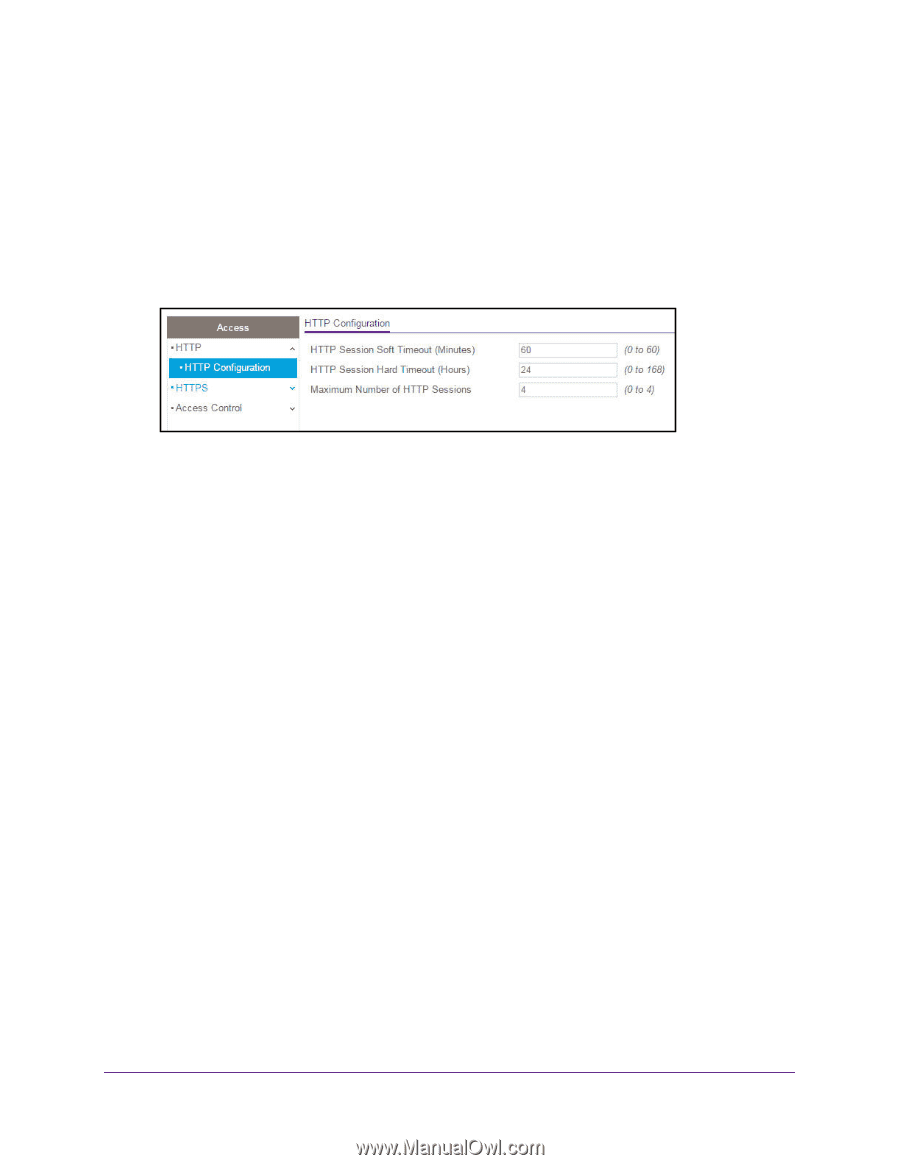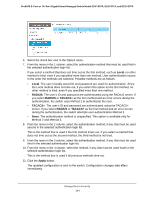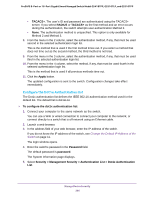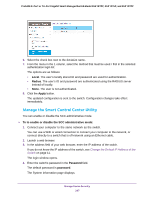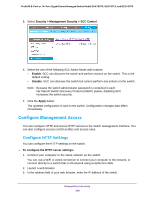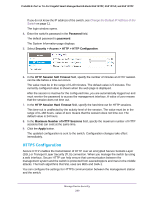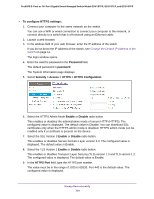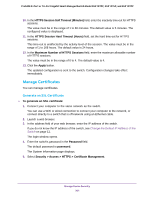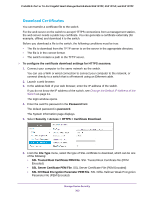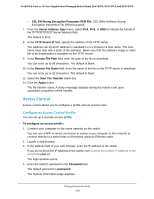Netgear GS418TPP User Manual - Page 299
HTTPS Configuration
 |
View all Netgear GS418TPP manuals
Add to My Manuals
Save this manual to your list of manuals |
Page 299 highlights
ProSAFE 8-Port or 16-Port Gigabit Smart Managed Switch Model GS418TPP, GS510TLP, and GS510TPP If you do not know the IP address of the switch, see Change the Default IP Address of the Switch on page 11. The login window opens. 4. Enter the switch's password in the Password field. The default password is password. The System Information page displays. 5. Select Security > Access > HTTP > HTTP Configuration. 6. In the HTTP Session Soft Timeout field, specify the number of minutes an HTTP session can be idle before a time-out occurs. The value must be in the range of 0-60 minutes. The default value is 5 minutes. The currently configured value is shown when the web page is displayed. After the session is inactive for the configured time, you are automatically logged out and must reenter the password to access the management interface. A value of zero means that the session does not time out. 7. In the HTTP Session Hard Timeout field, specify the hard time-out for HTTP sessions. This time-out is unaffected by the activity level of the session. The value must be in the range of 0-168 hours. value of zero means that the session does not time out. The default value is 24 hours. 8. In the Maximum Number of HTTP Sessions field, specify the maximum number of HTTP sessions that can exist at the same time. 9. Click the Apply button. The updated configuration is sent to the switch. Configuration changes take effect immediately. HTTPS Configuration Secure HTTP enables the transmission of HTTP over an encrypted Secure Sockets Layer (SSL) or Transport Layer Security (TLS) connection. When you manage the switch by using a web interface, Secure HTTP can help ensure that communication between the management system and the switch is protected from eavesdroppers and man-in-the-middle attacks. The hash algorithms that SSL uses are MD5 and SHA-1. You can configure the settings for HTTPS communication between the management station and the switch. Manage Device Security 299