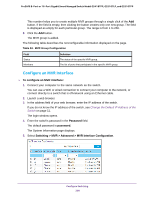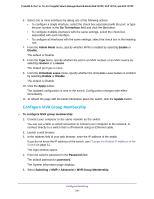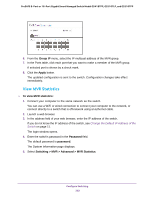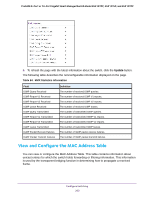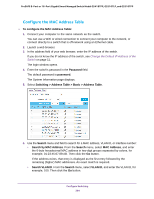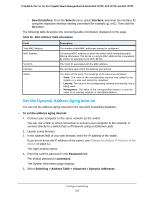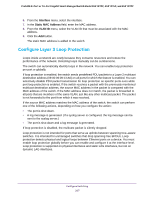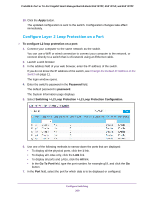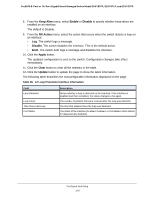Netgear GS418TPP User Manual - Page 205
Set the Dynamic Address Aging Interval, Search Interface, Search, Interface, Password
 |
View all Netgear GS418TPP manuals
Add to My Manuals
Save this manual to your list of manuals |
Page 205 highlights
ProSAFE 8-Port or 16-Port Gigabit Smart Managed Switch Model GS418TPP, GS510TLP, and GS510TPP • Search Interface. From the Search menu, select Interface, and enter the interface ID using the respective interface naming convention (for example, g1 or l1). Then click the Go button. The following table describes the nonconfigurable information displayed on the page. Table 55. MAC Address Table information Field Total MAC Address MAC Address VLAN ID Interface Status Description The number of total MAC addresses learned or configured. The unicast MAC address for which the switch holds forwarding and/or filtering information. The format is a 6-byte MAC address that is separated by colons, for example 01:23:45:67:89:AB. The VLAN ID associated with the MAC address. The interface upon which this address was learned. The status of this entry. The meanings of the values are as follows: • Static. The value of the corresponding instance was added by the system or a user and cannot be relearned. • Learned. The value of the corresponding instance was learned, and is being used. • Management. The value of the corresponding instance is also the value of an existing instance of dot1dStaticAddress. Set the Dynamic Address Aging Interval You can set the address aging interval for the specified forwarding database. To set the address aging interval: 1. Connect your computer to the same network as the switch. You can use a WiFi or wired connection to connect your computer to the network, or connect directly to a switch that is off-network using an Ethernet cable. 2. Launch a web browser. 3. In the address field of your web browser, enter the IP address of the switch. If you do not know the IP address of the switch, see Change the Default IP Address of the Switch on page 11. The login window opens. 4. Enter the switch's password in the Password field. The default password is password. The System Information page displays. 5. Select Switching > Address Table > Advanced > Dynamic Addresses. Configure Switching 205