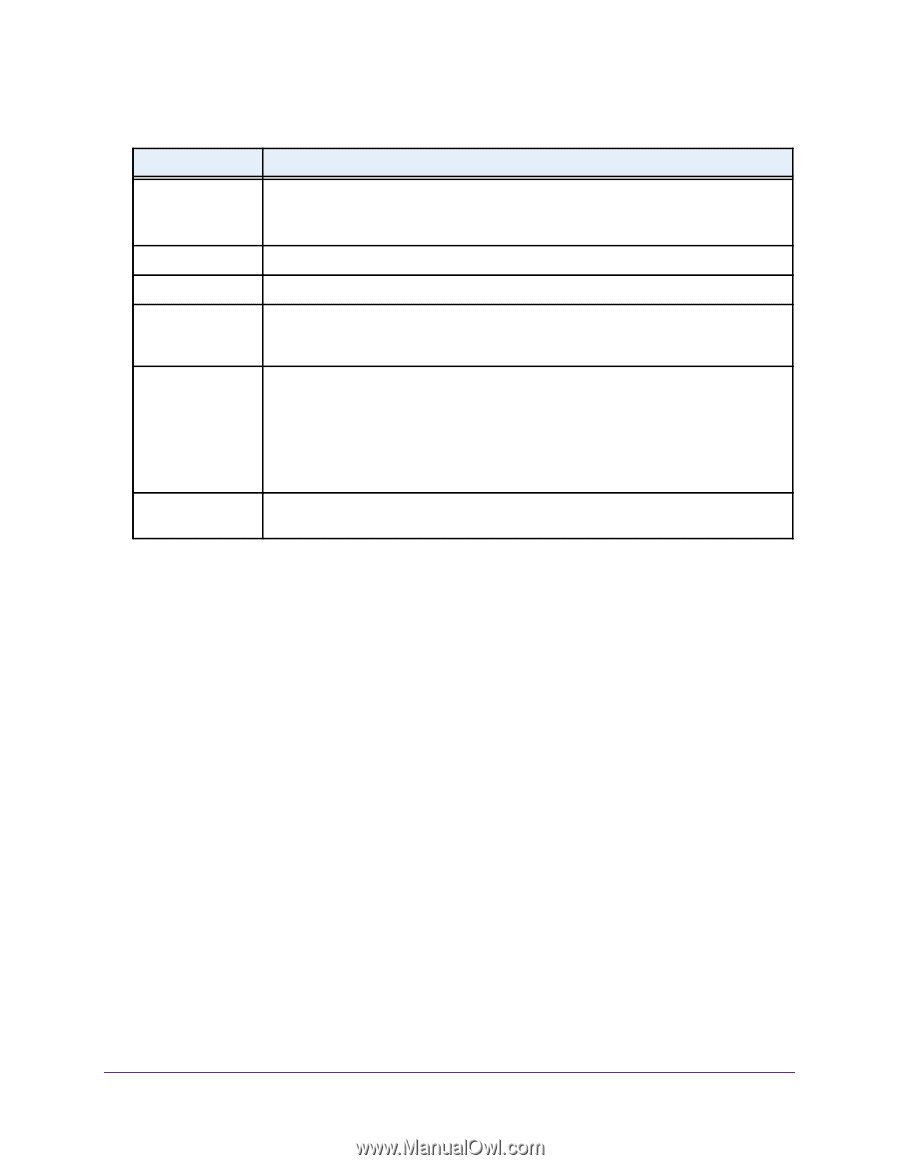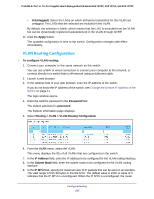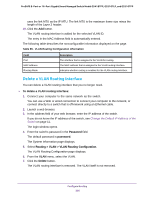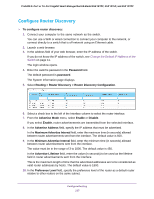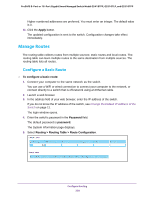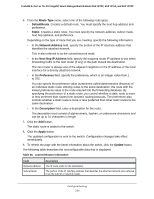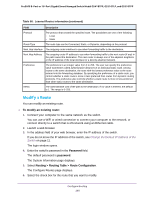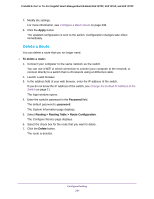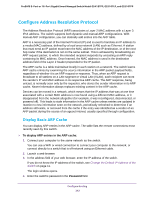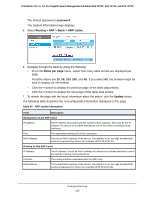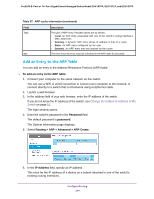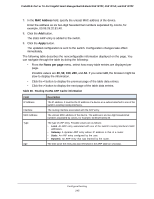Netgear GS418TPP User Manual - Page 240
Modify a Route, To modify an existing route, Password
 |
View all Netgear GS418TPP manuals
Add to My Manuals
Save this manual to your list of manuals |
Page 240 highlights
ProSAFE 8-Port or 16-Port Gigabit Smart Managed Switch Model GS418TPP, GS510TLP, and GS510TPP Table 66. Learned Routes information (continued) Field Description Protocol The protocol that created the specified route. The possibilities are one of the following: • Local • Static Route Type The route type can be Connected, Static, or Dynamic, depending on the protocol. Next Hop Interface The outgoing router interface to use when forwarding traffic to the destination. Next Hop Address The outgoing router IP address to use when forwarding traffic to the next router (if any) in the path toward the destination. The next router is always one of the adjacent neighbors or the IP address of the local interface for a directly attached network. Preference The preference is an integer value from 0 to 255. The user can specify the preference value (sometimes called administrative distance) of an individual static route. Among routes to the same destination, the route with the lowest preference value is the route entered into the forwarding database. By specifying the preference of a static route, you control whether a static route is more or less preferred than routes from dynamic routing protocols. The preference also controls whether a static route is more or less preferred than other static routes to the same destination. Metric The administrative cost of the path to the destination. If no value is entered, the default is 1. The range is 0-255. Modify a Route You can modify an existing route. To modify an existing route: 1. Connect your computer to the same network as the switch. You can use a WiFi or wired connection to connect your computer to the network, or connect directly to a switch that is off-network using an Ethernet cable. 2. Launch a web browser. 3. In the address field of your web browser, enter the IP address of the switch. If you do not know the IP address of the switch, see Change the Default IP Address of the Switch on page 11. The login window opens. 4. Enter the switch's password in the Password field. The default password is password. The System Information page displays. 5. Select Routing> Routing Table > Route Configuration. The Configure Routes page displays. 6. Select the check box for the route that you want to modify. Configure Routing 240