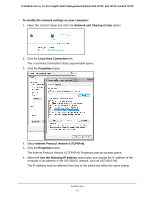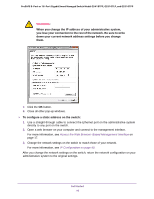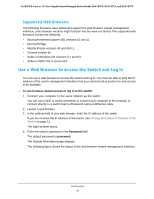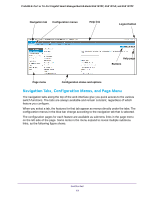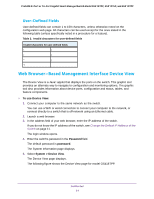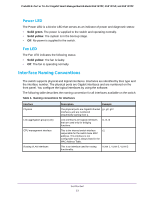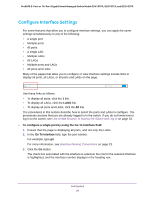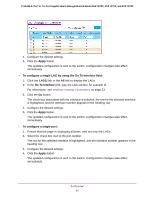Netgear GS418TPP User Manual - Page 20
Configuration and Status Options, Web Interface Buttons
 |
View all Netgear GS418TPP manuals
Add to My Manuals
Save this manual to your list of manuals |
Page 20 highlights
ProSAFE 8-Port or 16-Port Gigabit Smart Managed Switch Model GS418TPP, GS510TLP, and GS510TPP Link Submenu links Configuration and Status Options The area directly under the configuration menus and to the right of the links displays the configuration information or status for the page you select. On pages that contain configuration options, you might be able to enter information into fields, select options from menus, select check boxes, and select radio buttons. Each page contains access to the HTML-based help that explains the fields and configuration options for the page. Web Interface Buttons Each page also contains command buttons. The following table shows the command buttons that are used throughout the pages in the web interface: Table 1. Web interface command buttons Button Add Apply Cancel Delete Update Logout Function Clicking the Add button adds the new item configured in the heading row of a table. Clicking the Apply button sends the updated configuration to the switch. Configuration changes take effect immediately. Clicking the Cancel button cancels the configuration on the page and resets the data on the page to the previous values of the switch. Clicking the Delete button removes the selected item. Clicking the Update button refreshes the page with the latest information from the device. Clicking the Logout button ends the session. Get Started 20