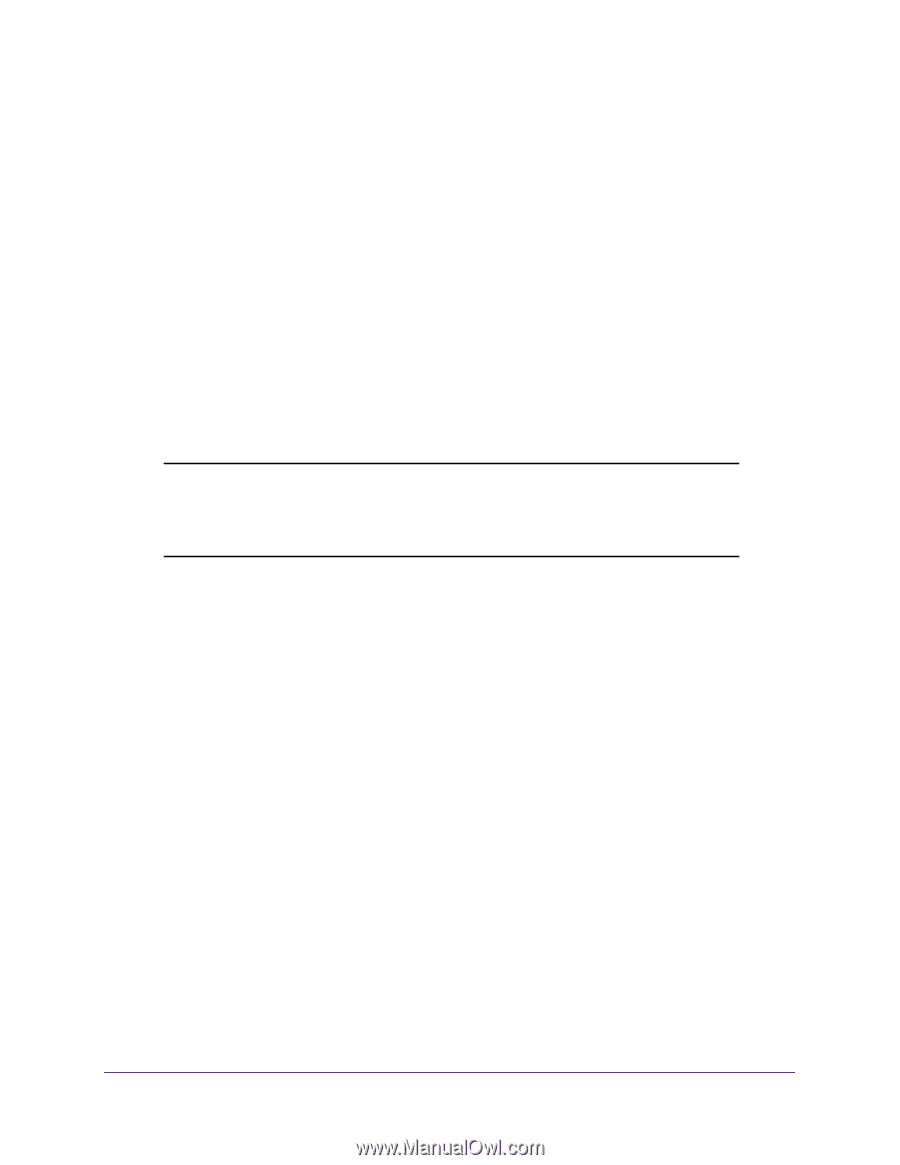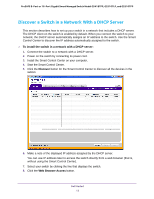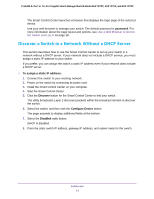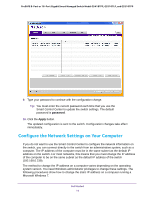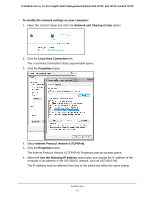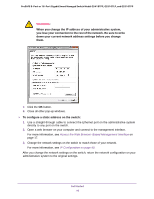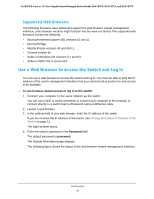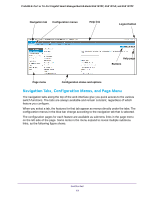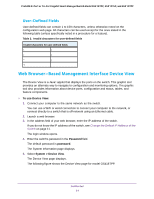Netgear GS418TPP User Manual - Page 17
Access the Web Browser–Based Management Interface, About the User Interfaces
 |
View all Netgear GS418TPP manuals
Add to My Manuals
Save this manual to your list of manuals |
Page 17 highlights
ProSAFE 8-Port or 16-Port Gigabit Smart Managed Switch Model GS418TPP, GS510TLP, and GS510TPP Access the Web Browser-Based Management Interface You must be able to ping the IP address of the switch from your administrative system for web access to be available. If you used the Smart Control Center to set up the IP address and subnet mask, either with or without a DHCP server, use that IP address in the address field of your web browser. If you did not change the IP address of the switch from the default value, enter 192.168.0.239 in the address field. To access the switch web browser-based management interface, use one of the following methods: • From the Smart Control Center, select the switch and click the Web Browser Access button. • Open a web browser and enter the IP address of the switch in the address field. Clicking the Web Browser Access button on the Smart Control Center or accessing the switch directly from your web browser displays the Login page. Note: For more information about the Smart Control Center (SCC) program, see the SCC user manual that is included on the resource CD. You can also download the SCC program from downloadcenter.netgear.com. About the User Interfaces The switch software includes a set of comprehensive management functions for configuring and monitoring the system by using one of the following methods: • Web browser-based management interface • Simple Network Management Protocol (SNMP) Each of the standards-based management methods allows you to configure and monitor the components of the switch software. The method you use to manage the system depends on your network size and requirements, and on your preference. This manual describes how to use the web browser-based interface to manage and monitor the system. Software Requirements to Use the Web Interface To access the switch by using a web browser, the browser must meet the following software requirements: • HTML version 4.0, or later • HTTP version 1.1, or later • Java Runtime Environment 1.6 or later Get Started 17