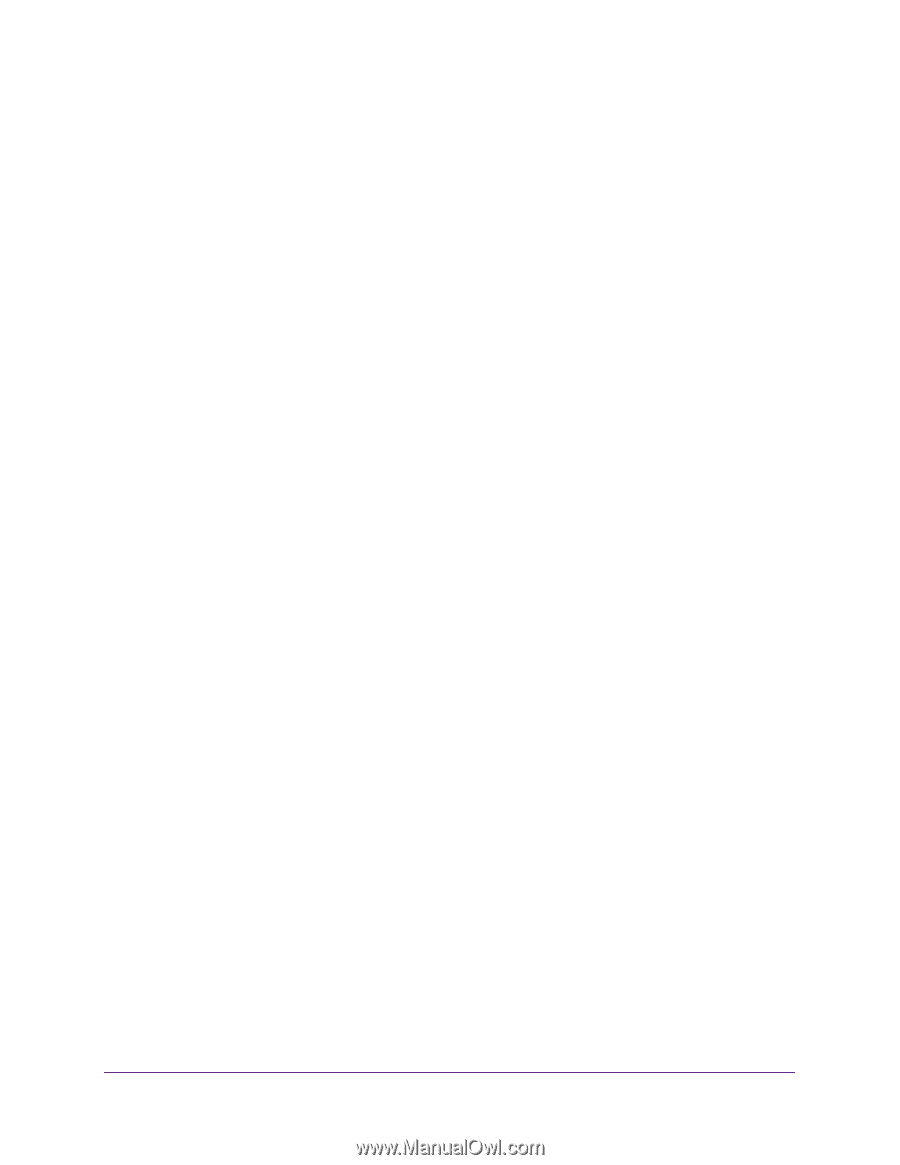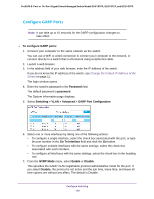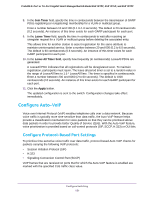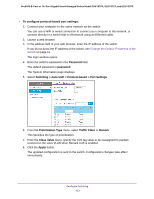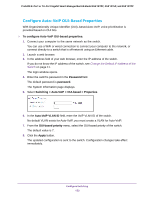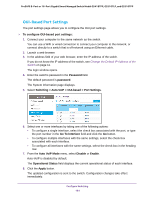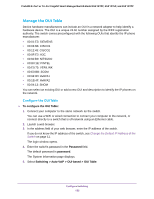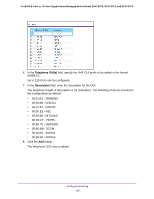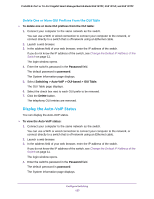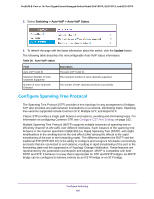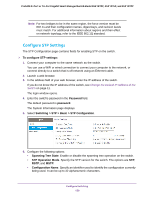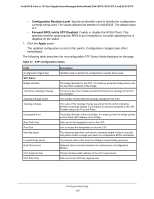Netgear GS418TPP User Manual - Page 155
Manage the OUI Table
 |
View all Netgear GS418TPP manuals
Add to My Manuals
Save this manual to your list of manuals |
Page 155 highlights
ProSAFE 8-Port or 16-Port Gigabit Smart Managed Switch Model GS418TPP, GS510TLP, and GS510TPP Manage the OUI Table Device hardware manufacturers can include an OUI in a network adapter to help identify a hardware device. The OUI is a unique 24-bit number assigned by the IEEE registration authority. The switch comes preconfigured with the following OUIs that identify the IP phone manufacturer: • 00:01:E3: SIEMENS • 00:03:6B: CISCO1 • 00:12:43: CISCO2 • 00:0F:E2: H3C • 00:60:B9: NITSUKO • 00:D0:1E: PINTEL • 00:E0:75: VERILINK • 00:E0:BB: 3COM • 00:04:0D: AVAYA1 • 00:1B:4F: AVAYA2 • 00:04:13: SNOM You can select an existing OUI or add a new OUI and description to identify the IP phones on the network. Configure the OUI Table To configure the OUI Table: 1. Connect your computer to the same network as the switch. You can use a WiFi or wired connection to connect your computer to the network, or connect directly to a switch that is off-network using an Ethernet cable. 2. Launch a web browser. 3. In the address field of your web browser, enter the IP address of the switch. If you do not know the IP address of the switch, see Change the Default IP Address of the Switch on page 11. The login window opens. 4. Enter the switch's password in the Password field. The default password is password. The System Information page displays. 5. Select Switching > Auto-VoIP > OUI-based > OUI Table. Configure Switching 155