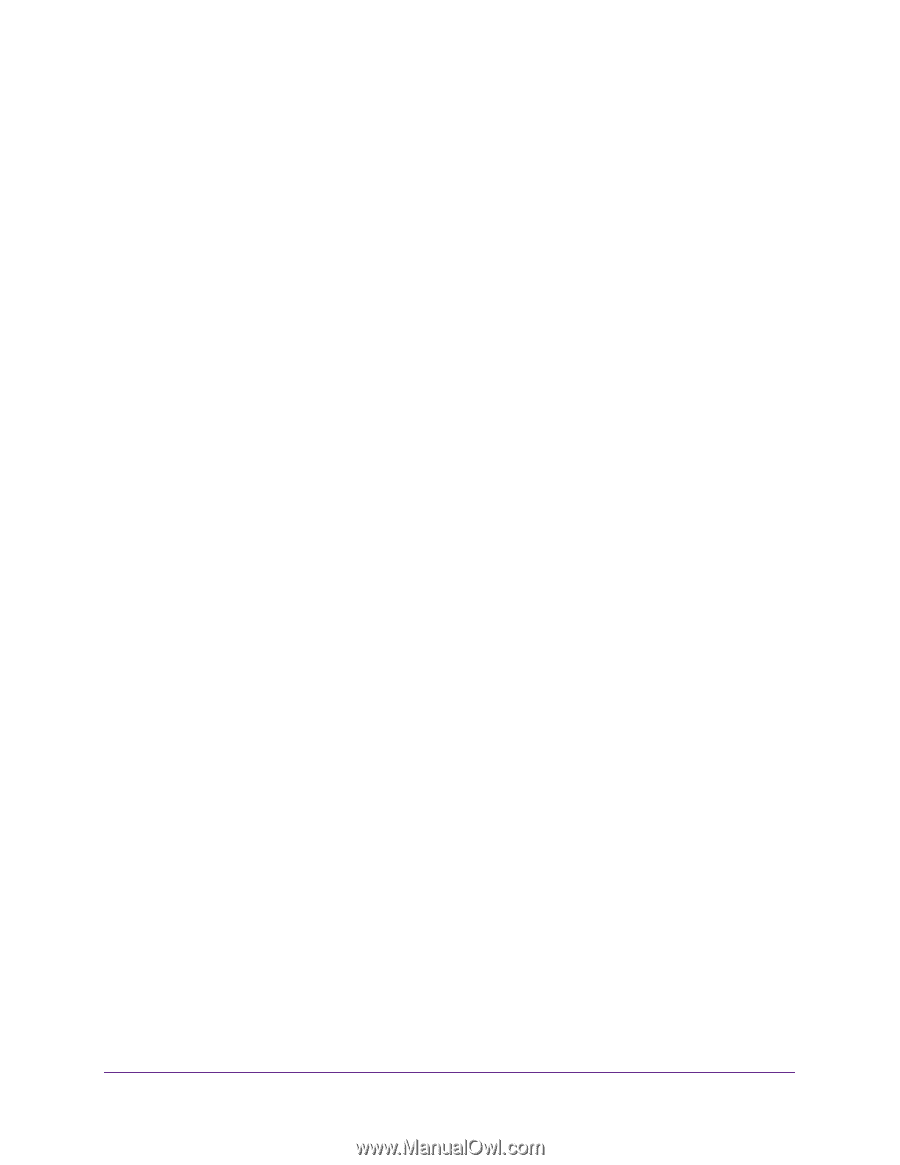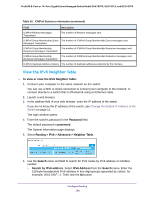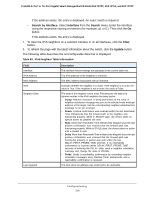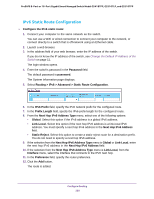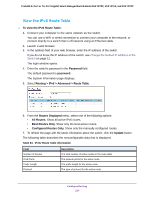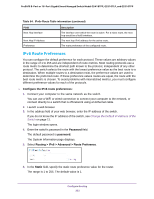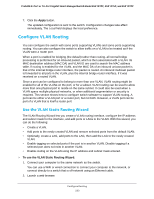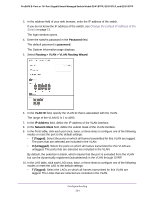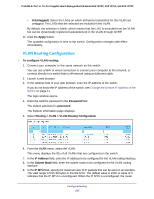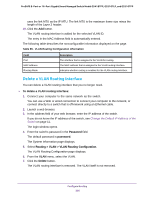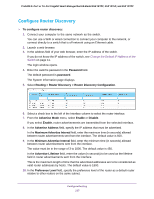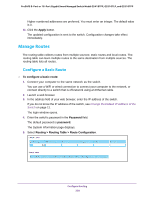Netgear GS418TPP User Manual - Page 233
Con VLAN Routing, Use the VLAN Static Routing Wizard
 |
View all Netgear GS418TPP manuals
Add to My Manuals
Save this manual to your list of manuals |
Page 233 highlights
ProSAFE 8-Port or 16-Port Gigabit Smart Managed Switch Model GS418TPP, GS510TLP, and GS510TPP 7. Click the Apply button. The updated configuration is sent to the switch. Configuration changes take effect immediately. The Local field displays the local preference. Configure VLAN Routing You can configure the switch with some ports supporting VLANs and some ports supporting routing. You can also configure the switch to allow traffic on a VLAN to be treated as if the VLAN were a router port. When a port is enabled for bridging (the default) rather than routing, all normal bridge processing is performed for an inbound packet, which is then associated with a VLAN. Its MAC destination address (MAC DA) and VLAN ID are used to search the MAC address table. If routing is enabled for the VLAN, and the MAC DA of an inbound unicast packet is that of the internal bridge-router interface, the packet is routed. An inbound multicast packet is forwarded to all ports in the VLAN, plus the internal bridge-router interface, if it was received on a routed VLAN. Since a port can be configured to belong to more than one VLAN, VLAN routing might be enabled for all of the VLANs on the port, or for a subset. VLAN routing can be used to allow more than one physical port to reside on the same subnet. It could also be used when a VLAN spans multiple physical networks, or when additional segmentation or security is required. This section shows how to configure switch software to support VLAN routing. A port can be either a VLAN port or a router port, but not both. However, a VLAN port can be part of a VLAN that is itself a router port. Use the VLAN Static Routing Wizard The VLAN Routing Wizard lets you create a VLAN routing interface, configure the IP address and subnet mask for the interface, and add ports or LAGs to the VLAN. With this wizard, you can do the following: • Create a VLAN. • Add ports to the newly created VLAN and remove selected ports from the default VLAN. • Optionally, create a LAG, add ports to the LAG, then add the LAG to the newly created VLAN. • Enable tagging on selected ports if the port is in another VLAN. Disable tagging if a selected port does not exist in another VLAN. • Enable routing on the VLAN using the IP address and subnet mask entered. To use the VLAN Static Routing Wizard: 1. Connect your computer to the same network as the switch. You can use a WiFi or wired connection to connect your computer to the network, or connect directly to a switch that is off-network using an Ethernet cable. 2. Launch a web browser. Configure Routing 233