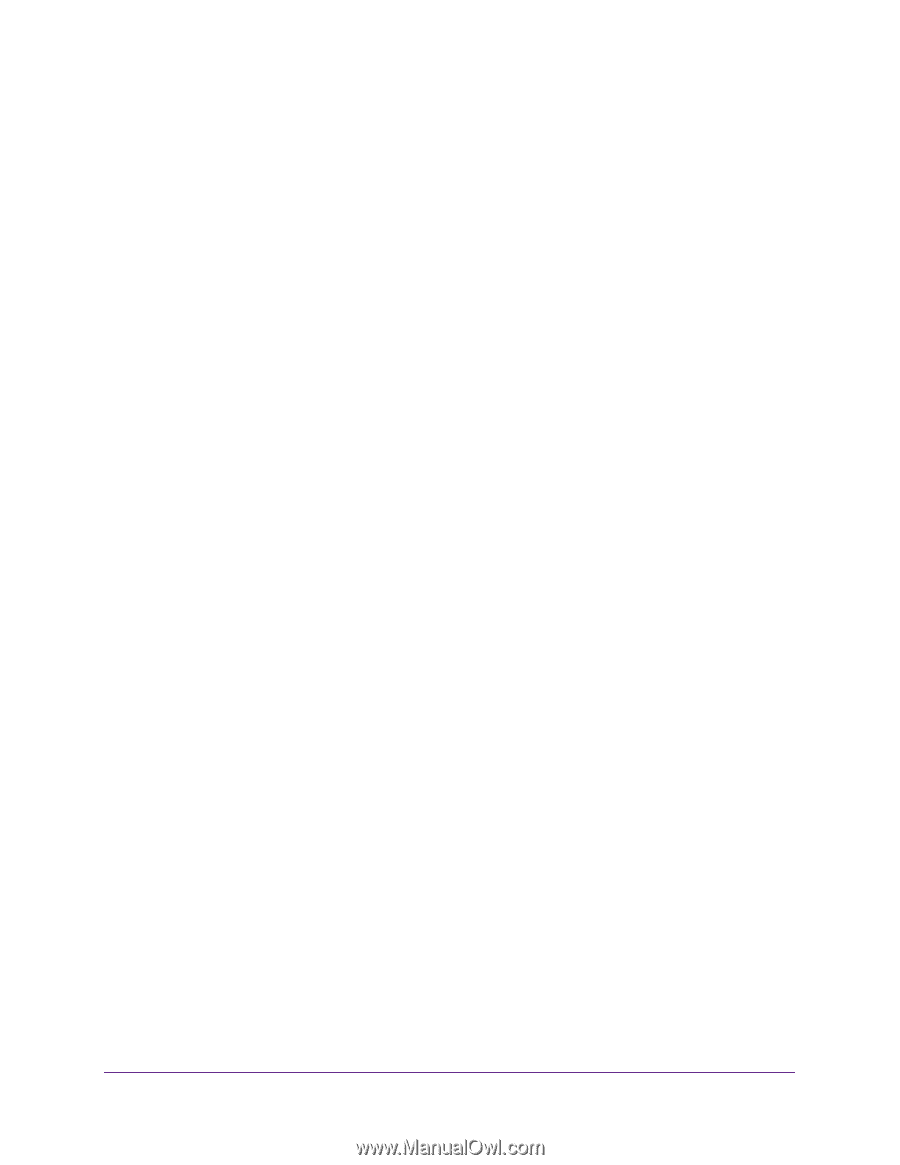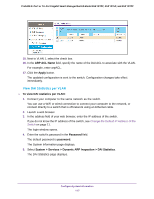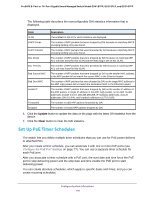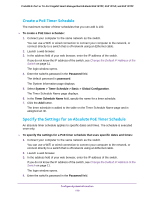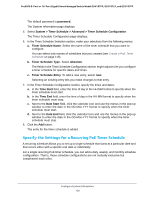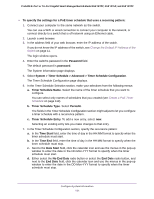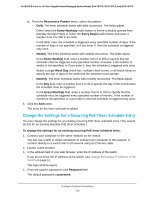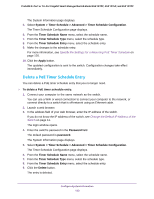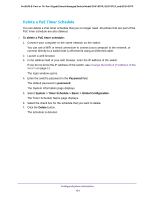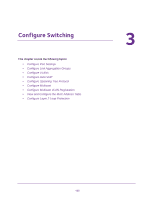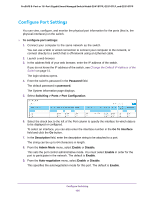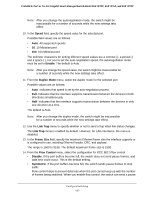Netgear GS418TPP User Manual - Page 122
Change the Settings for a Recurring PoE Timer Schedule Entry, Every Days
 |
View all Netgear GS418TPP manuals
Add to My Manuals
Save this manual to your list of manuals |
Page 122 highlights
ProSAFE 8-Port or 16-Port Gigabit Smart Managed Switch Model GS418TPP, GS510TLP, and GS510TPP e. From the Recurrence Pattern menu, select the pattern: • Daily. The timer schedule works with daily recurrence. The fields adjust. Either select the Every Weekday radio button to let the schedule operate from Monday through Friday or select the Every Day(s) radio button and enter a number from 0 to 255 in the field. In the latter case, the schedule is triggered every specified number of days. If the number of days is not specified, or if you enter 0, then the schedule is triggered only once. • Weekly. The timer schedule works with weekly recurrence. The fields adjust. In the Every Week(s) field, enter a number from 0 to 255 to specify that the schedule must be triggered every specified number of weeks. If the number of weeks is not specified, or if you enter 0, then the schedule is triggered only once. Select a single Week Day check box, multiple check boxes, or all check boxes to specify the day or days of the week that the schedule must operate. • Monthly. The timer schedule works with monthly recurrence. The fields adjust. In the Day field, enter a number from 1 to 31 to specify the day of the month when the schedule must be triggered. In the Every Month(s) field, enter a number from 0 to 255 to specify that the schedule must be triggered every specified number of months. If the number of months is not specified, or if you enter 0, then the schedule is triggered only once. 8. Click the Add button. The entry for the timer schedule is added. Change the Settings for a Recurring PoE Timer Schedule Entry You can change the settings for an existing recurring PoE timer schedule entry. (You cannot do this for an existing absolute PoE timer schedule.) To change the settings for an existing recurring PoE timer schedule entry: 1. Connect your computer to the same network as the switch. You can use a WiFi or wired connection to connect your computer to the network, or connect directly to a switch that is off-network using an Ethernet cable. 2. Launch a web browser. 3. In the address field of your web browser, enter the IP address of the switch. If you do not know the IP address of the switch, see Change the Default IP Address of the Switch on page 11. The login window opens. 4. Enter the switch's password in the Password field. The default password is password. Configure System Information 122