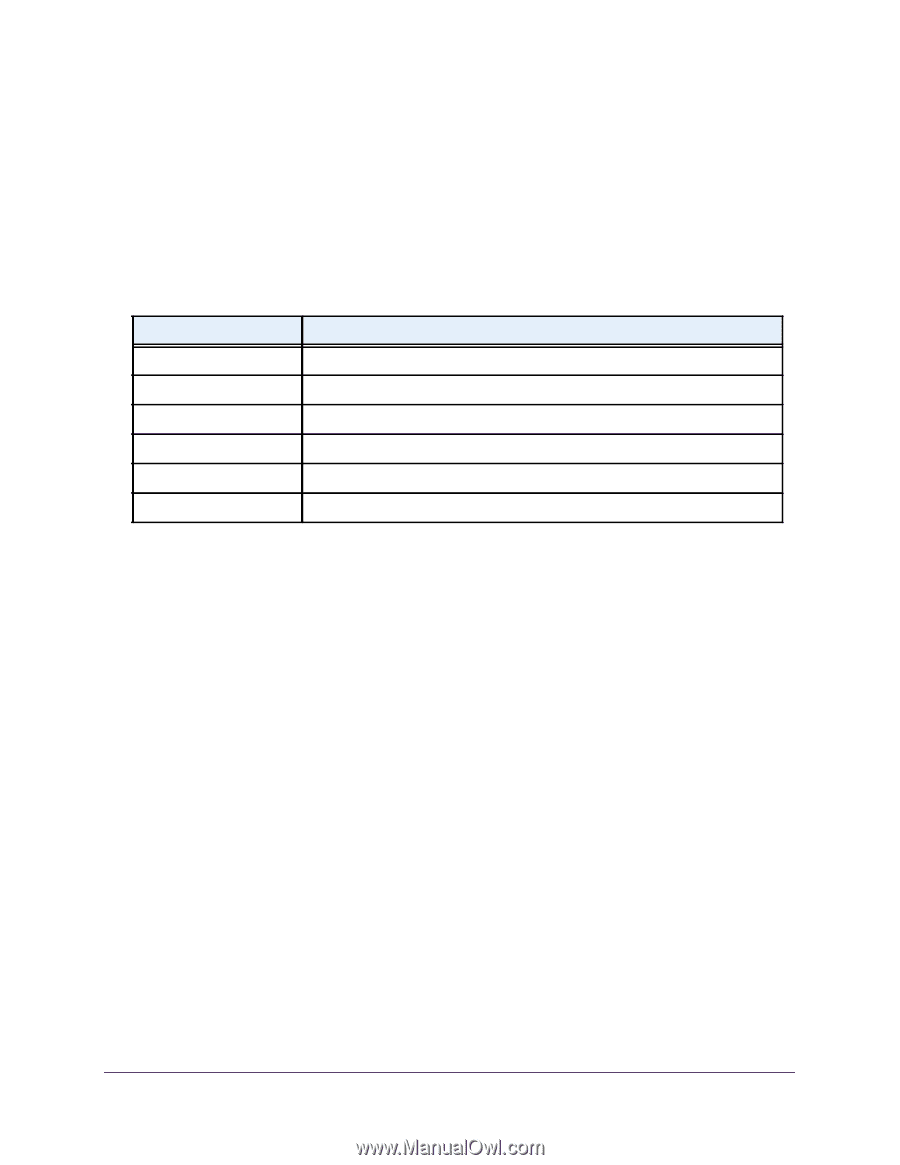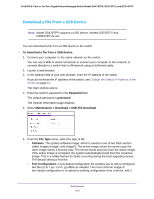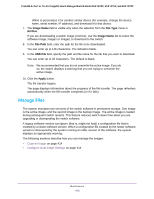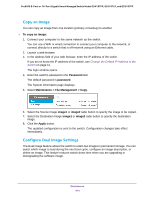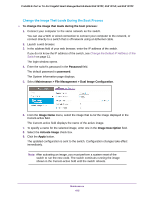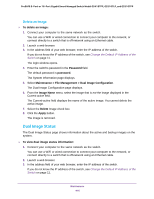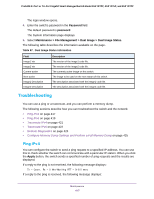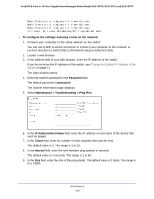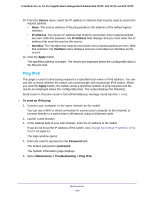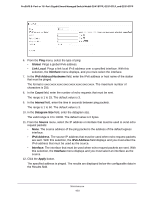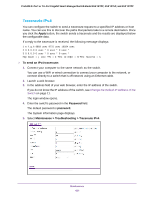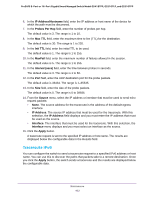Netgear GS418TPP User Manual - Page 417
Troubleshooting, Ping IPv4
 |
View all Netgear GS418TPP manuals
Add to My Manuals
Save this manual to your list of manuals |
Page 417 highlights
ProSAFE 8-Port or 16-Port Gigabit Smart Managed Switch Model GS418TPP, GS510TLP, and GS510TPP The login window opens. 4. Enter the switch's password in the Password field. The default password is password. The System Information page displays. 5. Select Maintenance > File Management > Dual Image > Dual Image Status. The following table describes the information available on the page. Table 97. Dual Image Status information Field Image1 Ver Image2 Ver Current-active Next-active Image1 Description Image2 Description Description The version of the image1 code file. The version of the image2 code file. The currently active image on this switch. The image to be used on the next restart of this switch. The description associated with the image1 code file. The description associated with the image2 code file. Troubleshooting You can use a ping or a traceroute, and you can perform a memory dump. The following sections describe how you can troubleshoot the switch and the network: • Ping IPv4 on page 417 • Ping IPv6 on page 419 • Traceroute IPv4 on page 421 • Traceroute IPv6 on page 422 • Remote Diagnostics on page 424 • Configure Memory Dump Settings and Perform a Full Memory Dump on page 425 Ping IPv4 You can configure the switch to send a ping request to a specified IP address. You can use this to check whether the switch can communicate with a particular IP station. When you click the Apply button, the switch sends a specified number of ping requests and the results are displayed. If a reply to the ping is not received, the following message displays: Tx = Count, Rx = 0 Min/Max/Avg RTT = 0/0/0 msec If a reply to the ping is received, the following message displays: Maintenance 417