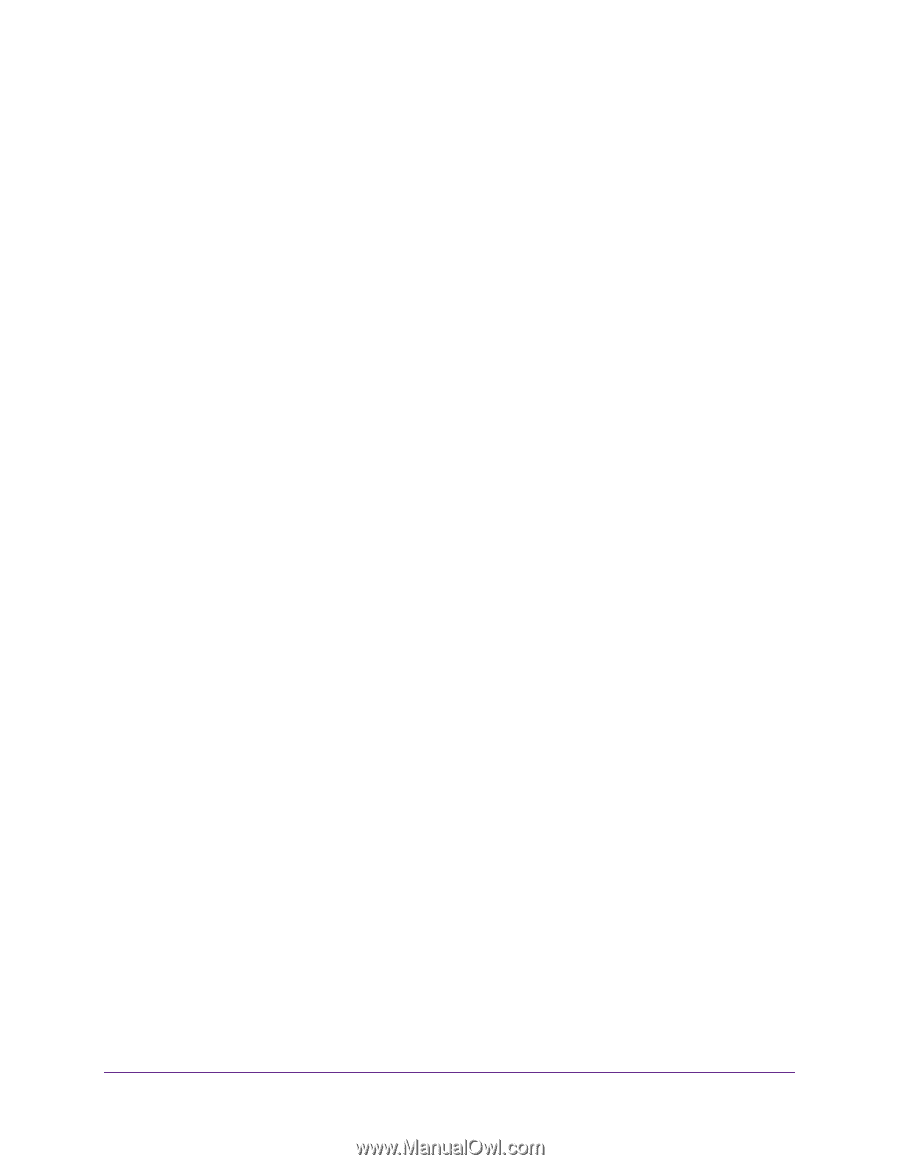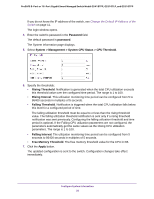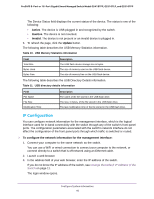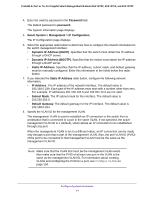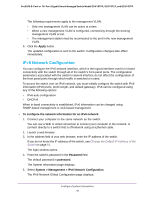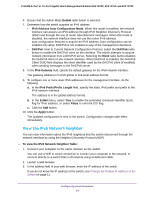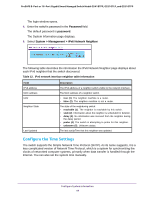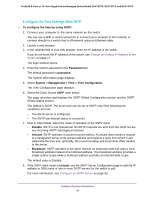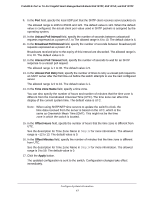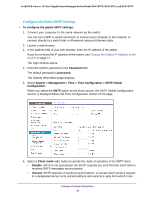Netgear GS418TPP User Manual - Page 43
View the IPv6 Network Neighbor, Enable, IPv6 Address Auto Configuration Mode, DHCPv6, IPv6 Gateway
 |
View all Netgear GS418TPP manuals
Add to My Manuals
Save this manual to your list of manuals |
Page 43 highlights
ProSAFE 8-Port or 16-Port Gigabit Smart Managed Switch Model GS418TPP, GS510TLP, and GS510TPP 6. Ensure that the Admin Mode Enable radio button is selected. 7. Determine how the switch acquires an IPv6 address: • IPv6 Address Auto Configuration Mode. When this mode is enabled, the network interface can acquire an IPv6 address through IPv6 Neighbor Discovery Protocol (NDP) and through the use of router advertisement messages. When this mode is disabled, the network interface does not use the native IPv6 address auto-configuration features to acquire an IPv6 address. Auto-configuration can be enabled only when DHCPv6 is not enabled on any of the management interfaces. • DHCPv6. Next to Current Network Configuration Protocol, select the DHCPv6 radio button to enable the DHCPv6 client on the interface. The switch attempts to acquire network information from a DHCPv6 server. Selecting the None radio button disables the DHCPv6 client on the network interface. When DHCPv6 is enabled, the DHCPv6 Client DUID field displays the client identifier used by the DHCPv6 client (if enabled) when sending messages to the DHCPv6 server. 8. In the IPv6 Gateway field, specify the default gateway for the IPv6 network interface. The gateway address is in IPv6 global or link-local address format. 9. To configure one or more static IPv6 addresses for the management interface, do the following: a. In the IPv6 Prefix/Prefix Length field, specify the static IPv6 prefix and prefix to the IPv6 network interface. The address is in the global address format. b. In the EUI64 menu, select True to enable the Extended Universal Identifier (EUI) flag for IPv6 address, or select False to omit the EUI flag. c. Click the Add button. 10. Click the Apply button. The updated configuration is sent to the switch. Configuration changes take effect immediately. View the IPv6 Network Neighbor You can view information about the IPv6 neighbors that the switch discovered through the network interface by using the Neighbor Discovery Protocol (NDP). To view the IPv6 Network Neighbor Table: 1. Connect your computer to the same network as the switch. You can use a WiFi or wired connection to connect your computer to the network, or connect directly to a switch that is off-network using an Ethernet cable. 2. Launch a web browser. 3. In the address field of your web browser, enter the IP address of the switch. If you do not know the IP address of the switch, see Change the Default IP Address of the Switch on page 11. Configure System Information 43