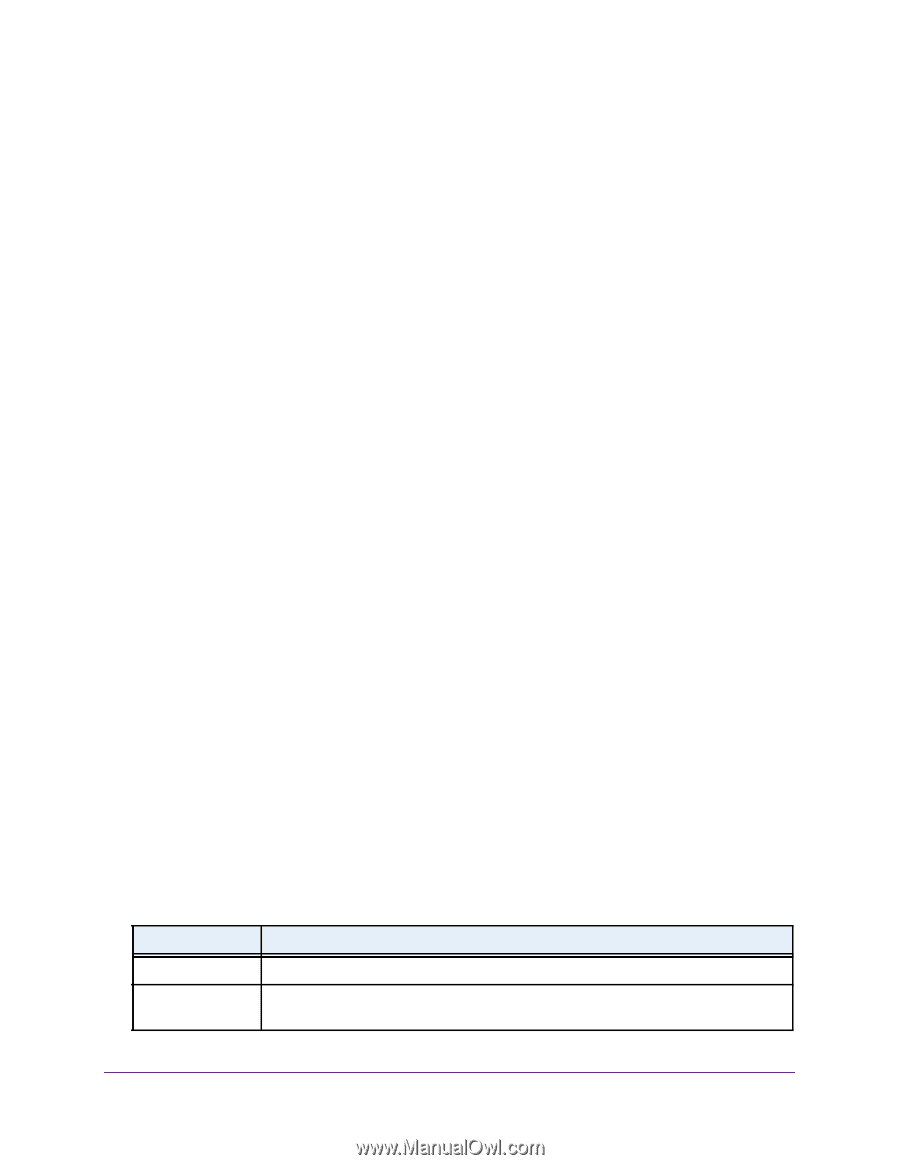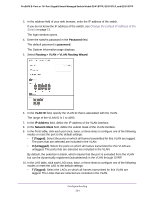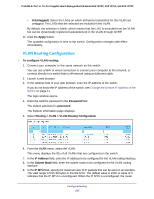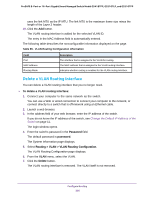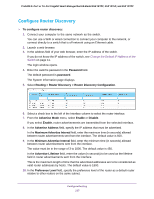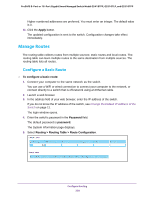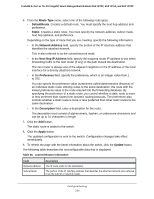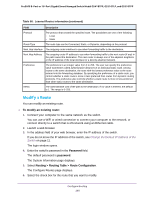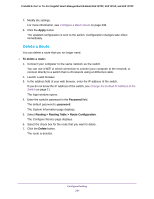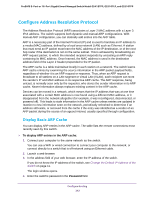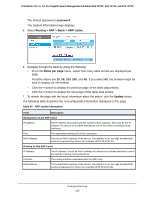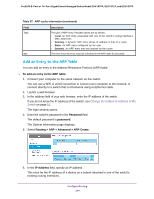Netgear GS418TPP User Manual - Page 239
Route Type, DefaultRoute, Static, Network Address, Next Hop IP Address, Preference, Description, Apply
 |
View all Netgear GS418TPP manuals
Add to My Manuals
Save this manual to your list of manuals |
Page 239 highlights
ProSAFE 8-Port or 16-Port Gigabit Smart Managed Switch Model GS418TPP, GS510TLP, and GS510TPP 6. From the Route Type menu, select one of the following route types. • DefaultRoute. Creates a default route. You must specify the next hop address and preference. • Static. Creates a static route. You must specify the network address, subnet mask, next hop address, and preference. Depending on the type of route that you are creating, specify the following information: • In the Network Address field, specify the portion of the IP interface address that identifies the attached network. This is also referred to as the subnet/network mask. • In the Next Hop IP Address field, specify the outgoing router IP address to use when forwarding traffic to the next router (if any) in the path toward the destination. The next router is always one of the adjacent neighbors or the IP address of the local interface for a directly attached network. • In the Preference field, specify the preference, which is an integer value from 1 to 255. You can specify the preference value (sometimes called administrative distance) of an individual static route. Among routes to the same destination, the route with the lowest preference value is the route entered into the forwarding database. By specifying the preference of a static route, you control whether a static route is more or less preferred than routes from dynamic routing protocols. The preference also controls whether a static route is more or less preferred than other static routes to the same destination. • In the Description field, enter a description for the route. The description must consist of alphanumeric, hyphen, or underscore characters and can be up to 31 characters in length. 7. Click the Add button. The static route is added to the switch. 8. Click the Apply button. The updated configuration is sent to the switch. Configuration changes take effect immediately. 9. To refresh the page with the latest information about the switch, click the Update button. The following table describes the nonconfigurable data that is displayed. Table 66. Learned Routes information Field Network Address Subnet Mask Description The IP route prefix for the destination. The portion of the IP interface address that identifies the attached network (also referred to as the subnet or network mask). Configure Routing 239