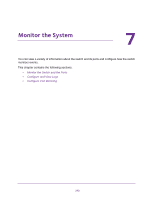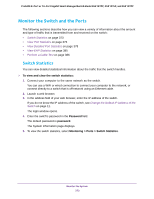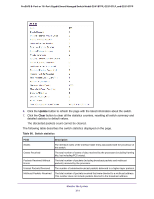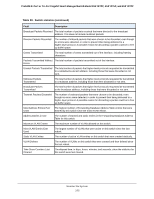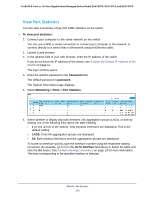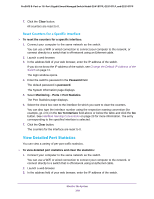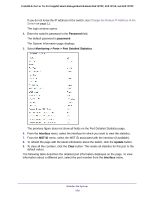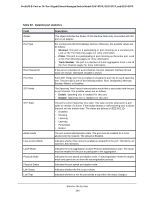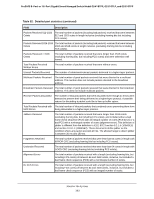Netgear GS418TPP User Manual - Page 377
Reset Counters for All Interfaces on the Switch, Password, Monitoring, Ports > Port Statistics
 |
View all Netgear GS418TPP manuals
Add to My Manuals
Save this manual to your list of manuals |
Page 377 highlights
ProSAFE 8-Port or 16-Port Gigabit Smart Managed Switch Model GS418TPP, GS510TLP, and GS510TPP The following table describes the per-port statistics displayed on the page. Table 91. Port statistics Field Description Interface This object indicates the interface of the interface table entry that is associated with this port on an adapter. Total Packets Received Without Errors The total number of packets received that were without errors. Packets Received With Error The number of inbound packets that contained errors preventing them from being deliverable to a higher-layer protocol. Broadcast Packets Received The total number of good packets received that were directed to the broadcast address. This does not include multicast packets. Packets Transmitted Without The number of frames that were transmitted by this port to its segment. Errors Transmit Packet Errors The number of outbound packets that could not be transmitted because of errors. Collision Frames The best estimate of the total number of collisions on this Ethernet segment. Link Down Events The total number of link down events on a physical port. Time Since Counters Last Cleared The elapsed time in days, hours, minutes, and seconds since the statistics for this port were last cleared. Reset Counters for All Interfaces on the Switch To reset the counters for all interfaces on the switch: 1. Connect your computer to the same network as the switch. You can use a WiFi or wired connection to connect your computer to the network, or connect directly to a switch that is off-network using an Ethernet cable. 2. Launch a web browser. 3. In the address field of your web browser, enter the IP address of the switch. If you do not know the IP address of the switch, see Change the Default IP Address of the Switch on page 11. The login window opens. 4. Enter the switch's password in the Password field. The default password is password. The System Information page displays. 5. Select Monitoring Ports > Port Statistics. The Port Statistics page displays. 6. Select the check box in the heading of the table. Monitor the System 377