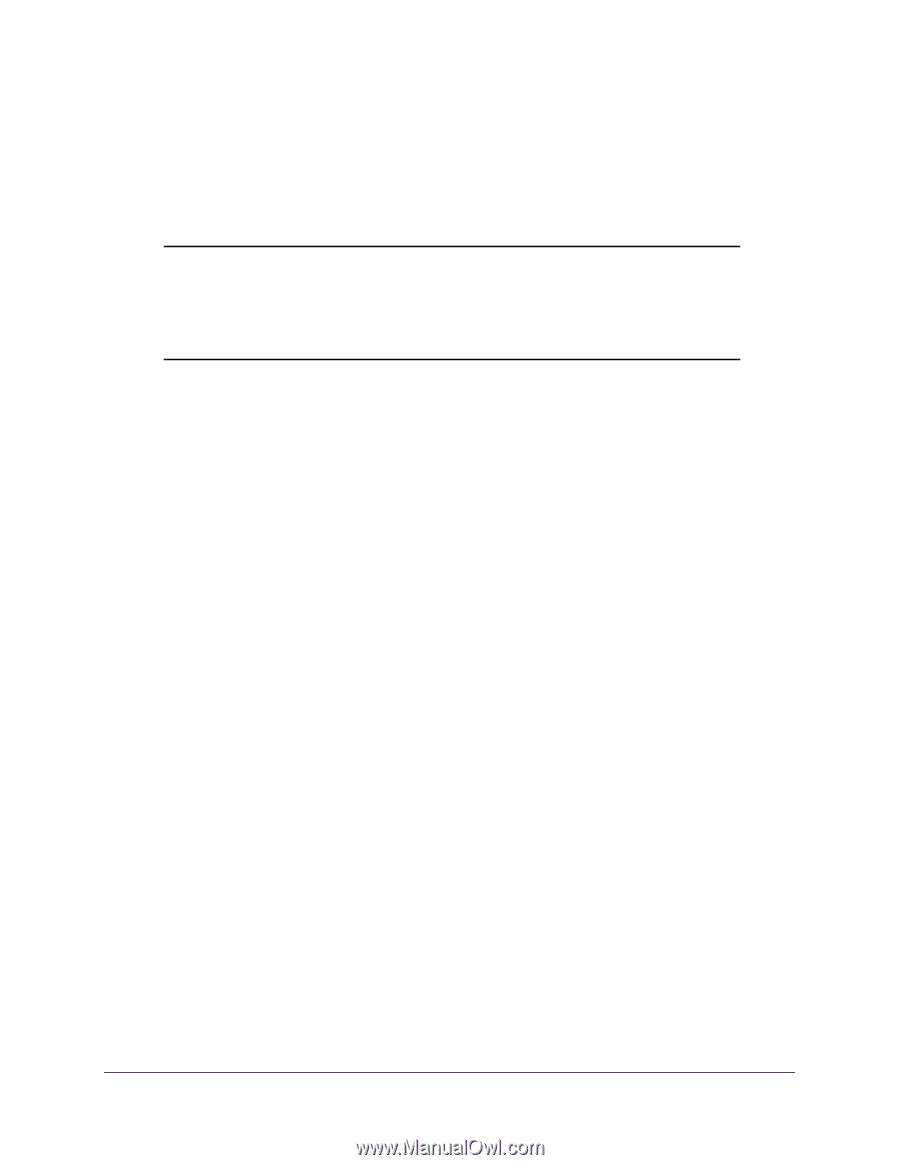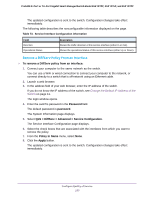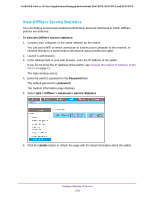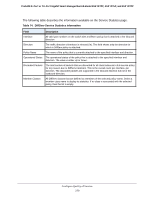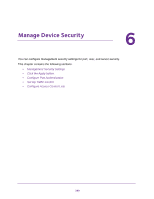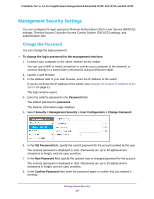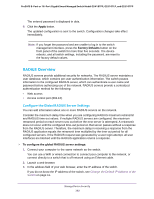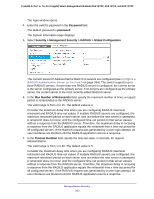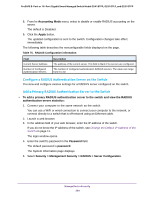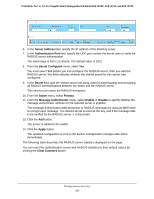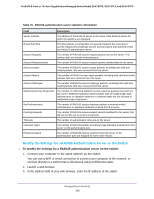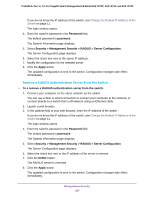Netgear GS418TPP User Manual - Page 282
RADIUS Overview, Con the Global RADIUS Server Settings
 |
View all Netgear GS418TPP manuals
Add to My Manuals
Save this manual to your list of manuals |
Page 282 highlights
ProSAFE 8-Port or 16-Port Gigabit Smart Managed Switch Model GS418TPP, GS510TLP, and GS510TPP The entered password is displayed in dots. 9. Click the Apply button. The updated configuration is sent to the switch. Configuration changes take effect immediately. Note: If you forget the password and are unable to log in to the switch management interface, press the Factory Defaults button on the front panel of the switch for more than five seconds. The device reboots, and all switch settings, including the password, are reset to the factory default values. RADIUS Overview RADIUS servers provide additional security for networks. The RADIUS server maintains a user database, which contains per-user authentication information. The switch passes information to the configured RADIUS server, which can authenticate a user name and password before authorizing use of the network. RADIUS servers provide a centralized authentication method for the following: • Web access • Access control port (802.1X) Configure the Global RADIUS Server Settings You can add information about one or more RADIUS servers on the network. Consider the maximum delay time when you are configuring RADIUS maximum retransmit and RADIUS time-out values. If multiple RADIUS servers are configured, the maximum retransmit period on each server runs out before the next server is attempted. A retransmit does not occur until the configured time-out period on that server passes without a response from the RADIUS server. Therefore, the maximum delay in receiving a response from the RADIUS application equals the retransmit time multiplied by the time-out period for all configured servers. If the RADIUS request was generated by a user login attempt, all user interfaces are blocked until the RADIUS application returns a response. To configure the global RADIUS server settings: 1. Connect your computer to the same network as the switch. You can use a WiFi or wired connection to connect your computer to the network, or connect directly to a switch that is off-network using an Ethernet cable. 2. Launch a web browser. 3. In the address field of your web browser, enter the IP address of the switch. If you do not know the IP address of the switch, see Change the Default IP Address of the Switch on page 11. Manage Device Security 282