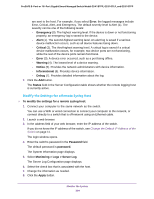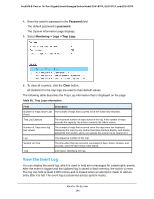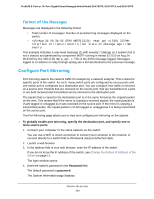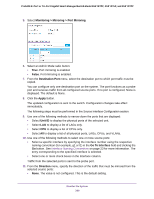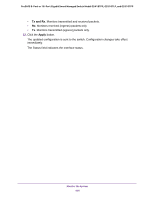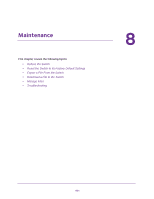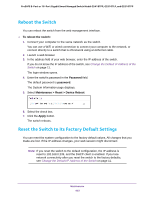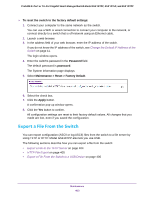Netgear GS418TPP User Manual - Page 398
Format of the Messages, Con Port Mirroring
 |
View all Netgear GS418TPP manuals
Add to My Manuals
Save this manual to your list of manuals |
Page 398 highlights
ProSAFE 8-Port or 16-Port Gigabit Smart Managed Switch Model GS418TPP, GS510TLP, and GS510TPP Format of the Messages Messages are displayed in the following format: • Total number of messages: Number of persistent log messages displayed on the switch. • Aug 24 05:34:05 STK0 MSTP[2110]: mspt_api.c(318) 237%% Interface 12 transitioned to root state on message age timer expiry This example indicates a user-level message (1) with severity 7 (debug) on a system that is not a chassis and generated by component MSTP running in thread ID 2110 on Aug 24 05:34:05 by line 318 of file mstp_api.c. This is the 237th message logged. Messages logged to a collector or relay through syslog use a format identical to the previous message. Configure Port Mirroring Port mirroring selects the network traffic for analysis by a network analyzer. This is done for specific ports of the switch. As such, many switch ports are configured as source ports and one switch port is configured as a destination port. You can configure how traffic is mirrored on a source port. Packets that are received on the source port, that are transmitted on a port, or are both received and transmitted can be mirrored to the destination port. The packet that is copied to the destination port is in the same format as the original packet on the wire. This means that if the mirror is copying a received packet, the copied packet is VLAN tagged or untagged as it was received on the source port. If the mirror is copying a transmitted packet, the copied packet is VLAN tagged or untagged as it is being transmitted on the source port. The Port Mirroring page allows you to view and configure port mirroring on the system. To globally enable port mirroring, specify the destination port, and specify one or more source ports: 1. Connect your computer to the same network as the switch. You can use a WiFi or wired connection to connect your computer to the network, or connect directly to a switch that is off-network using an Ethernet cable. 2. Launch a web browser. 3. In the address field of your web browser, enter the IP address of the switch. If you do not know the IP address of the switch, see Change the Default IP Address of the Switch on page 11. The login window opens. 4. Enter the switch's password in the Password field. The default password is password. The System Information page displays. Monitor the System 398