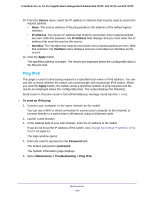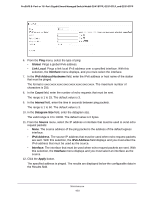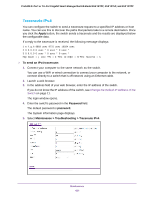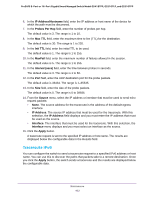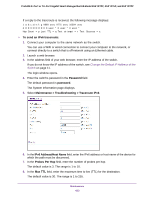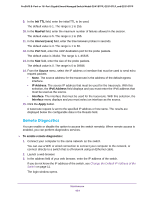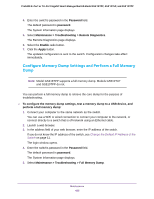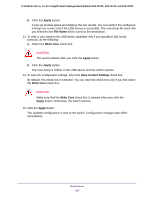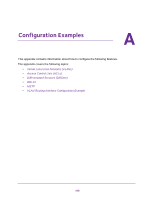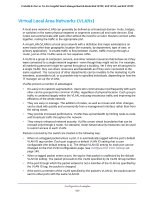Netgear GS418TPP User Manual - Page 424
Remote Diagnostics, Init TTL, MaxFail, Interval secs, Source, IP Address, Interface, Apply
 |
View all Netgear GS418TPP manuals
Add to My Manuals
Save this manual to your list of manuals |
Page 424 highlights
ProSAFE 8-Port or 16-Port Gigabit Smart Managed Switch Model GS418TPP, GS510TLP, and GS510TPP 9. In the Init TTL field, enter the initial TTL to be used. The default value is 1. The range is 1 to 255. 10. In the MaxFail field, enter the maximum number of failures allowed in the session. The default value is 5. The range is 1 to 255. 11. In the Interval (secs) field, enter the time between probes in seconds. The default value is 3. The range is 1 to 60. 12. In the Port field, enter the UDP destination port for the probe packets. The default value is 33434. The range is 1-65535. 13. In the Size field, enter the size of the probe packets. The default value is 0. The range is 0 to 39936. 14. From the Source menu, select the IP address or interface that must be used to send echo request packets: • None. The source address for the traceroute is the address of the default egress interface. • IP Address. The source IP address that must be used for the traceroute. With this selection, the IPv6 Address field displays and you must enter the IPv6 address that must be used as the source. • Interface. The interface that must be used for the traceroute. With this selection, the Interface menu displays and you must select an interface as the source. 15. Click the Apply button. A traceroute request is sent to the specified IP address or host name. The results are displayed below the configurable data in the Results field. Remote Diagnostics You can enable or disable the option to access the switch remotely. When remote access is enabled, you can perform diagnostics services. To enable remote diagnostics: 1. Connect your computer to the same network as the switch. You can use a WiFi or wired connection to connect your computer to the network, or connect directly to a switch that is off-network using an Ethernet cable. 2. Launch a web browser. 3. In the address field of your web browser, enter the IP address of the switch. If you do not know the IP address of the switch, see Change the Default IP Address of the Switch on page 11. The login window opens. Maintenance 424