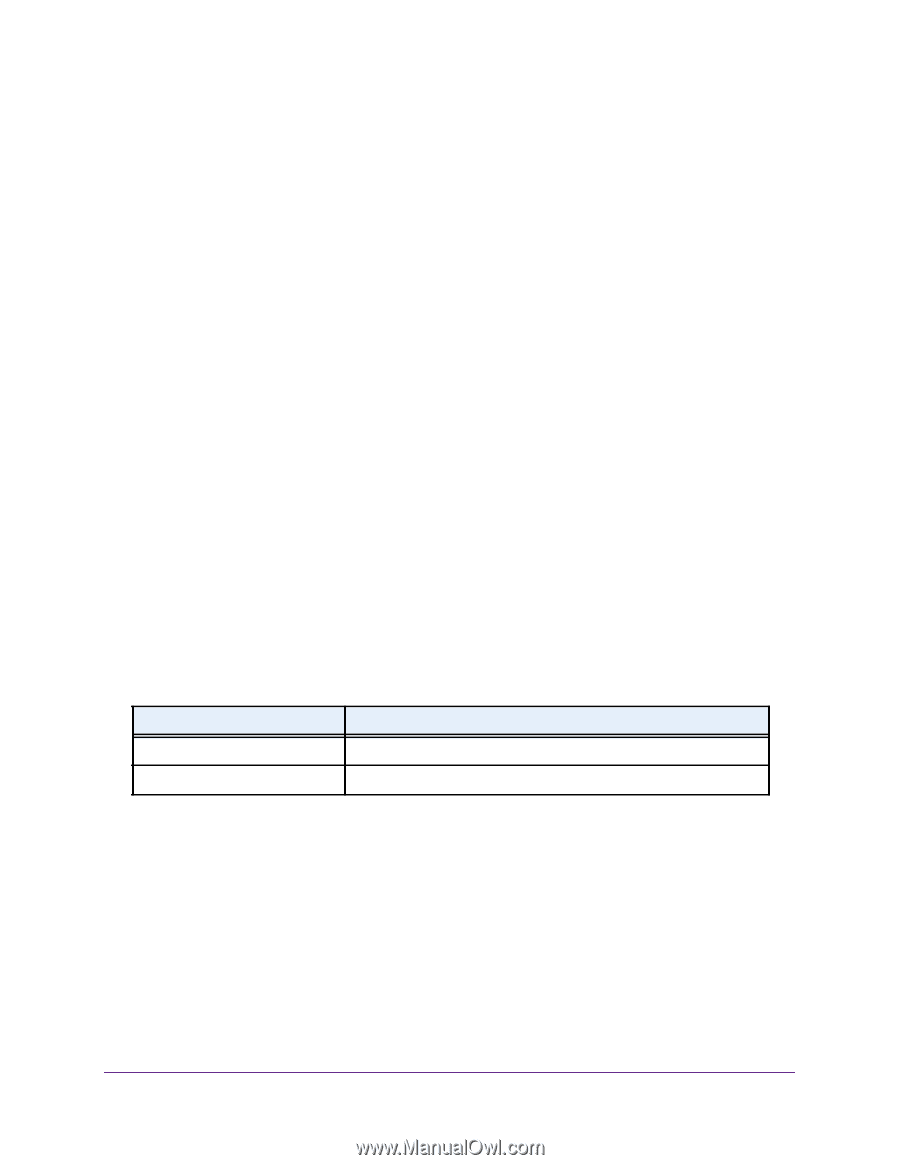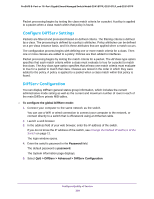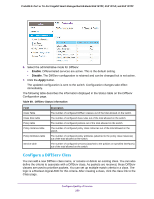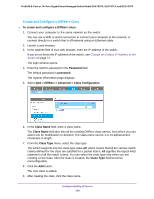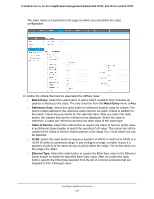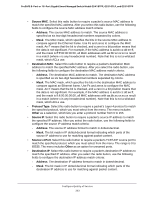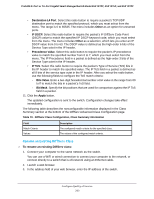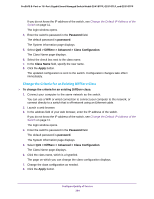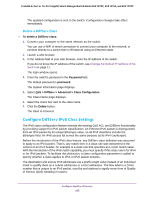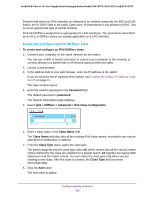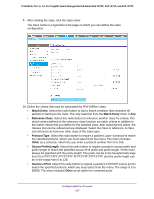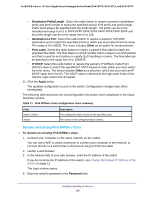Netgear GS418TPP User Manual - Page 263
Rename an Existing DiffServ Class, Destination L4 Port, Other, IP DSCP, Precedence Value, IP ToS
 |
View all Netgear GS418TPP manuals
Add to My Manuals
Save this manual to your list of manuals |
Page 263 highlights
ProSAFE 8-Port or 16-Port Gigabit Smart Managed Switch Model GS418TPP, GS510TLP, and GS510TPP • Destination L4 Port. Select this radio button to require a packet's TCP/UDP destination port to match the specified protocol, which you must select from the menu. The range is 0 to 65535. The menu includes Other as an option for unnamed ports. • IP DSCP. Select this radio button to require the packet's IP DiffServ Code Point (DSCP) value to match the specified IP DSCP keyword code, which you must select from the menu. The menu includes Other as a selection, which lets you enter an IP DSCP value from 0 to 63. The DSCP value is defined as the high-order 6 bits of the Service Type octet in the IP header. • Precedence Value. Select this radio button to require the packet's IP precedence value to match the specified number from 0 to 7, which you must select from the menu. The IP Precedence field in a packet is defined as the high-order 3 bits of the Service Type octet in the IP header. • IP ToS. Select this radio button to require the packet's Type of Service (ToS) bits in the IP header to match the specified value. The IP ToS field in a packet is defined as all 8 bits of the service type octet in the IP header. After you select the radio button, use the following fields to configure the ToS match criteria: - Bits Value. Enter a two-digit hexadecimal number octet value in the range from 00 to ff to match the bits in a packet's ToS field. - Bit Mask. Specify the bit positions that are used for comparison against the IP ToS field in a packet. 11. Click the Apply button. The updated configuration is sent to the switch. Configuration changes take effect immediately. The following table describes the nonconfigurable information displayed in the Class Summary section at the bottom of the DiffServ Advanced Class Configuration page. Table 70. DiffServ Class Configuration, Class Summary information Field Match Criteria Values Description The configured match criteria for the specified class. The values of the configured match criteria. Rename an Existing DiffServ Class To rename an existing DiffServ class: 1. Connect your computer to the same network as the switch. You can use a WiFi or wired connection to connect your computer to the network, or connect directly to a switch that is off-network using an Ethernet cable. 2. Launch a web browser. 3. In the address field of your web browser, enter the IP address of the switch. Configure Quality of Service 263