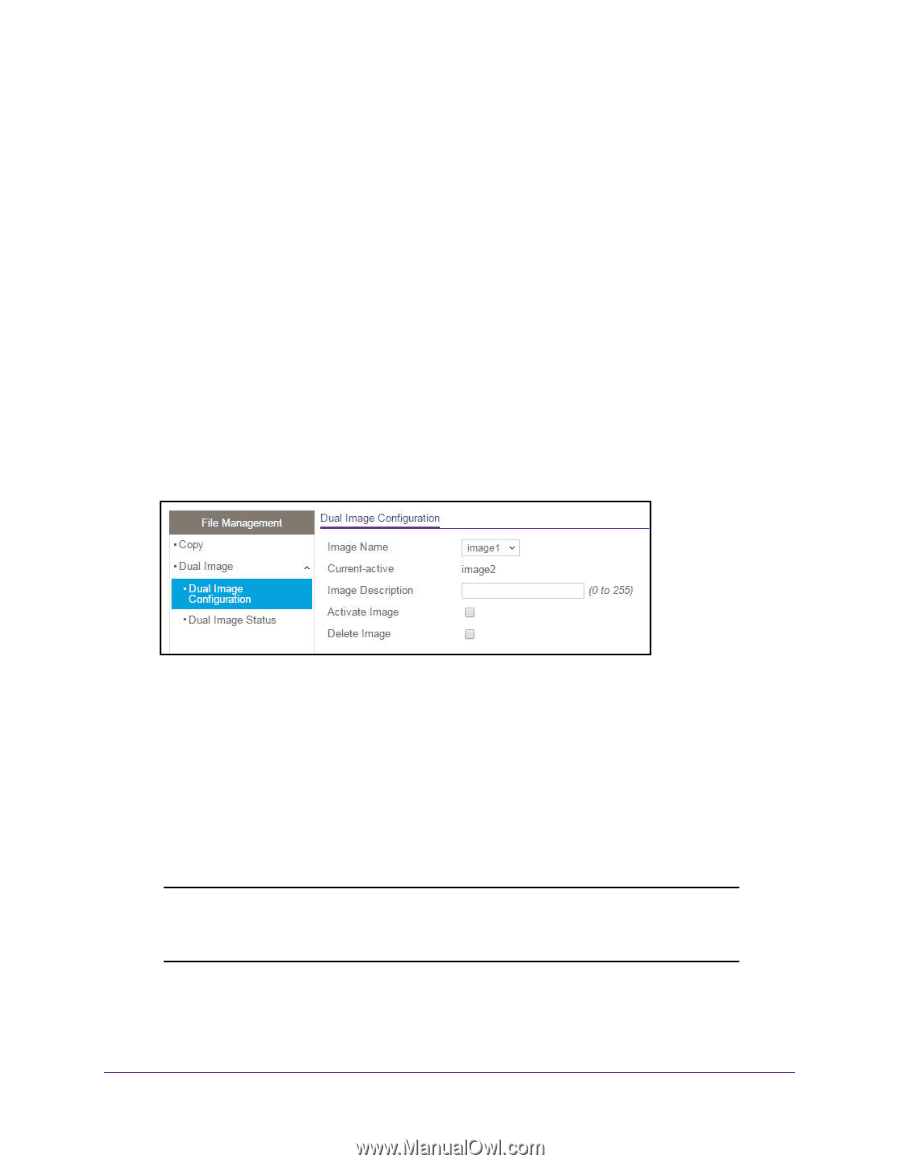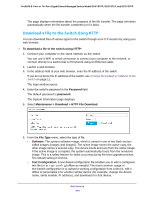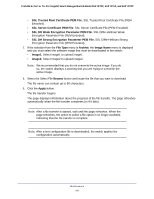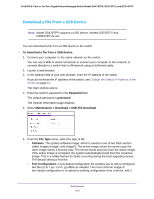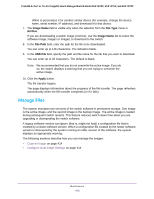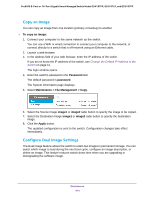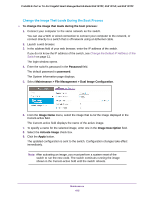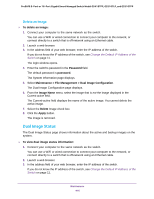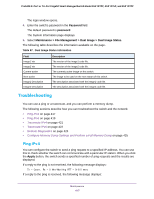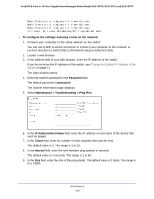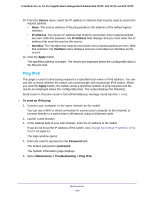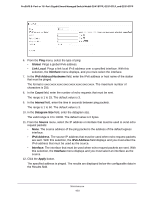Netgear GS418TPP User Manual - Page 415
Change the Image That Loads During the Boot Process
 |
View all Netgear GS418TPP manuals
Add to My Manuals
Save this manual to your list of manuals |
Page 415 highlights
ProSAFE 8-Port or 16-Port Gigabit Smart Managed Switch Model GS418TPP, GS510TLP, and GS510TPP Change the Image That Loads During the Boot Process To change the image that loads during the boot process: 1. Connect your computer to the same network as the switch. You can use a WiFi or wired connection to connect your computer to the network, or connect directly to a switch that is off-network using an Ethernet cable. 2. Launch a web browser. 3. In the address field of your web browser, enter the IP address of the switch. If you do not know the IP address of the switch, see Change the Default IP Address of the Switch on page 11. The login window opens. 4. Enter the switch's password in the Password field. The default password is password. The System Information page displays. 5. Select Maintenance > File Management > Dual Image Configuration. 6. From the Image Name menu, select the image that is not the image displayed in the Current-active field. The Current-active field displays the name of the active image. 7. To specify a name for the selected image, enter one in the Image Description field. 8. Select the Activate Image check box. 9. Click the Apply button. The updated configuration is sent to the switch. Configuration changes take effect immediately. Note: After activating an image, you must perform a system reset of the switch to run the new code. The switch continues running the image shown in the Current-active field until the switch reboots. Maintenance 415