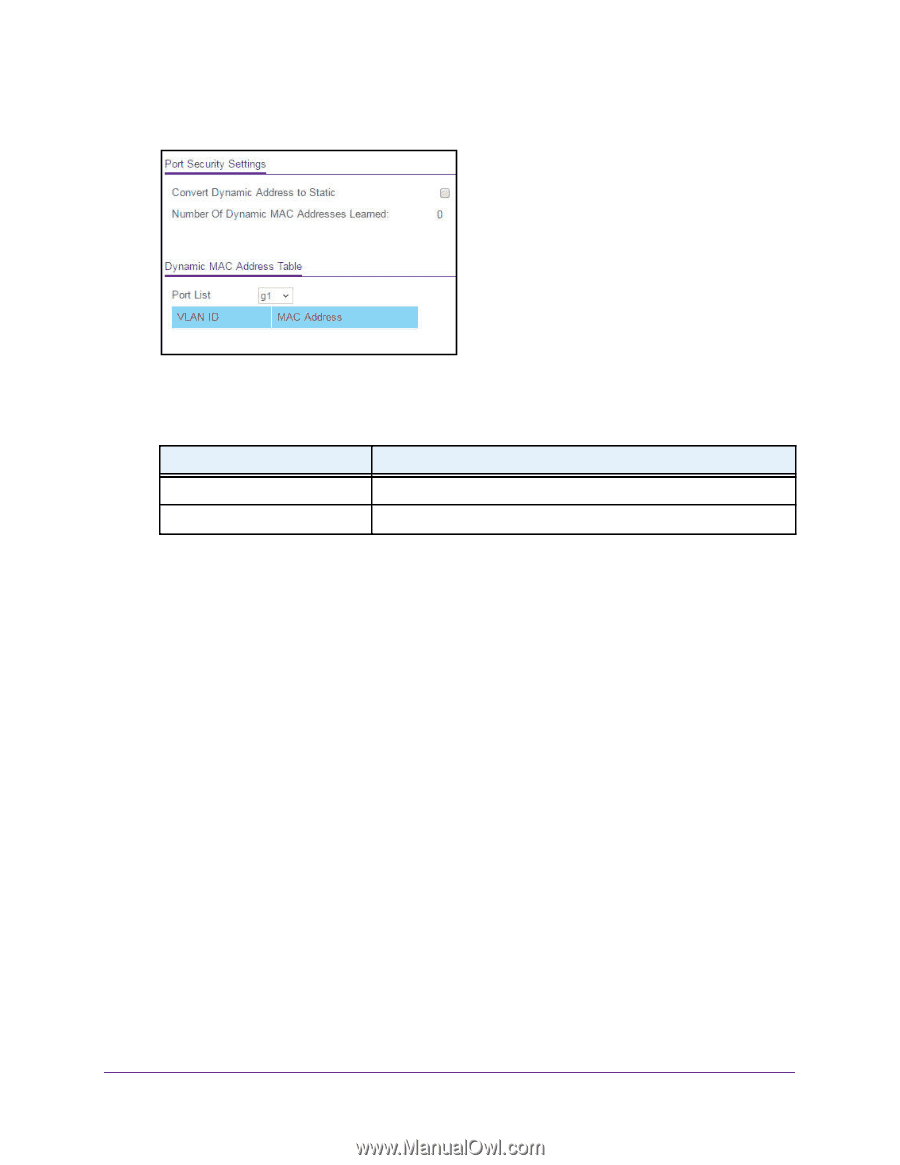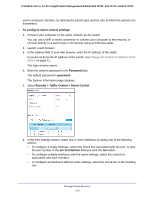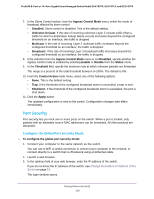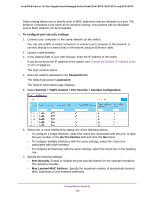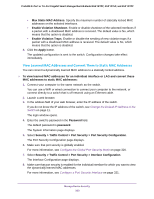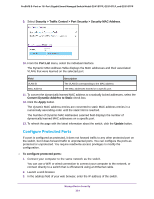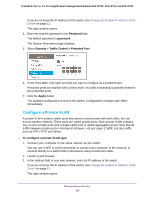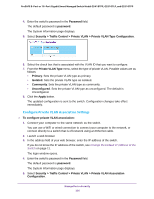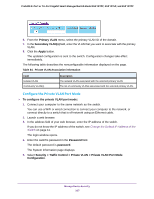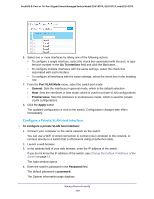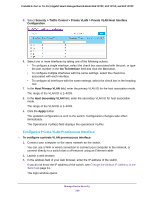Netgear GS418TPP User Manual - Page 324
Con Protected Ports, Security > Traffic Control > Port Security > Security MAC Address
 |
View all Netgear GS418TPP manuals
Add to My Manuals
Save this manual to your list of manuals |
Page 324 highlights
ProSAFE 8-Port or 16-Port Gigabit Smart Managed Switch Model GS418TPP, GS510TLP, and GS510TPP 9. Select Security > Traffic Control > Port Security > Security MAC Address. 10. From the Port List menu, select the individual interface. The Dynamic MAC Address Table displays the MAC addresses and their associated VLANs that were learned on the selected port. Field VLAN ID MAC Address Description The VLAN ID corresponding to the MAC address. The MAC addresses learned on a specific port. 11. To convert the dynamically learned MAC address to a statically locked addresses, select the Convert Dynamic Address to Static check box. 12. Click the Apply button. The dynamic MAC address entries are converted to static MAC address entries in a numerically ascending order until the static limit is reached. The Number of Dynamic MAC Addresses Learned field displays the number of dynamically learned MAC addresses on a specific port. 13. To refresh the page with the latest information about the switch, click the Update button. Configure Protected Ports If a port is configured as protected, it does not forward traffic to any other protected port on the switch, but it does forward traffic to unprotected ports. You can configure the ports as protected or unprotected. You require read/write access privileges to modify the configuration. To configure protected ports: 1. Connect your computer to the same network as the switch. You can use a WiFi or wired connection to connect your computer to the network, or connect directly to a switch that is off-network using an Ethernet cable. 2. Launch a web browser. 3. In the address field of your web browser, enter the IP address of the switch. Manage Device Security 324