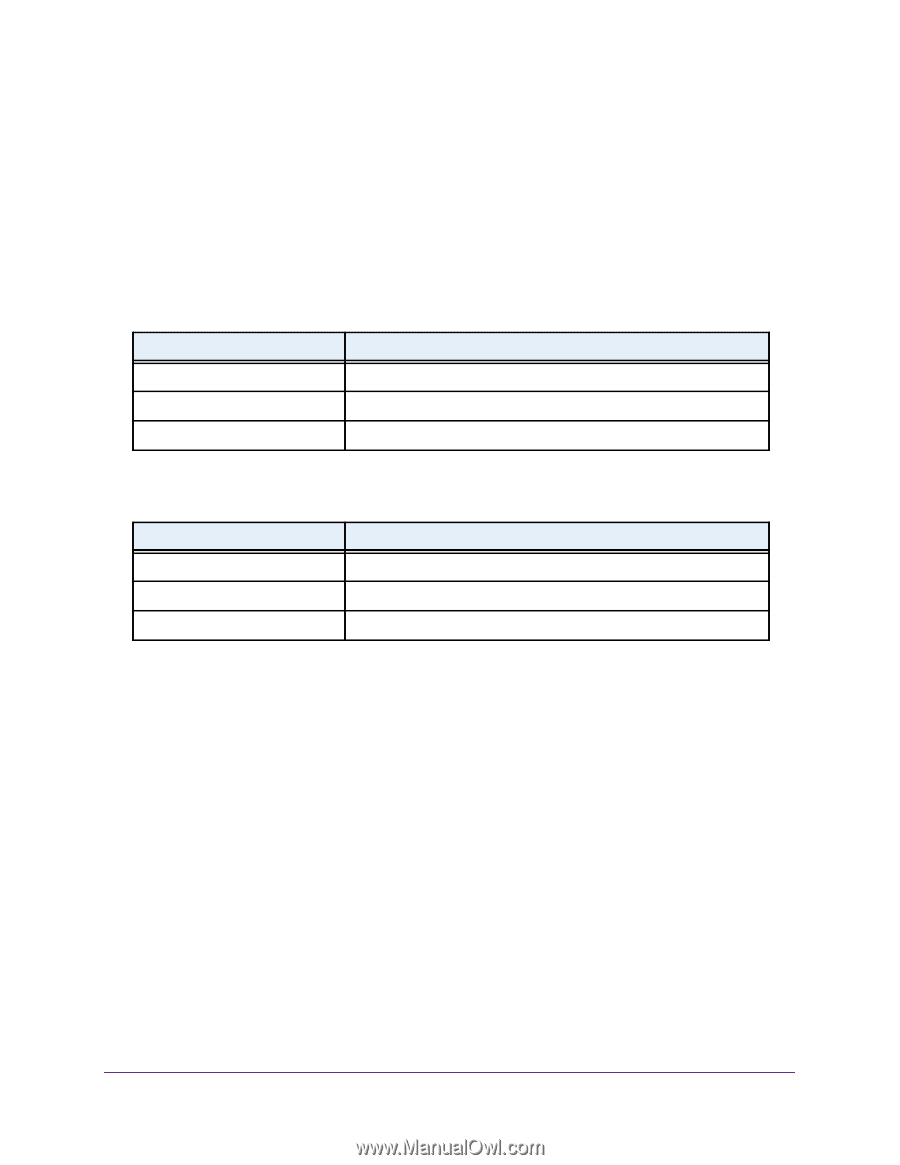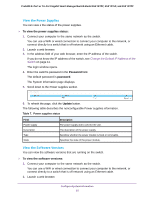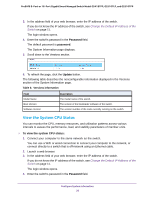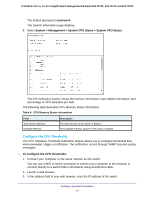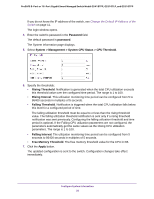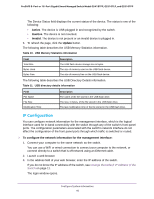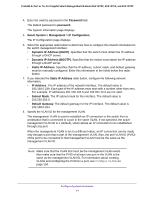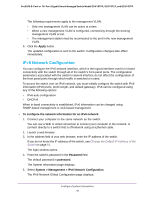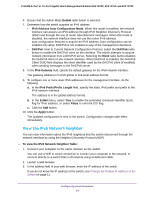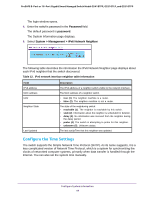Netgear GS418TPP User Manual - Page 40
IP Configuration, Active, Invalid, Update
 |
View all Netgear GS418TPP manuals
Add to My Manuals
Save this manual to your list of manuals |
Page 40 highlights
ProSAFE 8-Port or 16-Port Gigabit Smart Managed Switch Model GS418TPP, GS510TLP, and GS510TPP The Device Status field displays the current status of the device. The status is one of the following: • Active. The device is USB plugged in and recognized by the switch. • Inactive. The device is not mounted. • Invalid. The device is not present or an invalid device is plugged in. 6. To refresh the page, click the Update button. The following table describes the USB Memory Statistics information. Table 10. USB Memory Statistics information Field Total Size Bytes Used Bytes Free Description The USB flash device storage size in bytes. The size of memory used on the USB flash device. The size of memory free on the USB flash device. The following table describes the USB Directory Details information. Table 11. USB directory details information Field File Name File Size Modification Time Description The name of the file stored in the USB flash drive. The size, in bytes, of the file stored in the USB flash drive. The last modification time of the file stored in the USB flash drive. IP Configuration You can configure network information for the management interface, which is the logical interface used for in-band connectivity with the switch through any of the switch's front-panel ports. The configuration parameters associated with the switch's network interface do not affect the configuration of the front panel ports through which traffic is switched or routed. To configure the network information for the management interface: 1. Connect your computer to the same network as the switch. You can use a WiFi or wired connection to connect your computer to the network, or connect directly to a switch that is off-network using an Ethernet cable. 2. Launch a web browser. 3. In the address field of your web browser, enter the IP address of the switch. If you do not know the IP address of the switch, see Change the Default IP Address of the Switch on page 11. The login window opens. Configure System Information 40