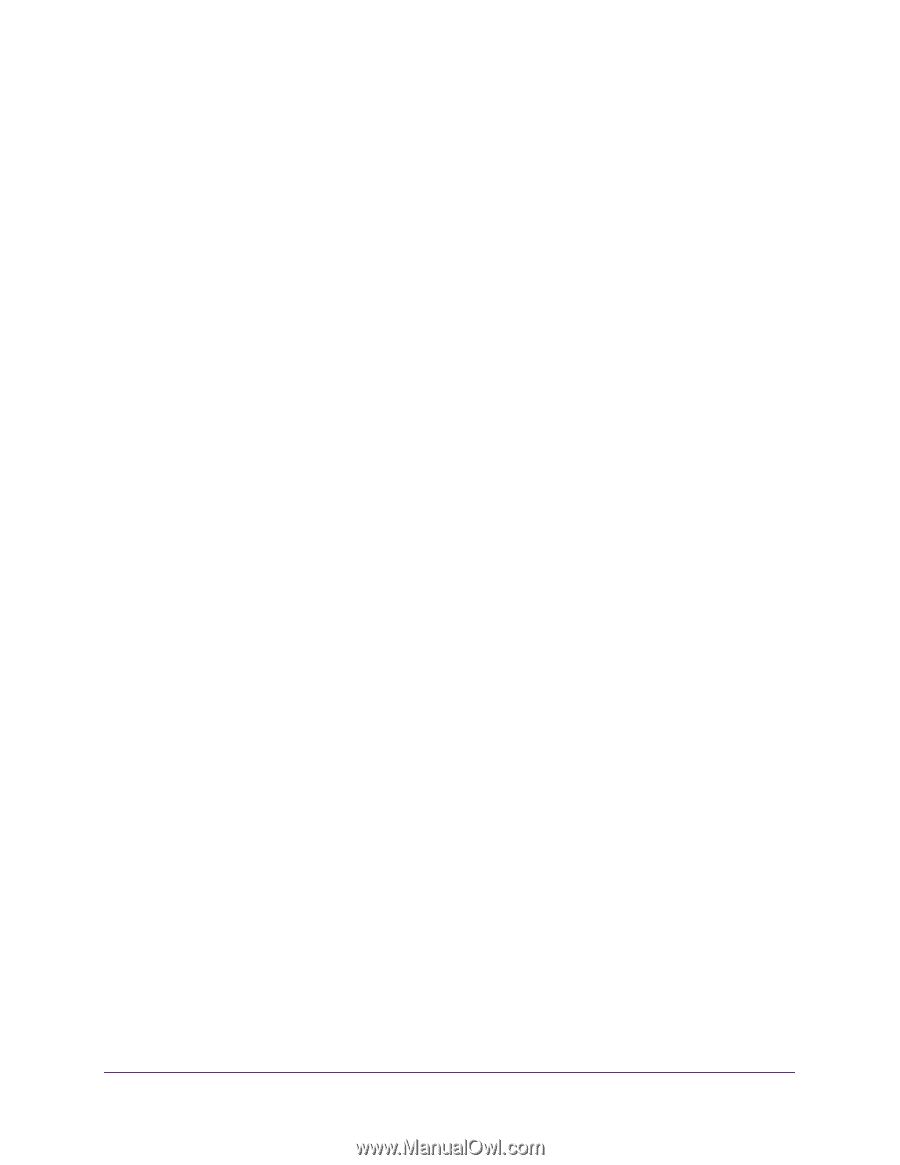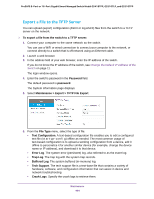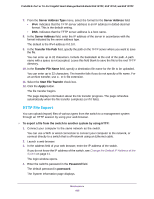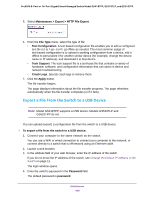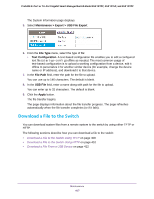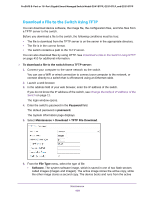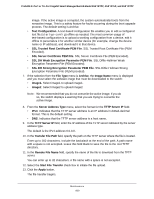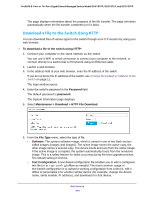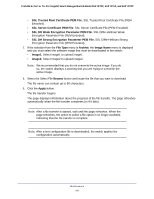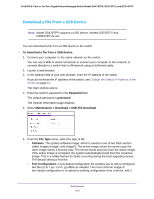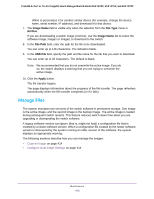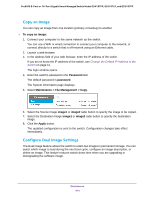Netgear GS418TPP User Manual - Page 409
SSL DH Strong Encryption Parameter PEM File
 |
View all Netgear GS418TPP manuals
Add to My Manuals
Save this manual to your list of manuals |
Page 409 highlights
ProSAFE 8-Port or 16-Port Gigabit Smart Managed Switch Model GS418TPP, GS510TLP, and GS510TPP image. If the active image is corrupted, the system automatically boots from the nonactive image. This is a safety feature for faults occurring during the boot upgrade process. The default setting is Archive. • Text Configuration. A text-based configuration file enables you to edit a configured text file (startup-config) offline as needed. The most common usage of text-based configuration is to upload a working configuration from a device, edit it offline to personalize it for another similar device (for example, change the device name or IP address), and download it to that device. • SSL Trusted Root Certificate PEM File. SSL Trusted Root Certificate File (PEM Encoded). • SSL Server Certificate PEM File. SSL Server Certificate File (PEM Encoded). • SSL DH Weak Encryption Parameter PEM File. SSL Diffie-Hellman Weak Encryption Parameter File (PEM Encoded). • SSL DH Strong Encryption Parameter PEM File. SSL Diffie-Hellman Strong Encryption Parameter File (PEM Encoded). 7. If the selection from the File Type menu is Archive, the Image Name menu is displayed and you must select the software image that must be downloaded to the switch: • image1. Select image1 to upload image1. • image2. Select image2 to upload image2. Note: We recommended that you do not overwrite the active image. If you do so, the switch displays a warning that you are trying to overwrite the active image. 8. From the Server Address Type menu, select the format for the TFTP Server IP field: • IPv4. Indicates that the TFTP server address is an IP address in dotted-decimal format. This is the default setting. • DNS. Indicates that the TFTP server address is a host name. 9. In the TFTP Server IP field, enter the IP address of the TFTP server indicated by the server address type. The default is the IPv4 address 0.0.0.0. 10. In the Transfer File Path field, specify the path on the TFTP server where the file is located. Enter up to 160 characters. Include the backslash at the end of the path. A path name with a space is not accepted. Leave this field blank to save the file to the root TFTP directory. 11. In the Remote File Name field, specify the name of the file to download from the TFTP server. You can enter up to 32 characters. A file name with a space is not accepted. 12. Select the Start File Transfer check box to initiate the file upload. 13. Click the Apply button. The file transfer begins. Maintenance 409