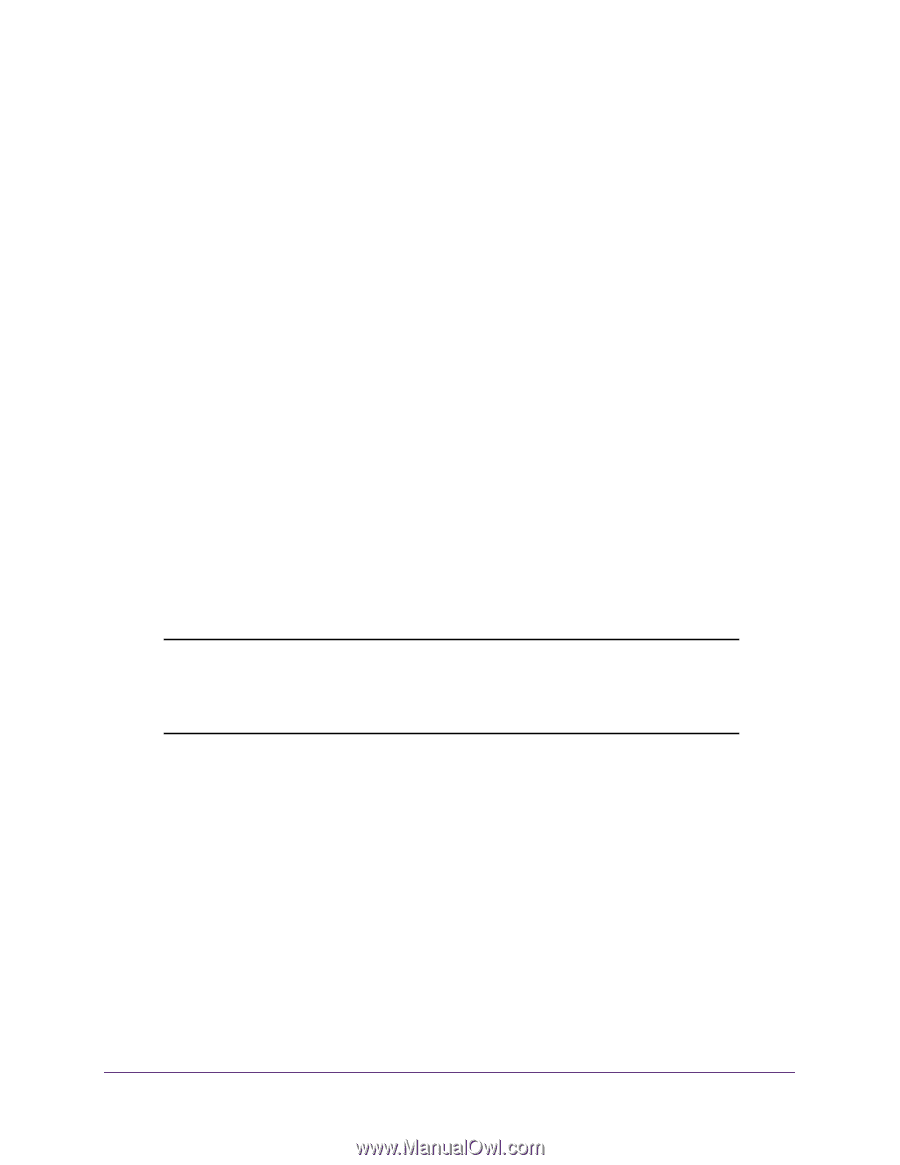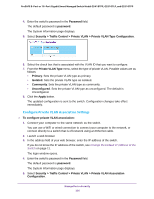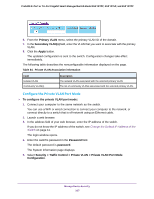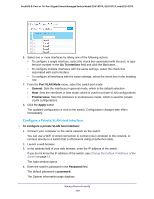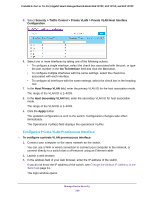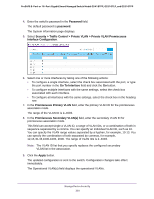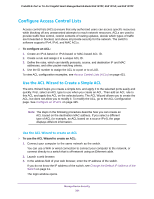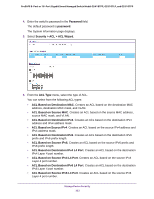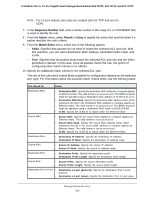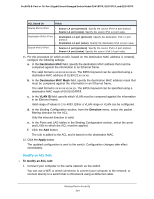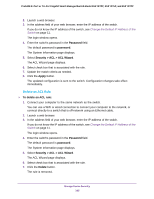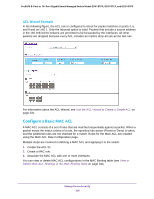Netgear GS418TPP User Manual - Page 331
Con Access Control Lists, Use the ACL Wizard to Create a Simple ACL
 |
View all Netgear GS418TPP manuals
Add to My Manuals
Save this manual to your list of manuals |
Page 331 highlights
ProSAFE 8-Port or 16-Port Gigabit Smart Managed Switch Model GS418TPP, GS510TLP, and GS510TPP Configure Access Control Lists Access control lists (ACLs) ensure that only authorized users can access specific resources while blocking off any unwarranted attempts to reach network resources. ACLs are used to provide traffic flow control, restrict contents of routing updates, decide which types of traffic are forwarded or blocked, and above all provide security for the network. The switch's software supports IPv4, IPv6, and MAC ACLs. To configure an ACL: 1. Create an IPv4-based or IPv6-based or MAC-based ACL ID. 2. Create a rule and assign it to a unique ACL ID. 3. Define the rules, which can identify protocols, source, and destination IP and MAC addresses, and other packet-matching criteria. 4. Use the ID number to assign the ACL to a port or to a LAG. To view ACL configuration examples, see Access Control Lists (ACLs) on page 431. Use the ACL Wizard to Create a Simple ACL The ACL Wizard helps you create a simple ACL and apply it to the selected ports easily and quickly. First, select an ACL type to use when you create an ACL. Then add an ACL rule to this ACL and apply this ACL on the selected ports. The ACL Wizard allows you to create the ACL, but does not allow you to modify it. To modify the ACL, go to the ACL Configuration page. See Configure an IP ACL on page 345. Note: The steps in the following procedure describe how you can create an ACL based on the destination MAC address. If you select a different type of ACL (or example, an ACL based on a source IPv4), the page displays different information. Use the ACL Wizard to create an ACL To use the ACL Wizard to create an ACL: 1. Connect your computer to the same network as the switch. You can use a WiFi or wired connection to connect your computer to the network, or connect directly to a switch that is off-network using an Ethernet cable. 2. Launch a web browser. 3. In the address field of your web browser, enter the IP address of the switch. If you do not know the IP address of the switch, see Change the Default IP Address of the Switch on page 11. The login window opens. Manage Device Security 331