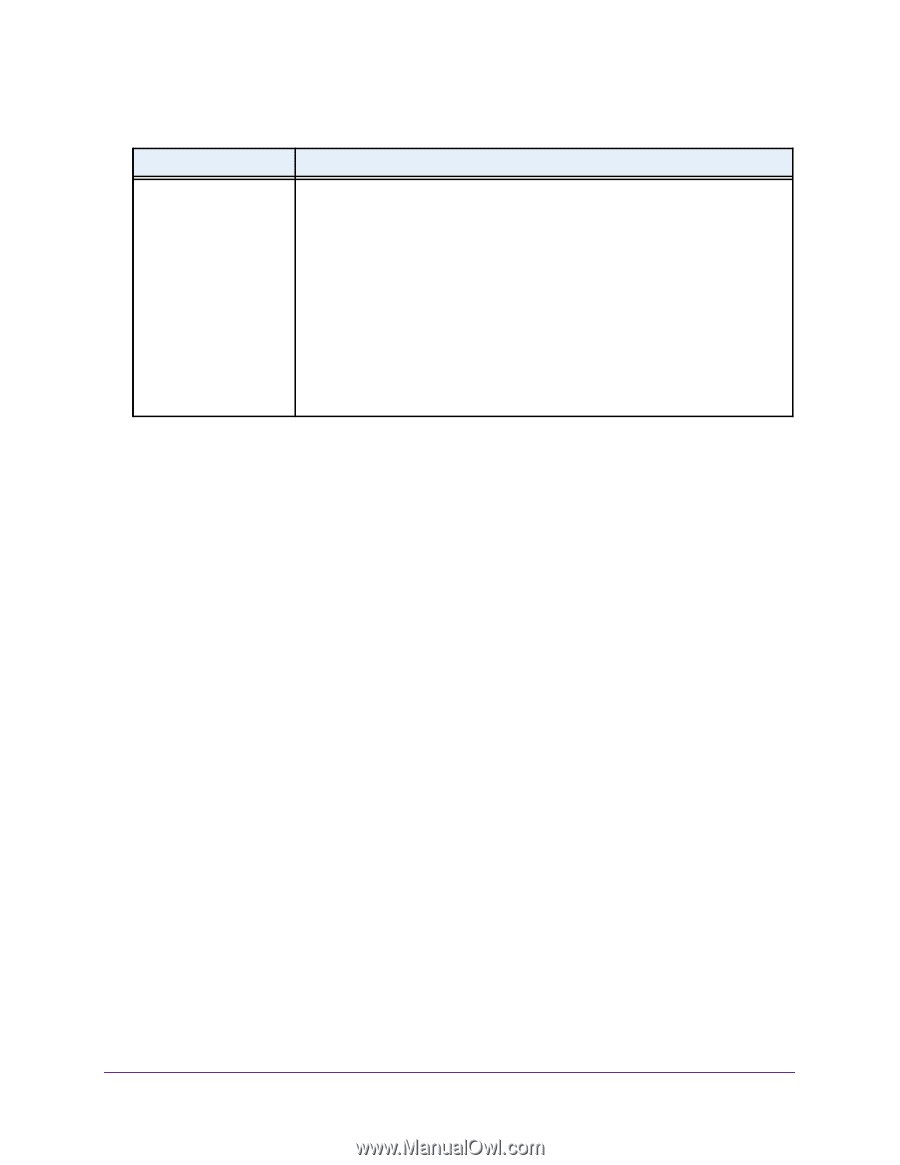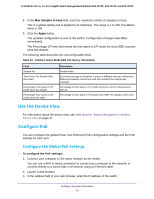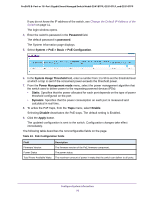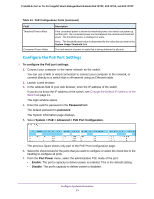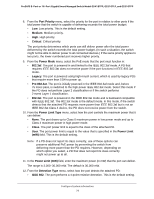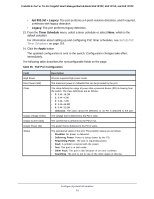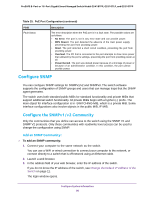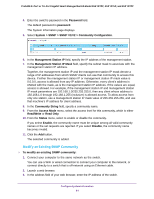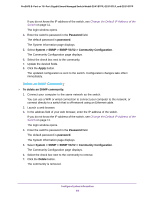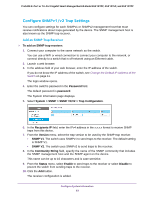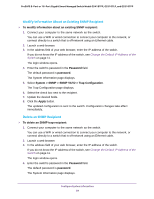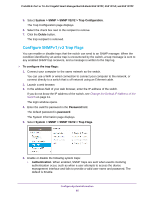Netgear GS418TPP User Manual - Page 80
Con SNMP, Con the SNMPv1/v2 Community
 |
View all Netgear GS418TPP manuals
Add to My Manuals
Save this manual to your list of manuals |
Page 80 highlights
ProSAFE 8-Port or 16-Port Gigabit Smart Managed Switch Model GS418TPP, GS510TLP, and GS510TPP Table 25. PoE Port Configuration (continued) Field Fault Status Description The error description when the PoE port is in a fault state. The possible values are as follows: • No Error. The port is not in any error state and can provide power. • MPS Absent. The port detected the absence of the main power supply, preventing the port from providing power. • Short. The port detected a short circuit condition, preventing the port from providing power. • Overload. The PD that is connected to the port attempts to draw more power than allowed by the port's settings, preventing the port from providing power at all. • Power Denied. The port was denied power because of a shortage of power or because of an administrative condition. In this condition, the port cannot provide power. Configure SNMP You can configure SNMP settings for SNMPv1/v2 and SNMPv3. The switch software supports the configuration of SNMP groups and users that can manage traps that the SNMP agent generates. The switch uses both standard public MIBs for standard functionality and private MIBs that support additional switch functionality. All private MIBs begin with a hyphen (-) prefix. The main object for interface configuration is in -SWITCHING-MIB, which is a private MIB. Some interface configurations also involve objects in the public MIB, IF-MIB. Configure the SNMPv1/v2 Community Only the communities that you define can access to the switch using the SNMP V1 and SNMP V2 protocols. Only those communities with read/write level access can be used to change the configuration using SNMP. Add an SNMP Community: To add an SNMP community: 1. Connect your computer to the same network as the switch. You can use a WiFi or wired connection to connect your computer to the network, or connect directly to a switch that is off-network using an Ethernet cable. 2. Launch a web browser. 3. In the address field of your web browser, enter the IP address of the switch. If you do not know the IP address of the switch, see Change the Default IP Address of the Switch on page 11. The login window opens. Configure System Information 80