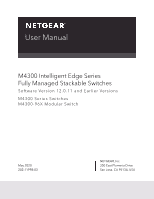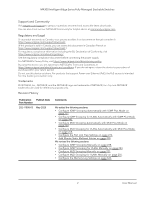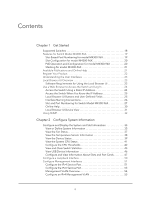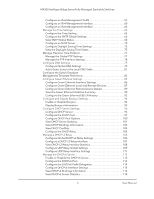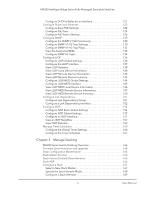Netgear XSM4324FS User Manual
Netgear XSM4324FS Manual
 |
View all Netgear XSM4324FS manuals
Add to My Manuals
Save this manual to your list of manuals |
Netgear XSM4324FS manual content summary:
- Netgear XSM4324FS | User Manual - Page 1
User Manual M4300 Intelligent Edge Series Fully Managed Stackable Switches Software Version 12.0.11 and Earlier Versions M4300 Series Switches M4300-96X Modular Switch May 2020 202-11998-03 NETGEAR, Inc. 350 East Plumeria Drive San Jose, CA 95134, USA - Netgear XSM4324FS | User Manual - Page 2
M4300 Intelligent Edge Series Fully Managed Stackable Switches Support and Community Visit netgear.com/support to get your questions answered and access the latest downloads. You can also check out our NETGEAR Community for helpful advice at community.netgear.com. Regulatory and Legal Si ce produit - Netgear XSM4324FS | User Manual - Page 3
sections: • We changed Supported Switches on page 18 to add models M4300-16X, M4300-24XF, and M4300-48XF. • We added Manage manual. 202-11865-02 June 2018 We made the following major changes: • Revised Slot-Based Port Numbering for model M4300-96X on page 19. • Revised Stacking for model M4300 - Netgear XSM4324FS | User Manual - Page 4
Supported Switches 18 Features for Switch Model M4300-96X 19 Slot-Based Port Numbering for model M4300-96X 19 Slot Configuration for model M4300-96X 20 PoE Operation and Configuration for model M4300-96X 20 Stacking for model M4300 the IPv4 Service Port 51 Configure the IPv6 Service Port 53 - Netgear XSM4324FS | User Manual - Page 5
M4300 Intelligent Edge Series Fully Managed Stackable Switches Configure an IPv6 Management VLAN 57 Configure an IPv4 Management Interface 60 Prefix Delegation 114 Configure DHCPv6 Interface Settings 115 View DHCPv6 Bindings Information 116 View DHCPv6 Server Statistics 118 5 User Manual - Netgear XSM4324FS | User Manual - Page 6
Trap Settings 130 Configure SNMP V1/V2 Trap Flags 132 View the Supported MIBs 133 Configure SNMP V3 Users 134 Configure LLDP 136 Configure LLDP the Timer Schedule 161 Chapter 3 Manage Stacking M4300 Series Switch Stacking Overview 164 Firmware Synchronization and Member 169 6 User Manual - Netgear XSM4324FS | User Manual - Page 7
M4300 Intelligent Edge Series Fully Managed Stackable Switches Change the Settings for an Existing Stack Member 170 Configure the Mode of the Spanning Tree MST Port Status 227 View STP Statistics 229 Configure PVST VLAN Settings 230 Configure the PVST Interface Settings 231 7 User Manual - Netgear XSM4324FS | User Manual - Page 8
M4300 Intelligent Edge Series Fully Managed Stackable Switches View PVST Statistics 233 Manage Multicast 234 View the MFDB Table 234 View the MFDB Statistics 235 Manage IGMP Snooping 236 Configure IGMP Snooping Automatically with IGMP Plus Mode . . . 237 Configure IGMP Snooping Manually 238 - Netgear XSM4324FS | User Manual - Page 9
M4300 Intelligent Edge Series Fully Managed Stackable Switches Configure MRP Port Settings 286 View MMRP and Clear Statistics 287 View Route Redistribution 345 Configure Router Discovery 348 Configure Virtual Router Redundancy Protocol 349 Configure Global VRRP Settings 349 9 User Manual - Netgear XSM4324FS | User Manual - Page 10
M4300 Intelligent Edge Series Fully Managed Stackable Switches Configure Advanced VRRP Settings 350 Configure an Advanced VRRP Secondary IP Address 353 Interface 422 Configure Global Multicast DVMRP Settings 423 Configure the DVMRP Interface 424 Search for DVMRP Neighbors 426 10 User Manual - Netgear XSM4324FS | User Manual - Page 11
M4300 Intelligent Edge Series Fully Managed Stackable Switches View the DVMRP Next 467 Configure IPv6 Multicast Static Routes 468 Chapter 8 Configure Quality of Service Quality of Service Overview 471 Manage Class of Service 471 Configure Global CoS Settings 472 Map 802.1p Priorities to Queues - Netgear XSM4324FS | User Manual - Page 12
M4300 Intelligent Edge Series Fully Managed Stackable Switches Map DSCP Values to Queues 474 Configure CoS Interface Settings for an Interface 475 Configure CoS Queue Settings for an Interface 476 Configure CoS Drop Precedence Settings 478 Manage Differentiated Services 534 12 User Manual - Netgear XSM4324FS | User Manual - Page 13
M4300 Intelligent Edge Series Fully Managed Stackable Switches Configure Console Port Access 536 Configure Denial of Service Settings 537 Configure Access Control Settings 540 Configure an Access Control Profile 540 Configure a DAI ACL 586 Configure a DAI ACL Rule 586 13 User Manual - Netgear XSM4324FS | User Manual - Page 14
M4300 Intelligent Edge Series Fully Managed Stackable Switches View DAI Statistics 587 Set Up Captive Portals 589 Configure Captive Portal Global Multiple Port Mirroring 654 Globally Configure Multiple Port Mirroring 655 Configure The Port Mirroring Source Interface 656 14 User Manual - Netgear XSM4324FS | User Manual - Page 15
M4300 667 Chapter 11 Maintenance and Troubleshooting Save the Configuration 671 Configure 683 Copy an Image 683 Configure Dual Image Settings 684 Troubleshooting 685 Ping an IPv4 Address 685 Ping an IPv6 Address Sample Configuration 700 Differentiated Services (DiffServ 701 Class 702 - Netgear XSM4324FS | User Manual - Page 16
M4300 Intelligent Edge Series Fully Managed Stackable Switches 802.1X 706 802.1X Example Configuration 707 MSTP 708 MSTP Example Configuration 710 Appendix B Default Settings Appendix C Acronyms and Abbreviations 16 User Manual - Netgear XSM4324FS | User Manual - Page 17
Supported Switches • Features for Switch Model M4300 covered in this manual, visit the support website at netgear.com/support. Note: Firmware netgear.com/support/download/. Some products can regularly check the site and download new firmware, or you can check for and download new firmware manually - Netgear XSM4324FS | User Manual - Page 18
-two 10G fiber ports and two 10G RJ45/SFP+ combo ports in a half-width chassis - M4300-48X (XSM4348CS). Switch model with forty-four copper RJ45 ports and four 10G RJ45/SFP+ combo ports in a full-width chassis - M4300-48XF (XSM4348FS). Switch model with forty-six 10G fiber ports and two 10G RJ45/SFP - Netgear XSM4324FS | User Manual - Page 19
, see the Fully Managed Stackable Switch M4300-96X Hardware Installation Guide. This section describes the features that this release supports for switch model M4300-96X. Slot-Based Port Numbering for model M4300-96X All physical ports on switch model M4300-96X are based on slots. Because this - Netgear XSM4324FS | User Manual - Page 20
by the system, or manually assigned. The unit range is from 1 to 8. • The slot is one of the 6 upper slots that this model supports. Therefore, the slot number for model M4300-96X The PoE feature supports port cards in the slots of switch model M4300-96X: • When you start switch model M4300-96 with - Netgear XSM4324FS | User Manual - Page 21
publications by visiting netgear.com/support/download/: • The installation guide for your switch and for the components: - Installation Guide M4300 Intelligent Edge Series Fully Managed Stackable Switches - Installation Guide Fully Managed Switches Model M4300-96X - Installation Guide Fully Managed - Netgear XSM4324FS | User Manual - Page 22
Series Fully Managed Stackable Switches User Manual (this manual) - M4300 Intelligent Edge Series Fully Managed Stackable Switches Software Setup Manual You can also access this document online when you are logged in to the switch. Select Help > Online Help > User Guide. When you log into the local - Netgear XSM4324FS | User Manual - Page 23
M4300 over the out-of-band (OOB) port (also referred to as the service port) • Simple Network Management Protocol (SNMP) • Command-line interface (CLI depends on your network size and requirements, and on your preference. This manual describes how to use the local browser UI to manage and monitor the - Netgear XSM4324FS | User Manual - Page 24
IP address of the switch, see the information in the installation guide for your switch and in the M4200 and M4300 Series ProSAFE Managed Switches Software Setup Manual. You can use a web browser to access the switch and log over the OOB port, enter 192.168.0.239. Get Started 24 User Manual - Netgear XSM4324FS | User Manual - Page 25
M4300 Intelligent Edge Series Fully Managed Stackable Switches The login window opens. The System Information page displays. Access the Switch When You Know the IP Address The procedures in this manual assume that you know the IP address of your switch. To access the switch over the local browser - Netgear XSM4324FS | User Manual - Page 26
M4300 Intelligent Edge Series Fully Managed Stackable Switches IMPORTANT: When you click the Apply button, your changes are saved for the web management session but are not retained by the switch when it is rebooted. You can manually Conventions The switch supports physical and logical interfaces - Netgear XSM4324FS | User Manual - Page 27
Model M4300-96X For switch model M4300-96X, the slots in the upper row of the chassis are numbered 1 through 6 from left to right. These slots can support PoE and so on through 1/9/8 10 Lower row 1, 3, 5, 7 2, 4, 6, 8 1/10/1, 1/10/2, 1/10/3, and so on through 1/10/8 Get Started 27 User Manual - Netgear XSM4324FS | User Manual - Page 28
M4300 Intelligent Edge Series Fully Managed Stackable Switches Table use a 40G port either with a break-out cable, in which case the single 40G port can support up to four individual 10G ports, or with a connection to another single 40G port. Port 1 ( following table. Get Started 28 User Manual - Netgear XSM4324FS | User Manual - Page 29
M4300 Intelligent Edge Series Fully Managed Stackable Switches Table 5. Port numbering for the 40G ports on the APM402XL port For 10G: 1/12/1, 1/12/2, 1/12/3, and 1/12/4. For 40G: 1/12/1. 2 5, 6, 7, 8 5 For 10G: 1/12/5, 1/12/6, 1/12/7, and 1/12/8. For 40G: 1/12/5. Get Started 29 User Manual - Netgear XSM4324FS | User Manual - Page 30
help topic for that page displays if you click the Help button. You can connect to the online support site at netgear.com/support when you are logged in to the switch. To access the online support link: 1. Launch a web browser. 2. In the address field of your web browser, enter the IP address of - Netgear XSM4324FS | User Manual - Page 31
displays. 4. Select Help > Online Help > Support. 5. To connect to the NETGEAR support site for the M4300 Series and M4300-96X switches, click the APPLY button. Local figure shows the Device View page for model M4300-52G. As another example, the following figure shows a close up of the Device - Netgear XSM4324FS | User Manual - Page 32
M4300 a close up of the Device View page for model M4300-96X. This figure shows an APM402XL port card in slot the page. Using SNMP The switch software supports the configuration of SNMP groups and users that functionality and private MIBs that support additional switch functionality. All private - Netgear XSM4324FS | User Manual - Page 33
M4300 Intelligent Edge Series Fully Managed Stackable to the switch using the SNMP v3 protocol, but for authentication and encryption, the switch supports only one user, which is the admin user; therefore, only one profile can be created or you want to configure. Get Started 33 User Manual - Netgear XSM4324FS | User Manual - Page 34
2 2Configure System Information This chapter covers the following topics: • Configure and Display the System and Slot Information • Configure a Loopback Interface • Configure Management Interfaces • Manage the Time Settings • Manage Precision Time Protocol • Configure DNS Settings • Configure the - Netgear XSM4324FS | User Manual - Page 35
and Slot Information You can configure the view and configure the switch system information. For model M4300-96X, you can also configure the slot and port card information. View or Define System . 4. Select System > Management > System Information. Configure System Information 35 User Manual - Netgear XSM4324FS | User Manual - Page 36
M4300 Intelligent Edge Series Fully Managed Stackable Switches 5. as follows: - None - Routing Interface - Routing VLAN - Routing Loopback Interface - Service Port - Different. For some applications from the list, the source interface is configured Configure System Information 36 User Manual - Netgear XSM4324FS | User Manual - Page 37
M4300 Intelligent Edge Series Fully Managed Stackable ID for the switch's enterprise MIB. System Mac Address Universally assigned network address. Service Port MAC Address The MAC address used for out-of-band connectivity. L2 MAC > Fan Status. Configure System Information 37 User Manual - Netgear XSM4324FS | User Manual - Page 38
M4300 Intelligent Edge Series Fully Managed Stackable Switches 5. To refresh the page, click the Refresh button. The following table . The System Information page displays. 4. Select System > Management > System Information > Temperature Sensors. Configure System Information 38 User Manual - Netgear XSM4324FS | User Manual - Page 39
M4300 Intelligent Edge Series Fully Managed Stackable Switches 5. To refresh the page, click the Refresh button. The following table describes the log in. The System Information page displays. 4. Select Management > System Information > Device Status. Configure System Information 39 User Manual - Netgear XSM4324FS | User Manual - Page 40
M4300 Intelligent Edge Series Fully Managed Stackable Switches 5. To refresh the page, click the Refresh button. The following table describes the nonconfigurable in. System Up Time The time in days, hours, and minutes since the last switch reboot. Configure System Information 40 User Manual - Netgear XSM4324FS | User Manual - Page 41
M4300 Intelligent Edge Series Fully Managed Stackable Switches View the System CPU Status To view the system CPU status: 1. Launch a web browser. Utilization information. • Select All to display the CPU Utilization information for all units in a switch. Configure System Information 41 User Manual - Netgear XSM4324FS | User Manual - Page 42
M4300 Intelligent Edge Series Fully Managed Stackable Switches The following table describes CPU Memory Status information. Table 11. CPU Memory utilization monitoring time period can be configured from 5 to 86400 seconds in multiples of 5 seconds. Configure System Information 42 User Manual - Netgear XSM4324FS | User Manual - Page 43
M4300 Intelligent Edge Series Fully Managed Stackable Switches 7. Configure the Falling Threshold. Notification is triggered when the total CPU you log in. The System Information page displays. 4. Select System > Management > Switch Statistics. Configure System Information 43 User Manual - Netgear XSM4324FS | User Manual - Page 44
M4300 Intelligent Edge Series Fully Managed Stackable Switches 5. To clear all the counters, resetting all switch summary and detailed statistics to directed to a multicast address. This number does not include packets directed to the broadcast address. Configure System Information 44 User Manual - Netgear XSM4324FS | User Manual - Page 45
M4300 Intelligent Edge Series Fully Managed Stackable Switches Table 12. Switch Statistics information (continued) Field Broadcast Packets Received Receive in days, hours, minutes, and seconds, since the statistics for this switch were last cleared. Configure System Information 45 User Manual - Netgear XSM4324FS | User Manual - Page 46
M4300 Intelligent Edge Series Fully Managed Stackable Switches View USB Device Information To display the USB device information: 1. Launch a web browser. 2. In the of memory used on the USB flash device. The size of memory free on the USB flash device. Configure System Information 46 User Manual - Netgear XSM4324FS | User Manual - Page 47
M4300 Intelligent Edge Series Fully Managed Stackable Switches The following table Information. The previous figure does not show all columns on the page. Note: In the previous example for model M4300-96X, a third-party HDMI port card is shown in slot 1/5. You can insert a third-party HDMI port - Netgear XSM4324FS | User Manual - Page 48
This option allows you to preconfigure the port card before you insert the port card. 7. For model M4300-96X, if you changed the settings, click the Apply button. Your settings are saved. The following table description of the installed port card. Configure System Information 48 User Manual - Netgear XSM4324FS | User Manual - Page 49
that is being added to the stack. Field Switch Model ID Switch Index Management Preference Description The model number of the supported switch. The index that is assigned to the supported switch. The management preference of the supported switch. Configure System Information 49 User Manual - Netgear XSM4324FS | User Manual - Page 50
M4300 Intelligent Edge Series Fully Managed Stackable Switches Configure a Loopback Interface You can create, configure, and remove loopback interfaces. To configure a Secondary is selected. This option is visible when IPv4 loopback is selected. Configure System Information 50 User Manual - Netgear XSM4324FS | User Manual - Page 51
M4300 Intelligent Edge Series Fully Managed Stackable switch ports and cannot be switched or routed to the operational network. To configure the IPv4 service port: 1. Launch a web browser. 2. In the address field of your web browser, enter you log in. Configure System Information 51 User Manual - Netgear XSM4324FS | User Manual - Page 52
). 7. In the Subnet Mask field, specify the IP subnet mask for the interface: • If the service port configuration protocol is None, you can manually configure a static subnet mask. • If the service port configuration protocol is BootP or DHCP, this field displays the subnet mask that was dynamically - Netgear XSM4324FS | User Manual - Page 53
M4300 Intelligent Edge Series Fully Managed Stackable Switches The following table describes the nonconfigurable fields on the Service Port Configuration page. Table 15. IPv4 Service Management > Management Interfaces > IPv6 Service Port Configuration. Configure System Information 53 User Manual - Netgear XSM4324FS | User Manual - Page 54
interface. 10. Use the IPv6 Gateway field to specify the default gateway for the IPv6 service port interface. The Add/Delete IPv6 Address table lists the manually configured static IPv6 addresses on the service port interface. 11. Specify the following: a. In the IPv6 Address field, specify the IPv6 - Netgear XSM4324FS | User Manual - Page 55
M4300 Intelligent Edge Series Fully Managed Stackable Switches The management VLAN is the logical interface used for in-band The System Information page displays. 4. Select System > Management > Management Interfaces > IPv4 Management VLAN Configuration. Configure System Information 55 User Manual - Netgear XSM4324FS | User Manual - Page 56
M4300 Intelligent Edge Series Fully Managed Stackable Switches 5. In the Management device. The default value is Enable. 7. Select the Configuration Method DHCP or Manual radio button: • DHCP. Transmit a DHCP request. • Manual. Do nothing. This specifies what the switch does on start-up. 8. Specify - Netgear XSM4324FS | User Manual - Page 57
M4300 Intelligent Edge Series Fully Managed Stackable Switches The table IPv4 Management or using a different VLAN. IPv6 Management configuration is non-default and you need to create it manually. To configure an IPv6 management VLAN: 1. Launch a web browser. 2. In the address field of your web - Netgear XSM4324FS | User Manual - Page 58
M4300 Intelligent Edge Series Fully Managed Stackable Switches 3. Enter admin as the user name, enter your local device password, and click the Login Click the Add button. The IPv6 address is added to the management VLAN. 12. Click the Apply button. Configure System Information 58 User Manual - Netgear XSM4324FS | User Manual - Page 59
M4300 Intelligent Edge Series Fully Managed Stackable Switches Your settings are saved. In the IPv6 Default Route Configuration section of the page, the status is up or down. Indicates whether the link status is up or down for the management interface. Configure System Information 59 User Manual - Netgear XSM4324FS | User Manual - Page 60
M4300 Intelligent Edge Series Fully Managed Stackable Switches Table 17. Current IPv6 Management Interface Status Field MAC Information page displays. 4. Select System > Management > Management Interfaces > IPv4 Management Interface Configuration. Configure System Information 60 User Manual - Netgear XSM4324FS | User Manual - Page 61
M4300 Intelligent Edge Series Fully Managed Stackable Switches 5. Use the Interface list to interface selected. By default, this option is not selected. 7. Select the Configuration Method DHCP or Manual radio button. 8. Specify the IP Address of the interface and the subnet mask for the management - Netgear XSM4324FS | User Manual - Page 62
M4300 Intelligent Edge Series Fully Managed Stackable Switches The table below describes the interface. IP Address Configuration Method Indicates whether the IP address configuration method is DHCP or manual. IP Address The IP address of the management interface. Subnet Mask The IP subnet mask - Netgear XSM4324FS | User Manual - Page 63
M4300 Intelligent Edge Series Fully Managed Stackable Switches The first time that you log in, no password is required. However, you then must nonconfigurable IPv6 Default Route that is displayed is the default route for the IPv6 management interface. Configure System Information 63 User Manual - Netgear XSM4324FS | User Manual - Page 64
M4300 Intelligent Edge Series Fully Managed Stackable Switches 13. To make changes, do the interface. IP Address Configuration Method Indicates whether the IP address configuration method is DHCP or manual. IP Address The IP address of the management interface. Subnet Mask The IP subnet mask - Netgear XSM4324FS | User Manual - Page 65
M4300 Intelligent Edge Series Fully Managed Stackable Switches Manage the Time Settings The switch software supports the Simple Network Time Protocol (SNTP). As its name suggests, it is a less . 8. Click the Apply button. Your settings are saved. Configure System Information 65 User Manual - Netgear XSM4324FS | User Manual - Page 66
M4300 Intelligent Edge Series Fully Managed Stackable Switches Configure the SNTP Global Settings To configure the SNTP global settings: 1. Launch a web . The broadcast address has a single subnet scope while a multicast address has Internet wide scope. Configure System Information 66 User Manual - Netgear XSM4324FS | User Manual - Page 67
M4300 Intelligent Edge Series Fully Managed Stackable • VLAN 1 • Routing interface • Routing VLAN • Routing loopback interface • Tunnel interface • Service port By default VLAN 1 is used as the source interface. 8. Specify the Unicast Poll Interval . Configure System Information 67 User Manual - Netgear XSM4324FS | User Manual - Page 68
M4300 Intelligent Edge Series Fully Managed Stackable Switches 13. Use the Offset Hours field to specify the number of hours of difference from option as the Clock Source. The SNTP Global Status is displayed below the SNTP Global Configuration section. Configure System Information 68 User Manual - Netgear XSM4324FS | User Manual - Page 69
M4300 Intelligent Edge Series Fully Managed Stackable Switches The following table displays the nonconfigurable SNTP Global Status information. Table 20. SNTP Global Status Field Version Supported mode Last Update the SNTP client since the last reboot. Configure System Information 69 User Manual - Netgear XSM4324FS | User Manual - Page 70
M4300 Intelligent Edge Series Fully Managed Stackable server. The switch software operates only as an SNTP client and cannot provide time services to other systems. Time sources are established by stratums. Stratums define the accuracy login window opens. Configure System Information 70 User Manual - Netgear XSM4324FS | User Manual - Page 71
M4300 Intelligent Edge Series Fully Managed Stackable time an SNTP request is sent to it. Two SNTP servers exist by default: • time-a.netgear.com • time-c.netgear.com 7. Enter a Port number on the SNTP server to which SNTP requests are sent. , then the Configure System Information 71 User Manual - Netgear XSM4324FS | User Manual - Page 72
M4300 Intelligent Edge Series Fully Managed Stackable Switches requesting order follows the lexicographical ordering of the entries in this table. The valid range is the system clock. The local date and time (UTC) that this SNTP server was last queried. Configure System Information 72 User Manual - Netgear XSM4324FS | User Manual - Page 73
M4300 Intelligent Edge Series Fully SNTP server is not valid. • Version Not Supported. The SNTP version supported by the server is not compatible with the version supported by the client. • Server Unsynchronized. The SNTP Daylight Saving Configuration. Configure System Information 73 User Manual - Netgear XSM4324FS | User Manual - Page 74
M4300 Intelligent Edge Series Fully Managed Stackable Switches 5. Select Daylight Saving (DST) radio button: • Disable. Disable daylight saving time. • . Configure the end month. • Hours. Configure the end hours. • Minutes. Configure the end minutes. Configure System Information 74 User Manual - Netgear XSM4324FS | User Manual - Page 75
M4300 Intelligent Edge Series Fully Managed Stackable Switches Table 22. DayLight Saving - Recurring Field Description Offset Configure System Information page displays. 4. Select System > Management > Time > DayLight Saving Configuration. Configure System Information 75 User Manual - Netgear XSM4324FS | User Manual - Page 76
M4300 Intelligent Edge Series Fully Managed Stackable Switches 5. To refresh the page, click the Refresh button. The following table displays the displayed when daylight saving time is disabled. Displays whether daylight saving time is in effect. Configure System Information 76 User Manual - Netgear XSM4324FS | User Manual - Page 77
M4300 Intelligent Edge Series Fully Managed the switch. You can disable PTP to globally, in which case the switch does not support PTP pass-through. To configure the PTP end-to-end transparent clock settings globally: 1. Launch > Global Configuration. Configure System Information 77 User Manual - Netgear XSM4324FS | User Manual - Page 78
M4300 Intelligent Edge Series Fully Managed Stackable enable or disable PTP. If you disable PTP on an interface, the interface does not support PTP pass-through. To configure the PTP end-to-end transparent clock settings for one Interface Configuration. Configure System Information 78 User Manual - Netgear XSM4324FS | User Manual - Page 79
M4300 Intelligent Edge Series Fully Managed Stackable Switches 5. Use one of the following methods to select an interface: • In the Go To time that you log in. The System Information page displays. 4. Select System > Management > DNS > DNS Configuration. Configure System Information 79 User Manual - Netgear XSM4324FS | User Manual - Page 80
M4300 Intelligent Edge Series Fully Managed domain name (for example, if default domain name is netgear.com and the user enters test, then test is changed to test.netgear.com to resolve the name). The length of the VLAN • Routing loopback interface Configure System Information 80 User Manual - Netgear XSM4324FS | User Manual - Page 81
M4300 Intelligent Edge Series Fully Managed Stackable Switches • Tunnel interface • Service port By default VLAN 1 is order in which they were entered. Add a Static Entry to the Local DNS Table You can manually map host names to IP addresses or to view dynamic DNS mappings. To add a static entry - Netgear XSM4324FS | User Manual - Page 82
M4300 Intelligent Edge Series Fully Managed Stackable Switches 4. Select System > Management > DNS > Host Configuration. 5. In the Host Name (1 to 255 characters) field . The type of the dynamic entry. Lists the IP address associated with the host name. Configure System Information 82 User Manual - Netgear XSM4324FS | User Manual - Page 83
M4300 Intelligent Edge Series Fully Managed Stackable Switches is used. In other words, SDM templates enable you to reallocate system resources to support a different mix of features based on your network requirements. Note: If you Template Preference. Configure System Information 83 User Manual - Netgear XSM4324FS | User Manual - Page 84
M4300-96X • Dual IPv4 and IPv6 Data Center M4300-96X Note: The templates with the Native keyword are supported only on the M4300-24X24F and M4300-48X stand-alone switches and on a homogenous stack of M4300-24X24F and M4300-48X Plus Mixed Native and M4300-96X • IPv4 Data Center Plus M4300-96X • Dual - Netgear XSM4324FS | User Manual - Page 85
M4300 Intelligent Edge Series Fully Managed Stackable default is enable. Energy Efficient Ethernet (EEE) combines the MAC with a family of PHYs that support operation in a low power mode. It is defined by IEEE 802.3az Energy Efficient Task Force . Configure System Information 85 User Manual - Netgear XSM4324FS | User Manual - Page 86
M4300 Intelligent Edge Series Fully Managed Stackable Switches 6. Click the Apply button. Your settings are saved. Configure Green Ethernet Interface the switch to perform autonegotiation and save power consumption when no link partner is present. Configure System Information 86 User Manual - Netgear XSM4324FS | User Manual - Page 87
M4300 Intelligent Edge Series Fully Managed Stackable Switches 7. Use the EEE mode menu to Enable or Disable this option. The factory default is Disable. IF the EEE mode is not supported, then N/A is Management Green Ethernet Green Ethernet Details. Configure System Information 87 User Manual - Netgear XSM4324FS | User Manual - Page 88
M4300 Intelligent Edge Series Fully Managed Stackable Switches 5. mode during a link idle condition. The default value is Disabled. If EEE Admin Mode is not supported, then N/A is displayed. 7. In the EEE Transmit Wake Time field, enter the time for . Configure System Information 88 User Manual - Netgear XSM4324FS | User Manual - Page 89
M4300 Intelligent Edge Series Fully Managed Stackable Switches Table 28. Green Ethernet Local Device information (continued) Field Description Details page displays. 5. Scroll down to the Remote Device Information section. 6. Select the Interface. Configure System Information 89 User Manual - Netgear XSM4324FS | User Manual - Page 90
M4300 Intelligent Edge Series Fully Managed uSec) Integer that indicates the value of Tw_sys that the remote system can support. Remote Tw_sys_tx Echo (uSec) Integer that indicates the value of Transmit Tw_sys Ethernet Green Ethernet Summary. Configure System Information 90 User Manual - Netgear XSM4324FS | User Manual - Page 91
M4300 supported on the given unit, which could be one or more of the following: • EEE (Energy Efficient Ethernet) • LPI-History (EEE Low Power Idle History) • LLDP-Cap-Exchg (EEE LLDP Capability Exchange) • Pwr-Usg-Est (Power Usage Estimates). Configure System Information 91 User Manual - Netgear XSM4324FS | User Manual - Page 92
M4300 Intelligent Edge Series Fully the port transitions to Low Power mode during Link Idle condition. If EEE Admin Mode is not supported, then N/A is displayed. Configure the Green Ethernet EEE LPI History To configure the port Green LPI History. Configure System Information 92 User Manual - Netgear XSM4324FS | User Manual - Page 93
M4300 Intelligent Edge Series Fully Managed Stackable Switches 5. Select the Interface. 6. In the Sampling Interval field, enter the interval at which EEE time as it reflects the difference in current time and time at which the sample was recorded. Configure System Information 93 User Manual - Netgear XSM4324FS | User Manual - Page 94
M4300 Intelligent Edge Series Fully Managed EEE LPI statistics were reset. Configure and Display Bonjour Settings A Mac OS device that supports Bonjour can discover the switch in the network so that you can find the switch IP . Your settings are saved. Configure System Information 94 User Manual - Netgear XSM4324FS | User Manual - Page 95
M4300 Service Name Type Domain Port TXT Data Description The Bonjour service names in the switch. The Bonjour service type names in the switch. The Bonjour service domain in the switch. The Bonjour service port number. The Bonjour service text. Configure System Information 95 User Manual - Netgear XSM4324FS | User Manual - Page 96
M4300 Intelligent Edge Series Fully Managed time that you log in. The System Information page displays. 4. Select System > Services > DHCP Server > DHCP Server Configuration. 5. Select the Admin Mode Disable or Enable to 0 disables the function. Configure System Information 96 User Manual - Netgear XSM4324FS | User Manual - Page 97
M4300 Intelligent Edge Series Fully Managed Stackable Switches 7. Select the Conflict Logging mode Disable or use each subsequent time that you log in. The System Information page displays. 4. Select System > Services > DHCP Server > DHCP Pool Configuration. Configure System Information 97 User - Netgear XSM4324FS | User Manual - Page 98
M4300 Intelligent Edge Series Fully Managed Stackable Switches 5. Click the Add button. The pool configuration 31 characters in length. The type of binding for the pool: • Unallocated • Dynamic • Manual The subnet address for a DHCP address of a dynamic pool. Configure System Information 98 User - Netgear XSM4324FS | User Manual - Page 99
M4300 Intelligent Edge Series Fully Managed Stackable Switches Table 35. DHCP Pool Configuration the subnet mask but not both. The valid range is 0 to 32. The client name for DHCP manual pool. The MAC address of the hardware platform of the DHCP client. The protocol of the hardware platform of - Netgear XSM4324FS | User Manual - Page 100
M4300 Intelligent Edge Series Fully Managed Stackable Switches Table 35. DHCP Pool Configuration (continued) to use each subsequent time that you log in. The System Information page displays. 4. Select System > Services > DHCP Server> DHCP Pool Options. Configure System Information 100 User - Netgear XSM4324FS | User Manual - Page 101
M4300 Intelligent Edge Series Fully Managed Stackable Switches 5. In Pool Name list, select the pool name. 6. Option Code specifies the Option Code local device password to use each subsequent time that you log in. The System Information page displays. Configure System Information 101 User Manual - Netgear XSM4324FS | User Manual - Page 102
M4300 Intelligent Edge Series Fully Managed Stackable Switches 4. Select System > Services > DHCP Server > DHCP Server Statistics. The following table describes the DHCP Server Statistics fields. number of DHCPOFFER messages sent by the DHCP Server. Configure System Information 102 User Manual - Netgear XSM4324FS | User Manual - Page 103
M4300 Intelligent Edge Series Fully Managed Stackable time that you log in. The System Information page displays. 4. Select System > Services > DHCP Server > DHCP Bindings Information. 5. To display DHCP Bindings Information, select to be deleted. Configure System Information 103 User Manual - Netgear XSM4324FS | User Manual - Page 104
M4300 Intelligent , Hours and Minutes dd:hh:mm format. The Type of Binding: Dynamic or Manual. View DHCP Conflicts You can view information on hosts with address conflicts, such as . 4. Select System > Services > DHCP Server > DHCP Conflicts Information. Configure System Information 104 User - Netgear XSM4324FS | User Manual - Page 105
M4300 Intelligent Edge Series Fully Managed Stackable Switches 5. To display DHCP conflicts information, select one of the to use each subsequent time that you log in. The System Information page displays. 4. Select System > Services > DHCP Relay. Configure System Information 105 User Manual - Netgear XSM4324FS | User Manual - Page 106
M4300 Intelligent Edge Series Fully Managed Stackable Switches 5. Use Maximum Hop Count to enter the maximum number of hops a client request can take opens. 3. Enter admin as the user name, enter your local device password, and click the Login button. Configure System Information 106 User Manual - Netgear XSM4324FS | User Manual - Page 107
M4300 Intelligent Edge Series Fully Managed Stackable Switches The first time that you log in, no password is required. However, you then must specify a local device password to use each subsequent time that you log in. The System Information page displays. 4. Select System > Services User Manual - Netgear XSM4324FS | User Manual - Page 108
M4300 Intelligent Edge Series Fully Managed Stackable each subsequent time that you log in. The System Information page displays. 4. Select System > Services > DHCP L2 Relay > DHCP L2 Relay Interface Configuration. 5. Use Admin mode to enable displays. Configure System Information 108 User Manual - Netgear XSM4324FS | User Manual - Page 109
M4300 Intelligent Edge Series Fully Managed Stackable Switches 4. Select System > Services > DHCP L2 Relay > DHCP L2 Relay Interface Statistics in. The System Information page displays. 4. Select System > Services > UDP Relay > UDP Relay Global Configuration. Configure System Information 109 User - Netgear XSM4324FS | User Manual - Page 110
M4300 Use UDP Port to specify the UDP Destination Port. These ports are supported: • DefaultSet. Relay UDP port 0 packets. This is specified if no ) packet • tftp. Relay TFTP (UDP port 69) packets • time. Relay time service (UDP port 37) packets • Other. If this option is selected, the UDP Port Manual - Netgear XSM4324FS | User Manual - Page 111
M4300 page displays. 4. Select System > Services > UDP Relay > UDP Relay Interface specify UDP Destination Port. The following ports are supported: • DefaultSet. Relay UDP port 0 packets. port 434) packets • nameserver. Relay IEN-116 Name Service (UDP port 42) packets • netbios-dgm. Relay NetBIOS - Netgear XSM4324FS | User Manual - Page 112
M4300 Intelligent Edge Series Fully Managed Stackable Switches • pim-auto-rp. Relay PIM auto RP (UDP port 496) packets. • rip. Relay RIP (UDP port 520) packets • tacacs. Relay TACACS (UDP port 49) packet • tftp. Relay TFTP (UDP port 69) packets • time. Relay time service disable DHCP service: 1. - Netgear XSM4324FS | User Manual - Page 113
M4300 Intelligent Edge Series Fully Managed Stackable Switches 5. Select the Admin mode Disable or Enable radio button. This specifies whether the DHCPv6 Service page displays. 4. Select System > Services > DHCPv6 Server > DHCPv6 Pool Configuration. Configure System Information 113 User - Netgear XSM4324FS | User Manual - Page 114
M4300 Intelligent Edge Series Fully Managed Stackable Switches The Pool Name field shows the names of all the existing pools and the Create option. 5. . However, you then must specify a local device password to use each subsequent time that you log in. Configure System Information 114 User Manual - Netgear XSM4324FS | User Manual - Page 115
M4300 Intelligent Edge Series Fully Managed Stackable Switches The System Information page displays. 4. Select System > Services > DHCPv6 Server > DHCPv6 Prefix page displays. 4. Select System > Services > DHCPv6 Server > DHCPv6 Interface Configuration. Configure System Information 115 User - Netgear XSM4324FS | User Manual - Page 116
M4300 Intelligent Edge Series Fully Managed Stackable Switches 5. Select the Interface with the information to view or configure. You can either: a. In the address field of your web browser, enter the IP address of the switch. The login window opens. Configure System Information 116 User Manual - Netgear XSM4324FS | User Manual - Page 117
M4300 Intelligent Edge Series Fully Managed Stackable Switches 3. that you log in. The System Information page displays. 4. Select System > Services > DHCPv6 Server > DHCPv6 Bindings Information. 5. To refresh the page, click the a binding expires. Configure System Information 117 User Manual - Netgear XSM4324FS | User Manual - Page 118
M4300 Intelligent Edge Series Fully Managed Stackable Switches Table 41. DHCPv6 Binding Information (continued each subsequent time that you log in. The System Information page displays. 4. Select System > Services > DHCPv6 Server > DHCPv6 Server Statistics. Configure System Information 118 User - Netgear XSM4324FS | User Manual - Page 119
M4300 Intelligent Edge Series Fully Managed Stackable Switches 5. To view detailed DHCPv6 statistics for an interface, from the Interface list select the received on the interface. This type of message is sent by a client to locate DHCPv6 servers. Configure System Information 119 User Manual - Netgear XSM4324FS | User Manual - Page 120
M4300 Intelligent Edge Series Fully Managed Stackable Switches Table 42. DHCPv6 server to a DHCPv6 client in response to a Solicit message and indicates that it is available for service. DHCPv6 Reply Packets Transmitted The number of DHCPv6 Reply messages sent from the interface to a DHCPv6 client - Netgear XSM4324FS | User Manual - Page 121
M4300 Intelligent Edge Series Fully Managed Stackable Switches Table 42. DHCPv6 Server each subsequent time that you log in. The System Information page displays. 4. Select System > Services > DHCPv6 Relay. 5. Select the Interface with the information to view or configure. Configure System - Netgear XSM4324FS | User Manual - Page 122
Configure Power over Ethernet Note: Power over Ethernet (PoE) is supported on models M4300-16X, M4300-28G-POE+, M4300-52G-POE+, and M4300-96X. The latter model requires one or more APM408 port cards. Select System > PoE > Basic > PoE Configuration. Configure System Information 122 User Manual - Netgear XSM4324FS | User Manual - Page 123
displays the current PoE switch unit number. The Slot field displays the current PoE slot number for model M4300-96X. 5. To configure the settings for a PoE switch unit, select the check box for the switch displayed, the power supply is not present. Configure System Information 123 User Manual - Netgear XSM4324FS | User Manual - Page 124
M4300 Intelligent Edge Series Fully Managed Stackable Switches Table 43. Nonconfigurable fields on the basic PoE Configuration page (continued) Field Power Source class detected by the switch is not class 4, the switch port does not power up the PD. Configure System Information 124 User Manual - Netgear XSM4324FS | User Manual - Page 125
M4300 Intelligent Edge Series Fully Managed Stackable Switches • Legacy. Specifies that the port is Description The interface for which data is to be displayed or configured. Enabled when particular port supports High Power mode. The maximum power in Watts that can be provided by the port. Configure - Netgear XSM4324FS | User Manual - Page 126
M4300 Intelligent Edge Series Fully Managed Disabled. No power being delivered. • DeliveringPower. Power is being drawn by device. • Fault. Indicates a problem with the port. • Test. The port is in test mode. • otherFault. The port is idle displays. Configure System Information 126 User Manual - Netgear XSM4324FS | User Manual - Page 127
Unit ID menu, select the unit for which you want to display the power status. 6. For switch model M4300-96X only, select the Power Auto-rebalance Enable or Disable radio button. By default, the Enable radio button feature is disabled by default. Configure System Information 127 User Manual - Netgear XSM4324FS | User Manual - Page 128
M4300 Intelligent Edge Series Fully Managed Stackable Switches The following table describes the nonconfigurable fields in the Power Redundancy Configuration providing PoE) for each switch unit. 8. Click the Apply button. Your settings are saved. Configure System Information 128 User Manual - Netgear XSM4324FS | User Manual - Page 129
M4300 Intelligent Edge Series Fully Managed Stackable Switches Configure SNMP You can configure SNMP settings for SNMP V1/V2 and SNMPv3. Configure the or select 'Create' to add a new one. A valid entry is a case-sensitive string of up to 16 characters. Configure System Information 129 User Manual - Netgear XSM4324FS | User Manual - Page 130
M4300 Intelligent Edge Series Fully Managed Stackable Switches 6. Client Address. Taken together, the Client Address and Client IP Mask denote a log in. The System Information page displays. 4. Select System > SNMP > SNMP V1/V2 > Trap Configuration. Configure System Information 130 User Manual - Netgear XSM4324FS | User Manual - Page 131
M4300 Intelligent Edge Series Fully Managed Stackable Switches 5. In the Source Interface list, select the source interface to use for SNMP Trap receiver. Possible values are as follows: • Routing interface • Routing VLAN • Routing loopback interface • Tunnel interface • Service 131 User Manual - Netgear XSM4324FS | User Manual - Page 132
M4300 Intelligent Edge Series Fully Managed Stackable Switches 8. Click the Apply button. Your settings are saved. Configure SNMP V1/V2 Trap 4. Select System > SNMP > SNMP V1/V2 > Trap Flags. 5. Select the Authentication Disable or Enable radio button. Configure System Information 132 User Manual - Netgear XSM4324FS | User Manual - Page 133
M4300 Intelligent Edge Series Fully Managed Stackable Switches This enables or disables activation of authentication failure traps. The time that you log in. The System Information page displays. 4. Select System > SNMP > SNMP V1/V2 >Supported MIBs. Configure System Information 133 User Manual - Netgear XSM4324FS | User Manual - Page 134
M4300 Intelligent Edge Series Fully Managed Stackable Switches The following table describes the SNMP Supported MIBs Status fields. Table 45. SNMP Supported MIBs Field Name Description Description The RFC > SNMP > SNMP V3 > User Configuration. Configure System Information 134 User Manual - Netgear XSM4324FS | User Manual - Page 135
M4300 Intelligent Edge Series Fully Managed Stackable Switches 5. In the User Name list, select the user account to be configured. The SNMP v3 field is ignored. Valid keys are 0 to 15 characters long. 9. Click the Apply button. Your settings are saved. Configure System Information 135 User Manual - Netgear XSM4324FS | User Manual - Page 136
M4300 Intelligent Edge Series Fully Managed Stackable Switches Configure LLDP The IEEE 802.1AB-defined standard, Link Layer Discovery Protocol (LLDP), device password to use each subsequent time that you log in. The System Information page displays. Configure System Information 136 User Manual - Netgear XSM4324FS | User Manual - Page 137
M4300 Intelligent Edge Series Fully Managed Stackable Switches 4. Select System > LLDP > Global Configuration. 5. In the Transmit Interval field, enter the password to use each subsequent time that you log in. The System Information page displays. Configure System Information 137 User Manual - Netgear XSM4324FS | User Manual - Page 138
M4300 Intelligent Edge Series Fully Managed Stackable Switches 4. Select System > LLDP > Interface Configuration. 5. Use Go To Port to enter the Port in However, you then must specify a local device password to use each subsequent time that you log in. Configure System Information 138 User Manual - Netgear XSM4324FS | User Manual - Page 139
M4300 Intelligent Edge Series Fully Managed Stackable Switches The System . The number of times the complete set of information advertised by a particular MAC Service Access Point (MSAP) was inserted into tables associated with the remote systems. The . Configure System Information 139 User Manual - Netgear XSM4324FS | User Manual - Page 140
M4300 Intelligent Edge Series Fully Managed the number of times the complete set of information advertised by a particular MAC Service Access Point (MSAP) was deleted from tables associated with the remote entries because Local Device Information. Configure System Information 140 User Manual - Netgear XSM4324FS | User Manual - Page 141
M4300 Intelligent Edge Series Name System Description Port Description System Capabilities Supported System Capabilities Enabled Management Address Type Management system. The system capabilities of the local system which are supported and enabled. The type of the management address. The advertised - Netgear XSM4324FS | User Manual - Page 142
M4300 Intelligent Edge Series Fully Managed Stackable Port ID Port ID Subtype System Name System Description Port Description System Capabilities Supported Description The remote ID. The switch component associated with the remote system remote system. Configure System Information 142 User Manual - Netgear XSM4324FS | User Manual - Page 143
M4300 Intelligent Edge Series Fully Managed Stackable Switches Table 48. LLDP Remote Device Information (continued) Field System Capabilities Enabled Time to Live Management Address Type Management Address Description The system capabilities of the remote system which are supported User Manual - Netgear XSM4324FS | User Manual - Page 144
M4300 Intelligent Edge Series Fully Managed Stackable Switches Table 49. LLDP Remote Device Inventory (continued) Field System Name Remote Port ID IEEE 802.11 Wireless Access Point and so on. 6. Click the Apply button. Your settings are saved. Configure System Information 144 User Manual - Netgear XSM4324FS | User Manual - Page 145
M4300 Intelligent Edge Series Fully Managed Stackable Switches Configure LLDP-MED Interface To configure LLDP-MED Interface 1. Launch a web browser. 2. In the LLDP frames. • Extended Power via MDI - PSE. To transmit the extended PSE TLV in LLDP frames. Configure System Information 145 User Manual - Netgear XSM4324FS | User Manual - Page 146
M4300 Intelligent Edge Series Fully Managed Stackable Switches • Extended Power via MDI - PD. To transmit the extended PD TLV in LLDP frames. • log in. The System Information page displays. 4. Select System > LLDP > LLDP-MED > Local Device Information. Configure System Information 146 User Manual - Netgear XSM4324FS | User Manual - Page 147
M4300 Intelligent Edge Series Fully Managed Stackable Switches 5. Use Interface to select the ports on which LLDP-MED frames can be transmitted. a local device password to use each subsequent time that you log in. The System Information page displays. Configure System Information 147 User Manual - Netgear XSM4324FS | User Manual - Page 148
M4300 Intelligent Edge Series Fully Managed Stackable Switches 4. Select System Information: The supported and enabled capabilities that was received in MED TLV on this port. Supported Capabilities Specifies supported capabilities that was . Configure System Information 148 User Manual - Netgear XSM4324FS | User Manual - Page 149
M4300 Intelligent Edge Series Fully Managed Stackable Switches Table 51. LLDP-MED Remote Device Information (continued) Field Description Network Policy . Source The remote ports PSE power source. Priority The remote ports PSE power priority. Configure System Information 149 User Manual - Netgear XSM4324FS | User Manual - Page 150
M4300 Intelligent Edge Series Fully Managed Stackable Switches Table 51. LLDP-MED Remote Device Information (continued) Field Description Extended POE PD . Specifies model name of the remote device. Specifies Software version of the remote device. Configure System Information 150 User Manual - Netgear XSM4324FS | User Manual - Page 151
M4300 Intelligent Edge Series Fully Managed Stackable Switches Configure Link Dependency The link dependency feature provides the ability to enable or When any of the upstream interfaces are up, then all the downstream interfaces are brought down. Configure System Information 151 User Manual - Netgear XSM4324FS | User Manual - Page 152
M4300 Intelligent Edge Series Fully Managed Stackable Switches 7. Click the Apply button. Your settings are saved. Configure a Link Dependency Interface To configure latest information on the switch. 7. Click the Apply button. Your settings are saved. Configure System Information 152 User Manual - Netgear XSM4324FS | User Manual - Page 153
M4300 Intelligent Edge Series Fully Managed Stackable Switches 8. In the Link Dependency Interface Configuration section of the page, select which interfaces are all the interfaces in the upstream list go down. The current state of the group. Configure System Information 153 User Manual - Netgear XSM4324FS | User Manual - Page 154
M4300 Intelligent Edge Series Fully Managed Stackable Switches Table 54. Link Dependency Configuration. 5. Select the Admin mode Disable or Enable radio button. This specifies whether the ISDP Service is enabled or disabled. The default value is Enabled. Configure System Information 154 User - Netgear XSM4324FS | User Manual - Page 155
M4300 Intelligent Edge Series Fully Managed Stackable Switches 6. Use Timer to specify the period of time between sending new ISDP packets. you log in. The System Information page displays. 4. Select System > ISDP > Advanced > Global Configuration. Configure System Information 155 User Manual - Netgear XSM4324FS | User Manual - Page 156
M4300 Intelligent Edge Series Fully Managed Stackable Switches 5. Select the Admin mode Disable or Enable radio button. This specifies whether the ISDP Service is enabled or disabled. The default value is Enable. 6. In ID Format The device ID format. Configure System Information 156 User Manual - Netgear XSM4324FS | User Manual - Page 157
M4300 Intelligent Edge Series Fully Managed Stackable Switches Configure an ISDP Interface To configure an ISDP interface: 1. Launch a web browser. 2. In . 3. Enter admin as the user name, enter your local device password, and click the Login button. Configure System Information 157 User Manual - Netgear XSM4324FS | User Manual - Page 158
M4300 Intelligent Edge Series Fully Managed Stackable which the neighbor is discovered. The address of the neighbor. The capability of the neighbor. These are supported: • Router • Trans Bridge • Source Route • Switch • Host • IGMP • Repeater The model Configure System Information 158 User Manual - Netgear XSM4324FS | User Manual - Page 159
M4300 Intelligent Edge Series Fully Managed Stackable Switches View ISDP Statistics To view ISDP statistics: 1. Launch a web browser. 2. In the transmitted. The ISDPv2 packets received. The ISDPv2 packets transmitted. The ISDP bad packets received. Configure System Information 159 User Manual - Netgear XSM4324FS | User Manual - Page 160
M4300 Intelligent Edge Series Fully Managed Stackable Switches Table 58. ISDP Statistics (continued) Field ISDP Checksum Error ISDP Transmission Failure . 6. Take one of the following actions: • Click the Add button. The timer schedule is added. Configure System Information 160 User Manual - Netgear XSM4324FS | User Manual - Page 161
M4300 Intelligent Edge Series Fully Managed Stackable Switches subsequent time that you log in. The System Information page displays. 4. Select System > Services > Timer Schedule > Advanced > Schedule Configuration. 5. In the Timer Schedule Name list . Configure System Information 161 User Manual - Netgear XSM4324FS | User Manual - Page 162
M4300 Intelligent Edge Series Fully Managed Stackable Switches 10. Use the Date Start to set the schedule start date. If no date is specified the schedule is triggered every defined number of months. 13. Click the Apply button. Your settings are saved. Configure System Information 162 User Manual - Netgear XSM4324FS | User Manual - Page 163
3 3Manage Stacking This chapter covers the following topics: • M4300 Series Switch Stacking Overview • Firmware Synchronization and Upgrade • Stack Configuration Maintenance • Stack Master Election • Stack Factory Defaults Reset Behavior • Stack NSF • Configure a Stack • Run Stack - Netgear XSM4324FS | User Manual - Page 164
Edge Series Fully Managed Stackable Switches M4300 Series Switch Stacking Overview A stackable is from 1 to 8. The stack master can be any number within that range. Stacking supports the following: • Up to eight switches per stack • Single IP address management through a Stacking 164 User Manual - Netgear XSM4324FS | User Manual - Page 165
M4300 Intelligent Edge Series Fully Managed Stackable Switches Upgrading the firmware on a stack of switches is the same as upgrading the firmware on a was a stack master, then the unit with the highest management preference is elected stack master. The management Manage Stacking 165 User Manual - Netgear XSM4324FS | User Manual - Page 166
M4300 Intelligent Edge Series Fully Managed Stackable Switches preference can be hardware failure, or software fault on the management unit. A nonstop forwarding failover can also be manually initiated by clicking the Initiate Failover button on the NSF Summary page. Traffic flows that enter - Netgear XSM4324FS | User Manual - Page 167
M4300 Intelligent Edge Series Fully Managed Stackable Switches For NSF to be effective, adjacent networking devices must not reroute traffic around that you log in. The System Information page displays. 4. Select System > Stacking > Basic > Stack Configuration. Manage Stacking 167 User Manual - Netgear XSM4324FS | User Manual - Page 168
M4300 Intelligent Edge Series Fully Managed Stackable Switches The Management Unit Selected menu displays the current primary management unit. 5. To history of received timestamps. 6. In the Max Samples field, configure the maximum number of samples to keep. Manage Stacking 168 User Manual - Netgear XSM4324FS | User Manual - Page 169
M4300 Intelligent Edge Series Fully Managed Stackable Switches The valid range is 100 to 500. 7. Click the Apply button. Your settings are saved. if the stack master becomes unavailable. 9. Click the Add button. The preconfigured unit is added to the stack. Manage Stacking 169 User Manual - Netgear XSM4324FS | User Manual - Page 170
M4300 Intelligent Edge Series Fully Managed Stackable Switches Change the Settings for an Existing Stack Member To change the settings for an existing stack member: relevant PoE web pages. 10. If you made any changes, click the Apply button. Your settings are saved. Manage Stacking 170 User Manual - Netgear XSM4324FS | User Manual - Page 171
M4300 Intelligent Edge Series Fully Managed Stackable The unit is connected and works properly. • Unsupported. The type of inserted unit is not supported. • Code Mismatch. The firmware version is not identical to the master or management unit. • the standby unit. Manage Stacking 171 User Manual - Netgear XSM4324FS | User Manual - Page 172
M4300 Intelligent Edge Series Fully Managed Stackable Switches The unit is connected and works properly. • Unsupported. The type of inserted unit is not supported. • Code Mismatch. The code version is not identical to the master/management unit. • that you log in. Manage Stacking 172 User Manual - Netgear XSM4324FS | User Manual - Page 173
M4300 Intelligent Edge Series Fully Managed Stackable Switches The System Information page displays. 4. Select System > Stacking > Advanced > Stack Port Configuration. The adapter. The run-time mode of the stackable interface. The link status (UP/DOWN) of the port. Manage Stacking 173 User Manual - Netgear XSM4324FS | User Manual - Page 174
M4300 Intelligent Edge Series Fully Managed Stackable Switches Table 61. Stack Port Configuration (continued) Field Link Speed (Gbps) Transmit Data you log in. The System Information page displays. 4. Select System > Stacking > Advanced > Stack Port Diagnostics. Manage Stacking 174 User Manual - Netgear XSM4324FS | User Manual - Page 175
M4300 Intelligent Edge Series Fully Managed Stackable Switches 5. Select Unit ID to display the packet path starting from the selected unit. 6. Select . Table 63. Stack Port Packed Path Field Direction Packet Path Definition The path direction. The packet path. Manage Stacking 175 User Manual - Netgear XSM4324FS | User Manual - Page 176
M4300 Intelligent Edge Series Fully Managed Stackable Switches Configure Stack Firmware Synchronization To configure the stack firmware synchronization features: 1. Launch a web that is more recent that the stack. 8. Click the Apply button. Your settings are saved. Manage Stacking 176 User Manual - Netgear XSM4324FS | User Manual - Page 177
M4300 Intelligent Edge Series Fully Managed Stackable Switches View NSF Summary Data To display NSF Summary data: 1. Launch a web browser. 2. In the address of the page. 7. To refresh the page with the latest information on the switch, click the Refresh button. Manage Stacking 177 User Manual - Netgear XSM4324FS | User Manual - Page 178
M4300 Intelligent Edge Series Fully Managed Stackable Switches The following table describes is copied to the backup blade. NSF Support on Unit Unit ID The slot number for the blade. NSF Support Displays whether the switch supports the nonstop forwarding (NSF) feature. Manage Stacking - Netgear XSM4324FS | User Manual - Page 179
M4300 Intelligent Edge Series Fully Managed Stackable Switches View NSF Checkpoint Statistics To view NSF checkpoint statistics: 1. Launch a web browser. 2. In . Highest 10-second Message Rate The highest number of messages that were sent in a measurement interval. Manage Stacking 179 User Manual - Netgear XSM4324FS | User Manual - Page 180
4 4Configure Switching Information This chapter covers the following topics: • Configure VLANs • Configure Auto-VoIP • Configure iSCSI Settings • Configure Spanning Tree Protocol • Manage Multicast • Configure MVR • Search and Manage the MAC Address Table • Manage Port Settings • Manage Link - Netgear XSM4324FS | User Manual - Page 181
ID. You can define VLAN groups stored in the VLAN membership table. Each switch in the M4300 Series and M4300-96X family supports up to 1024 VLANs. VLAN 1 is created by default and is the default VLAN of in. The System Information page displays. Configure Switching Information 181 User Manual - Netgear XSM4324FS | User Manual - Page 182
M4300 Intelligent Edge Series Fully Managed Stackable Switches 4. Select Switching> VLAN > Basic > VLAN Configuration. 5. To reset VLAN settings to their default is 1 to 4093. 8. Use the optional VLAN Name field to specify a name for the VLAN. Configure Switching Information 182 User Manual - Netgear XSM4324FS | User Manual - Page 183
M4300 Intelligent Edge Series Fully Managed Stackable Switches The VLAN name can be up to 32 alphanumeric characters long, including displays. 4. Select Switching> VLAN > Advanced > VLAN Configuration. 5. Select the Reset Configuration check box. Configure Switching Information 183 User Manual - Netgear XSM4324FS | User Manual - Page 184
M4300 Intelligent Edge Series Fully Managed Stackable Switches WARNING: If you select this button and confirm your selection on the next page, a local device password to use each subsequent time that you log in. The System Information page displays. Configure Switching Information 184 User Manual - Netgear XSM4324FS | User Manual - Page 185
M4300 Intelligent Edge Series Fully Managed Stackable Switches 4. Select Switching> VLAN > Advanced > VLAN Configuration. 5. In the Internal VLAN Allocation Base to use each subsequent time that you log in. The System Information page displays. Configure Switching Information 185 User Manual - Netgear XSM4324FS | User Manual - Page 186
M4300 Intelligent Edge Series Fully Managed Stackable Switches 4. Select Switching> VLAN > Advanced > VLAN Trunking Configuration. 5. To specify which interfaces are VLAN for the port, and is valid only when the port switchport mode is Access. Configure Switching Information 186 User Manual - Netgear XSM4324FS | User Manual - Page 187
M4300 Intelligent Edge Series Fully Managed Stackable Switches 9. Select from the list to configure the Native VLAN ID. This is the that you log in. The System Information page displays. 4. Select Switching> VLAN > Advanced > VLAN Membership. Configure Switching Information 187 User Manual - Netgear XSM4324FS | User Manual - Page 188
M4300 Intelligent Edge Series Fully Managed Stackable Switches 5. In the VLAN ID list, select the VLAN ID. 6. In the Group Operation list, . This selection excludes a port from the selected VLAN. 8. Click the Apply button. Your settings are saved. Configure Switching Information 188 User Manual - Netgear XSM4324FS | User Manual - Page 189
M4300 Intelligent Edge Series Fully Managed Stackable Switches The following table describes the nonconfigurable information displayed on the page. log in. The System Information page displays. 4. Select Switching> VLAN > Advanced > VLAN Status. Configure Switching Information 189 User Manual - Netgear XSM4324FS | User Manual - Page 190
M4300 Intelligent Edge Series Fully Managed Stackable Switches The following table describes the nonconfigurable information displayed on the The System Information page displays. 4. Select Switching> VLAN > Advanced > Port PVID Configuration. Configure Switching Information 190 User Manual - Netgear XSM4324FS | User Manual - Page 191
M4300 Intelligent Edge Series Fully Managed Stackable Switches 5. To display information for all physical ports and LAGs, click the ALL button. 6. Select untagged frame, the VLAN is the port VLAN ID specified for the port that received this frame. Configure Switching Information 191 User Manual - Netgear XSM4324FS | User Manual - Page 192
M4300 Intelligent Edge Series Fully Managed Stackable Switches • When disabled, all frames are forwarded in accordance with the 802.1Q VLAN you log in. The System Information page displays. 4. Select Switching> VLAN > Advanced > MAC Based VLAN. Configure Switching Information 192 User Manual - Netgear XSM4324FS | User Manual - Page 193
M4300 Intelligent Edge Series Fully Managed Stackable Switches 5. In the MAC Address field, type a valid MAC address to be bound to a VLAN ID. a local device password to use each subsequent time that you log in. The System Information page displays. Configure Switching Information 193 User Manual - Netgear XSM4324FS | User Manual - Page 194
M4300 Intelligent Edge Series Fully Managed Stackable Switches 4. Select Switching protocols: • IP. IP is a network layer protocol that provides a connectionless service for the delivery of data. • ARP. Address Resolution Protocol (ARP) is opens. Configure Switching Information 194 User Manual - Netgear XSM4324FS | User Manual - Page 195
M4300 Intelligent Edge Series Fully Managed Stackable Switches 3. Enter admin as the user name, enter your local device password, and click the Login . This button can be click to show the current numbers in the selected protocol-based VLAN group. Configure Switching Information 195 User Manual - Netgear XSM4324FS | User Manual - Page 196
M4300 Intelligent Edge Series Fully Managed Stackable Switches Configure an IP Subnet-Based VLAN IP subnet-to-VLAN mapping is defined by configuring In the address field of your web browser, enter the IP address of the switch. The login window opens. Configure Switching Information 196 User Manual - Netgear XSM4324FS | User Manual - Page 197
M4300 Intelligent Edge Series Fully Managed Stackable Switches 3. Enter admin as the user name, enter your local device password, and click the Configure the EtherType in any range from 0 to 65535 8. Click the Apply button. Your settings are saved. Configure Switching Information 197 User Manual - Netgear XSM4324FS | User Manual - Page 198
M4300 Intelligent Edge Series Fully Managed Stackable Switches Configure a Voice VLAN You can configure the parameters for voice VLAN configuration. Only the phone to send untagged voice traffic. 8. Use Value to enter the VLAN ID or dot1p value. Configure Switching Information 198 User Manual - Netgear XSM4324FS | User Manual - Page 199
M4300 Intelligent Edge Series Fully Managed Stackable Switches This is enabled only when VLAN ID or dot1p is selected as the interface log in. The System Information page displays. 4. Select Switching> VLAN > Advanced > GARP Switch Configuration. Configure Switching Information 199 User Manual - Netgear XSM4324FS | User Manual - Page 200
M4300 Intelligent Edge Series Fully Managed Stackable Switches 5. Select the GVRP Mode Disable or Enable radio button. This selects the log in. The System Information page displays. 4. Select Switching> VLAN > Advanced > GARP Port Configuration. Configure Switching Information 200 User Manual - Netgear XSM4324FS | User Manual - Page 201
M4300 Intelligent Edge Series Fully Managed Stackable Switches 5. time for another station to assert registration for the same attribute to maintain uninterrupted service. Enter a number between 20 and 600 (0.2 to 6.0 seconds). The factory port. Configure Switching Information 201 User Manual - Netgear XSM4324FS | User Manual - Page 202
M4300 Intelligent Edge Series Fully Managed Stackable Switches 11. Click the Apply button. Your settings are saved. Configure Auto-VoIP . 5. In the Prioritization Type field, select Traffic Class or Remark. This specifies the type of prioritization. Configure Switching Information 202 User Manual - Netgear XSM4324FS | User Manual - Page 203
M4300 Intelligent Edge Series Fully Managed Stackable Switches 6. In the Class Value list, specify the CoS tag value to be reassigned for packets In the address field of your web browser, enter the IP address of the switch. The login window opens. Configure Switching Information 203 User Manual - Netgear XSM4324FS | User Manual - Page 204
M4300 Intelligent Edge Series Fully Managed Stackable Switches 3. Enter admin as the user name, enter your local device password, and click the Login However, you then must specify a local device password to use each subsequent time that you log in. Configure Switching Information 204 User Manual - Netgear XSM4324FS | User Manual - Page 205
M4300 Intelligent Edge Series Fully Managed Stackable Switches The System Information page displays. 4. Select Switching > Auto-VoIP > OUI-based > OUI Table. 0D - AVAYA1 • 00:1B:4F - AVAYA2 7. Click the Add button. The telephony OUI entry is added. Configure Switching Information 205 User Manual - Netgear XSM4324FS | User Manual - Page 206
M4300 Intelligent Edge Series Fully Managed Stackable Switches Delete Entries From the OUI Table To delete one or more entries from the OUI table you log in. The System Information page displays. 4. Select Switching > Auto-VoIP > Auto-VoIP Status. Configure Switching Information 206 User Manual - Netgear XSM4324FS | User Manual - Page 207
M4300 Intelligent Edge VLAN ID. The maximum number of voice channels supported. The number of VoIP channels prioritized successfully. means of giving traffic between iSCSI initiator and target systems special Quality of Service (QoS) treatment. In addition, if configured, the packets can be User Manual - Netgear XSM4324FS | User Manual - Page 208
M4300 Intelligent Edge Series Fully Managed Stackable Switches Configure Global iSCSI Settings To configure the global iSCSI settings on the be set to get the required percentage. 7. Configure the global traffic class mapping in Class of Service. Configure Switching Information 208 User Manual - Netgear XSM4324FS | User Manual - Page 209
M4300 Intelligent Edge Series Fully Managed Stackable 802.1p or IP-DSCP values to traffic classes. For more information, see Manage Class of Service on page 471. 8. If you are using VLAN Priority as the QoS profile, in the iSCSI > Basic > Sessions. Configure Switching Information 209 User Manual - Netgear XSM4324FS | User Manual - Page 210
M4300 Intelligent Edge Series Fully Managed Stackable Switches 5. To refresh the page with the latest information on the switch, click the that you log in. The System Information page displays. 4. Select Switching > iSCSI > Advanced > iSCSI Targets. Configure Switching Information 210 User Manual - Netgear XSM4324FS | User Manual - Page 211
M4300 Intelligent Edge Series Fully Managed Stackable Switches 5. In the TCP Port field, specify the TCP port for the target that time that you log in. The System Information page displays. 4. Select Switching > iSCSI > Advanced > Sessions. Configure Switching Information 211 User Manual - Netgear XSM4324FS | User Manual - Page 212
M4300 Intelligent Edge Series Fully Managed Stackable Switches The following describes the nonconfigurable iSCSI Sessions information that is in. The System Information page displays. 4. Select Switching > iSCSI > Advanced > Sessions Detailed. Configure Switching Information 212 User Manual - Netgear XSM4324FS | User Manual - Page 213
M4300 Intelligent Edge Series Fully Managed Stackable Switches CST Port Settings on page 221. Multiple Spanning Tree Protocol (MSTP) supports multiple instances of Spanning Tree to efficiently channel VLAN traffic over different a STP bridge. Configure Switching Information 213 User Manual - Netgear XSM4324FS | User Manual - Page 214
M4300 Intelligent Edge Series Fully Managed Stackable Switches Note: For two bridges to be in the same region, the force version must be on the switch. 6. Use Force Protocol Version to specify the Force Protocol Version parameter for the switch. Configure Switching Information 214 User Manual - Netgear XSM4324FS | User Manual - Page 215
M4300 Intelligent Edge Series Fully Managed Stackable Switches The options are IEEE 802.1d, IEEE 802.1w, IEEE 802.1s, PVST, and RPVST. 7. Use to 32000 packets per second. The default value is 150. 15. Click the Apply button. Your settings are saved. Configure Switching Information 215 User Manual - Netgear XSM4324FS | User Manual - Page 216
M4300 Intelligent Edge Series Fully Managed Stackable Switches The following table describes the nonconfigurable fields. Table 74. STP log in. The System Information page displays. 4. Select Switching > STP > Advanced > STP Configuration. Configure Switching Information 216 User Manual - Netgear XSM4324FS | User Manual - Page 217
M4300 Intelligent Edge Series Fully Managed Stackable Switches 5. Select the Admin Mode Disable or Enable radio button. This specifies whether spanning the port into disable state. This would lead to an administrative disable of the port. Configure Switching Information 217 User Manual - Netgear XSM4324FS | User Manual - Page 218
M4300 Intelligent Edge Series Fully Managed Stackable Switches 11. Select the BPDU Filter Disable or Enable radio button. This specifies whether the of them. Table consisting of the FIDs and the corresponding VLAN IDs associated with each of them. Configure Switching Information 218 User Manual - Netgear XSM4324FS | User Manual - Page 219
M4300 Intelligent Edge Series Fully Managed Stackable Switches Configure CST Settings You can configure Common Spanning Tree (CST) and Internal Spanning of 4096. If you specify a priority that is not a multiple of 4096, the priority is automatically Configure Switching Information 219 User Manual - Netgear XSM4324FS | User Manual - Page 220
M4300 Intelligent Edge Series Fully Managed Stackable Switches set to the next lowest priority that is a multiple of 4096. For example, if the priority . Port to access the Designated Root for the CST. Path Cost to the Designated Root for the CST. Configure Switching Information 220 User Manual - Netgear XSM4324FS | User Manual - Page 221
M4300 Intelligent Edge Series Fully Managed Stackable Switches Table 76. STP Advanced CST Configuration Field Forward Delay(secs) Hold Time(secs) CST with the CST. 6. Use Port Priority to specify the priority for a particular port within the CST. Configure Switching Information 221 User Manual - Netgear XSM4324FS | User Manual - Page 222
M4300 Intelligent Edge Series Fully Managed Stackable Switches The port priority is set in multiples of 16. For example if the priority is are Enable or Disable. The default value is Disable. 17. Click the Apply button. Your settings are saved. Configure Switching Information 222 User Manual - Netgear XSM4324FS | User Manual - Page 223
M4300 Intelligent Edge Series Fully Managed Stackable Switches The following table describes the nonconfigurable information displayed on the page. in. The System Information page displays. 4. Select Switching > STP > Advanced > CST Port Status. Configure Switching Information 223 User Manual - Netgear XSM4324FS | User Manual - Page 224
M4300 Intelligent Edge Series Fully Managed Stackable Switches 5. To refresh the page with the latest information on the switch, click the Refresh button. The to the LAN. It is made up from the port priority and the interface number of the port. Configure Switching Information 224 User Manual - Netgear XSM4324FS | User Manual - Page 225
M4300 Intelligent Edge Series Fully Managed Stackable Switches Table 78. CST Port Status (continued) Field Description Topology Change log in. The System Information page displays. 4. Select Switching > STP > Advanced > MST Configuration. Configure Switching Information 225 User Manual - Netgear XSM4324FS | User Manual - Page 226
M4300 Intelligent Edge Series Fully Managed Stackable Switches 5. To add a new MST, do the following: a. Configure the MST values, • MST ID. Specify the ID root bridge. It is made up from the bridge priority and the base MAC address of the bridge Configure Switching Information 226 User Manual - Netgear XSM4324FS | User Manual - Page 227
M4300 Intelligent Edge Series Fully Managed Stackable Switches Table 79. MST Configuration (continued) Field Root Path Cost Root PortIdentifier Description message and does not display the fields shown in the field description table that follows. Configure Switching Information 227 User Manual - Netgear XSM4324FS | User Manual - Page 228
M4300 Intelligent Edge Series Fully Managed Stackable Switches 5. Use MST ID to select one MST instance from existing MST instances. 6. Use Interface to select to the LAN. It is made up from the port priority and the interface number of the port. Configure Switching Information 228 User Manual - Netgear XSM4324FS | User Manual - Page 229
M4300 Intelligent Edge Series Fully Managed Stackable Switches View STP Statistics You can view information about the number and type of bridge MSTP BPDUs received at the selected port. Number of MSTP BPDUs transmitted from the selected port. Configure Switching Information 229 User Manual - Netgear XSM4324FS | User Manual - Page 230
M4300 Intelligent Edge Series Fully Managed Stackable Switches Configure PVST VLAN Settings You can view and configure Per VLAN Spanning Tree sending successive BPDUs. Allowed values range from 1 to 10 seconds. The default value is 2 seconds. Configure Switching Information 230 User Manual - Netgear XSM4324FS | User Manual - Page 231
M4300 Intelligent Edge Series Fully Managed Stackable Switches 8. In the Forward Time field, configure the spanning tree forward delay time for a specified Enter admin as the user name, enter your local device password, and click the Login button. Configure Switching Information 231 User Manual - Netgear XSM4324FS | User Manual - Page 232
M4300 Intelligent Edge Series Fully Managed Stackable Switches The first time that you log in, no password is required. However, you then must specify Values 0 16 32 48 64 80 96 112 128 (default) 144 160 176 192 208 224 240 - - Configure Switching Information 232 User Manual - Netgear XSM4324FS | User Manual - Page 233
M4300 Intelligent Edge Series Fully Managed Stackable Switches 7. The Per VLAN Cost is the path cost from the port to the root time that you log in. The System Information page displays. 4. Select Switching > STP > Advanced > PVST Statistics. Configure Switching Information 233 User Manual - Netgear XSM4324FS | User Manual - Page 234
M4300 Intelligent Edge Series Fully Managed Stackable Switches 5. To refresh the page with the latest information on the switch, click the that you log in. The System Information page displays. 4. Select Switching > Multicast > MFDB > MFDB Table. Configure Switching Information 234 User Manual - Netgear XSM4324FS | User Manual - Page 235
M4300 Intelligent Edge Series Fully Managed Stackable Switches 5. Use Search by MAC Address to enter a MAC address. Enter six two-digit hexadecimal However, you then must specify a local device password to use each subsequent time that you log in. Configure Switching Information 235 User Manual - Netgear XSM4324FS | User Manual - Page 236
M4300 Intelligent Edge Series Fully Managed Stackable Switches The System Information page displays. 4. Select packets onto the shared media for the period of time that the multicast packet is flooded. The problem of wasting bandwidth is even worse when the LAN segment is not shared, for example in - Netgear XSM4324FS | User Manual - Page 237
M4300 Intelligent Edge Series Fully Managed Stackable Switches Allowing switches to snoop IGMP packets is a creative effort to solve this problem traffic. You can also configure IGMP snooping manually (see Configure IGMP Snooping Manually on page 238). To configure IGMP snooping automatically - Netgear XSM4324FS | User Manual - Page 238
M4300 Intelligent Edge Series Fully Managed Stackable Switches If enabled, the following IGMP IGMP Displays the VLANs on which IGMP snooping is enabled. Snooping Configure IGMP Snooping Manually You can manually configure the settings for IGMP snooping, which is used to build forwarding lists - Netgear XSM4324FS | User Manual - Page 239
M4300 Intelligent Edge Series Fully Managed Stackable Switches The first time that you log in, no password is required. However, you then This selection specifies the type of information that is forwarded to the upstream multicast router interface. Configure Switching Information 239 User Manual - Netgear XSM4324FS | User Manual - Page 240
M4300 Intelligent Edge Series Fully Managed Stackable Switches If enabled, the switch forwards IGMP Join/Leave PDUs that it receives on a downstream However, you then must specify a local device password to use each subsequent time that you log in. Configure Switching Information 240 User Manual - Netgear XSM4324FS | User Manual - Page 241
M4300 Intelligent Edge Series Fully Managed Stackable Switches The System Information page displays. 4. Select Switching> Multicast > IGMP Snooping > 3600 seconds. The default is 0 seconds, which indicates an infinite time-out (no expiration). Configure Switching Information 241 User Manual - Netgear XSM4324FS | User Manual - Page 242
M4300 Intelligent Edge Series Fully Managed Stackable Switches 10. From the to build forwarding lists for multicast traffic. You can also configure IGMP snooping for VLANs manually (see Configure IGMP Snooping Manually on page 238). To configure IGMP snooping for VLANs automatically: 1. Launch a web - Netgear XSM4324FS | User Manual - Page 243
M4300 Intelligent Edge Series Fully Managed Stackable Switches • Proxy Querier • Querier Election VLANs Automatically with IGMP Plus Mode on page 242). To configure the settings for IGMP snooping for VLANs manually: 1. Launch a web browser. 2. In the address field of your web browser, enter the IP - Netgear XSM4324FS | User Manual - Page 244
M4300 Intelligent Edge Series Fully Managed Stackable Switches • Membership Interval. Specify page 242. c. Click the Apply button. Your settings are saved. 6. To disable IGMP snooping on a VLAN manually, do the following: a. Select the check box next to the VLAN ID. b. Click the Delete button. The - Netgear XSM4324FS | User Manual - Page 245
M4300 Intelligent Edge Series Fully Managed Stackable Switches 7. To modify the IGMP snooping settings for a VLAN manually, do the following: a. Select the check box next to the VLAN ID b. Update the Click the Apply button. Your settings are saved. Configure Switching Information 245 User Manual - Netgear XSM4324FS | User Manual - Page 246
M4300 Intelligent Edge Series Fully Managed Stackable Switches Configure a Multicast Router VLAN You can configure an interface to forward the Multicast Router field, select Enable or Disable. 8. Click the Apply button. Your settings are saved. Configure Switching Information 246 User Manual - Netgear XSM4324FS | User Manual - Page 247
M4300 Intelligent Edge Series Fully Managed Stackable Switches IGMP Snooping Querier Overview IGMP snooping requires that one central switch or router switch. The default is Disable. 6. In the Snooping Querier IP Address field, type an IP address. Configure Switching Information 247 User Manual - Netgear XSM4324FS | User Manual - Page 248
M4300 Intelligent Edge Series Fully Managed Stackable Switches This specifies the snooping querier address to be used as the source . The System Information page displays. 4. Select Switching> Multicast > IGMP Snooping > Querier VLAN Configuration. Configure Switching Information 248 User Manual - Netgear XSM4324FS | User Manual - Page 249
M4300 Intelligent Edge Series Fully Managed Stackable Switches 5. To create a new VLAN ID for IGMP snooping, select New Entry from the VLAN ID field Time Displays maximum response time to be used in the queries that are sent by the snooping querier. Configure Switching Information 249 User Manual - Netgear XSM4324FS | User Manual - Page 250
M4300 Intelligent Edge Series Fully Managed Stackable Switches Configure MLD Snooping Automatically with MLD Plus Mode MLD Plus mode lets you automatically configure MLD snooping, which is used to build forwarding lists for multicast traffic. You can also configure MLD snooping manually (see - Netgear XSM4324FS | User Manual - Page 251
M4300 Intelligent Edge Series Fully Managed Stackable Switches If disabled, these MLD snooping modes are automatically disabled. Note: For information about other settings on the page, see Configure MLD Snooping Manually on page 251. 6. Click the Apply button. Your settings are saved. The - Netgear XSM4324FS | User Manual - Page 252
M4300 Intelligent Edge Series Fully Managed Stackable Switches 5. Select the MLD Snooping Admin Mode Enable or Disable radio button to specify the Automatically with MLD Plus Mode on page 250. 8. Click the Apply button. Your settings are saved. Configure Switching Information 252 User Manual - Netgear XSM4324FS | User Manual - Page 253
M4300 Intelligent Edge Series Fully Managed Stackable Switches The following table describes the nonconfigurable MLD Snooping Configuration fields. Table 91. MLD field, enter the interface in the unit/slot/port format and click on the Go button. Configure Switching Information 253 User Manual - Netgear XSM4324FS | User Manual - Page 254
M4300 Intelligent Edge Series Fully Managed Stackable Switches • Next to the Interface column, select build forwarding lists for multicast traffic. You can also configure MLD snooping for VLANs manually (see Configure IGMP Snooping Manually on page 238). Configure Switching Information 254 User - Netgear XSM4324FS | User Manual - Page 255
M4300 Intelligent Edge Series Fully Managed Stackable Switches To configure MLD snooping for VLANs VLAN. Note: For information about other settings on the page, see Configure MLD Snooping for VLANs Manually on page 256. 7. Click Add to enable MLD Snooping on the specified VLAN. 8. Click the - Netgear XSM4324FS | User Manual - Page 256
M4300 Intelligent Edge Series Fully Managed Stackable Switches Configure MLD Snooping for VLANs Manually You can manually configure the MLD Plus Mode on page 254). To configure the settings for MLD snooping for VLANs manually: 1. Launch a web browser. 2. In the address field of your web browser - Netgear XSM4324FS | User Manual - Page 257
M4300 Intelligent Edge Series Fully Managed Stackable Switches 9. In the Multicast Router Expiry Time field, specify the value for The System Information page displays. 4. Select Switching> Multicast > MLD Snooping > Multicast Router Configuration. Configure Switching Information 257 User Manual - Netgear XSM4324FS | User Manual - Page 258
M4300 Intelligent Edge Series Fully Managed Stackable Switches 5. From the Interface menu, select the interface for which you System Information page displays. 4. Select Switching> Multicast > MLD Snooping > Multicast Router VLAN Configuration. Configure Switching Information 258 User Manual - Netgear XSM4324FS | User Manual - Page 259
M4300 Intelligent Edge Series Fully Managed Stackable Switches 5. From the Interface menu, select the interface for which you want to enable or Admin Mode to select the administrative mode for MLD snooping for the switch. The default is Disable. Configure Switching Information 259 User Manual - Netgear XSM4324FS | User Manual - Page 260
M4300 Intelligent Edge Series Fully Managed Stackable Switches 6. Use Querier Address to specify the snooping querier address to be used as source address in periodic MLD queries. This address is used when no address is configured on the VLAN on which query is being sent. The supported User Manual - Netgear XSM4324FS | User Manual - Page 261
M4300 Intelligent Edge Series Fully Managed Stackable Switches When this mode is disabled, on detecting another querier of same version in the VLAN, Displays maximum response time to be used in the queries that are sent by the snooping querier. Configure Switching Information 261 User Manual - Netgear XSM4324FS | User Manual - Page 262
M4300 Intelligent Edge Series Fully Managed Stackable Switches Configure MVR You can configure basic, advanced, group, interface or group membership settings. time for an IGMP group membership report before removing the port from the multicast group Configure Switching Information 262 User Manual - Netgear XSM4324FS | User Manual - Page 263
M4300 Intelligent Edge Series Fully Managed Stackable Multicast Groups Definition The maximum number of multicast groups that MVR supports. Displays current number of the MVR groups allocated. Configure Advanced factory default is Disable. Configure Switching Information 263 User Manual - Netgear XSM4324FS | User Manual - Page 264
M4300 Intelligent Edge Series Fully Groups MVR Current Multicast Groups Definition The maximum number of multicast groups that MVR supports. Displays the current number of MVR groups allocated. Configure an MVR Group MVR Group Configuration. Configure Switching Information 264 User Manual - Netgear XSM4324FS | User Manual - Page 265
M4300 Intelligent Edge Series Fully Managed Stackable Switches 5. Use the MVR Group IP to specify the IP address for the new MVR you log in. The System Information page displays. 4. Select Switching > MVR > Advanced > MVR Interface Configuration. Configure Switching Information 265 User Manual - Netgear XSM4324FS | User Manual - Page 266
M4300 Intelligent Edge Series Fully Managed Stackable Switches The status of each port displays. 5. Use Interface to select the interface. 6. log in. The System Information page displays. 4. Select Switching > MVR > Advanced > MVR Group Membership. Configure Switching Information 266 User Manual - Netgear XSM4324FS | User Manual - Page 267
M4300 Intelligent Edge Series Fully Managed Stackable Switches 5. Use the Group IP to specify the IP multicast address of the MVR group. that you log in. The System Information page displays. 4. Select Switching > MVR > Advanced > MVR Statistics. Configure Switching Information 267 User Manual - Netgear XSM4324FS | User Manual - Page 268
M4300 Intelligent Edge Series Fully Managed Stackable Switches 5. To refresh the page with the latest information on the switch, click the Refresh IGMP leaves. The number of IGMP packet receive failures. The number of IGMP packet transmit failures. Configure Switching Information 268 User Manual - Netgear XSM4324FS | User Manual - Page 269
M4300 Intelligent Edge Series Fully Managed Stackable Switches Search and Manage the MAC Address Table You can view or configure the MAC displayed as the first entry followed by the remaining (greater) MAC addresses. An exact match is required. Configure Switching Information 269 User Manual - Netgear XSM4324FS | User Manual - Page 270
M4300 Intelligent Edge Series Fully Managed Stackable Switches • Searched by VLAN ID. Select VLAN ID, enter the VLAN ID, for example, log in. The System Information page displays. 4. Select Switching > Address Table> Advanced > Dynamic Addresses. Configure Switching Information 270 User Manual - Netgear XSM4324FS | User Manual - Page 271
M4300 Intelligent Edge Series Fully Managed Stackable Switches 5. Use Address Aging Timeout (seconds) to specify the time-out period in seconds Static MAC Address field, type the MAC address. 7. Select the VLAN ID associated with the MAC address. Configure Switching Information 271 User Manual - Netgear XSM4324FS | User Manual - Page 272
M4300 Intelligent Edge Series Fully Managed Stackable Switches 8. Take one of the following actions: • Click the Add button. The static MAC address for this port. • Disable. Disables the Spanning Tree Protocol for this port. The default is Enable. Configure Switching Information 272 User Manual - Netgear XSM4324FS | User Manual - Page 273
M4300 Intelligent Edge Series Fully Managed Stackable Enable. 13. In the Frame Size field, specify the maximum Ethernet frame size that the port supports or is configured to use, including Ethernet header, CRC, and payload. The range is 1518 5000. Configure Switching Information 273 User Manual - Netgear XSM4324FS | User Manual - Page 274
M4300 Intelligent Edge Series Fully Managed Stackable Switches The default debounce timer value is 0, which means that debouncing is disabled. 15. From the the link is up or down. The ifIndex of the interface table entry associated with this port. Configure Switching Information 274 User Manual - Netgear XSM4324FS | User Manual - Page 275
M4300 Intelligent Edge Series Fully Managed Stackable Switches Configure Expandable Port Settings You can view and configure the expandable ports. To saved. 8. To refresh the page with the latest information on the switch, click the Refresh button. Configure Switching Information 275 User Manual - Netgear XSM4324FS | User Manual - Page 276
M4300 Intelligent Edge Series Fully Managed Stackable Switches Configure the Port Link Flap Settings You can configure the port link flap settings, from 3 to 200 seconds. This setting applies only if the Admin Mode Enable radio button is selected. Configure Switching Information 276 User Manual - Netgear XSM4324FS | User Manual - Page 277
M4300 Intelligent Edge Series Fully Managed Stackable Switches • Auto-Recovery Admin Mode. Select the Enable or Disable radio button. This setting determines the description string to be attached to a port. It can be up to 64 characters in length. Configure Switching Information 277 User Manual - Netgear XSM4324FS | User Manual - Page 278
M4300 Intelligent Edge Series Fully Managed Stackable Switches The following table describes the nonconfigurable information displayed on the page. Table 99 6. To refresh the page with the latest information on the switch, click the Refresh button. Configure Switching Information 278 User Manual - Netgear XSM4324FS | User Manual - Page 279
M4300 Intelligent Edge Series Fully Managed Stackable does not require a partner system to be able to aggregate its member ports. Static LAGs are supported. When a port is added to a LAG as a static member, it neither transmits nor window opens. Configure Switching Information 279 User Manual - Netgear XSM4324FS | User Manual - Page 280
M4300 Intelligent Edge Series Fully Managed Stackable Switches 3. Enter admin as the user name, enter your local device password, and click the Login the number of ports in the LAG, non-unicast traffic and unicast traffic hashing using a common hash Configure Switching Information 280 User Manual - Netgear XSM4324FS | User Manual - Page 281
M4300 Intelligent Edge Series Fully Managed Stackable Switches algorithm, excellent load balancing performance, and packet attributes selection based on the packet port-channel Indicates the ports that are actively participating in the port-channel. Configure Switching Information 281 User Manual - Netgear XSM4324FS | User Manual - Page 282
M4300 Intelligent Edge Series Fully Managed Stackable Switches Configure LAG Membership You can select two or more full-duplex Ethernet links to be default is Enable. 9. Use Link Trap to specify whether to send a trap when the link status changes. Configure Switching Information 282 User Manual - Netgear XSM4324FS | User Manual - Page 283
M4300 Intelligent Edge Series Fully Managed Stackable Switches The factory default is Enable, which causes the trap to be sent. 10. Use STP Mode to Table to select the ports as members of the LAG. 14. Click the Apply button. Your settings are saved. Configure Switching Information 283 User Manual - Netgear XSM4324FS | User Manual - Page 284
M4300 by various applications to propagate the registration. Blade switches support the following MRP applications: • Multiple MAC Registration Protocol ID. With the use of MVRP on both ingress and egress, no manual VLAN configuration is required to pass tagged traffic through the network. Note: - Netgear XSM4324FS | User Manual - Page 285
M4300 available on the MRP Configuration page vary based on the platform and its supported features. 5. Select the MVRP Mode Enable or Disable radio button. ID. With the use of MVRP on both ingress and egress, no manual VLAN configuration is required to pass tagged traffic through the network. 6. - Netgear XSM4324FS | User Manual - Page 286
M4300 Intelligent Edge Series Fully Managed Stackable Switches individual MAC address information and group MAC address membership. End stations can log in. The System Information page displays. 4. Select Switching> MRP > Advanced > Port Settings. Configure Switching Information 286 User Manual - Netgear XSM4324FS | User Manual - Page 287
M4300 Intelligent Edge Series Fully Managed Stackable Switches 5. To configure one or more ports or LAGs, select the check box next to each window opens. 3. Enter admin as the user name, enter your local device password, and click the Login button. Configure Switching Information 287 User Manual - Netgear XSM4324FS | User Manual - Page 288
M4300 Intelligent Edge Series Fully Managed Stackable Switches The first time that you log in, no password is required. However, you then must specify that were transmitted on the switch. The number of MMRP frames that the switch failed to transmit. Configure Switching Information 288 User Manual - Netgear XSM4324FS | User Manual - Page 289
M4300 Intelligent Edge Series Fully Managed Stackable Switches View and Clear MVRP Statistics You can view and clear information about the MVRP the check box next to the interface or interfaces. b. Click the Clear button. The statistics are cleared. Configure Switching Information 289 User Manual - Netgear XSM4324FS | User Manual - Page 290
M4300 Intelligent Edge Series Fully Managed Stackable Switches The following table network are costly because they consume resources and reduce the performance of the network. Detecting loops manually can be cumbersome. The switch can automatically identify loops in the network. You can enable loop - Netgear XSM4324FS | User Manual - Page 291
M4300 Intelligent Edge Series Fully Managed Stackable Switches If the source MAC address matches the MAC address of the switch, the switch can 1. Launch a web browser. 2. In the address field of your web browser, enter the IP address of the switch. Configure Switching Information 291 User Manual - Netgear XSM4324FS | User Manual - Page 292
M4300 Intelligent Edge Series Fully Managed Stackable Switches The login window opens. 3. Enter admin as the user name, enter your local device all ports for which you enable loop protection. 6. Click the Apply button. Your settings are saved. Configure Switching Information 292 User Manual - Netgear XSM4324FS | User Manual - Page 293
M4300 Intelligent Edge Series Fully Managed Stackable Switches Configure the Loop Protection Settings for Ports and View the Loop Protection State Before you . • Next to the Port column, select the check box for the port that you want to configure. Configure Switching Information 293 User Manual - Netgear XSM4324FS | User Manual - Page 294
M4300 Intelligent Edge Series Fully Managed Stackable Switches Note: You can select multiple ports. You can select all ports by selecting can be disabled because of Unidirectional Link Detection (UDLD), a broadcast storm, a unicast storm, and so on. Configure Switching Information 294 User Manual - Netgear XSM4324FS | User Manual - Page 295
5 5Manage Routing This chapter covers the following topics: • Manage Routes • Configure the Routing IP Settings • Configure Routing Parameters for the Switch • Manage IPv6 • Manage VLANs • Configure Address Resolution Protocol • Configure RIP • Configure Router Discovery • Configure Virtual Router - Netgear XSM4324FS | User Manual - Page 296
M4300 Intelligent Edge Series Fully Managed Stackable Switches Manage Routes The Routing Table collects routes from multiple sources: static routes and local interface address that identifies the attached network. This is also referred to as the subnet/network mask. Manage Routing 296 User Manual - Netgear XSM4324FS | User Manual - Page 297
M4300 Intelligent Edge Series Fully Managed Stackable Switches 8. Next Hop IP Address displays the outgoing router IP address to use when forwarding always one of the adjacent neighbors or the IP address of the local interface for a directly attached network. Manage Routing 297 User Manual - Netgear XSM4324FS | User Manual - Page 298
M4300 Intelligent Edge Series Fully Managed Stackable Switches Table 105. Routing Table Basic Route Configuration (continued) Field Preference Metric Description , each field must be completed. 6. Network Address displays the IP route prefix for the destination. Manage Routing 298 User Manual - Netgear XSM4324FS | User Manual - Page 299
M4300 Intelligent Edge Series Fully Managed Stackable Switches 7. Subnet Mask indicates the portion of the IP interface address that identifies the attached one of the adjacent neighbors or the IP address of the local interface for a directly attached network. Manage Routing 299 User Manual - Netgear XSM4324FS | User Manual - Page 300
M4300 Intelligent Edge Series Fully Managed Stackable Switches Table is still a tie, the route with the best route metric is chosen. To avoid problems with mismatched metrics (such as RIP and Open Shortest Path First [OSPF] metrics, > Advanced > Route Preferences. Manage Routing 300 User Manual - Netgear XSM4324FS | User Manual - Page 301
M4300 Intelligent Edge Series Fully Managed Stackable Switches 5. Use Static to specify the static route preference value in the router. The default value 10. Click the Apply button. Your settings are saved. The Local field displays the local route preference value. Manage Routing 301 User Manual - Netgear XSM4324FS | User Manual - Page 302
M4300 Intelligent Edge Series Fully Managed Stackable Switches Configure the Routing IP Settings You can configure routing IP settings for the switch, as the ICMP error packets by specifying the number of ICMP error packets that are allowed per burst interval. Manage Routing 302 User Manual - Netgear XSM4324FS | User Manual - Page 303
M4300 Global Default Gateway to set the global default gateway to the manually configured value. A default gateway configured with this command is more number of hops supported by the switch. This is a compile-time constant. The maximum number of routes (routing table size) supported by the switch - Netgear XSM4324FS | User Manual - Page 304
M4300 Intelligent Edge Series Fully Managed Stackable Switches The following table describes the nonconfigurable information displayed on the page. Table 108 packets that were source-routed through this entity, and the source-route option processing was successful. Manage Routing 304 User Manual - Netgear XSM4324FS | User Manual - Page 305
M4300 Intelligent Edge Series Fully Managed Stackable Switches unknown or unsupported protocol. The number of input IP datagrams for which no problems were encountered to prevent their continued processing, but that were discarded (for lack counted by icmpInErrors. Manage Routing 305 User Manual - Netgear XSM4324FS | User Manual - Page 306
M4300 Intelligent Edge Series Fully Managed Stackable Switches by icmpOutErrors. The number of ICMP messages that this entity did not send due to problems discovered within ICMP such as a lack of buffers. This value does not include errors mask request messages sent. Manage Routing 306 User Manual - Netgear XSM4324FS | User Manual - Page 307
M4300 Intelligent Edge Series Fully Managed Stackable Switches Configure Routing Parameters for the Switch You can configure routing parameters for the switch as Disable. If it is enabled globally and on interface level then only the router can send ICMP redirects. Manage Routing 307 User Manual - Netgear XSM4324FS | User Manual - Page 308
supported by the switch. View IP Statistics The statistics reported on this page are as specified in RFC 1213. To view IP statistics: 1. Launch a web browser. 2. In the address field of your web browser, enter the IP address of the switch. The login window opens. Manage Routing 308 User Manual - Netgear XSM4324FS | User Manual - Page 309
M4300 Intelligent Edge Series Fully Managed Stackable Switches 3. Enter admin as the user name, enter your local device password, and click the Login mismatch, other format errors, time-to-live exceeded, errors discovered in processing their IP options, and so on Manage Routing 309 User Manual - Netgear XSM4324FS | User Manual - Page 310
M4300 Intelligent Edge Series Fully Managed Stackable Switches datagrams counted in ipForwDatagrams. The number of output IP datagrams for which no problem was encountered to prevent their transmission to their destination, but that were discarded are received. Manage Routing 310 User Manual - Netgear XSM4324FS | User Manual - Page 311
M4300 Intelligent Edge Series Fully Managed Stackable Switches Table 110. IP Statistics (continued) Field IpFragOKs IpFragFails unreachable messages sent. The number of ICMP time exceeded messages sent. The number of ICMP parameter problem messages sent. Manage Routing 311 User Manual - Netgear XSM4324FS | User Manual - Page 312
M4300 Intelligent Edge Series Fully Managed Stackable Switches Table 110. IP Statistics (continued) Field IcmpOutSrcQuenchs IcmpOutRedirects IcmpOutEchos 4. Select Routing> IP > Advanced > IP Interface Configuration. The page is shown in three parts. Manage Routing 312 User Manual - Netgear XSM4324FS | User Manual - Page 313
M4300 Intelligent IP address is configured on the interface. There are three methods: None, Manual, and DHCP. By default the method is None. Use the None method interface. The default value is Enable. This mode is not supported for logical VLAN interfaces. 12. Use Forward Net Directed Broadcasts - Netgear XSM4324FS | User Manual - Page 314
M4300 Intelligent Edge Series Fully Managed Stackable Switches If you select Disable, they are dropped. The default value is Disable. 13. Use Encapsulation Type to if it the link is up and it is in forwarding state. Indicates whether the link status is up or down. Manage Routing 314 User Manual - Netgear XSM4324FS | User Manual - Page 315
M4300 Intelligent Edge Series Fully Managed Stackable Switches Configure the Secondary IP Address To configure the secondary IP address: 1. Launch a web browser. VLAN ID associated with the displayed or configured interface. The primary IP address for the interface. Manage Routing 315 User Manual - Netgear XSM4324FS | User Manual - Page 316
M4300 Intelligent Edge Series Fully Managed Stackable Switches Manage IPv6 Configure IPv6 Global Settings You can configure IPv6 routing parameters for the the ICMPv6 Rate Limit Burst Size field, specify the number of ICMP error packets allowed per burst interval. Manage Routing 316 User Manual - Netgear XSM4324FS | User Manual - Page 317
M4300 Intelligent Edge Series Fully Managed Stackable Switches This value controls the ICMP error packets. The default burst size is 100 packets. When the routes in the route table. The network prefix for the active route. The prefix length for the active route. Manage Routing 317 User Manual - Netgear XSM4324FS | User Manual - Page 318
M4300 Intelligent Edge Series Fully Managed Stackable Switches Table 113. IPv6 Route Table Field Protocol Next Hop Interface Next Hop IP time that you log in. The System Information page displays. 4. Select Routing> IPv6 > Advanced > Interface Configuration. Manage Routing 318 User Manual - Netgear XSM4324FS | User Manual - Page 319
M4300 Intelligent Edge Series Fully Managed Stackable Switches 5. Use one of the following methods to select an interface: • In the Go To Interface 1000 to 4294967295. The default is 0. 15. In the Adv Reachable Interval field, specify the router advertisement time. Manage Routing 319 User Manual - Netgear XSM4324FS | User Manual - Page 320
M4300 Intelligent Edge Series Fully Managed Stackable Switches This is the amount of time allocated to consider the neighbors reachable after ND confirmation. operational state of an interface. The default value is Disable. Indicates whether the link is up or down. Manage Routing 320 User Manual - Netgear XSM4324FS | User Manual - Page 321
M4300 Intelligent Edge Series Fully Managed Stackable Switches Configure the IPv6 Prefix Settings Configure the IPv6 prefix settings: 1. Launch a web browser. 2. This specifies whether the selected prefix can be used for on-link determination. The default is Enable. Manage Routing 321 User Manual - Netgear XSM4324FS | User Manual - Page 322
M4300 Intelligent Edge Series Fully Managed Stackable Switches 12. In the Autonomous Flag list, select Enable or Disable. This specifies whether subsequent time that you log in. The System Information page displays. 4. Select Routing> IPv6 > Advanced > Statistics. Manage Routing 322 User Manual - Netgear XSM4324FS | User Manual - Page 323
M4300 Intelligent Edge Series Fully Managed Stackable Switches 5. From the Interface list, select the interface. When the selection is changed, a page refresh input datagrams that could not be forwarded because their size exceeded the link MTU of outgoing interface. Manage Routing 323 User Manual - Netgear XSM4324FS | User Manual - Page 324
M4300 Intelligent Edge Series Fully Managed Stackable Received Datagrams Discarded Other The number of input IPv6 datagrams for which no problems were encountered to prevent their continued processing, but that were discarded for reasons transmit successfully. Manage Routing 324 User Manual - Netgear XSM4324FS | User Manual - Page 325
M4300 Intelligent Edge Series Fully Managed Stackable Switches messages received by the interface. Received ICMPv6 Parameter Problem Messages Received The number of ICMP Parameter Problem messages received by the interface. ICMPv6 Packet Too by the interface. Manage Routing 325 User Manual - Netgear XSM4324FS | User Manual - Page 326
M4300 Intelligent Edge Series Fully Managed Stackable Switches Table Due To Error The number of ICMP messages that this interface did not send due to problems discovered within ICMP such as a lack of buffers. This value does not include errors by the interface. Manage Routing 326 User Manual - Netgear XSM4324FS | User Manual - Page 327
M4300 Intelligent Edge Series Fully Managed Stackable Switches Table 116. ICMPv6 Statistics (continued) Field Description ICMPv6 Neighbor Solicit Messages The number list. Enter the 128-byte hexadecimal IPv6 address in four-digit groups separated by colons, for Manage Routing 327 User Manual - Netgear XSM4324FS | User Manual - Page 328
M4300 Intelligent Edge Series Fully Managed Stackable Switches example, 2001:231F:::1. Then click the Go button. If the address exists, that milliseconds until a reachability confirmation is received. Time since the address was confirmed to be reachable. Manage Routing 328 User Manual - Netgear XSM4324FS | User Manual - Page 329
M4300 Intelligent Edge Series Fully Managed Stackable Switches Configure an IPv6 Static Route Configure an IPv6 static route: 1. Launch a web browser. 2. In the . 10. Specify the route Preference of the configured route. 11. Click the Add button. The route is added. Manage Routing 329 User Manual - Netgear XSM4324FS | User Manual - Page 330
M4300 Intelligent Edge Series Fully Managed Stackable Switches View the IPv6 Route Table To view the IPv6 route table: 1. Launch a web browser. 2. In the route. The interface over which the route is active. For a reject route, the next hop would be a Null0 interface. Manage Routing 330 User Manual - Netgear XSM4324FS | User Manual - Page 331
M4300 Intelligent Edge Series Fully Managed Stackable is still a tie, the route with the best route metric is chosen. To avoid problems with mismatched metrics you must configure different preference values for each of the protocols. Configure the value is 110. Manage Routing 331 User Manual - Netgear XSM4324FS | User Manual - Page 332
M4300 Intelligent Edge Series Fully Managed Stackable Switches ID field, select from the list of available tunnel IDs. 6. In the Mode list, select a supported mode: • 6-in-4-configured • 6-to-4 7. Select the IPv6 Mode from the list. 8. Enable IPv6 Enable or Disable. Manage Routing 332 User Manual - Netgear XSM4324FS | User Manual - Page 333
M4300 Intelligent Edge Series Fully Managed Stackable Switches This specifies the mode of sending ICMPv6 Destination networks, or when additional segmentation or security is required. This section shows how to configure the NETGEAR switch to support VLAN Manage Routing 333 User Manual - Netgear XSM4324FS | User Manual - Page 334
M4300 Intelligent Edge Series Fully Managed Stackable Switches routing. A port can be either a VLAN port or a router port, but not both. However, a time that you log in. The System Information page displays. 4. Select Routing> VLAN > VLAN Static Routing Wizard. Manage Routing 334 User Manual - Netgear XSM4324FS | User Manual - Page 335
M4300 Intelligent Edge Series Fully Managed Stackable Switches 5. Use VLAN ID to specify the VLAN identifier (VID) associated with this VLAN. The that you log in. The System Information page displays. 4. Select Routing> VLAN > VLAN Routing. 5. Select the VLAN ID. Manage Routing 335 User Manual - Netgear XSM4324FS | User Manual - Page 336
M4300 address. The switch software features both dynamic and manual ARP configuration. With manual ARP configuration, you can statically add entries into always replaces existing content in the ARP cache. The number of supported ARP entries is platform dependent. Devices can be moved in a network - Netgear XSM4324FS | User Manual - Page 337
M4300 Intelligent Edge Series Fully Managed Stackable Switches Display the ARP Entries in the ARP Cache Use this page to display ARP entries in the of the table data entries. 5. To refresh the page with the latest information on the switch, click the Refresh button. Manage Routing 337 User Manual - Netgear XSM4324FS | User Manual - Page 338
M4300 Intelligent Edge Series Fully Managed Stackable Switches Add an Entry to the ARP Table You can add an entry to the Address Resolution Protocol Click the Add button. The static ARP entry is added to the switch. 8. Click the Apply button. Your settings are saved. Manage Routing 338 User Manual - Netgear XSM4324FS | User Manual - Page 339
M4300 Intelligent Edge Series Fully Managed Stackable Switches The pagination navigation menu functions as follows: - Rows per page. Select how many that you log in. The System Information page displays. 4. Select Routing> ARP > Advanced > ARP Table Configuration. Manage Routing 339 User Manual - Netgear XSM4324FS | User Manual - Page 340
M4300 Intelligent Edge Series Fully Managed Stackable Switches 5. Use Age Time to enter the amount of time, in seconds, that a dynamic ARP entry the required IP address. • Specific Static Entry. Selecting this allows the user to specify the required IP address. Manage Routing 340 User Manual - Netgear XSM4324FS | User Manual - Page 341
M4300 Intelligent Edge Series Fully Managed Stackable Switches • None. Selected if the user does not want to delete any entry from the ARP subsequent time that you log in. The System Information page displays. 4. Select Routing > RIP > Basic > RIP Configuration. Manage Routing 341 User Manual - Netgear XSM4324FS | User Manual - Page 342
M4300 Intelligent Edge Series Fully Managed Stackable Switches 5. In the RIP Admin Mode field, select the Enable or Disable option. If you select Enable, or Enable radio button. If you select Enable, RIP is activated for the switch. By default, RIP is enabled. Manage Routing 342 User Manual - Netgear XSM4324FS | User Manual - Page 343
M4300 Intelligent Edge Series Fully Managed Stackable Switches 6. Select , but the metric is set to infinity. Split horizon is a technique for avoiding problems caused by including routes in updates sent to the router from which the route was originally button. Manage Routing 343 User Manual - Netgear XSM4324FS | User Manual - Page 344
M4300 Intelligent Edge Series Fully Managed Stackable Switches The first time that you log in, no password is required. However, you then must specify packets. • Both. Accept packets in either format. The default is Both. • None. No RIP control packets are accepted. Manage Routing 344 User Manual - Netgear XSM4324FS | User Manual - Page 345
M4300 Intelligent Edge Series Fully Managed Stackable Switches 8. Select Enable or Disable from the RIP Mode list. Before you enable RIP version 1 or version . If any invalid values are entered, an alert message is displayed with the list of all the valid values. Manage Routing 345 User Manual - Netgear XSM4324FS | User Manual - Page 346
M4300 Intelligent Edge Series Fully Managed Stackable Switches To configure advanced RIP route redistribution settings: 1. Launch a web browser. 2. In the address field of the only fields in an access list that get used are as follows: • Source IP address and netmask Manage Routing 346 User Manual - Netgear XSM4324FS | User Manual - Page 347
M4300 Intelligent Edge Series Fully Managed Stackable Switches • Destination IP address and netmask • Action (permit or deny) All other fields (such routes to be redistributed. Match NSSA External Type 2 Sets NSSA external type 2 OSPF routes to be redistributed. Manage Routing 347 User Manual - Netgear XSM4324FS | User Manual - Page 348
M4300 Intelligent Edge Series Fully Managed Stackable Switches Configure Router Discovery To configure router discovery: 1. Launch a web browser. 2. In the address field (in seconds) to be used as the lifetime field in router advertisements sent from the interface. Manage Routing 348 User Manual - Netgear XSM4324FS | User Manual - Page 349
M4300 Intelligent Edge Series Fully Managed Stackable Switches This is the maximum length of time that the advertised addresses are to be considered as in the router by selecting the Enable or Disable radio button. By default, VRRP is disabled. 6. Select the VRID. Manage Routing 349 User Manual - Netgear XSM4324FS | User Manual - Page 350
M4300 Intelligent Edge Series Fully Managed Stackable Switches The VRID field is configurable only if you are creating a new virtual router. The time that you log in. The System Information page displays. 4. Select Routing > VRRP > Advanced > VRRP Configuration. Manage Routing 350 User Manual - Netgear XSM4324FS | User Manual - Page 351
M4300 Intelligent Edge Series Fully Managed Stackable Switches 5. In the Global Configuration Admin Mode field, set the administrative status of Interval field, enter the time, in seconds, between the transmission of advertisement packets by this virtual router. Manage Routing 351 User Manual - Netgear XSM4324FS | User Manual - Page 352
M4300 Intelligent Edge Series Fully Managed Stackable Switches Enter a number from 1 to 255. The default value is 1 second. 12. In the Primary IP the 8-bit VRID. The current state of the virtual router. Possible values are as follows: • Initialize • Master • Backup Manage Routing 352 User Manual - Netgear XSM4324FS | User Manual - Page 353
M4300 Intelligent Edge Series Fully Managed Stackable Switches Configure an Advanced VRRP Secondary IP Address To configure the advanced VRRP secondary IP address settings are saved. The Primary IP Address field displays the primary IP address of the virtual router. Manage Routing 353 User Manual - Netgear XSM4324FS | User Manual - Page 354
M4300 Intelligent Edge Series Fully Managed Stackable Switches Configure an Advanced VRRP Tracking Interface To configure an advanced VRRP tracking interface: 1. is 10. The nonconfigurable Tracked Interface State field displays the state of the tracked interface. Manage Routing 354 User Manual - Netgear XSM4324FS | User Manual - Page 355
M4300 Intelligent Edge Series Fully Managed Stackable Switches 8. In the Tracked Route Prefix field, enter the prefix of the route. 9. In subsequent time that you log in. The System Information page displays. 4. Select Routing > VRRP > Advanced > VRRP Statistics. Manage Routing 355 User Manual - Netgear XSM4324FS | User Manual - Page 356
M4300 Intelligent Edge Series Fully Managed Stackable Switches 5. To refresh the page with the latest information on the switch, click the Refresh received for which the advertisement interval was different from the one configured for the local virtual router. Manage Routing 356 User Manual - Netgear XSM4324FS | User Manual - Page 357
M4300 Intelligent Edge Series Fully Managed Stackable Switches Table 128. Advanced VRRP Statistics (continued) Field Authentication Failure IP TTL Errors Zero The total number of packets received with a packet length less than the length of the VRRP header. Manage Routing 357 User Manual - Netgear XSM4324FS | User Manual - Page 358
6 6Configure OSPF and OSPFv3 This chapter covers the following topics: • Configure OSPF • Configure OSPFv3 358 - Netgear XSM4324FS | User Manual - Page 359
M4300 Intelligent Edge Series Fully Managed Stackable Switches Configure OSPF Configure Basic OSPF Settings To configure basic OSPF settings: 1. Launch a web although this is not a valid router ID. 6. Click the Apply button. Your settings are saved. Configure OSPF and OSPFv3 359 User Manual - Netgear XSM4324FS | User Manual - Page 360
M4300 Intelligent Edge Series Fully Managed Stackable Switches Configure the OSPF Default Route Advertise Settings To configure default route advertise settings The System Information page displays. 4. Select Routing > OSPF > Advanced > OSPF Configuration. Configure OSPF and OSPFv3 360 User Manual - Netgear XSM4324FS | User Manual - Page 361
M4300 Intelligent Edge Series Fully Managed the Metric Type field, select the OSPF metric type of the default route. Two types are supported: External Type 1 and External Type 2. The default is External Type 2. 9. Click the Apply OSPF Configuration. Configure OSPF and OSPFv3 361 User Manual - Netgear XSM4324FS | User Manual - Page 362
M4300 Intelligent Edge Series Fully Managed Stackable Switches 5. In the Router ID field, enter the 32-bit integer in dotted-decimal format that uniquely must be disabled. 8. Set the Opaque LSA Status to Enable if OSPF will store and flood opaque LSAs. Configure OSPF and OSPFv3 362 User Manual - Netgear XSM4324FS | User Manual - Page 363
M4300 Intelligent Edge Series Fully Managed Stackable Switches An opaque LSA is used for flooding user-defined information within an OSPF router domain. 9. or Disable from the list to configure the global passive mode setting for all OSPF interfaces. Configure OSPF and OSPFv3 363 User Manual - Netgear XSM4324FS | User Manual - Page 364
M4300 Intelligent Edge Series Fully Managed Stackable Switches Configuring this field overwrites any present interface level passive mode setting. OSPF does not address field of your web browser, enter the IP address of the switch. The login window opens. Configure OSPF and OSPFv3 364 User Manual - Netgear XSM4324FS | User Manual - Page 365
M4300 Intelligent Edge Series Fully Managed Stackable Switches 3. Enter admin as the user name, enter your local device password, and click the Login total number of link state advertisements in this area's link state database, excluding AS external LSAs. Configure OSPF and OSPFv3 365 User Manual - Netgear XSM4324FS | User Manual - Page 366
M4300 Intelligent Edge Series Fully Managed Stackable Switches Table 130. OSPF Common Area Configuration (continued) Field Area LSA Checksum Flood List Length Import default route advertised to the stub area. The valid values range from 1 to 16,777,215. Configure OSPF and OSPFv3 366 User Manual - Netgear XSM4324FS | User Manual - Page 367
M4300 Intelligent Edge Series Fully Managed Stackable Switches 8. SPF Runs Area Border Router Count Area LSA Count Area LSA Checksum Type of Service Description The number of times that the intra-area route table was calculated using Area Configuration. Configure OSPF and OSPFv3 367 User Manual - Netgear XSM4324FS | User Manual - Page 368
M4300 Intelligent Edge Series Fully Managed Stackable Switches 5. Enter the OSPF Area ID. An area ID is a 32-bit integer in dotted-decimal attains border router status. 9. In the Translator Stability Interval field, configure the translator of the NSSA. Configure OSPF and OSPFv3 368 User Manual - Netgear XSM4324FS | User Manual - Page 369
M4300 Intelligent Edge Series Fully Managed Stackable Switches The value is the period of time that an elected translator continues to perform its duties In the address field of your web browser, enter the IP address of the switch. The login window opens. Configure OSPF and OSPFv3 369 User Manual - Netgear XSM4324FS | User Manual - Page 370
M4300 Intelligent Edge Series Fully Managed Stackable Switches 3. Enter admin as the user name, enter your local device password, and click the Login button . 3. Enter admin as the user name, enter your local device password, and click the Login button. Configure OSPF and OSPFv3 370 User Manual - Netgear XSM4324FS | User Manual - Page 371
M4300 Intelligent Edge Series Fully Managed Stackable Switches The first time that you log in, no password is required. However, you then must specify until you enable admin mode. The following information is displayed only if admin mode is enabled: Configure OSPF and OSPFv3 371 User Manual - Netgear XSM4324FS | User Manual - Page 372
M4300 Intelligent Edge Series Fully Managed Stackable Switches • State • Designated router • Backup designated router • Number of link events • LSA Ack interval • is enabled). 14. Configure Passive Mode by selecting Enable or Disable from the list. Configure OSPF and OSPFv3 372 User Manual - Netgear XSM4324FS | User Manual - Page 373
M4300 Intelligent Edge Series Fully Managed Stackable Switches Make an interface passive to prevent OSPF from forming an adjacency on an interface identifies the attached network. The number of seconds to wait before sending a delayed acknowledgement. Configure OSPF and OSPFv3 373 User Manual - Netgear XSM4324FS | User Manual - Page 374
M4300 Intelligent Edge Series Fully Managed Stackable Switches Table 133. OSPF Interface Configuration (continued) Field State State (continued) Designated Router Backup on this interface. The sum of the checksums of local link LSAs for this link. Configure OSPF and OSPFv3 374 User Manual - Netgear XSM4324FS | User Manual - Page 375
M4300 Intelligent Edge Series Fully Managed Stackable Switches View and Clear OSPF Statistics for an Interface If OSPF is enabled, you can view and , click the Refresh button. 7. To clear all the statistics of the OSPF interface, click the Clear button. Configure OSPF and OSPFv3 375 User Manual - Netgear XSM4324FS | User Manual - Page 376
M4300 Intelligent Edge Series Fully Managed Stackable Switches The following table describes the nonconfigurable OSPF Interface Statistics data that is displayed. the OSPF header does not match the authentication type configured on the ingress interface. Configure OSPF and OSPFv3 376 User Manual - Netgear XSM4324FS | User Manual - Page 377
M4300 Intelligent Edge Series Fully Managed Stackable Switches Table 134. OSPF Interface Statistics (continued) Field Description Authentication Failure The number of of your web browser, enter the IP address of the switch. The login window opens. Configure OSPF and OSPFv3 377 User Manual - Netgear XSM4324FS | User Manual - Page 378
M4300 Intelligent Edge Series Fully Managed Stackable associated with the interface. An integer value that indicates the optional OSPF capabilities supported by the neighbor. The neighbor's optional OSPF capabilities are also listed in this network. Configure OSPF and OSPFv3 378 User Manual - Netgear XSM4324FS | User Manual - Page 379
M4300 Intelligent Edge Series Fully Managed Stackable Switches Table 135. OSPF Neighbor Table (continued) Field State State (continued) Events Permanence Hellos amount of time, in seconds, to wait before the router assumes the neighbor is unreachable. Configure OSPF and OSPFv3 379 User Manual - Netgear XSM4324FS | User Manual - Page 380
M4300 Intelligent Edge Series Fully Managed Stackable Switches View the OSPF Link State Database To view the OSPF link state database: 1. Launch a web integer in dotted-decimal format that uniquely identifies the area to which an interface is connected. Configure OSPF and OSPFv3 380 User Manual - Netgear XSM4324FS | User Manual - Page 381
M4300 Intelligent Edge Series Fully Managed Stackable Switches Table 136. OSPF Link according to the standard specifications. • O. This describes whether opaque LSAs are supported. • V. This describes whether OSPF++ extensions for VPN/COS are supported. Configure OSPF and OSPFv3 381 User Manual - Netgear XSM4324FS | User Manual - Page 382
M4300 Intelligent Edge Series Fully Managed Stackable Switches The following table describes the nonconfigurable information that is displayed in the External Link advertisement. LSA Type is one of the following: • Area Opaque • AS Opaque • Link Opaque Configure OSPF and OSPFv3 382 User Manual - Netgear XSM4324FS | User Manual - Page 383
M4300 Intelligent Edge Series Fully Managed Stackable Switches Table 138. OSPF AS Opaque Link State Database Table (continued) Field LS ID Age -bit integer in dotted-decimal format that uniquely identifies the area to which a router interface connects. Configure OSPF and OSPFv3 383 User Manual - Netgear XSM4324FS | User Manual - Page 384
M4300 Intelligent Edge Series Fully Managed Stackable Switches Virtual links can be configured between any pair of area border routers having interfaces to a common ( key of more than 8 octets. • If you select Encrypt, the key can be up to 16 octets long. Configure OSPF and OSPFv3 384 User Manual - Netgear XSM4324FS | User Manual - Page 385
M4300 Intelligent Edge Series Fully Managed Stackable Switches The key value is displayed only if you are logged on with read/write privileges; . The router attempts to form adjacencies to both the designated router and the backup designated router. Configure OSPF and OSPFv3 385 User Manual - Netgear XSM4324FS | User Manual - Page 386
M4300 Intelligent Edge Series Fully Managed Stackable Switches Table 139. OSPF Virtual Link Configuration (continued) Field State Metric Description The state password to use each subsequent time that you log in. The System Information page displays. Configure OSPF and OSPFv3 386 User Manual - Netgear XSM4324FS | User Manual - Page 387
M4300 Intelligent Edge Series Fully Managed Stackable Switches 4. Select Routing > OSPF > Advanced > Route Redistribution. 5. From the Source menu, select from deny) All other fields (source and destination port, precedence, ToS, and so on) are ignored. Configure OSPF and OSPFv3 387 User Manual - Netgear XSM4324FS | User Manual - Page 388
M4300 Intelligent Edge Series Fully Managed Stackable Switches The source IP address is compared to the destination IP address of the route. The that you log in. The System Information page displays. 4. Select Routing > OSPF > Advanced > NSF OSPF Summary. Configure OSPF and OSPFv3 388 User Manual - Netgear XSM4324FS | User Manual - Page 389
M4300 Intelligent Edge Series Fully Managed Stackable Switches 5. From the Support Mode list, configure how the unit performs graceful restarts by selecting from the following possible values: • changes. 9. Click the Apply button. Your settings are saved. Configure OSPF and OSPFv3 389 User Manual - Netgear XSM4324FS | User Manual - Page 390
M4300 Intelligent Edge Series Fully Managed Stackable Switches The following table describes the nonconfigurable information that is displayed. Table 140 in. The System Information page displays. 4. Select Routing > OSPFv3 > Basic > OSPFv3 Configuration. Configure OSPF and OSPFv3 390 User Manual - Netgear XSM4324FS | User Manual - Page 391
M4300 Intelligent Edge Series Fully Managed Stackable Switches 5. Select the Admin Mode Disable or Enable radio button. If you select Enable, you log in. The System Information page displays. 4. Select Routing > OSPFv3 > Advanced > OSPFv3 Configuration. Configure OSPF and OSPFv3 391 User Manual - Netgear XSM4324FS | User Manual - Page 392
M4300 Intelligent Edge Series Fully Managed Stackable Switches 5. Select the Default Information Originate Enable radio button. Selecting Enable makes it possible password to use each subsequent time that you log in. The System Information page displays. Configure OSPF and OSPFv3 392 User Manual - Netgear XSM4324FS | User Manual - Page 393
M4300 Intelligent Edge Series Fully Managed Stackable Switches 4. Select Routing > OSPFv3 > Advanced > OSPFv3 Configuration. 5. Enter the Router ID in 32-bit integer, be saved. The valid range of values is -1 to 2147483647. The default is -1 (no limit). Configure OSPF and OSPFv3 393 User Manual - Netgear XSM4324FS | User Manual - Page 394
M4300 Intelligent Edge Series Fully Managed Stackable Switches passive interfaces, but does advertise attached networks as stub networks. 13. Use Helper Support Mode to configure how the unit acts when a neighbor performs a warm restart. The database. Configure OSPF and OSPFv3 394 User Manual - Netgear XSM4324FS | User Manual - Page 395
M4300 Intelligent Edge Series Fully Managed Stackable Switches Table 141. Advanced OSPFv3 Configuration (continued) Field External LSA Checksum New LSAs Originated Click the Add button. The area is configured as a common area. • Click the Delete button. Configure OSPF and OSPFv3 395 User Manual - Netgear XSM4324FS | User Manual - Page 396
M4300 Intelligent Edge Series Fully Managed Stackable Switches The area is returned to the normal state. The following table describes the log in. The System Information page displays. 4. Select Routing > OSPFv3 > Advanced > Stub Area Configuration. Configure OSPF and OSPFv3 396 User Manual - Netgear XSM4324FS | User Manual - Page 397
M4300 Intelligent Edge Series Fully Managed Stackable Switches 5. Field SPF Runs Area Border Router Count Area LSA Count Area LSA Checksum Type of Service Description The number of times that the intra-area route table was calculated using Login button. Configure OSPF and OSPFv3 397 User Manual - Netgear XSM4324FS | User Manual - Page 398
M4300 Intelligent Edge Series Fully Managed Stackable Switches The first time that you log in, no password is required. However, you then must specify a. Always. Cause the router to assume the role of the translator the instant it becomes a border router. Configure OSPF and OSPFv3 398 User Manual - Netgear XSM4324FS | User Manual - Page 399
M4300 Intelligent Edge Series Fully Managed Stackable Switches b. Candidate. Cause the router to participate in the translator election process when it 5. Configure the OSPFv3 Area Range To configure the OSPFv3 area range: 1. Launch a web browser. Configure OSPF and OSPFv3 399 User Manual - Netgear XSM4324FS | User Manual - Page 400
M4300 Intelligent Edge Series Fully Managed Stackable Switches 2. In the address field of your web browser, enter the IP address of the switch. The opens. 3. Enter admin as the user name, enter your local device password, and click the Login button. Configure OSPF and OSPFv3 400 User Manual - Netgear XSM4324FS | User Manual - Page 401
M4300 Intelligent Edge Series Fully Managed Stackable Switches The first time that you log in, no password is required. However, you then must specify a you must enter a valid IPv6 prefix/prefix length. This can be done using the CLI IPv6 address command. Configure OSPF and OSPFv3 401 User Manual - Netgear XSM4324FS | User Manual - Page 402
M4300 Intelligent Edge Series Fully Managed Stackable Switches Note: Once OSPFv3 is initialized on the router, it remains initialized until Ethernet interfaces is Broadcast. 16. In the Metric Cost field, enter the value for the cost Type of Service (TOS). Configure OSPF and OSPFv3 402 User Manual - Netgear XSM4324FS | User Manual - Page 403
M4300 Intelligent Edge Series Fully Managed Stackable Switches OSPF uses this value in computing shortest paths. The range is from 1 to 65,535. The the backup designated router. Note: The state is displayed only if the OSPFv3 Admin mode is enabled. Configure OSPF and OSPFv3 403 User Manual - Netgear XSM4324FS | User Manual - Page 404
M4300 Intelligent Edge Series Fully Managed Stackable Switches Table 145. Advanced OSPFv3 Interface Configuration (continued) Field Designated Router in. The System Information page displays. 4. Select Routing > OSPFv3 > Advanced > Interface Statistics. Configure OSPF and OSPFv3 404 User Manual - Netgear XSM4324FS | User Manual - Page 405
M4300 Intelligent Edge Series Fully Managed Stackable Switches 5. In the OSPFv3 Interface Selection area of the page, in the Interface list, select the interface reachable within this area. This is initially zero, and is calculated in each SPF pass. Configure OSPF and OSPFv3 405 User Manual - Netgear XSM4324FS | User Manual - Page 406
M4300 Intelligent Edge Series Fully Managed Stackable Switches Table 146. Advanced OSPFv3 Interface Statistics (continued) Field Area LSA Count IPv6 Address router. The number of database description packets received on this interface by this router. Configure OSPF and OSPFv3 406 User Manual - Netgear XSM4324FS | User Manual - Page 407
M4300 Intelligent Edge Series Fully Managed Stackable Switches Table 146. Advanced OSPFv3 Interface Statistics (continued) Field Description LS Requests Sent The the Refresh button. 6. To clear all the neighbors in the table, click the Clear button. Configure OSPF and OSPFv3 407 User Manual - Netgear XSM4324FS | User Manual - Page 408
M4300 Intelligent Edge Series Fully Managed Stackable Switches The following table describes the nonconfigurable information that is displayed. Table 147 . The System Information page displays. 4. Select Routing > OSPFv3 > Advanced > Link State Database. Configure OSPF and OSPFv3 408 User Manual - Netgear XSM4324FS | User Manual - Page 409
M4300 Intelligent Edge Series Fully Managed Stackable Switches 5. To refresh the page with the latest information on the switch, click the Refresh button. described by the advertisement. The value of the LS ID depends on the advertisement's LS type. Configure OSPF and OSPFv3 409 User Manual - Netgear XSM4324FS | User Manual - Page 410
M4300 Intelligent Edge Series Fully Managed Stackable Switches are associated with the advertisement. The options are as follows: • Q. This enables support for QoS traffic engineering. • E. This describes the way AS-external LSAs are flooded router ID. Configure OSPF and OSPFv3 410 User Manual - Netgear XSM4324FS | User Manual - Page 411
M4300 Intelligent Edge Series Fully Managed Stackable Switches Table 149. Advanced OSPFv3 External Link State Database Table (continued) Field LSA Type LS ID . 3. Enter admin as the user name, enter your local device password, and click the Login button. Configure OSPF and OSPFv3 411 User Manual - Netgear XSM4324FS | User Manual - Page 412
M4300 Intelligent Edge Series Fully Managed Stackable Switches The first time that you log in, no password is required. However, you then must specify a hour). The default is 5 seconds. 11. Click the Add button The new virtual link is added to the switch. Configure OSPF and OSPFv3 412 User Manual - Netgear XSM4324FS | User Manual - Page 413
M4300 Intelligent Edge Series Fully Managed Stackable Switches 12. Click the Apply button. Your settings are saved. The following table describes the The router attempts to form adjacencies to both the designated router and the backup designated router. Configure OSPF and OSPFv3 413 User Manual - Netgear XSM4324FS | User Manual - Page 414
M4300 Intelligent Edge Series Fully Managed Stackable Switches Table 150. Advanced OSPFv3 Virtual Link Configuration (continued) Field State Metric Description The admin as the user name, enter your local device password, and click the Login button. Configure OSPF and OSPFv3 414 User Manual - Netgear XSM4324FS | User Manual - Page 415
M4300 Intelligent Edge Series Fully Managed Stackable Switches The first time that you log in, no password is required. However, you then must specify a In the address field of your web browser, enter the IP address of the switch. The login window opens. Configure OSPF and OSPFv3 415 User Manual - Netgear XSM4324FS | User Manual - Page 416
M4300 Intelligent Edge Series Fully Managed Stackable Switches displays. 4. Select Routing > OSPFv3 > Advanced > NSF OSPFv3 Summary. 5. From the Support mode list, select one of the following values: • Always. OSPF performs a graceful restart occurred. Configure OSPF and OSPFv3 416 User Manual - Netgear XSM4324FS | User Manual - Page 417
M4300 Intelligent Edge Series Fully Managed Stackable Switches Table 151. Advanced NSF OSPFv3 Summary (continued) Field Restart Exit Reason out. • Topology Changed. The previous graceful restart terminated prematurely because of a topology change. Configure OSPF and OSPFv3 417 User Manual - Netgear XSM4324FS | User Manual - Page 418
7 7Configure Multicast Routing This chapter covers the following topics: • Multicast Overview • Configure Multicast IGMP Settings • Configure PIM Settings • Configure Multicast Static Routes • Configure the Multicast Admin Boundary • Configure IPv6 Multicast Settings 418 - Netgear XSM4324FS | User Manual - Page 419
M4300 Intelligent Edge Series Fully Managed Stackable Switches Multicast Overview Multicast is best suited for video and audio traffic requiring multicast packet control for optimal operation. Multicast includes support route whose Mroute table entry. Configure Multicast Routing 419 User Manual - Netgear XSM4324FS | User Manual - Page 420
M4300 Intelligent Edge Series Fully Managed Stackable Switches Table 152. Multicast Mroute Table (continued) Field Incoming Interface Outgoing The System Information page displays. 4. Select Routing > Multicast > Mroute Static-Multicast Configuration. Configure Multicast Routing 420 User Manual - Netgear XSM4324FS | User Manual - Page 421
M4300 Intelligent Edge Series Fully Managed Stackable Switches 5. In the Group IP field, enter multicast group IP address. 6. In the Egress VLAN local device password to use each subsequent time that you log in. The System Information page displays. Configure Multicast Routing 421 User Manual - Netgear XSM4324FS | User Manual - Page 422
M4300 Intelligent Edge Series Fully Managed Stackable Switches 4. Select Routing > Multicast > Global Configuration. 5. In the Admin Mode field, you log in. The System Information page displays. 4. Select Routing > Multicast > Interface Configuration. Configure Multicast Routing 422 User Manual - Netgear XSM4324FS | User Manual - Page 423
M4300 Intelligent Edge Series Fully Managed Stackable Switches 5. Use one of the following methods to select an interface: • In the Go that you log in. The System Information page displays. 4. Select Routing> Multicast > DVMRP > Global Configuration. Configure Multicast Routing 423 User Manual - Netgear XSM4324FS | User Manual - Page 424
M4300 Intelligent Edge Series Fully Managed Stackable Switches 5. Select the Admin Mode Disable or Enable radio button. This sets the you log in. The System Information page displays. 4. Select Routing> Multicast > DVMRP > Interface Configuration. Configure Multicast Routing 424 User Manual - Netgear XSM4324FS | User Manual - Page 425
M4300 Intelligent Edge Series Fully Managed Stackable Switches 5. Use one of the following methods to select an interface: • In the Go To of invalid routes received on the selected interface. The number of routes sent on the selected interface. Configure Multicast Routing 425 User Manual - Netgear XSM4324FS | User Manual - Page 426
M4300 Intelligent Edge Series Fully Managed Stackable Switches Search for DVMRP Neighbors To search for DVMRP neighbors: 1. Launch a web browser. 2. In specified neighbor on the selected interface. This is the time since the neighbor entry was learned. Configure Multicast Routing 426 User Manual - Netgear XSM4324FS | User Manual - Page 427
M4300 Intelligent Edge Series Fully Managed Stackable Switches Table 157. DVMRP Neighbor (continued) Field Expiry Time Generation ID Major Version Next Hop. 5. To refresh the page with the latest information on the switch, click the Refresh button. Configure Multicast Routing 427 User Manual - Netgear XSM4324FS | User Manual - Page 428
M4300 Intelligent Edge Series Fully Managed Stackable Switches The following table describes the nonconfigurable information that is displayed. Table 158. DVMRP IP address used with the source mask to identify the source network for this table entry. Configure Multicast Routing 428 User Manual - Netgear XSM4324FS | User Manual - Page 429
M4300 Intelligent Edge Series Fully Managed Stackable Switches Table 159. DVMRP Prune (continued) Field Source Mask Expiry Time Description The upstream neighbor (for example, RPF neighbor) from which IP datagrams from these sources are received. Configure Multicast Routing 429 User Manual - Netgear XSM4324FS | User Manual - Page 430
M4300 Intelligent Edge Series Fully Managed Stackable Switches Table 160. DVMRP Route (continued) Field Interface Metric Expiry Time Up Time Description the administrative status of IGMP in the router to active or inactive. The default is Disable. Configure Multicast Routing 430 User Manual - Netgear XSM4324FS | User Manual - Page 431
M4300 Intelligent Edge Series Fully Managed Stackable Switches 6. Click the Apply button. Your settings are saved. Configure the IGMP Routing configurable only when IGMP Interface mode is enabled. 8. In the Robustness field, enter the robustness value. Configure Multicast Routing 431 User Manual - Netgear XSM4324FS | User Manual - Page 432
M4300 Intelligent Edge Series Fully Managed Stackable Switches This variable allows tuning for the expected packet loss on a subnet. If you expect local device password to use each subsequent time that you log in. The System Information page displays. Configure Multicast Routing 432 User Manual - Netgear XSM4324FS | User Manual - Page 433
M4300 Intelligent Edge Series Fully Managed Stackable Switches 4. Select Routing> Multicast > IGMP > Routing Interface Statistics. 5. To refresh the page with the of Groups The current number of entries for the selected interface in the cache table. Configure Multicast Routing 433 User Manual - Netgear XSM4324FS | User Manual - Page 434
M4300 Intelligent Edge Series Fully Managed Stackable Switches View IGMP Groups To view the IGMP groups: 1. Launch a web browser. 2. In the address of the last membership report received for the IP multicast group address on the selected interface. Configure Multicast Routing 434 User Manual - Netgear XSM4324FS | User Manual - Page 435
M4300 Intelligent Edge Series Fully Managed Stackable Switches Table 162. Multicast IGMP Groups (continued) Field Up Time Expiry Time Version 1 you log in. The System Information page displays. 4. Select Routing> Multicast > IGMP > IGMP Membership. Configure Multicast Routing 435 User Manual - Netgear XSM4324FS | User Manual - Page 436
M4300 Intelligent Edge Series Fully Managed Stackable Switches 5. Use the Search menu to search for multicast entries by interface or group IP address. • the address field of your web browser, enter the IP address of the switch. The login window opens. Configure Multicast Routing 436 User Manual - Netgear XSM4324FS | User Manual - Page 437
M4300 Intelligent Edge Series Fully Managed Stackable Switches 3. Enter admin as the user name, enter your local device password, and click the Login button of the IGMP proxy interface. The subnet mask for the IP address of the IGMP proxy interface. Configure Multicast Routing 437 User Manual - Netgear XSM4324FS | User Manual - Page 438
M4300 Intelligent Edge Series Fully Managed Stackable Switches Table 164. Multicast IGMP Proxy Interface Configuration (continued) Field Operational Mode . 5. To refresh the page with the latest information on the switch, click the Refresh button. Configure Multicast Routing 438 User Manual - Netgear XSM4324FS | User Manual - Page 439
M4300 Intelligent Edge Series Fully Managed Stackable Switches The following describes the nonconfigurable information that is displayed. Table 165. Membership. 5. To refresh the page with the latest information on the switch, click the Refresh button. Configure Multicast Routing 439 User Manual - Netgear XSM4324FS | User Manual - Page 440
M4300 Intelligent Edge Series Fully Managed Stackable Switches The following table describes the nonconfigurable information that is displayed. Table 166. 3. Enter admin as the user name, enter your local device password, and click the Login button. Configure Multicast Routing 440 User Manual - Netgear XSM4324FS | User Manual - Page 441
M4300 -Source Multicast (PIM-SSM) does not use an RP. It supports only source route delivery trees. It is used between routers so forward to each other and to their directly connected LANs. The SSM service model can be implemented with a strict subset of the PIM protocol Routing 441 User Manual - Netgear XSM4324FS | User Manual - Page 442
M4300 Intelligent Edge Series Fully Managed Stackable Switches 5. In the SSM Group Address field, enter the source-specific multicast group IP address. 6. In Interface field, enter the interface in the unit/slot/port format and click on the Go button. Configure Multicast Routing 442 User Manual - Netgear XSM4324FS | User Manual - Page 443
M4300 Intelligent Edge Series Fully Managed Stackable Switches • Next to the Interface column, select the check box for the interface that you want to . However, you then must specify a local device password to use each subsequent time that you log in. Configure Multicast Routing 443 User Manual - Netgear XSM4324FS | User Manual - Page 444
M4300 Intelligent Edge Series Fully Managed Stackable Switches The System Information page displays. 4. Select Routing> Multicast > PIM > PIM Neighbor. 5. To password to use each subsequent time that you log in. The System Information page displays. Configure Multicast Routing 444 User Manual - Netgear XSM4324FS | User Manual - Page 445
M4300 Intelligent Edge Series Fully Managed Stackable Switches 4. Select Routing> Multicast > PIM > Candidate RP Configuration. The following table describes in. The System Information page displays. 4. Select Routing> Multicast > PIM > PIM Neighbor. Configure Multicast Routing 445 User Manual - Netgear XSM4324FS | User Manual - Page 446
M4300 Intelligent Edge Series Fully Managed Stackable Switches To refresh the page with the latest information on the switch, click the you log in. The System Information page displays. 4. Select Routing> Multicast > PIM > Candidate RP Configuration. Configure Multicast Routing 446 User Manual - Netgear XSM4324FS | User Manual - Page 447
M4300 Intelligent Edge Series Fully Managed Stackable Switches 5. From the list of interfaces, select the Interface. 6. Enter the Group Address transmitted in RP for a particular group. The valid values are from 0 to 32. The default value is 30. Configure Multicast Routing 447 User Manual - Netgear XSM4324FS | User Manual - Page 448
M4300 Intelligent Edge Series Fully Managed Stackable Switches 7. In the Priority field, enter the priority of C-BSR. 8. Enter the Advertisement log in. The System Information page displays. 4. Select Routing> Multicast > PIM > Static RP Configuration. Configure Multicast Routing 448 User Manual - Netgear XSM4324FS | User Manual - Page 449
M4300 Intelligent Edge Series Fully Managed Stackable Switches 5. In the RP Address field, enter the IP address for one or more multicast groups. 1. You can change the metric for a configured route by selecting the static route and editing this field. Configure Multicast Routing 449 User Manual - Netgear XSM4324FS | User Manual - Page 450
M4300 Intelligent Edge Series Fully Managed Stackable Switches 9. Click the Add button. The static route is added to the switch. 10. Click addresses for the selected interface. 8. Click the Add button. The administratively scoped boundary is added. Configure Multicast Routing 450 User Manual - Netgear XSM4324FS | User Manual - Page 451
M4300 Intelligent Edge Series Fully Managed Stackable Switches Configure IPv6 Multicast Settings View the IPv6 Multicast Mroute Table You can view the out and is removed from the table. The IP address of the reverse path forwarding (RPF) neighbor. Configure Multicast Routing 451 User Manual - Netgear XSM4324FS | User Manual - Page 452
M4300 Intelligent Edge Series Fully Managed Stackable Switches Table 172. Multicast Mroute Table (continued) Field Protocol Flags Description The multicast routing the router to active or inactive. 6. Click the Apply button. Your settings are saved. Configure Multicast Routing 452 User Manual - Netgear XSM4324FS | User Manual - Page 453
M4300 Intelligent -Source Multicast (PIM-SSM) does not use an RP. It supports only source route delivery trees. It is used between routers so forward to each other and to their directly connected LANs. The SSM service model can be implemented with a strict subset of the PIM protocol User Manual - Netgear XSM4324FS | User Manual - Page 454
M4300 Intelligent Edge Series Fully Managed Stackable Switches Configure the IPv6 PIM Interface To configure the IPv6 PIM interface: 1. Launch a web browser for the selected interface. The valid values are from 0 to 2147483647. The default value is 1. Configure Multicast Routing 454 User Manual - Netgear XSM4324FS | User Manual - Page 455
M4300 Intelligent Edge Series Fully Managed Stackable Switches 11. Click the Apply button. Your settings are saved. The following table describes the interface on which the neighbor is displayed. The IP address of the PIM neighbor for this entry. Configure Multicast Routing 455 User Manual - Netgear XSM4324FS | User Manual - Page 456
M4300 Intelligent Edge Series Fully Managed Stackable Switches Table 174. IPv6 PIM Neighbor Field Up Time (hh:mm:ss) Expiry Time (hh:mm:ss) the default value is used. 9. Click the Add button. The candidate-RP address is added for the PIM router. Configure Multicast Routing 456 User Manual - Netgear XSM4324FS | User Manual - Page 457
M4300 Intelligent Edge Series Fully Managed Stackable Switches Configure the IPv6 PIM Bootstrap Router Candidate Settings To configure the IPv6 PIM BSR default values, click the Delete button. 9. Click the Apply button. Your settings are saved. Configure Multicast Routing 457 User Manual - Netgear XSM4324FS | User Manual - Page 458
M4300 Intelligent Edge Series Fully Managed Stackable Switches The following table describes the nonconfigurable information that is displayed. Table 175. IPv6 there is a conflict, the RP configured with this option prevails over the RP learned by BSR. Configure Multicast Routing 458 User Manual - Netgear XSM4324FS | User Manual - Page 459
M4300 Intelligent Edge Series Fully Managed Stackable Switches 9. Click the Add button. The static RP address is added for one or more multicast groups opens. 3. Enter admin as the user name, enter your local device password, and click the Login button. Configure Multicast Routing 459 User Manual - Netgear XSM4324FS | User Manual - Page 460
M4300 Intelligent Edge Series Fully Managed Stackable Switches The first time that you log in, no password is required. However, you then must configured interval in seconds between general queries sent by a querier on startup. The default value is 31. Configure Multicast Routing 460 User Manual - Netgear XSM4324FS | User Manual - Page 461
M4300 Intelligent Edge Series Fully Managed Stackable Switches 11. Enter the Startup Query Count value to indicate the configured number in. The System Information page displays. 4. Select Routing> IPv6 Multicast > MLD > Routing Interface Statistics. Configure Multicast Routing 461 User Manual - Netgear XSM4324FS | User Manual - Page 462
M4300 Intelligent Edge Series Fully Managed Stackable Switches 5. To refresh the page with the latest information on the switch, click the Refresh button However, you then must specify a local device password to use each subsequent time that you log in. Configure Multicast Routing 462 User Manual - Netgear XSM4324FS | User Manual - Page 463
M4300 Intelligent Edge Series Fully Managed Stackable Switches The System Information page displays. 4. Select Routing> IPv6 Multicast > MLD > MLD Groups. 5. Use group. This is the amount of time after which the specified source entry is aged out. Configure Multicast Routing 463 User Manual - Netgear XSM4324FS | User Manual - Page 464
M4300 Intelligent Edge Series Fully Managed Stackable Switches View and Clear IPv6 MLD Traffic To view and clear IPv6 MLD traffic: 1. Launch a web browser. of valid MLD reports received by the router. The number of valid MLD reports sent by the router. Configure Multicast Routing 464 User Manual - Netgear XSM4324FS | User Manual - Page 465
M4300 Intelligent Edge Series Fully Managed Stackable Switches Table 179. IPv6 Multicast MLD Traffic (continued) Field Leaves Received Leaves Sent . 7. In the Unsolicited Report Interval field, enter the unsolicited time interval value in seconds. Configure Multicast Routing 465 User Manual - Netgear XSM4324FS | User Manual - Page 466
M4300 Intelligent Edge Series Fully Managed Stackable Switches The unsolicited report interval is the time between repetitions of a host's initial report of password to use each subsequent time that you log in. The System Information page displays. Configure Multicast Routing 466 User Manual - Netgear XSM4324FS | User Manual - Page 467
M4300 Intelligent Edge Series Fully Managed Stackable Switches 4. Select Routing> IPv6 Multicast > MLD > Proxy Interface Statistics. 5. To refresh in. The System Information page displays. 4. Select Routing> IPv6 Multicast > MLD > Proxy Membership. Configure Multicast Routing 467 User Manual - Netgear XSM4324FS | User Manual - Page 468
M4300 Intelligent Edge Series Fully Managed Stackable Switches 5. To refresh the page with the latest information on the switch, click the Refresh button the address field of your web browser, enter the IP address of the switch. The login window opens. Configure Multicast Routing 468 User Manual - Netgear XSM4324FS | User Manual - Page 469
M4300 Intelligent Edge Series Fully Managed Stackable Switches 3. Enter admin as the user name, enter your local device password, and click the Login button . The static route is added to the switch. 11. Click the Apply button. Your settings are saved. Configure Multicast Routing 469 User Manual - Netgear XSM4324FS | User Manual - Page 470
8 8Configure Quality of Service This chapter covers the following topics: • Quality of Service Overview • Manage Class of Service • Manage Differentiated Services 470 - Netgear XSM4324FS | User Manual - Page 471
M4300 Intelligent Edge Series Fully Managed Stackable Switches Quality of Service Overview In queue (or port) level. Eight queues per port are supported. Use CoS to set the Class of Service trust mode of an interface. Each port in the switch value. Configure Quality of Service 471 User Manual - Netgear XSM4324FS | User Manual - Page 472
M4300 Intelligent Edge Series Fully Managed Stackable Switches Configure Global CoS Settings To configure global CoS settings: 1. Launch a web browser. ingress. Interface Trust mode can be one of the following: • untrusted • trust dot1p • trust ip-dscp Configure Quality of Service 472 User Manual - Netgear XSM4324FS | User Manual - Page 473
M4300 Intelligent Edge Series Fully Managed Stackable Switches The default value is untrusted. 9. Click the Apply button. Your settings are saved. position. Before traffic in a lower queue is sent, it must wait for traffic in higher queues to be sent. Configure Quality of Service 473 User Manual - Netgear XSM4324FS | User Manual - Page 474
M4300 Intelligent Edge Series Fully Managed Stackable Switches 7. Click the Apply button. Your settings are saved. Map DSCP Values to Queues DSCP value. The queue number depends on specific hardware. 6. Click the Apply button. Your settings are saved. Configure Quality of Service 474 User Manual - Netgear XSM4324FS | User Manual - Page 475
M4300 Intelligent Edge Series Fully Managed Stackable Switches Configure CoS Interface Settings for an Interface You can apply an interface packet marking at ingress. Interface Trust Mode can be one of the following: • Untrusted • 802.1p • IP DSCP Configure Quality of Service 475 User Manual - Netgear XSM4324FS | User Manual - Page 476
M4300 Intelligent Edge Series Fully Managed Stackable Switches The default value is 802.1p. 8. Use Interface Shaping Rate to specify that you log in. The System Information page displays. 4. Select QoS > CoS >Advanced > Interface Queue Configuration. Configure Quality of Service 476 User Manual - Netgear XSM4324FS | User Manual - Page 477
M4300 Intelligent Edge Series Fully Managed Stackable Switches 5. Select the check queue depth management technique used for queues on this interface. This is used only if the device supports independent settings per queue. From the Queue Management Type menu, select either TailDrop or WRED. The - Netgear XSM4324FS | User Manual - Page 478
M4300 Intelligent Edge Series Fully Managed Stackable Switches Configure CoS Drop Precedence Settings To configure CoS Drop Precedence settings: 1. Launch a web dropped for the current drop precedence level. The range is 0 to 100. The default is 100. Configure Quality of Service 478 User Manual - Netgear XSM4324FS | User Manual - Page 479
M4300 Intelligent Edge Series Fully Managed packet drop probability value. Manage Differentiated Services The QoS feature contains Differentiated Services (DiffServ) support that allows traffic to be classified into which class matches the packet. Configure Quality of Service 479 User Manual - Netgear XSM4324FS | User Manual - Page 480
M4300 Intelligent Edge Series Fully Managed Stackable Switches Packet processing begins by testing the class match criteria for a packet. A policy is . 3. Enter admin as the user name, enter your local device password, and click the Login button. Configure Quality of Service 480 User Manual - Netgear XSM4324FS | User Manual - Page 481
M4300 Intelligent Edge Series Fully Managed Stackable , FTP, Telnet, and Every. 6. Ports displays the ports which can be configured to support a DiffServ policy. The DiffServ policy is added to selected ports. 7. Use Enable Policing settings are saved. Configure Quality of Service 481 User Manual - Netgear XSM4324FS | User Manual - Page 482
M4300 Intelligent Edge Series Fully Managed Stackable Switches Configure Basic DiffServ Settings Packets are filtered and processed based on you log in. The System Information page displays. 4. Select QoS> DiffServ > Basic > DiffServ Configuration. Configure Quality of Service 482 User Manual - Netgear XSM4324FS | User Manual - Page 483
M4300 Intelligent Edge Series Fully Managed Stackable Switches 5. Select the administrative mode for DiffServ: • Enable. Differentiated Services are active. This the default mode. • Disable. The DiffServ a class match within that policy is found. Configure Quality of Service 483 User Manual - Netgear XSM4324FS | User Manual - Page 484
M4300 Intelligent Edge Series Fully Managed Stackable Switches To configure the global DiffServ mode: 1. Launch a web browser. 2. In the address field of allowed on the switch. The number of configured class rules out of the total allowed on the switch. Configure Quality of Service 484 User Manual - Netgear XSM4324FS | User Manual - Page 485
M4300 Intelligent Edge Series Fully Managed Stackable Switches Table 185. DiffServ Status (continued) Field Policy table Policy Instance table Policy Attributes table Service table Description Select QoS > DiffServ > Advanced > Class Configuration. Configure Quality of Service 485 User Manual - Netgear XSM4324FS | User Manual - Page 486
M4300 Intelligent Edge Series Fully Managed Stackable Switches 5. To create a new class, enter a class name, select the class type, and click the Add button. This field also lists all the existing DiffServ class names, from which one can be selected. The switch supports of Service 486 User Manual - Netgear XSM4324FS | User Manual - Page 487
M4300 Intelligent Edge Series Fully Managed Stackable Switches You can select the class type only when you are creating a new class. After you create the class, :ff, and the mask is ff:ff:00:00:00:00, all MAC addresses with aa:bb:xx:xx:xx:xx result Configure Quality of Service 487 User Manual - Netgear XSM4324FS | User Manual - Page 488
M4300 Intelligent Edge Series Fully Managed Stackable Switches in a match (where x is any hexadecimal number). Note that this is not a wildcard mask, destination port to match the specified port or the port number within a range of port numbers. If you Configure Quality of Service 488 User Manual - Netgear XSM4324FS | User Manual - Page 489
M4300 Intelligent Edge Series Fully Managed Stackable Switches configure a range, a match occurs if a packet's destination port number is Description The configured match criteria for the specified class. The values of the configured match criteria. Configure Quality of Service 489 User Manual - Netgear XSM4324FS | User Manual - Page 490
M4300 Intelligent Edge Series Fully lists all the existing DiffServ class names, from which one can be selected. The switch supports only the Class Type value All, which means all the various match criteria defined for the class name is a hyperlink. Configure Quality of Service 490 User Manual - Netgear XSM4324FS | User Manual - Page 491
M4300 Intelligent Edge Series Fully Managed Stackable Switches The Class Configuration page displays, showing the configuration fields for the class. Configure Quality of Service 491 User Manual - Netgear XSM4324FS | User Manual - Page 492
M4300 Intelligent Edge Series Fully Managed Stackable Switches 9. To configure the IPv6 class, complete the fields: • Class Name. The name for . Displays the values of the configured match criteria. 13. Click the Apply button. Your settings are saved. Configure Quality of Service 492 User Manual - Netgear XSM4324FS | User Manual - Page 493
M4300 Intelligent Edge Series Fully Managed Stackable Switches The following table describes the nonconfigurable information displayed in the is specific to inbound traffic direction. • Out indicates the type is specific to outbound traffic direction. Configure Quality of Service 493 User Manual - Netgear XSM4324FS | User Manual - Page 494
M4300 Intelligent Edge Series Fully Managed Stackable Switches 8. Click the Add button. The new policy is added to the switch. 9. To configure the tag priority. This essentially means that the inner VLAN tag CoS is copied to the outer VLAN tag CoS. Configure Quality of Service 494 User Manual - Netgear XSM4324FS | User Manual - Page 495
M4300 Intelligent Edge Series Fully Managed Stackable Switches • Mark IP Precedence. This is an IP precedence a traffic stream with the specified secondary CoS queue number. Use the Class of Service field to select the CoS value to mark in the priority field of the 802.1p header in the - Netgear XSM4324FS | User Manual - Page 496
M4300 Intelligent Edge Series Fully Managed Stackable Switches secondary (inner) 802.1Q tag of a double each subsequent time that you log in. The System Information page displays. 4. Select QoS > DiffServ > Advanced > Service Interface Configuration. Configure Quality of Service 496 User Manual - Netgear XSM4324FS | User Manual - Page 497
M4300 service policy attachment is not supported by the platform. 7. Click the Apply button. Your settings are saved. Table 189. Service service interface is In. Shows the operational status of this service interface, either Up or Down. View DiffServ Service view the DiffServ service statistics: 1. - Netgear XSM4324FS | User Manual - Page 498
M4300 Intelligent Edge Series Fully Managed Stackable Switches The login window opens. 3. Enter admin as the user name, enter your local traffic direction of interface as In. Shows only the direction(s) for which a DiffServ policy is currently attached. Configure Quality of Service 498 User Manual - Netgear XSM4324FS | User Manual - Page 499
M4300 Intelligent Edge Series Fully Managed Stackable Switches Table 190. DiffServ Service class instances in this service policy before their defined service policy for any reason due to DiffServ treatment. This is the overall count per interface, per direction. The discarded packets are supported - Netgear XSM4324FS | User Manual - Page 500
View Login Sessions • Manage HHTP, HTTPS, and SSH Access • Configure Telnet Access • Configure Console Port Access • Configure Denial of Service Settings • Configure Access Control Settings • Manage Port Authentication • Control Traffic With MAC Filtering • Configure Port Security and Private Groups - Netgear XSM4324FS | User Manual - Page 501
M4300 Intelligent Edge Series Fully Managed Stackable Switches Manage User Accounts and Passwords You can configure user accounts and login in. The System Information page displays. 4. Select Security> Management Security > Local User > User Management. Manage Switch Security 501 User Manual - Netgear XSM4324FS | User Manual - Page 502
M4300 Intelligent Edge Series Fully Managed Stackable Switches 5. In the User Name field, enter the name for the new account. You can enter a specify a local device password to use each subsequent time that you log in. The System Information page displays. Manage Switch Security 502 User Manual - Netgear XSM4324FS | User Manual - Page 503
M4300 Intelligent Edge Series Fully Managed Stackable Switches 4. Select Security> Management Security > Local User > User Password Configuration. 5. In the Password password to use each subsequent time that you log in. The System Information page displays. Manage Switch Security 503 User Manual - Netgear XSM4324FS | User Manual - Page 504
M4300 Intelligent Edge Series Fully Managed Stackable Switches 4. Select Security> Management Security > Enable Password. 5. In the Password field, type > Management Security > Line Password. 5. In the Console Password field, enter the console password. Manage Switch Security 504 User Manual - Netgear XSM4324FS | User Manual - Page 505
M4300 Intelligent Edge Series Fully Managed Stackable Switches Passwords are a maximum of 64 alphanumeric characters. 6. In the Confirm Console Password field, device password to use each subsequent time that you log in. The System Information page displays. Manage Switch Security 505 User Manual - Netgear XSM4324FS | User Manual - Page 506
M4300 Intelligent Edge Series Fully Managed Stackable Switches 4. Select Security > Management Security > RADIUS > Radius Configuration. The Current Server IP Address field is blank if no servers are configured (see Configure a RADIUS Server on page 508). The switch supports • Service Port By Manual - Netgear XSM4324FS | User Manual - Page 507
M4300 Intelligent Edge Series Fully Managed Stackable Switches 7. In the Timeout Duration field, specify the time-out value, in seconds, for request . Number of Named Accounting Server Groups The number of named RADIUS server accounting groups configured. Manage Switch Security 507 User Manual - Netgear XSM4324FS | User Manual - Page 508
M4300 Intelligent Edge Series Fully Managed Stackable Switches Configure a RADIUS Server To configure a RADIUS server: 1. Launch a web browser. 2. In the address . The Current field indicates if the server is currently in use as the authentication server. Manage Switch Security 508 User Manual - Netgear XSM4324FS | User Manual - Page 509
M4300 Intelligent Edge Series Fully Managed Stackable Switches The following table describes the RADIUS server statistics displayed on the page. Table 192 RADIUS packets received from this server on the authentication port and dropped for some other reason. Manage Switch Security 509 User Manual - Netgear XSM4324FS | User Manual - Page 510
M4300 Intelligent Edge Series Fully Managed Stackable Switches Configure RADIUS Accounting Servers To configure a RADIUS accounting server: 1. Launch a web browser. 2. or disable the RADIUS accounting mode. 11. Click the Apply button. Your settings are saved. Manage Switch Security 510 User Manual - Netgear XSM4324FS | User Manual - Page 511
M4300 Intelligent Edge Series Fully Managed Stackable Switches The with RADIUS and other authentication processes. TACACS provides the following services: • Authentication. Provides authentication during login and through user names TACACS server. Manage Switch Security 511 User Manual - Netgear XSM4324FS | User Manual - Page 512
M4300 Intelligent Edge Series Fully Managed Stackable Switches Configure Global TACACS Settings You can configure the TACACS settings for communication between . • Routing interface. The primary IP address of a physical port is used as the source address. Manage Switch Security 512 User Manual - Netgear XSM4324FS | User Manual - Page 513
M4300 Intelligent Edge Series Fully Managed Stackable Switches • Routing VLAN. The primary IP address of a VLAN routing interface is used as the source address. • Routing loopback interface. The primary IP address of a routing loopback interface is used as the source address. • Service User Manual - Netgear XSM4324FS | User Manual - Page 514
M4300 Intelligent Edge Series Fully Managed Stackable Switches The range is 1-30. 10. Click the Add button. The server is added to the switch. Configure Authentication Lists The switch supports to appear first in the selected authentication enable list. Manage Switch Security 514 User Manual - Netgear XSM4324FS | User Manual - Page 515
M4300 Intelligent Edge Series Fully Managed Stackable Switches The options are as follows: - Enable. The privileged EXEC password is used for authentication. - Line. List Name field. It can be up to 15 alphanumeric characters long and is not case-sensitive. Manage Switch Security 515 User Manual - Netgear XSM4324FS | User Manual - Page 516
M4300 Intelligent Edge Series Fully Managed Stackable Switches 6. In access for the users associated with the list. Only one dot1x method can be supported. The default list is dot1xList. To configure the dot1x authentication list: 1. Launch List. Manage Switch Security 516 User Manual - Netgear XSM4324FS | User Manual - Page 517
M4300 Intelligent Edge Series Fully Managed Stackable Switches 5. Select the check box for the dot1x list name. 6. Select the method to appear first a local device password to use each subsequent time that you log in. The System Information page displays. Manage Switch Security 517 User Manual - Netgear XSM4324FS | User Manual - Page 518
M4300 Intelligent Edge Series Fully Managed Stackable Switches 4. Select Security > Management Security > Authentication List > HTTP Authentication List. 5. Select the check box of your web browser, enter the IP address of the switch. The login window opens. Manage Switch Security 518 User Manual - Netgear XSM4324FS | User Manual - Page 519
M4300 Intelligent Edge Series Fully Managed Stackable Switches 3. Enter admin as the user name, enter your local device password, and click the 's name and password are authenticated using the TACACS server. 7. Click the Apply button. Your settings are saved. Manage Switch Security 519 User Manual - Netgear XSM4324FS | User Manual - Page 520
M4300 Intelligent Edge Series Fully Managed Stackable Switches View Login Sessions To view login sessions: 1. Launch a web browser. 2. In the address field of . The idle session time. The total session time. The type of session: Telnet, Serial, or SSH Manage Switch Security 520 User Manual - Netgear XSM4324FS | User Manual - Page 521
M4300 Intelligent Edge Series Fully Managed Stackable Switches Manage HHTP, HTTPS, and SSH Access You can configure HTTP and Secure HTTP . 4. Select Security > Access> HTTP > HTTP Configuration. 5. Select the HTTP Access Disable or Enable radio button. Manage Switch Security 521 User Manual - Netgear XSM4324FS | User Manual - Page 522
M4300 Intelligent Edge Series Fully Managed Stackable Switches This specifies whether the switch can be accessed from a web browser. If you enable web mode . However, you then must specify a local device password to use each subsequent time that you log in. Manage Switch Security 522 User Manual - Netgear XSM4324FS | User Manual - Page 523
M4300 Intelligent Edge Series Fully Managed Stackable Switches The System Information page displays. 4. Select Security > Access > HTTPS > HTTPS Configuration. 5. Maximum Number of HTTPS Sessions field, enter the maximum allowable number of HTTPS sessions. Manage Switch Security 523 User Manual - Netgear XSM4324FS | User Manual - Page 524
M4300 Intelligent Edge Series Fully Managed Stackable Switches The value must be in the range of 0 to 16. The default Certificates. Begin generating the certificate files. • Delete Certificates. Delete the corresponding certificate files, if present. Manage Switch Security 524 User Manual - Netgear XSM4324FS | User Manual - Page 525
M4300 Intelligent Edge Series Fully Managed Stackable Switches 6. Click the Apply button. Your settings are saved. The Certificate Generation Status Certificate file (PEM Encoded) • SSL Server Certificate PEM File. SSL Server Certificate File (PEM Encoded) Manage Switch Security 525 User Manual - Netgear XSM4324FS | User Manual - Page 526
M4300 Intelligent Edge Series Fully Managed Stackable Switches • SSL DH Weak Encryption Parameter PEM File. SSL Diffie-Hellman Weak Encryption Parameter file ( device password to use each subsequent time that you log in. The System Information page displays. Manage Switch Security 526 User Manual - Netgear XSM4324FS | User Manual - Page 527
M4300 Intelligent Edge Series Fully Managed Stackable Switches 4. Select Security > Access > SSH > SSH Configuration. 5. Select the SSH Admin Mode Disable or Enable 1 to 65535. The default value is 22. 11. Click the Apply button. Your settings are saved. Manage Switch Security 527 User Manual - Netgear XSM4324FS | User Manual - Page 528
M4300 Intelligent Edge Series Fully Managed Stackable Switches The following table describes the nonconfigurable fields that display on the page. Table log in. The System Information page displays. 4. Select Security > Access > SSH > Host Keys Management. Manage Switch Security 528 User Manual - Netgear XSM4324FS | User Manual - Page 529
M4300 Intelligent Edge Series Fully Managed Stackable Switches 5. Select an RSA Keys Management radio button: • None. This is the default selection. • Generate SSH key files, SSH must be administratively disabled and there can be no active SSH sessions. Manage Switch Security 529 User Manual - Netgear XSM4324FS | User Manual - Page 530
M4300 Intelligent Edge Series Fully Managed Stackable Switches The following table describes the nonconfigurable fields that display on the page. Table 196. file to transfer: • SSH-2 RSA Key PEM File. SSH-2 Rivest-Shamir-Adelman (RSA) key file (PEM Encoded) Manage Switch Security 530 User Manual - Netgear XSM4324FS | User Manual - Page 531
M4300 Intelligent Edge Series Fully Managed Stackable Switches • SSH-2 DSA Key PEM File. SSH-2 Digital Signature Algorithm (DSA) key file (PEM Encoded) the authentication methods used to validate privileged EXEC access for the users associated with the list. Manage Switch Security 531 User Manual - Netgear XSM4324FS | User Manual - Page 532
M4300 Intelligent Edge Series Fully Managed Stackable Switches For information about creating an enable authentication list, see Configure a Login Authentication List mode. The default value is enableList. 7. Click the Apply button. Your settings are saved. Manage Switch Security 532 User Manual - Netgear XSM4324FS | User Manual - Page 533
M4300 Intelligent Edge Series Fully Managed Stackable Switches Configure Inbound Telnet You can regulate new inbound Telnet sessions. If Allow New Telnet session remains active until the session is ended or an abnormal network error ends the session. Manage Switch Security 533 User Manual - Netgear XSM4324FS | User Manual - Page 534
M4300 Intelligent Edge Series Fully Managed Stackable Switches 6. In the Session Timeout field, specify how many minutes of inactivity occur on each subsequent time that you log in. The System Information page displays. 4. Select Security > Access > Telnet. Manage Switch Security 534 User Manual - Netgear XSM4324FS | User Manual - Page 535
M4300 Intelligent Edge Series Fully Managed Stackable Switches 5. Next to Allow new telnet sessions, select the Disable or Enable radio button. This are saved. The Current Number of Sessions field displays the number of current outbound Telnet sessions. Manage Switch Security 535 User Manual - Netgear XSM4324FS | User Manual - Page 536
M4300 Intelligent Edge Series Fully Managed Stackable Switches Configure Console Port Access To configure the console port: 1. Launch a web browser. 2. In authentication list to use when going into the privileged EXEC mode. The default value is enableList. Manage Switch Security 536 User Manual - Netgear XSM4324FS | User Manual - Page 537
M4300 Intelligent Edge Series Fully Managed Stackable Switches 9. Click the Apply button. Your settings are saved. The each subsequent time that you log in. The System Information page displays. 4. Select Security > Access > Denial of Service Configuration. Manage Switch Security 537 User Manual - Netgear XSM4324FS | User Manual - Page 538
M4300 Intelligent Edge Series Fully Managed Stackable Switches 5. In the Denial of Service Min TCP Header Size field, specify the minimum TCP header size allowed. If DoS TCP Fragment is enabled, packet size. Its range is 0 to 16376. The default value is 512. Manage Switch Security 538 User Manual - Netgear XSM4324FS | User Manual - Page 539
M4300 Intelligent Edge Series Fully Managed Stackable Switches 10. Select the Denial of Service Service of Service SIP= Denial of Service SMAC= the Denial of Service TCP FIN&URG Denial of Service TCP Flag Denial of Service TCP Fragment Service of Service TCP of Service TCP SYN Denial of Service TCP SYN - Netgear XSM4324FS | User Manual - Page 540
M4300 Intelligent Edge Series Fully Managed Stackable Switches 21. Select the Denial of Service UDP Port and associate an access control rule with the profile. The switch supports one access control profile only. To complete set up a profile Configuration. Manage Switch Security 540 User Manual - Netgear XSM4324FS | User Manual - Page 541
M4300 Intelligent Edge 198. Access Profile Configuration Profile Summary Field Rule Type Service Type Source IP Address Mask Priority Description The action performed when the rules are matched. The service type chosen. The policy is restricted by the service type chosen. Source IP address of the - Netgear XSM4324FS | User Manual - Page 542
M4300 Intelligent Edge Series Fully Managed the traffic is permitted (Permit) or denied (Deny) when the a rule match occurs. 6. From the Service Type menu, select the management method to which the policy is restricted: • TELNET • TFTP • HTTP for the rule. Manage Switch Security 542 User Manual - Netgear XSM4324FS | User Manual - Page 543
M4300 Intelligent Edge Series Fully Managed Stackable Switches behalf of the authenticator, and indicates whether the user is authorized to access system services. Configure Global 802.1X Settings To configure global 802.1X settings: 1. Launch a displays. Manage Switch Security 543 User Manual - Netgear XSM4324FS | User Manual - Page 544
M4300 Intelligent Edge Series Fully Managed Stackable Switches 4. Select Security > Port Authentication > Basic > 802.1X Configuration. 5. Select the Administrative Mode Disable or that is used by 802.1X. 12. Click the Apply button. Your settings are saved. Manage Switch Security 544 User Manual - Netgear XSM4324FS | User Manual - Page 545
M4300 Intelligent Edge Series Fully Managed Stackable Switches Configure 802.1X Settings You can enable or disable 802.1X access control on the . The feature monitors the dot1x authentication process and helps in diagnosis of the authentication failure cases. Manage Switch Security 545 User Manual - Netgear XSM4324FS | User Manual - Page 546
M4300 Intelligent Edge Series Fully Managed Stackable Switches 10. Use Users to select the user name for the selected login list : - Force unauthorized. The authenticator port access entity (PAE) unconditionally sets the controlled port to unauthorized. Manage Switch Security 546 User Manual - Netgear XSM4324FS | User Manual - Page 547
M4300 Intelligent Edge Series Fully Managed Stackable Switches - Force authorized. The authenticator PAE unconditionally sets the controlled port to authorized. - Auto. The state machine on this port to time-out the supplicant. The supplicant time-out must be Manage Switch Security 547 User Manual - Netgear XSM4324FS | User Manual - Page 548
M4300 Intelligent Edge Series Fully Managed Stackable Switches in the range of 1 to 65535. The default value is 30. Changing the value does not change the this button, the action is immediate. You do not need to click the Apply button for the action to occur. Manage Switch Security 548 User Manual - Netgear XSM4324FS | User Manual - Page 549
M4300 Intelligent Edge Series Fully Managed Stackable Switches View the Port Summary You can view information about the port access control exchanges between a supplicant, an authenticator, and an authentication server on a per supplicant basis. Manage Switch Security 549 User Manual - Netgear XSM4324FS | User Manual - Page 550
M4300 Intelligent Edge Series Fully Managed Stackable Switches Table 199. Port Summary (continued) Field Description Operating Control Mode The machine. Possible values are as follows: • Request • Response • Success • Fail • Timeout • Initialize • Idle Manage Switch Security 550 User Manual - Netgear XSM4324FS | User Manual - Page 551
M4300 Intelligent Edge Series Fully Managed If the value is False, key transmission does not occur. Otherwise, key transmission is supported on the selected port. Session Timeout The session timeout set by the RADIUS server Advanced > Client Summary. Manage Switch Security 551 User Manual - Netgear XSM4324FS | User Manual - Page 552
M4300 Intelligent Edge Series Fully Managed Stackable Switches The following table describes the fields on the Client Summary page. Table 200. Client server to the supplicant device. The termination action set by the RADIUS server to the supplicant device. Manage Switch Security 552 User Manual - Netgear XSM4324FS | User Manual - Page 553
M4300 Intelligent Edge Series Fully Managed Stackable Switches Control Traffic With MAC Filtering You can configure MAC filters Configure MAC Filtering You filter, select the entry. 6. To add a new filter, select Create Filter from the MAC Filter list. Manage Switch Security 553 User Manual - Netgear XSM4324FS | User Manual - Page 554
M4300 Intelligent Edge Series Fully Managed Stackable Switches 7. From the VLAN ID list, select the VLAN to use with the MAC address to you log in. The System Information page displays. 4. Select Security > Traffic Control > MAC Filter > MAC Filter Summary. Manage Switch Security 554 User Manual - Netgear XSM4324FS | User Manual - Page 555
M4300 Intelligent Edge Series Fully Managed Stackable Switches The following table describes the information displayed on the page. Table 201 . The System Information page displays. 4. Select Security > Traffic Control > Port Security > Port Administration. Manage Switch Security 555 User Manual - Netgear XSM4324FS | User Manual - Page 556
M4300 Intelligent Edge Series Fully Managed Stackable Switches 5. Select the Port Security Mode Disable or Enable radio button. The Port Security Violations the address field of your web browser, enter the IP address of the switch. The login window opens. Manage Switch Security 556 User Manual - Netgear XSM4324FS | User Manual - Page 557
M4300 Intelligent Edge Series Fully Managed Stackable Switches 3. Enter admin as the user name, enter your local device password, and click the with a disallowed MAC address is received on a locked port. 7. Click the Apply button. Your settings are saved. Manage Switch Security 557 User Manual - Netgear XSM4324FS | User Manual - Page 558
M4300 Intelligent Edge Series Fully Managed Stackable Switches Convert Learned MAC Addresses to Static Addresses You can convert a dynamically learned MAC the Apply button. Your settings are saved. 7. From the Port List menu, select the physical interface. Manage Switch Security 558 User Manual - Netgear XSM4324FS | User Manual - Page 559
M4300 Intelligent Edge Series Fully Managed Stackable Switches The following table shows the MAC addresses and their associated VLANs learned on the selected that is being added. 8. Click the Add button. The static MAC address is added to the switch. Manage Switch Security 559 User Manual - Netgear XSM4324FS | User Manual - Page 560
M4300 Intelligent Edge Series Fully Managed Stackable Switches Configure Private Groups To configure a traffic control private group: 1. Launch a web browser. 2. In web browser. 2. In the address field of your web browser, enter the IP address of the switch. Manage Switch Security 560 User Manual - Netgear XSM4324FS | User Manual - Page 561
M4300 Intelligent Edge Series Fully Managed Stackable Switches The login window opens. 3. Enter admin as the user name, enter your local device password, and port can forward traffic to other members in the same group, but not to members in other groups. Manage Switch Security 561 User Manual - Netgear XSM4324FS | User Manual - Page 562
M4300 Intelligent Edge Series Fully Managed Stackable Switches , but not within the same group. The list includes all the possible protected port group IDs supported for the current platform. The valid range of the gGroup ID is 0 to 2. 6. Use is unprotected. Manage Switch Security 562 User Manual - Netgear XSM4324FS | User Manual - Page 563
M4300 Intelligent Edge Series Fully Managed Stackable Switches 9. Click the Apply button. Your settings are saved. Set Up Private VLANs A private VLAN contains the VLAN ID for which the private VLAN type is being set. The factory default is Unconfigured. Manage Switch Security 563 User Manual - Netgear XSM4324FS | User Manual - Page 564
M4300 Intelligent Edge Series Fully Managed Stackable Switches Configure Private VLAN Association Settings To configure private VLAN association: 1. Launch a web browser primary VLAN. The list of community VLANs associated with the selected primary VLAN. Manage Switch Security 564 User Manual - Netgear XSM4324FS | User Manual - Page 565
M4300 Intelligent Edge Series Fully Managed Stackable Switches Configure the Private VLAN Port Mode To configure the private VLAN port mode: 1. Launch a VLAN configuration. The factory default is General. 6. Click the Apply button. Your settings are saved. Manage Switch Security 565 User Manual - Netgear XSM4324FS | User Manual - Page 566
M4300 Intelligent Edge Series Fully Managed Stackable Switches Configure a Private VLAN Host Interface To configure a private VLAN host interface: 1. Launch Operational VLAN(s) Description Select the physical or LAG interface. The operational VLANs. Manage Switch Security 566 User Manual - Netgear XSM4324FS | User Manual - Page 567
M4300 Intelligent Edge Series Fully Managed Stackable Switches Configure a Private VLAN Promiscuous Interface To configure a private VLAN promiscuous interface: 1. Launch a web VLAN list in the association. 7. Click the Apply button. Your settings are saved. Manage Switch Security 567 User Manual - Netgear XSM4324FS | User Manual - Page 568
M4300 Intelligent Edge Series Fully Managed Stackable Switches The following table describes the nonconfigurable information displayed on the page page displays. 4. Select Security > Traffic Control > Storm Control > Storm Control Global Configuration. Manage Switch Security 568 User Manual - Netgear XSM4324FS | User Manual - Page 569
M4300 Intelligent Edge Series Fully Managed Stackable Switches The following three controls provide an easy way to enable or System Information page displays. 4. Select Security > Traffic Control > Storm Control > Storm Control Interface Configuration. Manage Switch Security 569 User Manual - Netgear XSM4324FS | User Manual - Page 570
M4300 Intelligent Edge Series Fully Managed Stackable Switches 5. Use one of the following methods to select a port: • In the Go To Port field, the threshold at which storm control activates. The factory default is 5 percent of port speed for pps type. Manage Switch Security 570 User Manual - Netgear XSM4324FS | User Manual - Page 571
M4300 Intelligent Edge Series Fully Managed Stackable Switches 9. Click the Apply button. Your settings are saved. Configure DHCP Snooping You can configure or disables the validation of sender MAC address for DHCP snooping. The factory default is Enable. Manage Switch Security 571 User Manual - Netgear XSM4324FS | User Manual - Page 572
M4300 Intelligent Edge Series Fully Managed Stackable Switches 7. Use VLAN ID to enter the VLAN for which the DHCP snooping mode is to be 6. If Trust Mode is enabled, DHCP snooping application considers the port as trusted. The factory default is Disable. Manage Switch Security 572 User Manual - Netgear XSM4324FS | User Manual - Page 573
M4300 Intelligent Edge Series Fully Managed Stackable Switches 7. If Invalid Packets is enabled, DHCP snooping application logs invalid packets on in. The System Information page displays. 4. Select Security > Control > DHCP Snooping > Binding Configuration. Manage Switch Security 573 User Manual - Netgear XSM4324FS | User Manual - Page 574
M4300 Intelligent Edge Series Fully Managed Stackable Switches 5. To configure a static binding, specify the following: a. From the Interface menu, . The System Information page displays. 4. Select Security > Control > DHCP Snooping > Binding Configuration. Manage Switch Security 574 User Manual - Netgear XSM4324FS | User Manual - Page 575
M4300 Intelligent Edge Series Fully Managed Stackable Switches The following table describes the fields of the Dynamic Binding Configuration table. Table 208. is stored. b. In the Remote File Name field, enter the remote file name to store the database. Manage Switch Security 575 User Manual - Netgear XSM4324FS | User Manual - Page 576
M4300 Intelligent Edge Series Fully Managed Stackable Switches 7. In the Write Delay field, enter the maximum write time to write the database into of packets that were dropped by DHCP snooping because there is no matching DHCP snooping binding entry found. Manage Switch Security 576 User Manual - Netgear XSM4324FS | User Manual - Page 577
M4300 Intelligent Edge Series Fully Managed Stackable Switches Table 209. DHCP Snooping Statistics (continued) Field Client Ifc Mismatch DHCP . The System Information page displays. 4. Select Security > Control > IP Source Guard > Interface Configuration. Manage Switch Security 577 User Manual - Netgear XSM4324FS | User Manual - Page 578
M4300 Intelligent Edge Series Fully Managed Stackable Switches 5. Use one of the following methods to select an interface: • In the Go To Interface turn off IPv6SG port security while IPv6SG is enabled. 8. Click the Apply button. Your settings are saved. Manage Switch Security 578 User Manual - Netgear XSM4324FS | User Manual - Page 579
M4300 Intelligent Edge Series Fully Managed Stackable Switches Configure IP Source Guard Binding Settings To configure IP source guard static binding settings: 1. Launch the IPSG database. The MAC address for the binding entry. The VLAN for the binding entry. Manage Switch Security 579 User Manual - Netgear XSM4324FS | User Manual - Page 580
M4300 Intelligent Edge Series Fully Managed Stackable Switches Table 210. IP Source Guard Dynamic Binding Configuration (continued) Field IP Address Filter sender IPv6 address is not in the DHCP snooping binding database. The factory default is Disable. Manage Switch Security 580 User Manual - Netgear XSM4324FS | User Manual - Page 581
M4300 Intelligent Edge Series Fully Managed Stackable Switches 7. Use the IPv6SG Port Security menu to enable or disable the IPv6SG port security on the a binding into the IPv6SG database. 6. In the MAC Address field, specify the MAC address for the binding. Manage Switch Security 581 User Manual - Netgear XSM4324FS | User Manual - Page 582
M4300 Intelligent Edge Series Fully Managed Stackable Switches 7. From the VLAN ID menu, select the VLAN from the list for the binding log in. The System Information page displays. 4. Select Security > Control > Dynamic ARP Inspection > DAI Configuration. Manage Switch Security 582 User Manual - Netgear XSM4324FS | User Manual - Page 583
M4300 Intelligent Edge Series Fully Managed Stackable Switches 5. Select the Validate Source MAC Disable or Enable radio button. This The System Information page displays. 4. Select Security > Control > Dynamic ARP Inspection > DAI VLAN Configuration. Manage Switch Security 583 User Manual - Netgear XSM4324FS | User Manual - Page 584
M4300 Intelligent Edge Series Fully Managed Stackable Switches 5. Use the VLAN ID check box or boxes to select one ore more DAI-capable VLANs. 6. window opens. 3. Enter admin as the user name, enter your local device password, and click the Login button. Manage Switch Security 584 User Manual - Netgear XSM4324FS | User Manual - Page 585
M4300 Intelligent Edge Series Fully Managed Stackable Switches The first time that you log in, no password is required. However, you then must specify Limit range is 1 to 15. The factory default is 1 second. 9. Click the Apply button. Your settings are saved. Manage Switch Security 585 User Manual - Netgear XSM4324FS | User Manual - Page 586
M4300 Intelligent Edge Series Fully Managed Stackable Switches Configure a DAI ACL You can configure a dynamic ARP inspection (DAI) ACL. To configure a DAI ACL: 1. 3. Enter admin as the user name, enter your local device password, and click the Login button. Manage Switch Security 586 User Manual - Netgear XSM4324FS | User Manual - Page 587
M4300 Intelligent Edge Series Fully Managed Stackable Switches The first time that you log in, no password is required. However, you then log in. The System Information page displays. 4. Select Security > Control > Dynamic ARP Inspection > DAI Statistics. Manage Switch Security 587 User Manual - Netgear XSM4324FS | User Manual - Page 588
M4300 Intelligent Edge Series Fully Managed Stackable Switches 5. To refresh the page with the latest information on the switch, click the Refresh 127.0.0.0/8). Number of valid ARP packets forwarded by DAI. Number of invalid ARP packets dropped by DAI. Manage Switch Security 588 User Manual - Netgear XSM4324FS | User Manual - Page 589
M4300 Intelligent Edge Series Fully Managed Stackable Switches Set Up Captive Portals The captive portal feature allows you to prevent Security > Control > Captive Portal > CP Global Configuration. 5. Select the Admin Mode Disable or Enable radio button. Manage Switch Security 589 User Manual - Netgear XSM4324FS | User Manual - Page 590
M4300 Supported Captive Portals Configured Captive Portals Active Captive Portals System Supported Users Local Supported address that the captive portal uses. The number of supported captive portals in the system. Shows the number of support. Shows the number of entries that the local user database - Netgear XSM4324FS | User Manual - Page 591
M4300 Intelligent Edge Series Fully Managed Stackable Switches Table 213. Captive Portal Global Configuration (continued) Field Configured Local Users sets the administrative mode of the captive portal feature. By default captive portal is disabled. Manage Switch Security 591 User Manual - Netgear XSM4324FS | User Manual - Page 592
M4300 Intelligent Edge Series Fully Managed Stackable CP. Use this function to temporarily protect the network during unexpected events, such as denial of service attacks. 10. If the verification mode is Local or RADIUS, use the Group field to , #BFBFBF. Manage Switch Security 592 User Manual - Netgear XSM4324FS | User Manual - Page 593
M4300 Intelligent Edge Series Fully Managed Stackable Switches 17. In the Foreground Color field, specify the value of the foreground color. For example, # opens. 3. Enter admin as the user name, enter your local device password, and click the Login button. Manage Switch Security 593 User Manual - Netgear XSM4324FS | User Manual - Page 594
M4300 Intelligent Edge Series Fully Managed Stackable Switches The first time that you log in, no password is required. However, you then must you log in. The System Information page displays. 4. Select Security > Control > Captive Portal > CP Binding Table. Manage Switch Security 594 User Manual - Netgear XSM4324FS | User Manual - Page 595
M4300 Intelligent Edge Series Fully Managed Stackable Switches 5. To refresh the page with the latest information on the switch, click the log in. The System Information page displays. 4. Select Security > Control > Captive Portal > CP Group Configuration. Manage Switch Security 595 User Manual - Netgear XSM4324FS | User Manual - Page 596
M4300 Intelligent Edge Series Fully Managed Stackable Switches 5. Select the Group ID from the list. 6. In the Group Name field, specify the name of the the password for the user again. 10. Use the Group field to assign the user to a least one user group. Manage Switch Security 596 User Manual - Netgear XSM4324FS | User Manual - Page 597
M4300 Intelligent Edge Series Fully Managed Stackable Switches To assign a user to more than one group, press the Ctrl key and click each group. window opens. 3. Enter admin as the user name, enter your local device password, and click the Login button. Manage Switch Security 597 User Manual - Netgear XSM4324FS | User Manual - Page 598
M4300 Intelligent Edge Series Fully Managed Stackable Switches The first time that you log in, no password is required. However, you then must specify a 2. In the address field of your web browser, enter the IP address of the switch. The login window opens. Manage Switch Security 598 User Manual - Netgear XSM4324FS | User Manual - Page 599
M4300 Intelligent Edge Series Fully Managed Stackable Switches 3. Enter admin as the user name, enter your local device password, and click the Login specific resources while blocking off any unwarranted attempts to reach network resources. ACLs are used to Manage Switch Security 599 User Manual - Netgear XSM4324FS | User Manual - Page 600
M4300 Intelligent Edge Series Fully Managed Stackable Switches provide traffic flow control, restrict contents of routing updates, decide which types of traffic are forwarded or blocked, and above all provide security for the network. ProSafe Managed switch software supports 600 User Manual - Netgear XSM4324FS | User Manual - Page 601
M4300 Intelligent Edge Series Fully Managed Stackable Switches Note: The steps in this procedure describe creating an ACL based on the destination MAC ACL Based on Destination IPv4 L4 Port. To create an ACL based on the destination IPv4 Layer 4 port number. Manage Switch Security 601 User Manual - Netgear XSM4324FS | User Manual - Page 602
M4300 Intelligent Edge Series Fully Managed Stackable Switches • ACL Based on Source IPv4 L4 Port. To create an ACL based on the source IPv4 each subsequent time that you log in. The System Information page displays. 4. Select Security > ACL > ACL Wizard. Manage Switch Security 602 User Manual - Netgear XSM4324FS | User Manual - Page 603
M4300 Intelligent Edge Series Fully Managed Stackable Switches 5. Use Rule ID to enter a whole number in the range of 1 to 1023 that is used to 1 to 4093. Either a VLAN range or VLAN can be configured. 11. From the Direction menu, select Inbound or Outbound. Manage Switch Security 603 User Manual - Netgear XSM4324FS | User Manual - Page 604
M4300 Intelligent Edge Series Fully Managed Stackable Switches Traffic rule applies either to inbound traffic only or to outbound traffic only. 12. From the view the configurations, see View and Delete MAC ACL Bindings in the MAC Binding Table on page 610. Manage Switch Security 604 User Manual - Netgear XSM4324FS | User Manual - Page 605
M4300 Intelligent Edge Series Fully Managed Stackable Switches To configure a MAC ACL: 1. Launch a web browser. 2. In the address field of your web browser, can be Inbound or blank. 6. Click the Add button. The MAC ACL is added to the switch configuration. Manage Switch Security 605 User Manual - Netgear XSM4324FS | User Manual - Page 606
M4300 Intelligent Edge Series Fully Managed Stackable Switches Configure MAC ACL Rules You can define rules for MAC-based ACLs. The access where the matching traffic stream is forced, bypassing any forwarding decision normally performed by the device. Manage Switch Security 606 User Manual - Netgear XSM4324FS | User Manual - Page 607
M4300 Intelligent Edge Series Fully Managed Stackable Switches This field cannot be set if a mirror interface is already configured for the ACL rule. 11. to 0xFFFF. 17. Use Source MAC to specify the source MAC address to compare against an Ethernet frame. Manage Switch Security 607 User Manual - Netgear XSM4324FS | User Manual - Page 608
M4300 Intelligent Edge Series Fully Managed Stackable Switches issued if the ACL rule hit count is zero for the current interval. This field is only supported for a Deny action. 21. Use Rate Limit Conform Data Rate to specify the value of the you log in. Manage Switch Security 608 User Manual - Netgear XSM4324FS | User Manual - Page 609
M4300 Intelligent Edge Series Fully Managed Stackable Switches The System Information page displays. 4. Select Security > ACL > Basic > MAC Binding Configuration. 5. the ACL is applied to the interface. 8. Click the Apply button. Your settings are saved. Manage Switch Security 609 User Manual - Netgear XSM4324FS | User Manual - Page 610
M4300 Intelligent Edge Series Fully Managed Stackable Switches The following table describes the information that is displayed in the Interface Binding Status ACL-to-interface binding, select the check box next to the interface and click the Delete button. Manage Switch Security 610 User Manual - Netgear XSM4324FS | User Manual - Page 611
M4300 Intelligent Edge Series Fully Managed Stackable Switches The following table describes the information displayed in the MAC Binding Table. Table 217 that you log in. The System Information page displays. 4. Select Security > ACL > Advanced > IP ACL. Manage Switch Security 611 User Manual - Netgear XSM4324FS | User Manual - Page 612
M4300 Intelligent Edge Series Fully Managed Stackable Switches The IP ACL page shows the current size of the ACL table and the maximum size of the to 199), or for named IP ACL. 6. Click the Add button. The IP ACL is added to the switch configuration. Manage Switch Security 612 User Manual - Netgear XSM4324FS | User Manual - Page 613
M4300 Intelligent Edge Series Fully Managed Stackable Switches Configure Rules for an IP ACL You can display the rules for the IP access control change an existing rule, click the rule hyperlink in the Sequence Number column of the Basic ACL Rule Table. Manage Switch Security 613 User Manual - Netgear XSM4324FS | User Manual - Page 614
M4300 Intelligent Edge Series Fully Managed Stackable Switches 7. Configure the following options for the rule: • Sequence Number. Enter a whole number in the mirror interface is already configured for the ACL rule. This field is enabled for a Permit action. Manage Switch Security 614 User Manual - Netgear XSM4324FS | User Manual - Page 615
M4300 Intelligent Edge Series Fully Managed Stackable Switches • Src IP Address. Enter an IP address using dotted-decimal notation to be compared to you log in. The System Information page displays. 4. Select Security > ACL > Advanced > IP Extended Rules. Manage Switch Security 615 User Manual - Netgear XSM4324FS | User Manual - Page 616
M4300 Intelligent Edge Series Fully Managed Stackable Switches If no rules exists, the Extended ACL Rule Table shows the message No rules have been to 2147483647. This number is used to identify the rule. An extended IP ACL can contain up to 1023 rules. Manage Switch Security 616 User Manual - Netgear XSM4324FS | User Manual - Page 617
M4300 Intelligent Edge Series Fully Managed Stackable Switches • Action. Specify what action is taken if a packet matches the rule's criteria. The choice is Permit a relevant wildcard mask to apply this criteria. If this field is left empty, it means any. Manage Switch Security 617 User Manual - Netgear XSM4324FS | User Manual - Page 618
M4300 Intelligent Edge Series Fully Managed Stackable Switches - If you select the Host radio button, the wildcard mask is configured as 0.0.0.0. If this field the bits are important. A wildcard of 255.255.255.255 indicates that all of the bits are important. Manage Switch Security 618 User Manual - Netgear XSM4324FS | User Manual - Page 619
M4300 Intelligent Edge Series Fully Managed Stackable Switches • Dst. In the Dst field, enter a destination IP address, using dotted-decimal notation, to be compared port numbers. If you select Other from the menu but leave the fields blank, it means any. Manage Switch Security 619 User Manual - Netgear XSM4324FS | User Manual - Page 620
M4300 carried in the initial packet. • Service Type. Select a service type match condition for the extended methods to specify a match criterion for the same service type field in the IP header. Each method defined as the high-order 6 bits of the service type octet in the IP header. Enter an integer - Netgear XSM4324FS | User Manual - Page 621
M4300 Intelligent Edge Series Fully Managed Stackable Switches - IP Precedence. This is an optional configuration. The IP precedence field in a packet is defined as the high-order three bits of the service type octet in the > ACL > Advanced > IPv6 ACL. Manage Switch Security 621 User Manual - Netgear XSM4324FS | User Manual - Page 622
M4300 Intelligent Edge Series Fully Managed Stackable Switches 5. In the IPv6 ACL field in the IPv6 ACL Table, specify the name for the IPv6 ACL. . 2. In the address field of your web browser, enter the IP address of the switch. The login window opens. Manage Switch Security 622 User Manual - Netgear XSM4324FS | User Manual - Page 623
M4300 Intelligent Edge Series Fully Managed Stackable Switches 3. Enter admin as the user name, enter your local device password, and click the Login button. 1 to 2147483647. This number is used to identify the rule. An IPv6 ACL can contain up to 1023 rules. Manage Switch Security 623 User Manual - Netgear XSM4324FS | User Manual - Page 624
M4300 Intelligent Edge Series Fully Managed Stackable Switches • Action. Specify what action is taken if a packet matches the rule's criteria. The choice is Permit or , enter an IPv6 address to apply this criteria. If this field is left empty, it means any. Manage Switch Security 624 User Manual - Netgear XSM4324FS | User Manual - Page 625
M4300 Intelligent Edge Series Fully Managed Stackable Switches - If you select the Host radio button, enter a host source IPv6 address to match the host source IPv6 address to match the specified IPv6 address. If this field is left empty, it means any. Manage Switch Security 625 User Manual - Netgear XSM4324FS | User Manual - Page 626
M4300 Intelligent Edge Series Fully Managed Stackable Switches The source IPv6 address argument must be in the form documented in RFC 2373 where the are enabled only if the protocol is ICMPv6. Use these fields to specify a match condition for ICMPv6 packets: Manage Switch Security 626 User Manual - Netgear XSM4324FS | User Manual - Page 627
M4300 Intelligent Edge Series Fully Managed Stackable Switches • The . This is an optional configuration. The DSCP is defined as the high-order six bits of the service type octet in the IPv6 header. Enter an integer from 0 to 63. To select the IPv6 the rule. Manage Switch Security 627 User Manual - Netgear XSM4324FS | User Manual - Page 628
M4300 Intelligent Edge Series Fully Managed Stackable Switches Configure IP ACL Interface Bindings When an ACL is bound to an interface, all the rules direction for ACL is Inbound, which means the IP ACL rules are applied to traffic entering the port. Manage Switch Security 628 User Manual - Netgear XSM4324FS | User Manual - Page 629
M4300 Intelligent Edge Series Fully Managed Stackable Switches 7. Specify an optional Sequence Number to indicate the order of this access list relative to . However, you then must specify a local device password to use each subsequent time that you log in. Manage Switch Security 629 User Manual - Netgear XSM4324FS | User Manual - Page 630
M4300 Intelligent Edge Series Fully Managed Stackable Switches The System Information page displays. 4. Select Security > ACL > Advanced > Binding Table. 5. in. The System Information page displays. 4. Select Security > ACL> Advanced > VLAN Binding Table. Manage Switch Security 630 User Manual - Netgear XSM4324FS | User Manual - Page 631
M4300 Intelligent Edge Series Fully Managed Stackable Switches 5. In the VLAN ID field, enter the VLAN ID to which the binding must apply. 6. From the ACL type selected. 10. Click the Add button. The VLAN ACL binding is added to the ACL VLAN Binding Table. Manage Switch Security 631 User Manual - Netgear XSM4324FS | User Manual - Page 632
10 10Monitor the Switch and Network This chapter covers the following topics: • View Port and EAP Packet Statistics • Manage the Buffered, Command, and Console Logs • Configure the Syslog and Syslog Host Settings • View and Clear the Trap Logs • View and Clear the Event Log • Configure Multiple Port - Netgear XSM4324FS | User Manual - Page 633
M4300 Intelligent Edge Series Fully Managed Stackable Switches View Port and EAP Packet Statistics You can view port statistics, including detailed statistics, • To refresh the page with the latest information on the switch, click the Refresh button. Monitor the Switch and Network 633 User Manual - Netgear XSM4324FS | User Manual - Page 634
M4300 Intelligent Edge Series Fully Managed Stackable Switches The following table describes the per-port statistics displayed on the page. Table 221. Port web browser. 2. In the address field of your web browser, enter the IP address of the switch. Monitor the Switch and Network 634 User Manual - Netgear XSM4324FS | User Manual - Page 635
M4300 Intelligent Edge Series Fully Managed Stackable Switches The login window opens. 3. Enter admin as the user name, enter your local device password, . • To refresh the page with the latest information on the switch, click the Refresh button. Monitor the Switch and Network 635 User Manual - Netgear XSM4324FS | User Manual - Page 636
M4300 Intelligent Edge Series Fully Managed Stackable Switches The following table describes the detailed port information displayed on the page. To view information are set from the autonegotiation process. Indicates the port speed and duplex mode. Monitor the Switch and Network 636 User Manual - Netgear XSM4324FS | User Manual - Page 637
M4300 Intelligent Edge Series Fully Managed Stackable Switches Table 222. Port Detailed Statistics (continued) Field Description Link Status Indicates whether and 255 octets in length inclusive (excluding framing bits but including FCS octets). Monitor the Switch and Network 637 User Manual - Netgear XSM4324FS | User Manual - Page 638
M4300 Intelligent Edge Series Fully Managed Stackable Switches Table 222. Port Detailed Statistics (continued) Field Description Packets Received 256-511 Octets octets in length with GOOD CRC (excluding framing bits but including FCS octets). Monitor the Switch and Network 638 User Manual - Netgear XSM4324FS | User Manual - Page 639
M4300 Intelligent Edge Series Fully Managed Stackable Switches Table 222. Port Detailed Statistics (continued) Field Description Alignment Errors The total number of packets This counter has a max increment rate of 815 counts per sec at 10 Mb/s. Monitor the Switch and Network 639 User Manual - Netgear XSM4324FS | User Manual - Page 640
M4300 Intelligent Edge Series Fully Managed Stackable Switches Table 222. Port Detailed Statistics (continued) Field Description Maximum Frame Size The maximum Ethernet frame size the interface supports or is configured to from the GARP Layer. Monitor the Switch and Network 640 User Manual - Netgear XSM4324FS | User Manual - Page 641
M4300 Intelligent Edge Series Fully Managed Stackable Switches Table 222. Port Detailed Statistics (continued) Field Description GMRP Failed Registrations in. The System Information page displays. 4. Select Monitoring > Ports > EAP Statistics. Monitor the Switch and Network 641 User Manual - Netgear XSM4324FS | User Manual - Page 642
M4300 Intelligent Edge Series Fully Managed Stackable Switches 5. Use a button at the bottom of the page to perform one of the following actions: • This displays the number of EAP response/identity frames that were received by this authenticator. Monitor the Switch and Network 642 User Manual - Netgear XSM4324FS | User Manual - Page 643
M4300 Intelligent Edge Series Fully Managed Stackable Switches Table 223. EAP Statistics Field EAP Response Frames Received EAP Request/ID Frames Transmitted EAP to complete. If the port has an active link, the cable status is always Normal. The Monitor the Switch and Network 643 User Manual - Netgear XSM4324FS | User Manual - Page 644
M4300 Intelligent Edge Series Fully Managed Stackable Switches command returns a cable length estimate if this feature is supported by the PHY for the current link speed. Note that if the link is down web browser, enter the IP address of the switch. Monitor the Switch and Network 644 User Manual - Netgear XSM4324FS | User Manual - Page 645
M4300 Intelligent Edge Series Fully Managed Stackable Switches The login window opens. 3. Enter admin as the user name, enter your local device password that you log in. The System Information page displays. 4. Select Monitoring > Logs > Memory Log. Monitor the Switch and Network 645 User Manual - Netgear XSM4324FS | User Manual - Page 646
M4300 Intelligent Edge Series Fully Managed Stackable Switches 5. Select the Admin Status Enable or Disable radio button. A log that is disabled does not log Wrap and the threshold does not apply. 9. Click the Apply button. Your settings are saved. Monitor the Switch and Network 646 User Manual - Netgear XSM4324FS | User Manual - Page 647
M4300 Intelligent Edge Series Fully Managed Stackable Switches Message Log Format This topic applies to the format of all logged messages that are logging by selecting the corresponding radio button. 6. Click the Apply button. Your settings are saved. Monitor the Switch and Network 647 User Manual - Netgear XSM4324FS | User Manual - Page 648
M4300 Intelligent Edge Series Fully Managed Stackable Switches Enable or Disable Console Logging This allows logging to any serial device Informational messages. • Debug (7). Debug-level messages. 7. Click the Apply button. Your settings are saved. Monitor the Switch and Network 648 User Manual - Netgear XSM4324FS | User Manual - Page 649
M4300 Intelligent Edge Series Fully Managed Stackable Switches Configure the Syslog and Syslog Host Settings You can let the switch filter the messages that are is disabled, the device does not relay logs to syslog hosts, and no messages are sent to Monitor the Switch and Network 649 User Manual - Netgear XSM4324FS | User Manual - Page 650
M4300 Intelligent Edge Series Fully Managed become nonrouting. • Routing interface • Routing VLAN • Routing loopback interface • Tunnel interface • Service port By default, VLAN 1 is used as source interface. 8. Use the USB Filename Configuration. Monitor the Switch and Network 650 User Manual - Netgear XSM4324FS | User Manual - Page 651
M4300 Intelligent Edge Series Fully Managed Stackable Switches 5. In the Host Configuration section, configure the following settings: • From the IP messages - Debug (7). Debug-level messages 6. Click the Apply button. Your settings are saved. Monitor the Switch and Network 651 User Manual - Netgear XSM4324FS | User Manual - Page 652
M4300 Intelligent Edge Series Fully Managed Stackable Switches The following table describes the nonconfigurable information. Table 225. Syslog Configuration Field Messages traps that were sent. 5. To clear all the counters, click the Clear button. Monitor the Switch and Network 652 User Manual - Netgear XSM4324FS | User Manual - Page 653
M4300 Intelligent Edge Series Fully Managed Stackable Switches This resets all statistics for the trap logs to the default values. The following time that you log in. The System Information page displays. 4. Select Monitoring > Logs > Event Logs. Monitor the Switch and Network 653 User Manual - Netgear XSM4324FS | User Manual - Page 654
M4300 Intelligent Edge Series Fully Managed Stackable Switches 5. To clear the messages from the Event Log, click the Clear button. The following table describes copied packet is VLAN tagged or untagged as it is being transmitted on the source port. Monitor the Switch and Network 654 User Manual - Netgear XSM4324FS | User Manual - Page 655
M4300 Intelligent Edge Series Fully Managed Stackable Switches Globally Configure Multiple Port Mirroring To globally configure multiple port mirroring: 1. Launch a web browser. value is not configured, it is shown as None. The default value is None. Monitor the Switch and Network 655 User Manual - Netgear XSM4324FS | User Manual - Page 656
M4300 Intelligent Edge Series Fully Managed Stackable Switches 8. From the Filter Type list, select the IP or MAC ACL that can mirror traffic you log in. The System Information page displays. 4. Select Monitoring > Mirroring > Multiple Port Mirroring. Monitor the Switch and Network 656 User Manual - Netgear XSM4324FS | User Manual - Page 657
M4300 Intelligent Edge Series Fully Managed Stackable Switches 5. In the Source Interface Configuration section, select which interfaces are displayed on the page: Tx and Rx. Specify VLAN as the source VLAN. • None. Remove the specified source VLAN. Monitor the Switch and Network 657 User Manual - Netgear XSM4324FS | User Manual - Page 658
M4300 Intelligent Edge Series Fully Managed Stackable Switches If the VLAN is configured as the source VLAN, its direction is displayed as a blank that you log in. The System Information page displays. 4. Select Monitoring > Mirroring > RSPAN VLAN. Monitor the Switch and Network 658 User Manual - Netgear XSM4324FS | User Manual - Page 659
M4300 Intelligent Edge Series Fully Managed Stackable Switches The VLAN ID column lists all VLANs on the device. 5. Select the VLAN to use as the RSPAN VLAN. 6. In the Admin Mode list, select to Enable or Disable RSPAN support Switch Configuration. Monitor the Switch and Network 659 User Manual - Netgear XSM4324FS | User Manual - Page 660
M4300 Intelligent Edge Series Fully Managed Stackable Switches 5. Select the Session ID number from the list. 6. Select the Admin Mode True (enabled) or False ( field of your web browser, enter the IP address of the switch. The login window opens. Monitor the Switch and Network 660 User Manual - Netgear XSM4324FS | User Manual - Page 661
M4300 Intelligent Edge Series Fully Managed Stackable Switches 3. Enter admin as the user name, enter your local device password, and click transmitted and received packets. • Tx. Monitor transmitted packets only. • Rx. Monitor received packets only. Monitor the Switch and Network 661 User Manual - Netgear XSM4324FS | User Manual - Page 662
M4300 Intelligent Edge Series Fully Managed Stackable Switches 8. Click the Apply button. Your settings are saved. Traffic of the selected interfaces the RSPAN Destination VLAN from the list of destination interfaces. 9. Configure the Filter Type. Monitor the Switch and Network 662 User Manual - Netgear XSM4324FS | User Manual - Page 663
M4300 Intelligent Edge Series Fully Managed Stackable Switches IP or MAC ACLs scan mirror traffic that matches a permit rule. Possible values are as follows: of sFlow datagrams to sFlow Collectors. You can configure basic or advanced sFlow settings. Monitor the Switch and Network 663 User Manual - Netgear XSM4324FS | User Manual - Page 664
M4300 Intelligent Edge Series Fully Managed Stackable Switches Configure Basic sFlow Agent as follows: • None • Routing interface • Routing VLAN • Routing loopback interface • Tunnel interface • Service port By default, VLAN 1 is used as the source interface. 6. Click the Apply button. Your - Netgear XSM4324FS | User Manual - Page 665
M4300 Intelligent Edge Series Fully Managed Stackable Switches • MIB Version: For example, 1.3, the version of this MIB • Organization: NETGEAR, Inc. • Revision: 1.0 The IP address associated with this agent. Configure sFlow • Routing VLAN Monitor the Switch and Network 665 User Manual - Netgear XSM4324FS | User Manual - Page 666
M4300 Intelligent Edge Series Fully Managed Stackable Switches • Routing loopback interface • Tunnel interface • Service port By default, VLAN • MIB Version: '1.3', the version of this MIB • Organization: NETGEAR, Inc. • Revision: 1.0 The IP address associated with this and Network 666 User Manual - Netgear XSM4324FS | User Manual - Page 667
M4300 Intelligent Edge Series Fully Managed Stackable Switches 5. Next to the Receiver Index columns, select the check box for the receiver for the configured sFlow receivers. A data source configured to collect counter samples is called a poller. Monitor the Switch and Network 667 User Manual - Netgear XSM4324FS | User Manual - Page 668
M4300 Intelligent Edge Series Fully Managed Stackable Switches To column, select the check box for the interface that you want to use. This agent supports physical ports only. 6. The Poller Receiver Index is the sFlow Receiver associated with this 8. Monitor the Switch and Network 668 User Manual - Netgear XSM4324FS | User Manual - Page 669
M4300 Intelligent Edge Series Fully Managed Stackable Switches 9. Use Sampling Rate to specify the statistical sampling rate for packet sampling from this source. A The allowed range is 20 to 256. 11. Click the Apply button. Your settings are saved. Monitor the Switch and Network 669 User Manual - Netgear XSM4324FS | User Manual - Page 670
11 11Maintenance and Troubleshooting This chapter covers the following topics: • Save the Configuration • Configure Auto Save Mode • Reset the Switch to Its Factory • Upload or Export a File From the Switch • Download or Import a File to the Switch • Manage Software Image Files • Troubleshooting 670 - Netgear XSM4324FS | User Manual - Page 671
M4300 Intelligent Edge Series Fully Managed Stackable Switches Save the Configuration When you save the configuration, changes that you made are retained by the switch when it is rebooted. You can manually device password, and click the Login button. Maintenance and Troubleshooting 671 User Manual - Netgear XSM4324FS | User Manual - Page 672
M4300 Intelligent Edge Series Fully Managed Stackable Switches The first time that you log in, no password is required. However, you browser. 2. In the address field of your web browser, enter the IP address of the switch. The login window opens. Maintenance and Troubleshooting 672 User Manual - Netgear XSM4324FS | User Manual - Page 673
M4300 Intelligent Edge Series Fully Managed Stackable Switches 3. Enter admin as the user name, enter your local device password, log in. The System Information page displays. 4. Select Maintenance > Reset > Password Reset. 5. Select the check box. Maintenance and Troubleshooting 673 User Manual - Netgear XSM4324FS | User Manual - Page 674
M4300 Intelligent Edge Series Fully Managed Stackable Switches 6. Click the Apply button. All user passwords are reset to their factory default sometimes referred to as the event log. • Trap Log. Specify Trap log to retrieve the system trap records. Maintenance and Troubleshooting 674 User Manual - Netgear XSM4324FS | User Manual - Page 675
M4300 Intelligent Edge Series Fully Managed Stackable Switches • Buffered Log. Specify Buffered Log to retrieve the system buffered (in-memory) log. • Tech Support. Specify Tech Support to retrieve the switch information needed for trouble is sent. Maintenance and Troubleshooting 675 User Manual - Netgear XSM4324FS | User Manual - Page 676
Support to retrieve the switch information needed for troubleshooting. • Crash Logs. Specify Crash Logs to retrieve the system crash logs. • Backup Configuration. Specify Backup Configuration in text mode to retrieve the stored backup configuration. Maintenance and Troubleshooting 676 User Manual - Netgear XSM4324FS | User Manual - Page 677
M4300 Intelligent Edge Series Fully Managed Stackable Switches • CPU Packets Capture File. Specify CPU Packets Capture File to retrieve the stored up to 32 characters. The factory default is blank. 7. Click the Apply button. The file is uploaded. Maintenance and Troubleshooting 677 User Manual - Netgear XSM4324FS | User Manual - Page 678
M4300 Intelligent Edge Series Fully Managed Stackable Switches Download or Import a File to the Switch The switch supports system file downloads from a remote system to the switch by using either . If the file has errors, the update is stopped. Maintenance and Troubleshooting 678 User Manual - Netgear XSM4324FS | User Manual - Page 679
M4300 Intelligent Edge Series Fully Managed Stackable Switches to transfer an application to the device. • Tech Support Commands File. Select this option to transfer a Tech Support Commands file to the device. The factory default is to the device. Maintenance and Troubleshooting 679 User Manual - Netgear XSM4324FS | User Manual - Page 680
M4300 Intelligent Edge Series Fully Managed Stackable Switches 9. Use Transfer Mode to specify what protocol to use to transfer the file: • able to download SSH key files, SSH must be administratively disabled and no active SSH sessions must occur. Maintenance and Troubleshooting 680 User Manual - Netgear XSM4324FS | User Manual - Page 681
M4300 Intelligent Edge Series Fully Managed Stackable Switches For you to be able to download SSL PEM files, SSL must be prompt. • Use IAS Users to specify the Internal Authentication Server Users Database File. The factory default is Software. Maintenance and Troubleshooting 681 User Manual - Netgear XSM4324FS | User Manual - Page 682
M4300 Intelligent Edge Series Fully Managed Stackable Switches 6. The Image Name field is visible only when File Type to the operational flash. • Text Configuration. Configuration s in text mode to update the switch's configuration (Startup-config). Maintenance and Troubleshooting 682 User Manual - Netgear XSM4324FS | User Manual - Page 683
M4300 Intelligent Edge Series Fully Managed Stackable Switches If the file has errors, the update is stopped. The factory default subsequent time that you log in. The System Information page displays. 4. Select Maintenance > File Management > Copy. Maintenance and Troubleshooting 683 User Manual - Netgear XSM4324FS | User Manual - Page 684
M4300 Intelligent Edge Series Fully Managed Stackable Switches 5. Use Source Image to select the image1 or image2 as the source you log in. The System Information page displays. 4. Select Maintenance > File Management > Dual Image Configuration. Maintenance and Troubleshooting 684 User Manual - Netgear XSM4324FS | User Manual - Page 685
M4300 Intelligent Edge Series Fully Managed Stackable Switches 5. Use Unit to select the unit ID whose code image to activate, update, you click the Apply button, the switch sends a specified number of ping requests and the results are displayed. Maintenance and Troubleshooting 685 User Manual - Netgear XSM4324FS | User Manual - Page 686
M4300 Intelligent Edge Series Fully Managed Stackable Switches If a reply to the ping is not received, the following message displays: Tx = 7. Enter the Interval between ping packets in seconds. The default value is 3 seconds. The range is 1 to 60. Maintenance and Troubleshooting 686 User Manual - Netgear XSM4324FS | User Manual - Page 687
M4300 Intelligent Edge Series Fully Managed Stackable Switches 8. Enter the Datagram Size of ping packet. The default each subsequent time that you log in. The System Information page displays. 4. Select Maintenance > Troubleshooting > Ping IPv6. Maintenance and Troubleshooting 687 User Manual - Netgear XSM4324FS | User Manual - Page 688
M4300 Intelligent Edge Series Fully Managed Stackable Switches 5. Select the Ping type from the list. Possible values are as follows: • Global. Ping not saved to the switch. As a result, refreshing the page sets these fields to the default values. Maintenance and Troubleshooting 688 User Manual - Netgear XSM4324FS | User Manual - Page 689
M4300 Intelligent Edge Series Fully Managed Stackable Switches 11. Click the Apply button. Pings are sent to use each subsequent time that you log in. The System Information page displays. 4. Select Maintenance > Troubleshooting > Traceroute IPv4. Maintenance and Troubleshooting 689 User Manual - Netgear XSM4324FS | User Manual - Page 690
M4300 Intelligent Edge Series Fully Managed Stackable Switches 5. Use IP Address/Hostname to enter the IP address or host name of the range is 0 to 39936. 13. Enter the Source IP address or interface to use when sending the echo request packets. Maintenance and Troubleshooting 690 User Manual - Netgear XSM4324FS | User Manual - Page 691
M4300 Intelligent Edge Series Fully Managed Stackable Switches If source is not required, select None as the to use each subsequent time that you log in. The System Information page displays. 4. Select Maintenance > Troubleshooting > Traceroute IPv6. Maintenance and Troubleshooting 691 User Manual - Netgear XSM4324FS | User Manual - Page 692
M4300 Intelligent Edge Series Fully Managed Stackable Switches 5. In the IPv6 Address/Hostname field, enter the IPv6 address or host name of 1- 65535. The port you enter is not retained across a power cycle. 12. Enter the Size of the probe packets. Maintenance and Troubleshooting 692 User Manual - Netgear XSM4324FS | User Manual - Page 693
M4300 Intelligent Edge Series Fully Managed Stackable Switches The default value is 0. The range is 0 to to use each subsequent time that you log in. The System Information page displays. 4. Select Maintenance > Troubleshooting > Packet Capturing. Maintenance and Troubleshooting 693 User Manual - Netgear XSM4324FS | User Manual - Page 694
M4300 Intelligent Edge Series Fully Managed Stackable Switches 5. Next to RPCAP USB, select the Enable radio button. 6. From the Capture required. However, you then must specify a local device password to use each subsequent time that you log in. Maintenance and Troubleshooting 694 User Manual - Netgear XSM4324FS | User Manual - Page 695
M4300 Intelligent Edge Series Fully Managed Stackable Switches The System Information page displays. 4. Select Maintenance > Troubleshooting > Full Memory Dump. 5. From the Protocol menu, select the protocol dump is sent to the specified location. Maintenance and Troubleshooting 695 User Manual - Netgear XSM4324FS | User Manual - Page 696
A AConfiguration Examples This appendix contains information about how to configure the following features: • Virtual Local Area Networks (VLANs) • Access Control Lists (ACLs) • Differentiated Services (DiffServ) • 802.1X • MSTP 696 - Netgear XSM4324FS | User Manual - Page 697
M4300 Intelligent Edge Series Fully Managed Stackable Switches Virtual Local Area Networks (VLANs) A local area network (LAN) can generally be defined as a broadcast domain the packet's VLAN ID, the packet can be sent to other ports with the same VLAN ID. Configuration Examples 697 User Manual - Netgear XSM4324FS | User Manual - Page 698
M4300 Intelligent Edge Series Fully Managed Stackable Switches • Packets leaving the switch are either tagged or untagged, depending on the setting for that . The packet has access to port 5 and port 6. The outgoing packet is stripped of its tag to become Configuration Examples 698 User Manual - Netgear XSM4324FS | User Manual - Page 699
M4300 Intelligent Edge Series Fully Managed Stackable software allow ACLs to be bound to physical ports and LAGs. The switch software supports MAC ACLs and IP ACLs. MAC ACL Sample Configuration The following example shows how to • ID: 1 • Action: Permit Configuration Examples 699 User Manual - Netgear XSM4324FS | User Manual - Page 700
M4300 Intelligent Edge Series Fully Managed Stackable Switches • Assign Queue ID: 0 • Match Every: False • CoS: 0 • Destination MAC: 01:02:1A:BC : • Rule ID: 1 • Action: Deny • Assign Queue ID: 0 (optional: 0 is the default value) • Match Every: False Configuration Examples 700 User Manual - Netgear XSM4324FS | User Manual - Page 701
M4300 Intelligent Edge Series Fully Managed Stackable Switches lowest priority rule. Differentiated Services (DiffServ) Standard IP-based networks are designed to provide best effort data delivery service. Best effort service implies that the network . Configuration Examples 701 User Manual - Netgear XSM4324FS | User Manual - Page 702
M4300 Intelligent Edge Series Fully Managed Stackable Switches There are two basic types of QoS: • Integrated Services: network resources are apportioned based on request and are reserved (resource reservation) according to network management policy (RSVP, for example). • Differentiated Services: - Netgear XSM4324FS | User Manual - Page 703
M4300 Intelligent Edge Series Fully Managed Stackable Switches You can combine these classifiers : a policy applied to a DiffServ traffic class • Service Provisioning Policy: a policy applied to a DiffServ service level You must manually configure the various statements and rules used in the traffic - Netgear XSM4324FS | User Manual - Page 704
M4300 Intelligent Edge Series Fully Managed Stackable Switches The DiffServ feature supports the following types of traffic policing treatments (actions): • drop. The packet is dropped • mark 4567 as the source port value • Destination IP Address: 192.12.2.0 Configuration Examples 704 User Manual - Netgear XSM4324FS | User Manual - Page 705
M4300 Intelligent Edge Series Fully Managed Stackable Switches • the policy to these interfaces, and then click the Apply button. (See Configure the DiffServ Service Interface on page 496.) All UDP packet flows destined to the 192.12.2.0 network with dropped. Configuration Examples 705 User Manual - Netgear XSM4324FS | User Manual - Page 706
M4300 services offered by the LAN to those users and devices that are permitted to use those services support EAPoL packet forwarding support. You can it can offer services to other systems its services is only to the services offered by services on that controlled port. Configuration Examples - Netgear XSM4324FS | User Manual - Page 707
M4300 Intelligent Edge Series Fully Managed Stackable Switches A Port Access Entity (PAE) is able to adopt one of two distinct roles within an access control interaction: 1. Authenticator: A Port that enforces authentication before allowing access to services The switch support the Manual - Netgear XSM4324FS | User Manual - Page 708
M4300 Intelligent Edge Series Fully Managed become flooded with traffic. IEEE 802.1s Multiple Spanning Tree Protocol (MSTP) supports multiple instances of Spanning Tree to efficiently channel VLAN traffic over different interfaces. Forwarding state). Configuration Examples 708 User Manual - Netgear XSM4324FS | User Manual - Page 709
M4300 Intelligent Edge Series Fully Managed Stackable as a RSTP bridge or a STP bridge. So, an IEEE 802.1s bridge inherently also supports IEEE 802.1w and IEEE 802.1D. The MSTP algorithm and protocol provides simple and full connectivity VLAN can be in one Configuration Examples 709 User Manual - Netgear XSM4324FS | User Manual - Page 710
M4300 Intelligent Edge Series Fully Managed Stackable Switches and only one MSTI or CIST). For example, port A can be forwarding for instance 1 while discarding for instance 2. The port states changed since IEEE 802.1D specification. To support configuration Configuration Examples 710 User Manual - Netgear XSM4324FS | User Manual - Page 711
M4300 Intelligent Edge Series Fully Managed Stackable Switches Perform the following procedures on each switch to configure MSTP: 1. Use the VLAN • VLAN ID: 300 For more information, see Configure MST Settings on page 225. 10. Click the Add button. Configuration Examples 711 User Manual - Netgear XSM4324FS | User Manual - Page 712
M4300 Intelligent Edge Series Fully Managed Stackable Switches 11. Create a second MST instance with the following settings • MST ID: 2 • Priority: 49152 • VLAN across the switch. The same concept can be extended to other switches and more instances of MSTP. Configuration Examples 712 User Manual - Netgear XSM4324FS | User Manual - Page 713
B BDefault Settings This appendix describes the default settings for many of the NETGEAR switch software features. Table 231. Default Settings Feature Default IP address for management VLAN 169.254.100.100 Service port IP address 192.168.0.239 Subnet mask 255.255.0.0 Default gateway - Netgear XSM4324FS | User Manual - Page 714
TACACS RADIUS SSH/SSL Telnet Denial of Service Protection Captive Portal Dot1x Authentication (IEEE 802.1X) MAC-based port security Access control lists (ACL) IP source guard (IPSG) DHCP snooping Dynamic ARP inspection Protected ports Private groups Flow control support (IEEE 802.3x) Head of line - Netgear XSM4324FS | User Manual - Page 715
M4300 Intelligent Edge Series Fully Managed Stackable Switches Table 231. Default Settings (continued) Feature LLDP-MED MAC table address aging Link Aggregation Groups (LAGs) configured 1 Disabled Disabled None Enabled Disabled 6 Disabled Enabled Enabled Disabled Default Settings 715 User Manual - Netgear XSM4324FS | User Manual - Page 716
, Audio Video Bridging Bidirectional Forwarding Detection Border Gateway Protocol The software image (typically a .stk file), which is intended to download and run on the target NETGEAR ProSafe Managed device. Board Support Package Cisco Discovery Protocol Control Element Command Line Interface 716 - Netgear XSM4324FS | User Manual - Page 717
M4300 Intelligent Edge Series Fully Managed Stackable Switches Table 232. Acronyms and Abbreviations (continued) Acronym CoS DAPI DCVPN Default Gateway Default Route DHCP DHCP Server DLL DNS Server DSCP DTL DTP EAP EAPOL ECMP EEE EFP FDB HAPI Host Interface HTTP HTTPS Definition Class of Service. - Netgear XSM4324FS | User Manual - Page 718
M4300 Intelligent Edge Series Fully Managed Stackable one or more IP addresses. Also called a Layer 3 interface. IP MAP The NETGEAR ProSafe Managed component that manages global and per-interface IPv4 configuration. IP MAP manages the data traffic. Acronyms and Abbreviations 718 User Manual - Netgear XSM4324FS | User Manual - Page 719
M4300 Intelligent Edge Series Fully Managed Stackable supports power delivery of up to 34.2W per port. Power Sourcing Equipment Per VLAN Spanning Tree Plus Per VLAN Rapid Spanning Tree Protocol Quality of Service Remote Authentication Dial-in User Service Acronyms and Abbreviations 719 User Manual - Netgear XSM4324FS | User Manual - Page 720
M4300 Intelligent ports. The service port is dedicated to management. The service port has its own independent interface to the IP stack. The service port is Power over Ethernet. No IEEE standard exists yet for UPoE. NETGEAR UPoE supports power delivery of up to 60W per port. USB Universal Manual - Netgear XSM4324FS | User Manual - Page 721
M4300 Intelligent Edge Series Fully Managed Stackable Switches Table 232. Acronyms and Abbreviations (continued) Acronym VRRP Router VTP Definition A router Redundancy Protocol. It can participate in one or more virtual routers. VLAN Trunking Protocol Acronyms and Abbreviations 721 User Manual
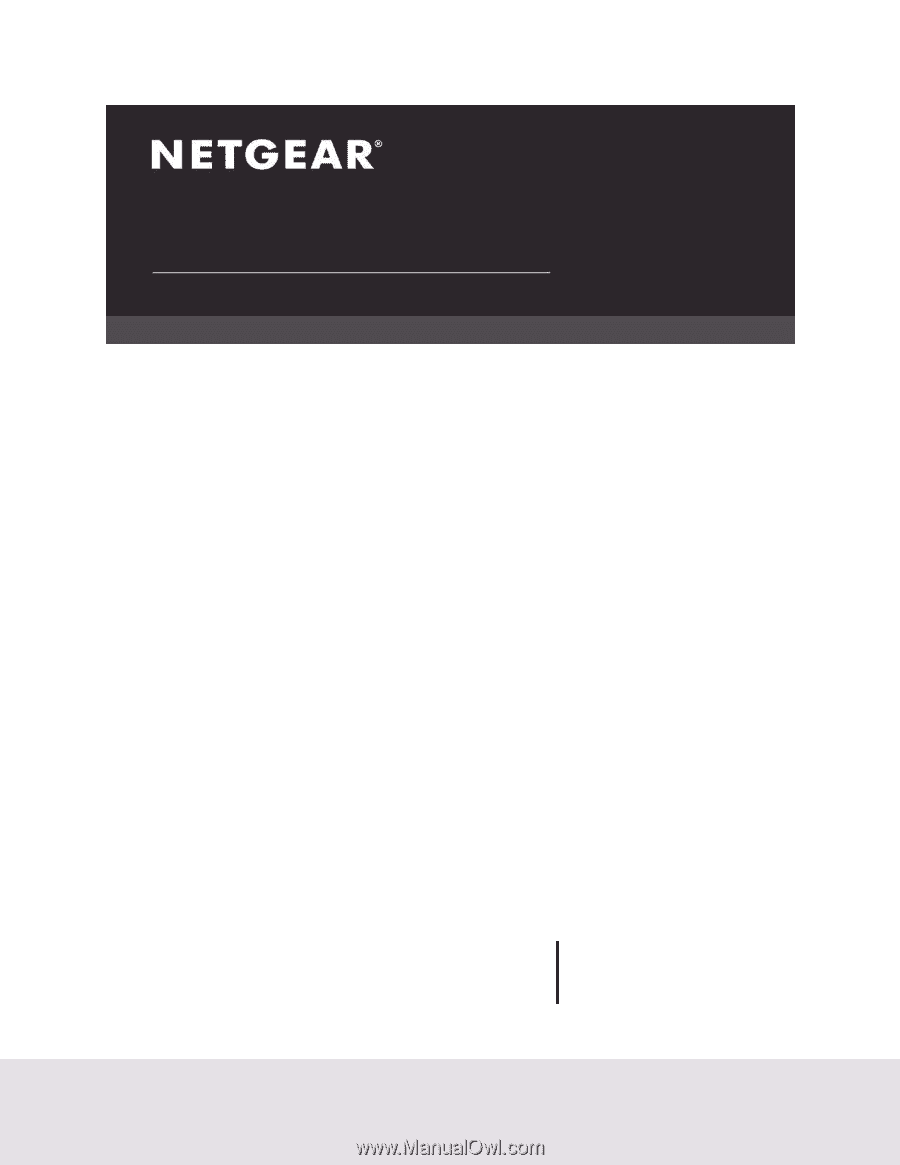
NETGEAR, Inc.
350 East Plumeria Drive
San Jose, CA 95134, USA
May 2020
202-11998-03
User Manual
M4300 Intelligent Edge Series
Fully
Managed
Stackable Switches
Software Version 12.0.11 and Earlier Versions
M4300 Series Switches
M4300-96X Modular Switch