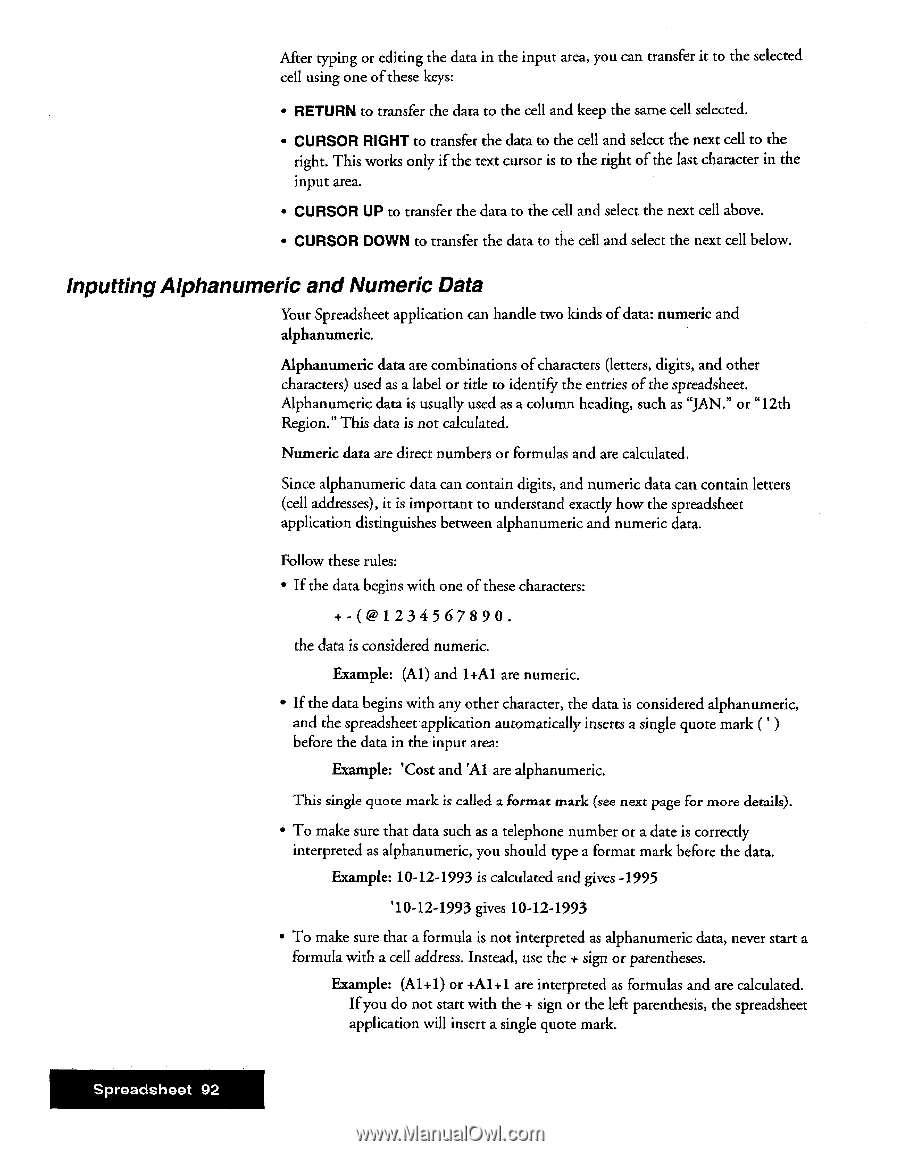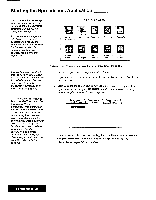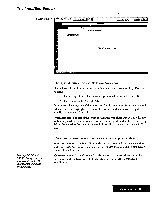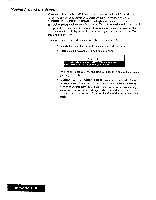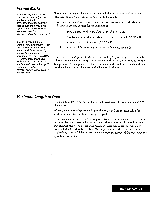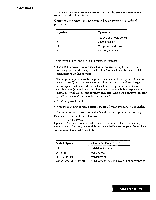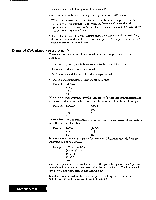Brother International WP7550JPLUS Owner's Manual - English - Page 100
Inputting, Alphanumeric, Numeric
 |
View all Brother International WP7550JPLUS manuals
Add to My Manuals
Save this manual to your list of manuals |
Page 100 highlights
After typing or editing the data in the input area, you can transfer it to the selected cell using one of these keys: • RETURN to transfer the data to the cell and keep the same cell selected. • CURSOR RIGHT to transfer the data to the cell and select the next cell to the right. This works only if the text cursor is to the right of the last character in the input area. • CURSOR UP to transfer the data to the cell and select the next cell above. • CURSOR DOWN to transfer the data to the cell and select the next cell below. Inputting Alphanumeric and Numeric Data Your Spreadsheet application can handle two kinds of data: numeric and alphanumeric. Alphanumeric data are combinations of characters (letters, digits, and other characters) used as a label or title to identify the entries of the spreadsheet. Alphanumeric data is usually used as a column heading, such as "JAN." or "12th Region." This data is not calculated. Numeric data are direct numbers or formulas and are calculated. Since alphanumeric data can contain digits, and numeric data can contain letters (cell addresses), it is important to understand exactly how the spreadsheet application distinguishes between alphanumeric and numeric data. Follow these rules: • If the data begins with one of these characters: +-( @1234 567890. the data is considered numeric. Example: (Al) and 1+Al are numeric. • If the data begins with any other character, the data is considered alphanumeric, and the spreadsheet application automatically inserts a single quote mark ( ' ) before the data in the input area: Example: 'Cost and 'Al are alphanumeric. This single quote mark is called a format mark (see next page for more details). • To make sure that data such as a telephone number or a date is correctly interpreted as alphanumeric, you should type a format mark before the data. Example: 10-12-1993 is calculated and gives -1995 '10-12-1993 gives 10-12-1993 • To make sure that a formula is not interpreted as alphanumeric data, never start a formula with a cell address. Instead, use the + sign or parentheses. Example: (A1+1) or +A1+1 are interpreted as formulas and are calculated. If you do not start with the + sign or the left parenthesis, the spreadsheet application will insert a single quote mark. Spreadsheet 92