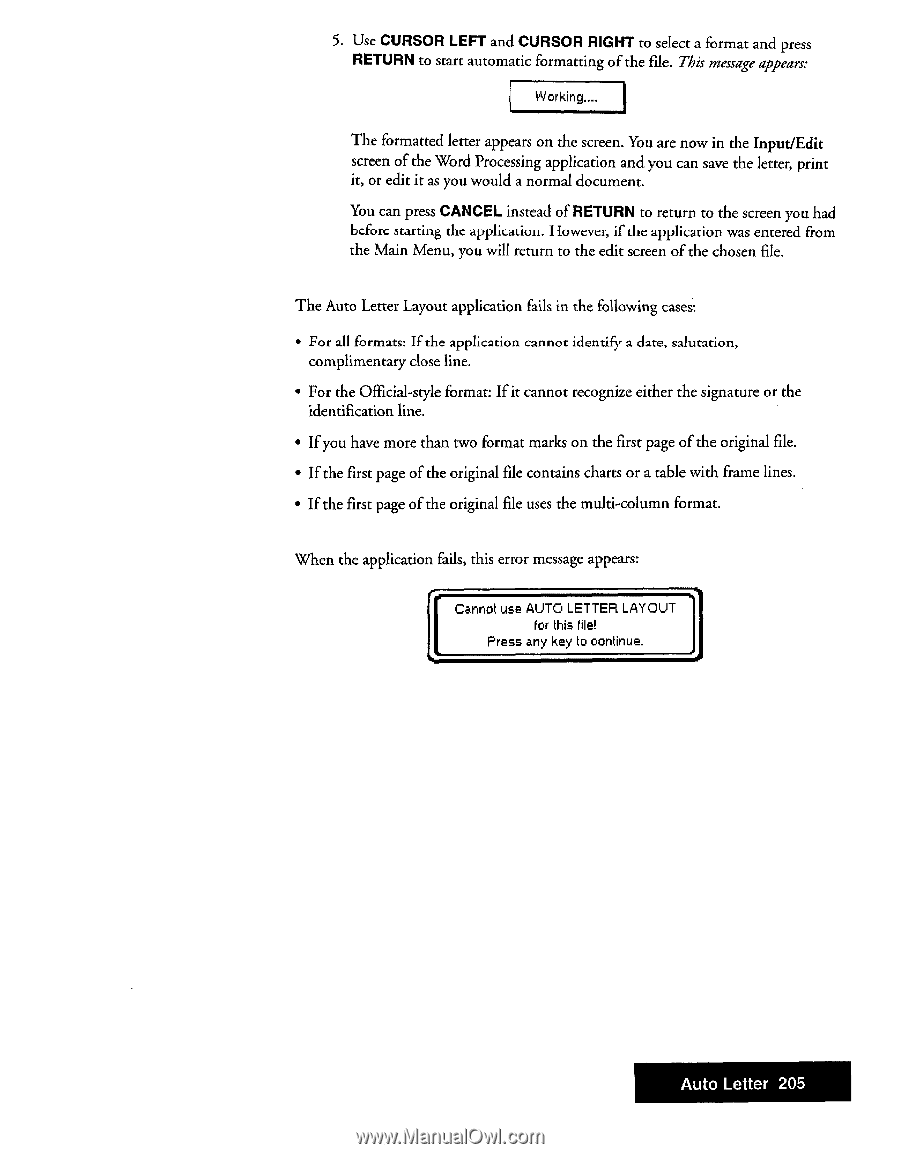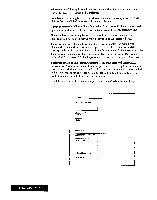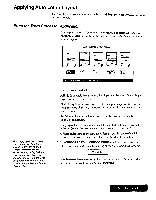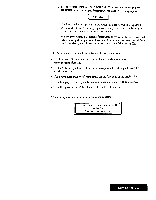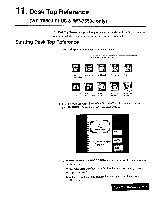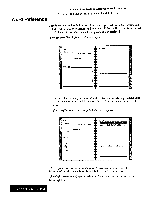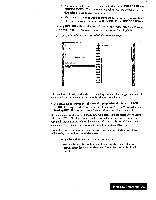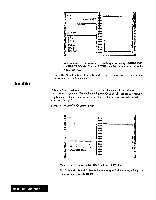Brother International WP7550JPLUS Owner's Manual - English - Page 213
application
 |
View all Brother International WP7550JPLUS manuals
Add to My Manuals
Save this manual to your list of manuals |
Page 213 highlights
5. Use CURSOR LEFT and CURSOR RIGHT to select a format and press RETURN to start automatic formatting of the file. This message appears: Working.... The formatted letter appears on the screen. You are now in the Input/Edit screen of the Word Processing application and you can save the letter, print it, or edit it as you would a normal document. You can press CANCEL instead of RETURN to return to the screen you had bcforc starting the application. However, if the application was entered from the Main Menu, you will return to the edit screen of the chosen file. The Auto Letter Layout application fails in the following cases: • For all formats: If the application cannot identify a date, salutation, complimentary close line. • For the Official-style format: If it cannot recognize either the signature or the identification line. • If you have more than two format marks on the first page of the original file. • If the first page of the original file contains charts or a table with frame lines. • If the first page of the original file uses the multi-column format. When the application fails, this error message appears: Cannot use AUTO LETTER LAYOUT for this file! Press any key to continue. Auto Letter 205