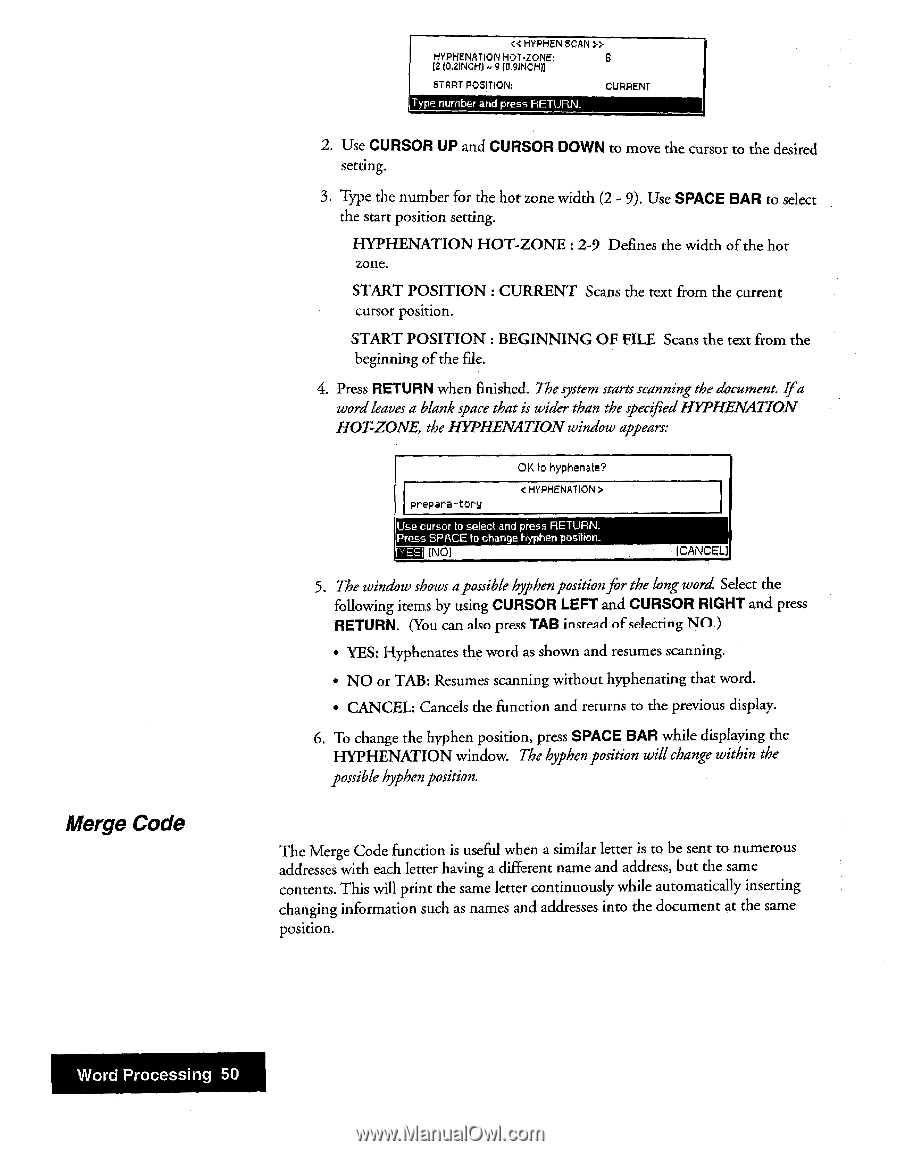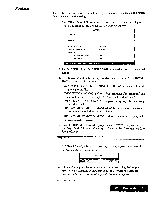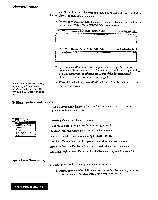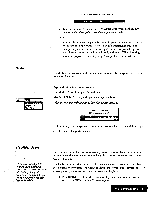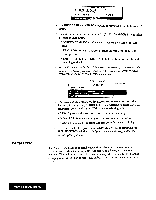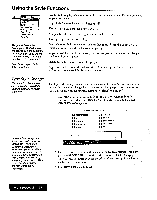Brother International WP7550JPLUS Owner's Manual - English - Page 58
Merge
 |
View all Brother International WP7550JPLUS manuals
Add to My Manuals
Save this manual to your list of manuals |
Page 58 highlights
Merge Code > HYPHENATION HOT •ZONE: 12 (0.2INCHI - 9 (0.9)NCH)1 ST ART POSITION, CURRENT Type number and press RETURN. 2. Use CURSOR UP and CURSOR DOWN to move the cursor to the desired setting. 3. Type the number for the hot zone width (2 - 9). Use SPACE BAR to select the start position setting. HYPHENATION HOT-ZONE : 2-9 Defines the width of the hot zone. START POSITION : CURRENT Scans the text from the current cursor position. START POSITION : BEGINNING OF FILE Scans the text from the beginning of the file. 4. Press RETURN when finished. The system starts scanning the document Ifa word leaves a blank space that is wider than the specified HYPHENATION HOT-ZONE, the HYPHENATION window appears: OK to hyphenate? preparatory < HYPHENATION > Use cursor to select and press RETURN. Press SPACE to change hyphen position. (I ES (NO] (CANCEL] 5. The window shows apossible hyphen positionfir the long word Select the following items by using CURSOR LEFT and CURSOR RIGHT and press RETURN. (You can also press TAB instead of selecting NO.) • YES: Hyphenates the word as shown and resumes scanning. • NO or TAB: Resumes scanning without hyphenating that word. • CANCEL: Cancels the function and returns to the previous display. 6. To change the hyphen position, press SPACE BAR while displaying the HYPHENATION window. The hyphen position will change within the possible hyphen position. The Merge Code function is useful when a similar letter is to be sent to numerous addresses with each letter having a different name and address, but the same contents. This will print the same letter continuously while automatically inserting changing information such as names and addresses into the document at the same position. Word Processing 50