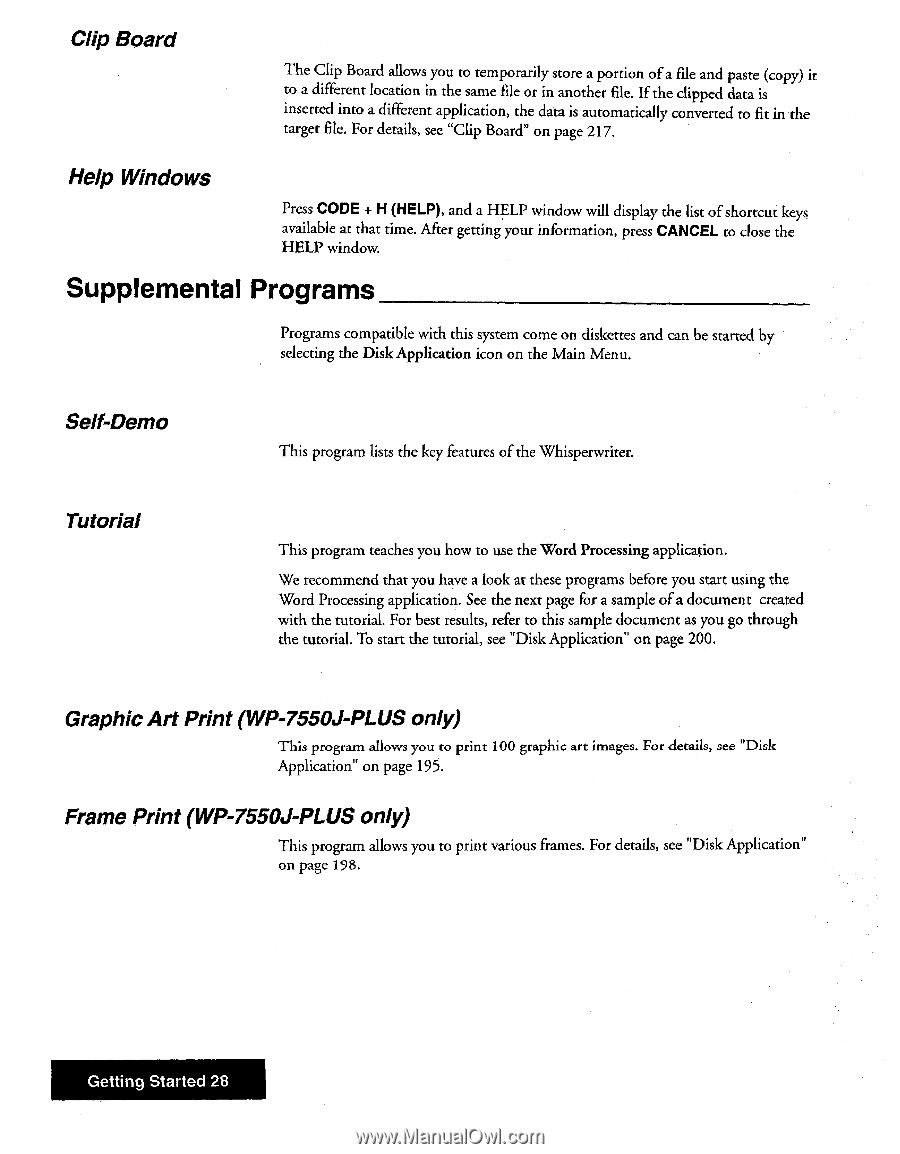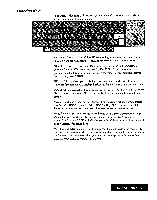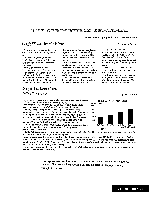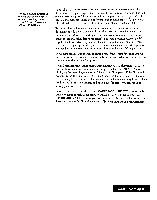Brother International WP7550JPLUS Owner's Manual - English - Page 36
Supplemental, Programs
 |
View all Brother International WP7550JPLUS manuals
Add to My Manuals
Save this manual to your list of manuals |
Page 36 highlights
Clip Board The Clip Board allows you to temporarily store a portion of a file and paste (copy) it to a different location in the same file or in another file. If the clipped data is inserted into a different application, the data is automatically converted to fit in the target file. For details, see "Clip Board" on page 217. Help Windows Press CODE 4- H (HELP), and a HELP window will display the list of shortcut keys available at that time. After getting your information, press CANCEL to close the HELP window. Supplemental Programs Programs compatible with this system come on diskettes and can be started by selecting the Disk Application icon on the Main Menu. Self-Demo This program lists the key features of the Whisperwriter. Tutorial This program teaches you how to use the Word Processing application. We recommend that you have a look at these programs before you start using the Word Processing application. See the next page for a sample of a document created with the tutorial. For best results, refer to this sample document as you go through the tutorial. To start the tutorial, see "Disk Application" on page 200. Graphic Art Print (WP-7550)-PLUS only) This program allows you to print 100 graphic art images. For details, see "Disk Application" on page 195. Frame Print (WP-7550)-PLUS only) This program allows you to print various frames. For details, see "Disk Application" on page 198. Getting Started 28