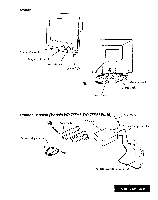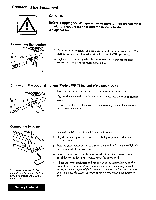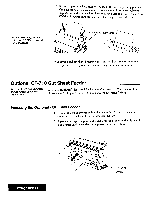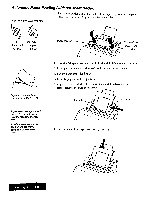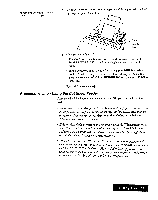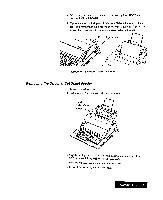Brother International WP7550JPLUS Owner's Manual - English - Page 16
Optional, Sheet, Feeder
 |
View all Brother International WP7550JPLUS manuals
Add to My Manuals
Save this manual to your list of manuals |
Page 16 highlights
5. If paper appears crooked, press P INS again. Release the paper by pushing down on the paper adjustment lever. Slide the top of the paper slightly to align the top and bottom edges. Then raise the paper adjustment lever. Press CODE + P DOWN until the paper is just starting to enter roller bar. To changeprintingposition, hold down CODEandpress P UP orP DOWN. Paper adjustment lever 6. If paper is still not aligned properly, press and hold CODE + P UP to take the paper completely out. Then reinsert the paper where you want it. Optional CF-710 Cut Sheet Feeder This section will help you install andloadpaper into the cut sheet feeder. A CF-710 cut sheet feeder is available for your Whisperwriter. The cut sheet feeder allows you to load up to 30 sheets of 201b. paper for automatic feeding. Installing the Optional Cut Sheet Feeder 1. Turn off the Whisperwriter main unit and monitor. Turn the main unit around so that the back of the machine is facing you. 2. Flip open the paper support on the back of the machine and slightly bend it in the center until one of the plastic pins on either end is free. Getting Started 8 0 ON/OFF switch