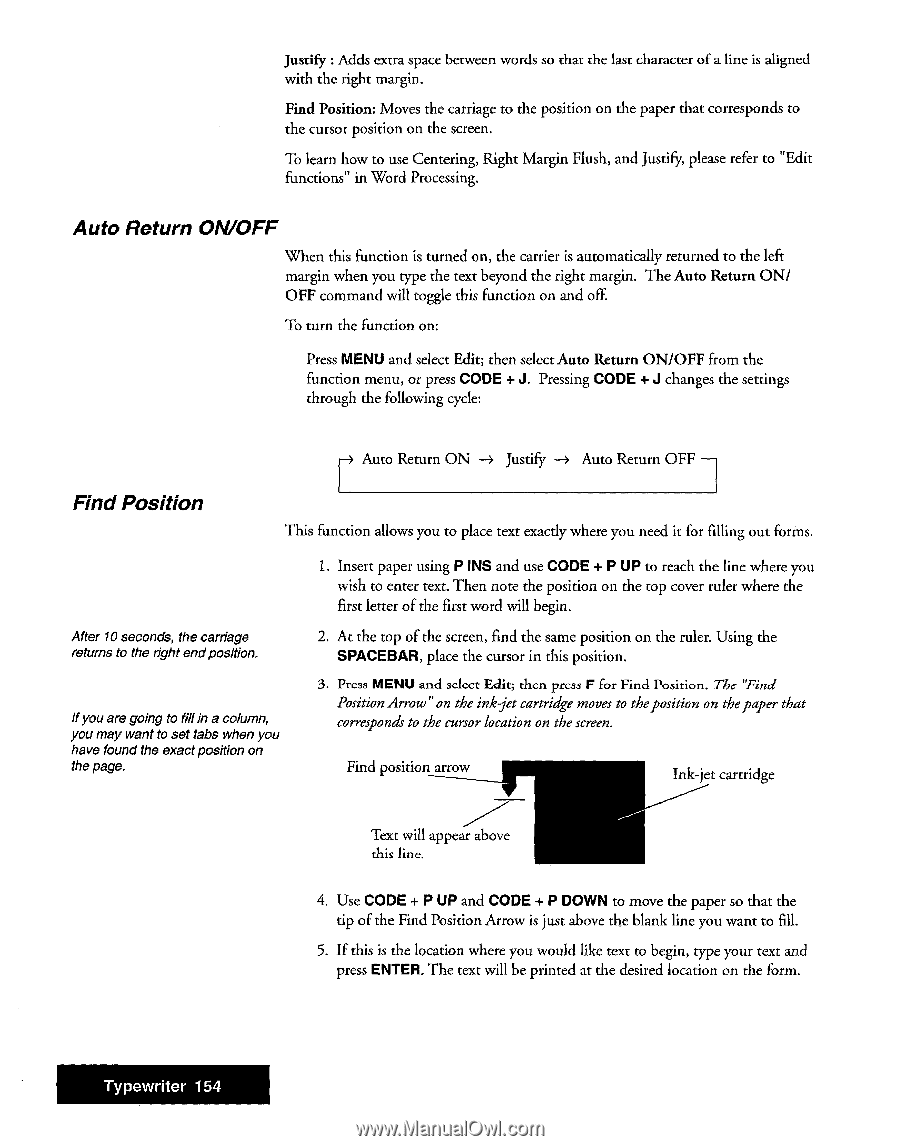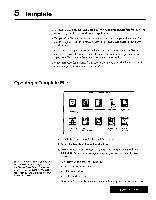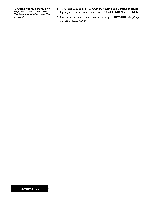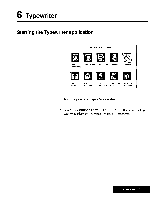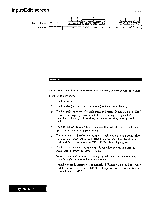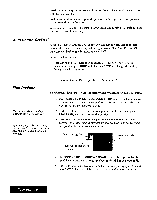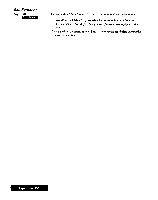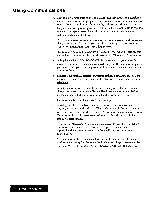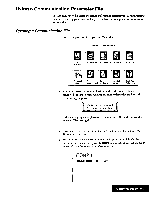Brother International WP7550JPLUS Owner's Manual - English - Page 162
Return, ON/OFF, Position
 |
View all Brother International WP7550JPLUS manuals
Add to My Manuals
Save this manual to your list of manuals |
Page 162 highlights
Justify : Adds extra space between words so that the last character of a line is aligned with the right margin. Find Position: Moves the carriage to the position on the paper that corresponds to the cursor position on the screen. To learn how to use Centering, Right Margin Flush, and Justify, please refer to "Edit functions" in Word Processing. Auto Return ON/OFF When this function is turned on, the carrier is automatically returned to the left margin when you type the text beyond the right margin. The Auto Return ON/ OFF command will toggle this function on and off. To turn the function on: Press MENU and select Edit; then select Auto Return ON/OFF from the function menu, or press CODE + J. Pressing CODE + J changes the settings through the following cycle: Find Position r Auto Return ON --> Justify Auto Return OFF This function allows you to place text exactly where you need it for filling out forms. After 10 seconds, the carriage returns to the right endposition. If you are going to fillin a column, you may want to set tabs when you have found the exact position on the page. 1. Insert paper using P INS and use CODE + P UP to reach the line where you wish to enter text. Then note the position on the top cover ruler where the first letter of the first word will begin. 2. At the top of the screen, find the same position on the ruler. Using the SPACEBAR, place the cursor in this position. 3. Press MENU and select Edit; then press F for Find Position. The 'Find Position Arrow" on the ink-jet cartridge moves to the position on the paper that corresponds to the cursor location on the screen. Find position arrow Ink-jet cartridge Text will appear above this line. 4. Use CODE + P UP and CODE + P DOWN to move the paper so that the tip of the Find Position Arrow is just above the blank line you want to fill. 5. If this is the location where you would like text to begin, type your text and press ENTER. The text will be printed at the desired location on the form. Typewriter 154