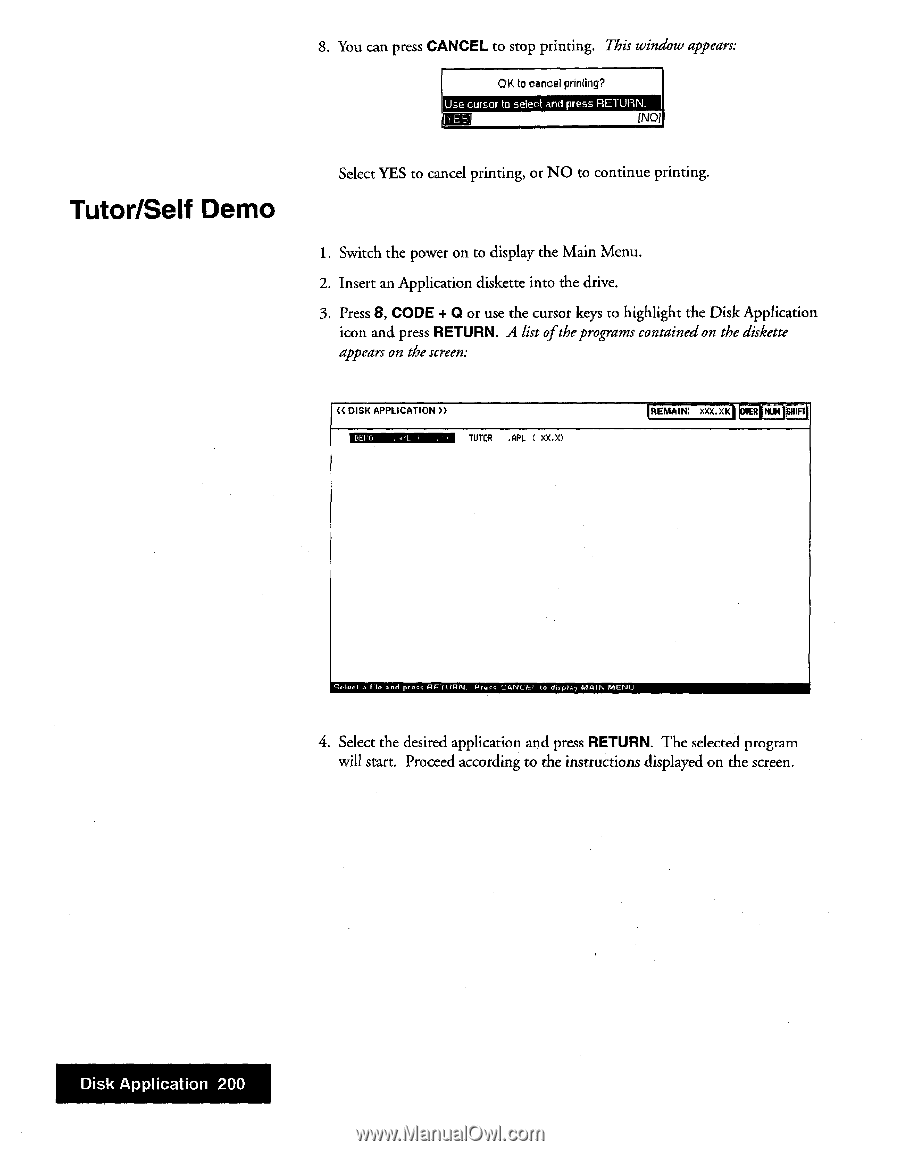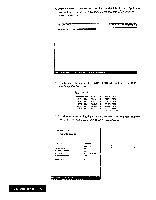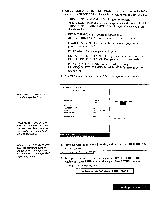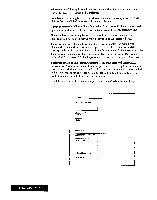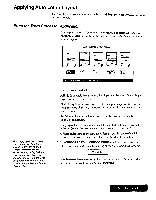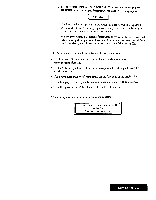Brother International WP7550JPLUS Owner's Manual - English - Page 208
Tutor/Self
 |
View all Brother International WP7550JPLUS manuals
Add to My Manuals
Save this manual to your list of manuals |
Page 208 highlights
8. You can press CANCEL to stop printing. This window appears: OK to cancel printing? Use cursor to select and press RETURN. [NO[ Tutor/Self Demo Select YES to cancel printing, or NO to continue printing. 1. Switch the power on to display the Main Menu. 2. Insert an Application diskette into the drive. 3. Press 8, CODE + O or use the cursor keys to highlight the Disk Application icon and press RETURN. A list of theprograms contained on the diskette appears on the screen: (( DISH APPLICATION )) EINIMENIIIME TUTOR .APL XX.X) REMAIN: XXX.XK I iffu rr irsIt.miFil Solod a files and prw, NEUISN. Press CANCE3 . display MAIN MENU 4. Select the desired application and press RETURN. The selected program will start. Proceed according to the instructions displayed on the screen. Disk Application 200