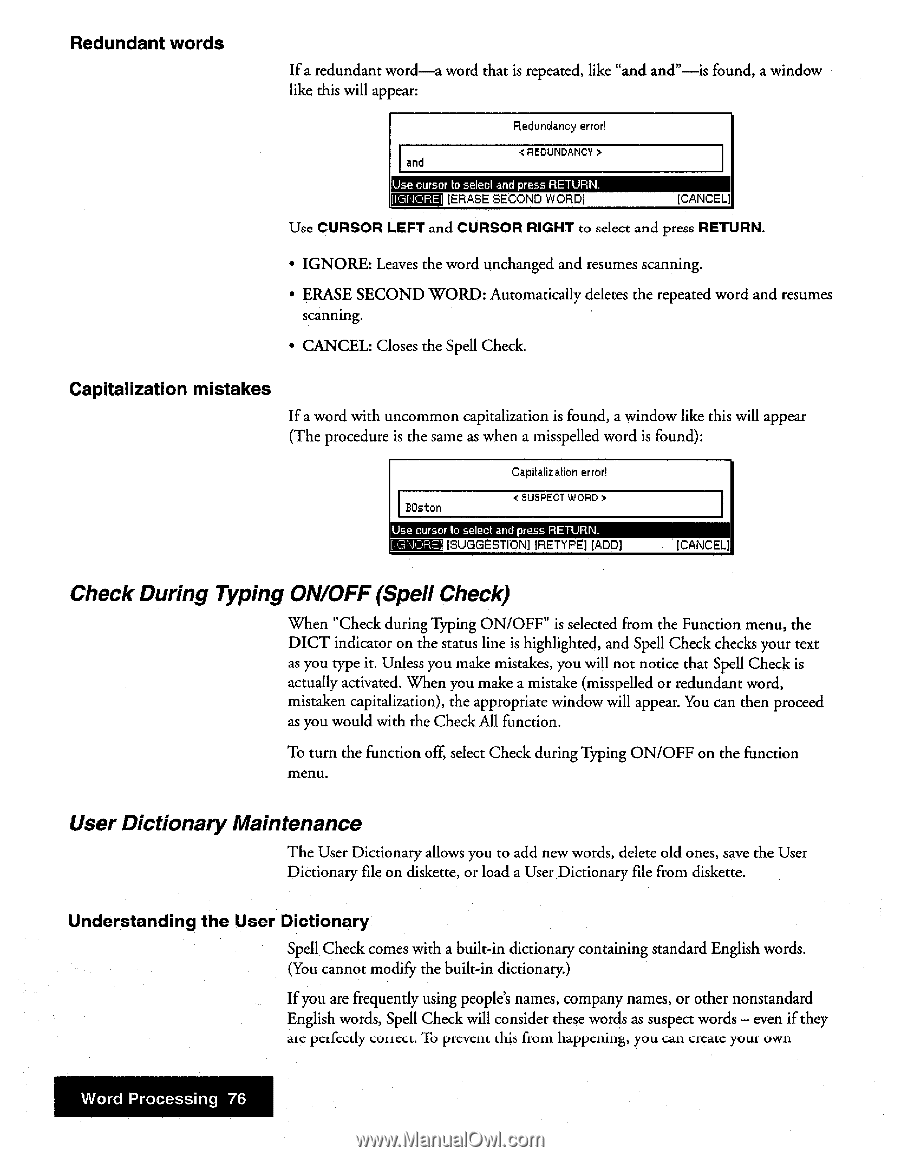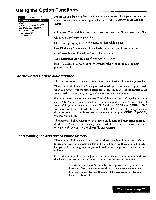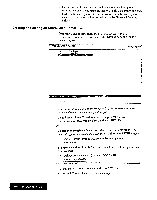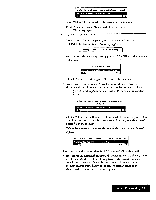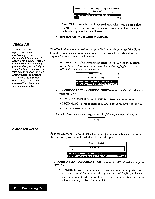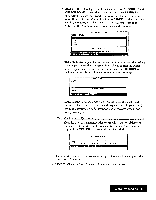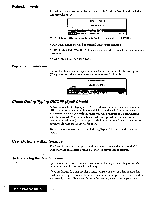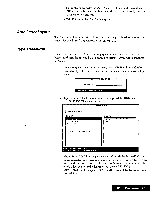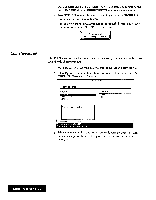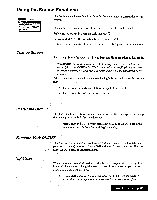Brother International WP7550JPLUS Owner's Manual - English - Page 84
Check, During, Typing, ON/OFF, Spell, Check, Dictionary, Maintenance
 |
View all Brother International WP7550JPLUS manuals
Add to My Manuals
Save this manual to your list of manuals |
Page 84 highlights
Redundant words If a redundant word-a word that is repeated, like "and and"-is found, a window like this will appear: Redundancy error! < REDUNDANCY > and Use cursor to select and press RETURN. [ERASE SECOND WORD! !CANCEL] Use CURSOR LEFT and CURSOR RIGHT to select and press RETURN. • IGNORE: Leaves the word unchanged and resumes scanning. • ERASE SECOND WORD: Automatically deletes the repeated word and resumes scanning. • CANCEL: Closes the Spell Check. Capitalization mistakes If a word with uncommon capitalization is found, a window like this will appear (The procedure is the same as when a misspelled word is found): Capitalization error? BOston < SUSPECT WORD > Use cursor lo select and press RETURN. [Ic.NuIRE! 'SUGGESTION] [RETYPE] [ADD) [CANCEL] Check During Typing ON/OFF (Spell Check) When "Check during Typing ON/OFF" is selected from the Function menu, the DICT indicator on the status line is highlighted, and Spell Check checks your text as you type it. Unless you make mistakes, you will not notice that Spell Check is actually activated. When you make a mistake (misspelled or redundant word, mistaken capitalization), the appropriate window will appear. You can then proceed as you would with the Check All function. To turn the function off, select Check during Typing ON/OFF on the function menu. User Dictionary Maintenance The User Dictionary allows you to add new words, delete old ones, save the User Dictionary file on diskette, or load a User Dictionary file from diskette. Understanding the User Dictionary Spell Check comes with a built-in dictionary containing standard English words. (You cannot modify the built-in dictionary.) If you are frequently using people's names, company names, or other nonstandard English words, Spell Check will consider these words as suspect words - even if they arc perfectly correct. To prevent this from happening, you can create your own Word Processing 76