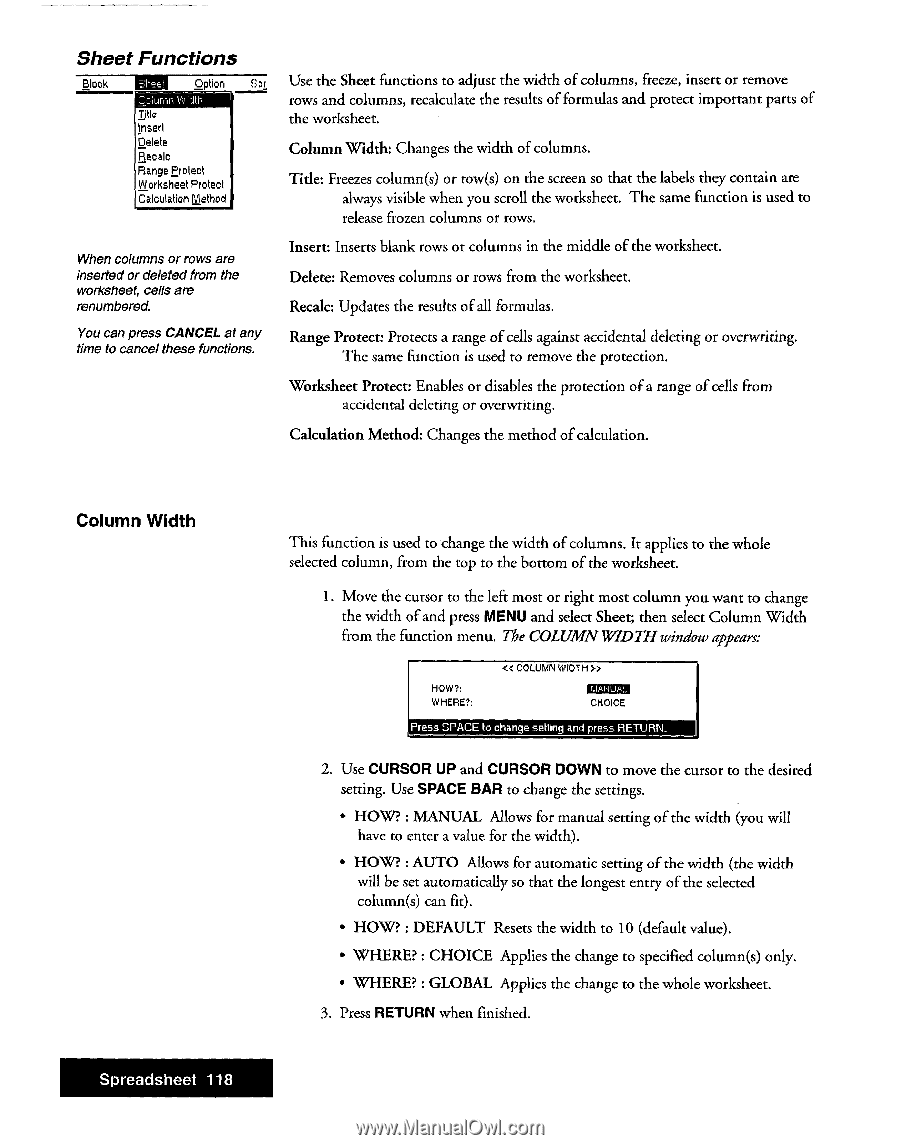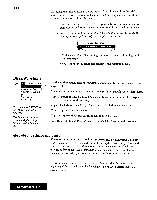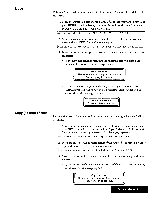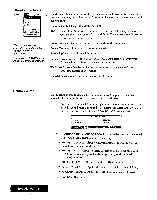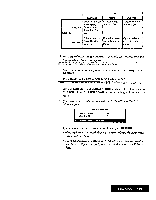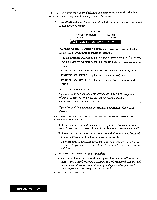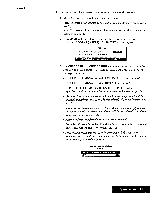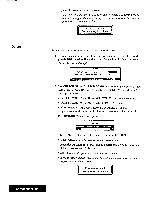Brother International WP7550JPLUS Owner's Manual - English - Page 126
Sheet, Functions
 |
View all Brother International WP7550JPLUS manuals
Add to My Manuals
Save this manual to your list of manuals |
Page 126 highlights
Sheet Functions Block MSS Option S 0DIurnn Title Insert Delete Recalc Range Protect Worksheet Protect Calculation Method When columns or rows are inserted or deleted from the worksheet, cells are renumbered. You can press CANCEL at any time to cancel these functions. Use the Sheet functions to adjust the width of columns, freeze, insert or remove rows and columns, recalculate the results of formulas and protect important parts of the worksheet. Column Width: Changes the width of columns. Tide: Freezes column(s) or row(s) on the screen so that the labels they contain are always visible when you scroll the worksheet. The same function is used to release frozen columns or rows. Insert: Inserts blank rows or columns in the middle of the worksheet. Delete: Removes columns or rows from the worksheet. Recalc: Updates the results of all formulas. Range Protect: Protects a range of cells against accidental deleting or overwriting. The same function is used to remove the protection. Worksheet Protect: Enables or disables the protection of a range of cells from accidental deleting or overwriting. Calculation Method: Changes the method of calculation. Column Width This function is used to change the width of columns. It applies to the whole selected column, from the top to the bottom of the worksheet. 1. Move the cursor to the left most or right most column you want to change the width of and press MENU and select Sheet; then select Column Width from the function menu. The COLUMN WIDTH window appears: HOW?: WHERE?: « COLUMN WIDTH >> BEHMEN CHOICE Press SPACE to change setting and press RETURN_ 2. Use CURSOR UP and CURSOR DOWN to move the cursor to the desired setting. Use SPACE BAR to change the settings. • HOW? : MANUAL Allows for manual setting of the width (you will have to enter a value for the width). • HOW? : AUTO Allows for automatic setting of the width (the width will be set automatically so that the longest entry of the selected column(s) can fit). • HOW? : DEFAULT Resets the width to 10 (default value). • WHERE? : CHOICE Applies the change to specified column(s) only. • WHERE? : GLOBAL Applies the change to the whole worksheet. 3. Press RETURN when finished. Spreadsheet 118