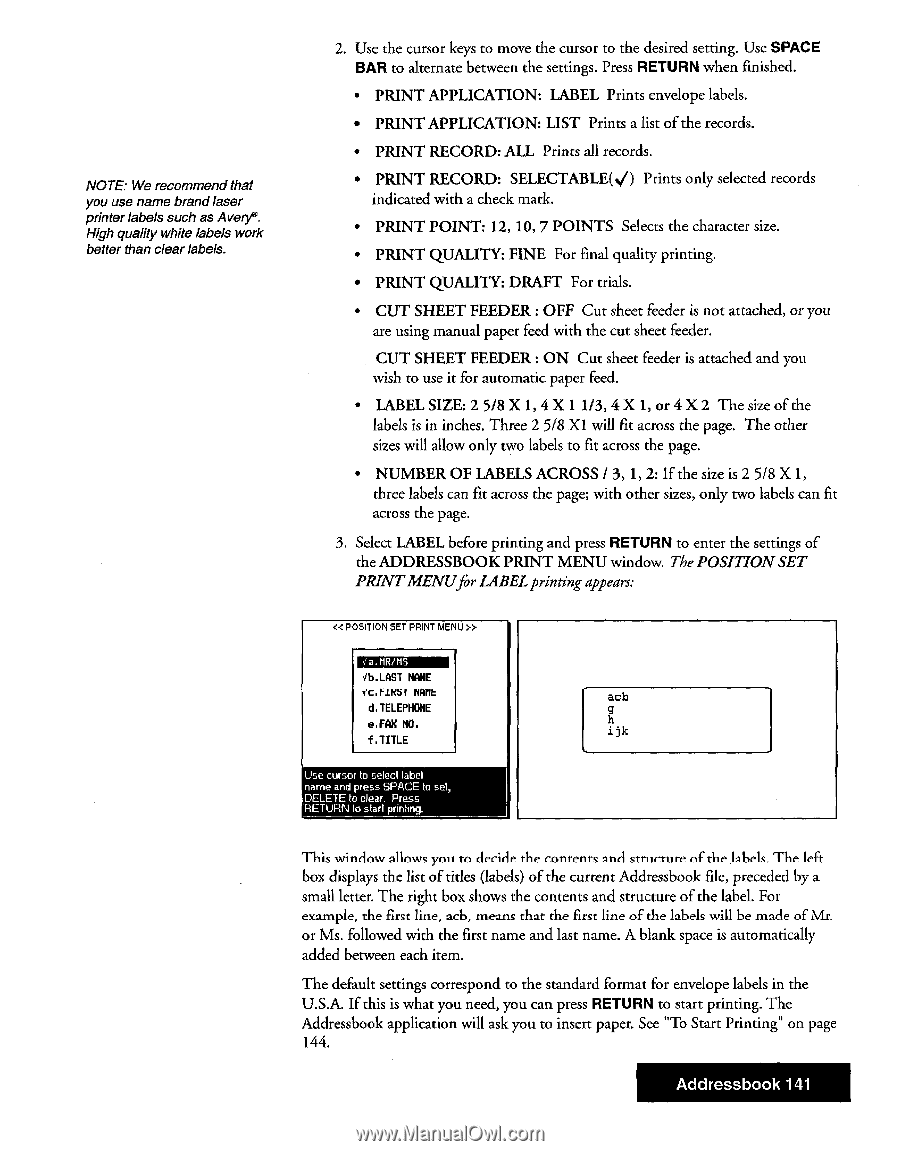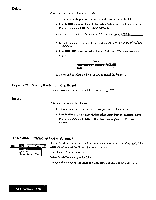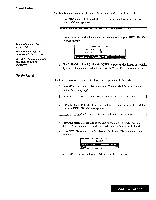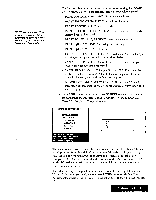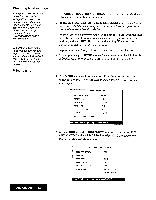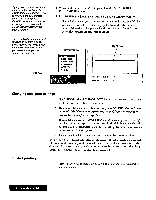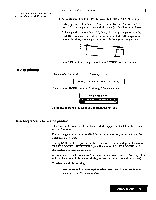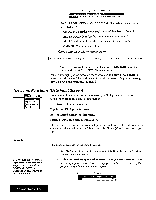Brother International WP7550JPLUS Owner's Manual - English - Page 149
recommend, brand, laser, printer, labels, Avery®., quality, white, better, clear, labels.,
 |
View all Brother International WP7550JPLUS manuals
Add to My Manuals
Save this manual to your list of manuals |
Page 149 highlights
NOTE We recommend that you use name brandlaser printer labels such as Avery®. High quality white labels work better than clear labels. 2. Use the cursor keys to move the cursor to the desired setting. Use SPACE BAR to alternate between the settings. Press RETURN when finished. • PRINT APPLICATION: LABEL Prints envelope labels. • PRINT APPLICATION: LIST Prints a list of the records. • PRINT RECORD: ALL Prints all records. • PRINT RECORD: SELECTABLE(./) Prints only selected records indicated with a check mark. • PRINT POINT: 12, 10, 7 POINTS Selects the character size. • PRINT QUALITY: FINE For final quality printing. • PRINT QUALITY: DRAFT For trials. • CUT SHEET FEEDER : OFF Cut sheet feeder is not attached, or you are using manual paper feed with the cut sheet feeder. CUT SHEET FEEDER : ON Cut sheet feeder is attached and you wish to use it for automatic paper feed. • LABEL SIZE: 2 5/8 X 1, 4 X 1 1/3, 4X 1, or 4 X 2 The size of the labels is in inches. Three 2 5/8 X1 will fit across the page. The other sizes will allow only two labels to fit across the page. • NUMBER OF LABELS ACROSS / 3, 1, 2: If the size is 2 5/8 X 1, three labels can fit across the page; with other sizes, only two labels can fit across the page. 3. Select LABEL before printing and press RETURN to enter the settings of the ADDRESSBOOK PRINT MENU window. The POSITION SET PRINTMENUfor LABEL printing appears: > BEEZOMEMI 4b.LAST NAME YC. FIRST IIMIE d,TELEPHONE e.FAX NO. f.TITLE Use cursor to select label name and press SPACE to set, DELETE to clear. Press RETURN to start printing_ acb g h ijk This window allows you to decide the contents and structure of the labels_ The left box displays the list of tides (labels) of the current Addressbook file, preceded by a small letter. The right box shows the contents and structure of the label. For example, the first line, acb, means that the first line of the labels will be made of Mr_ or Ms. followed with the first name and last name. A blank space is automatically added between each item. The default settings correspond to the standard format for envelope labels in the U.S.A. If this is what you need, you can press RETURN to start printing. The Addressbook application will ask you to insert paper. See "To Start Printing" on page 144. Addressbook 141