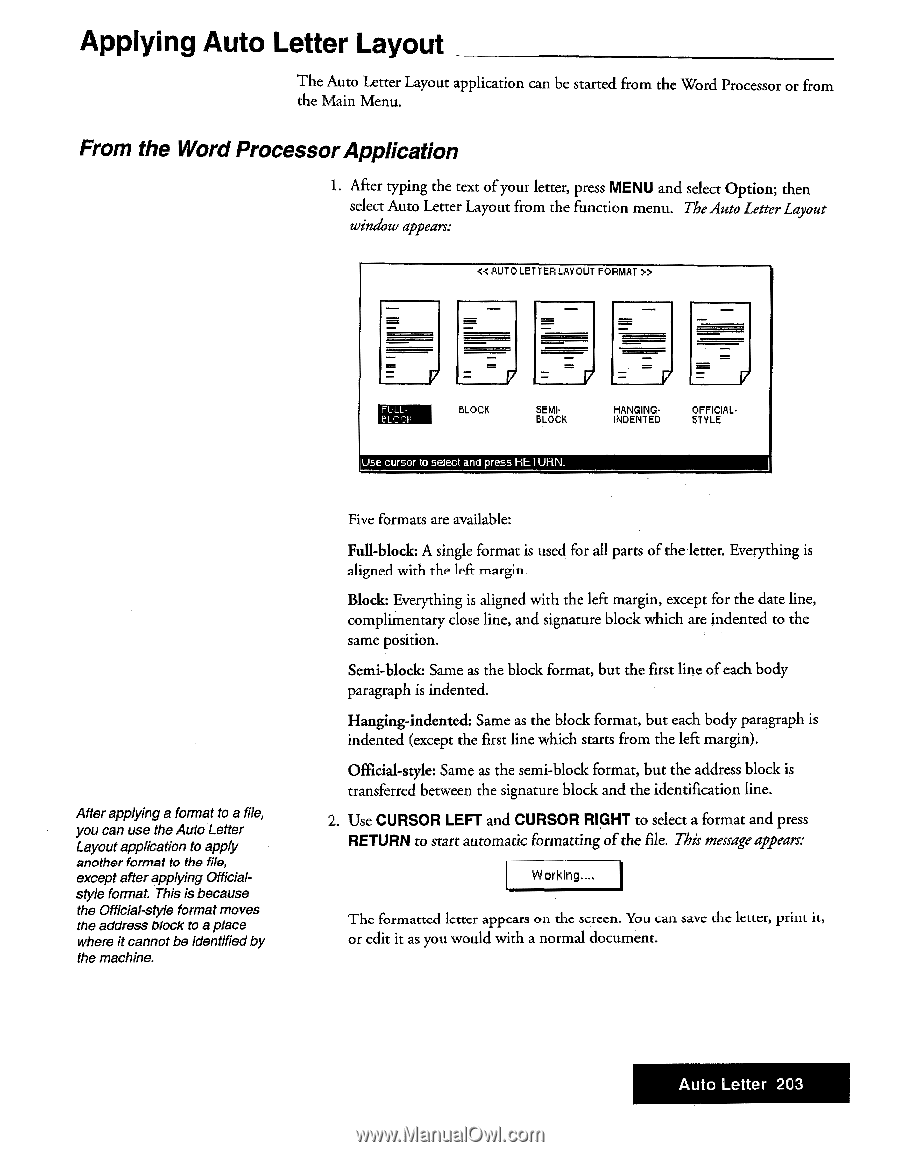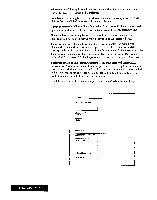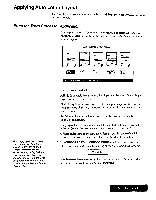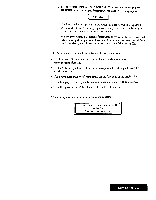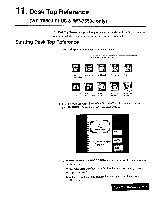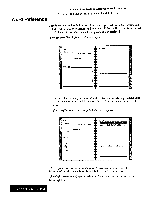Brother International WP7550JPLUS Owner's Manual - English - Page 211
Applying, Letter, Layout
 |
View all Brother International WP7550JPLUS manuals
Add to My Manuals
Save this manual to your list of manuals |
Page 211 highlights
Applying Auto Letter Layout The Auto Letter Layout application can be started from the Word Processor or from the Main Menu. From the WordProcessorApplication 1. After typing the text of your letter, press MENU and select Option; then select Auto Letter Layout from the function menu. The Auto Letter Layout window appears: « AUT 0 LETTER LAYOUT FORMAT » After applying a format to a file, you can use the Auto Letter Layout application to apply another format to the file, except after applying Officialstyle format. This is because the Official-style format moves the address block to a place where it cannot be identifiedby the machine. FULL EL BLOCK SEMI. BLOCK Use cursor to sedect and press HE I URN. HANGING• INDENTED OFFICIAL• STYLE Five formats are available: Full-block: A single format is used for all parts of the letter. Everything is aligned with the left margin. Block: Everything is aligned with the left margin, except for the date line, complimentary close line, and signature block which are indented to the same position. Semi-block: Same as the block format, but the first line of each body paragraph is indented. Hanging-indented: Same as the block format, but each body paragraph is indented (except the first line which starts from the left margin). Official-style: Same as the semi-block format, but the address block is transferred between the signature block and the identification line. 2. Use CURSOR LEFT and CURSOR RIGHT to select a format and press RETURN to start automatic formatting of the file. This message appears: Working.... I The formatted letter appears on the screen. You can savc the letter, print it, or edit it as you would with a normal document. Auto Letter 203